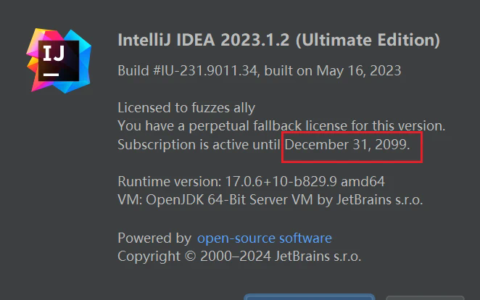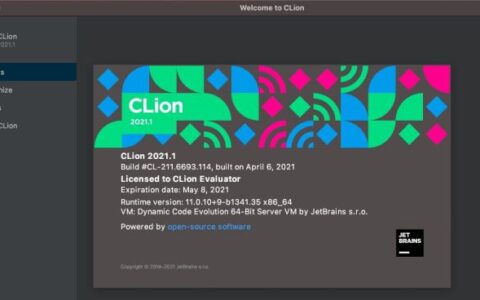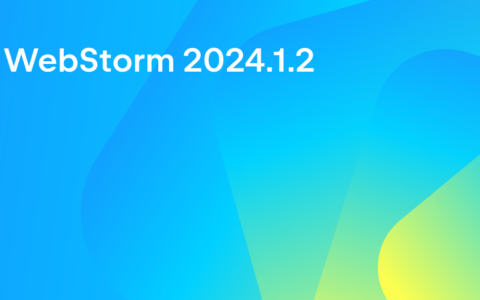What’s New in IntelliJ IDEA 2024.1
IntelliJ IDEA 2024.1 introduces an array of exciting upgrades to help streamline your
workflows. IntelliJ IDEA Ultimate now boasts full line code completion, providing
comprehensive code-aware suggestions for entire lines of code. Support for Java 22
ensures compatibility with the latest language features. The overhauled terminal
enhances command-line operations, while sticky lines in the editor facilitate smoother
navigation through codebases. There are dozens of other improvements to various parts
of the IDE in version 2024.1. Check them out below!
Take a short tour
Key highlights
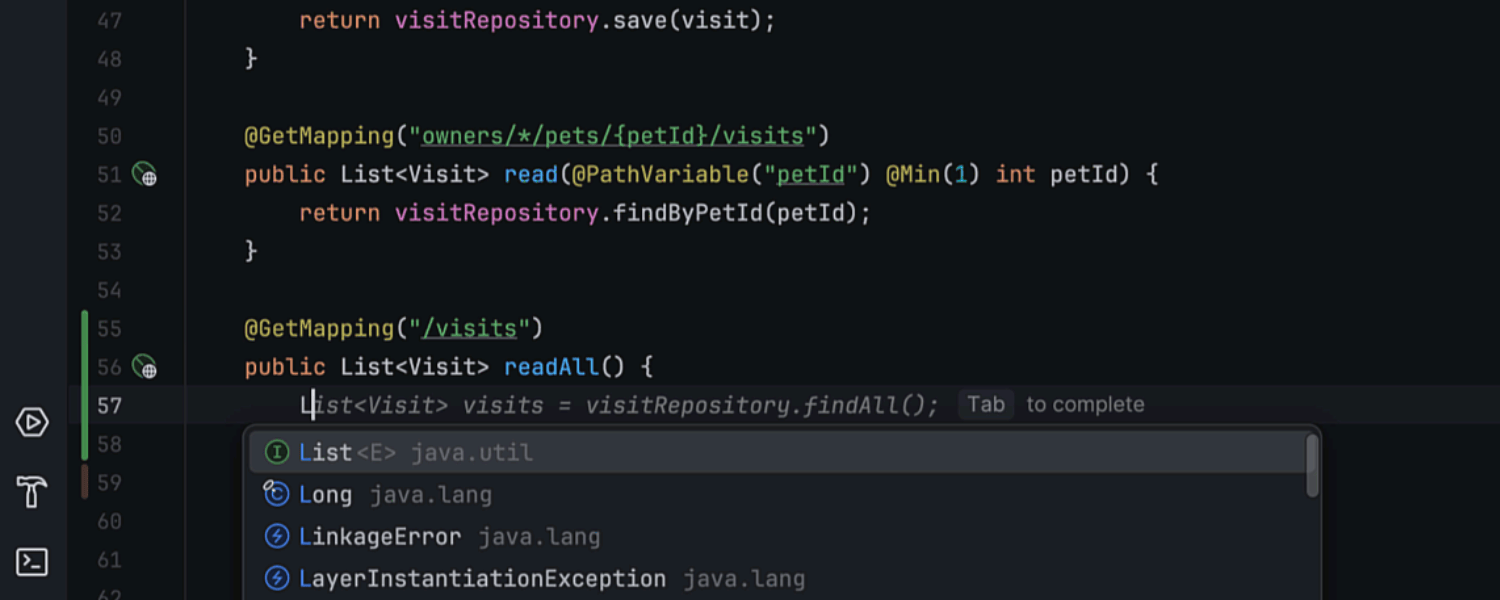
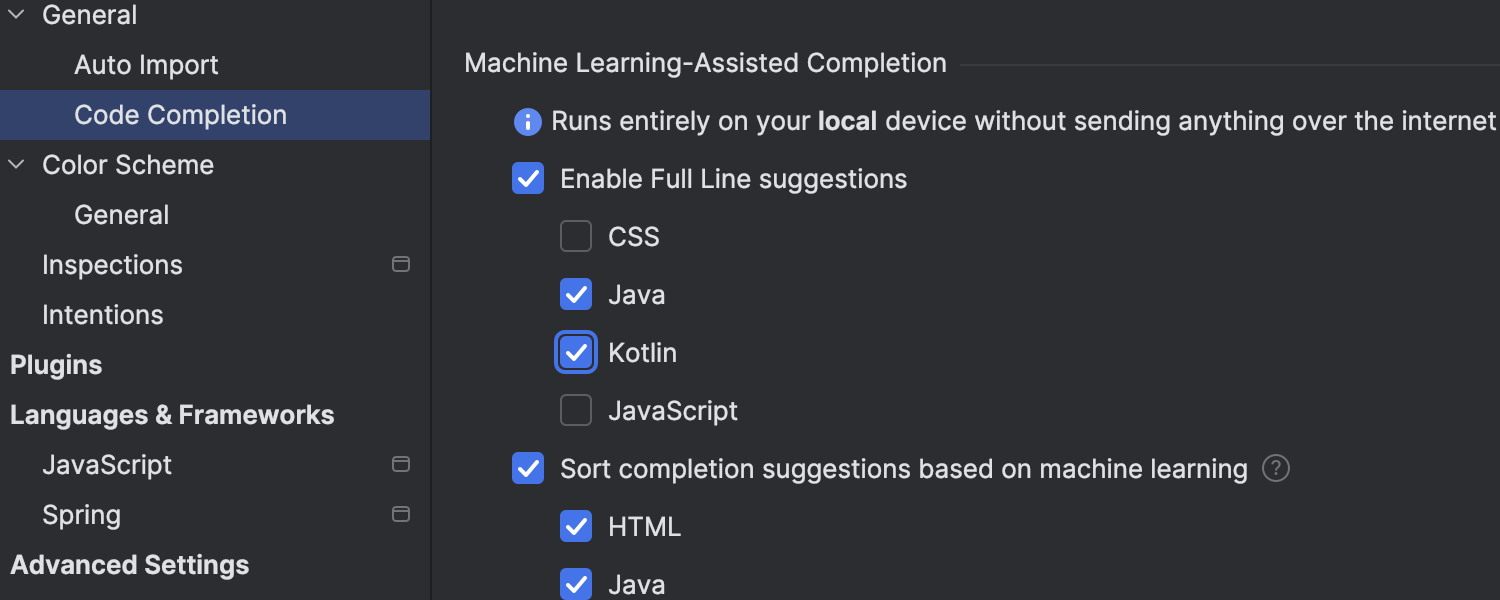
Full line code completion
Ultimate
IntelliJ IDEA Ultimate 2024.1 comes with full line code completion for Java and
Kotlin. This feature is powered by an advanced deep learning model seamlessly
integrated into the IDE. It enhances coding efficiency by predicting and suggesting
entire lines of code based on contextual analysis. These suggestions are powered
by specialized language models that we’ve trained specifically for different
languages and frameworks and that run entirely on your local device, ensuring
your data remains secure without any need for communication with an external
server. This functionality is included in the IntelliJ IDEA Ultimate license
subscription. Learn more in this
blog post.
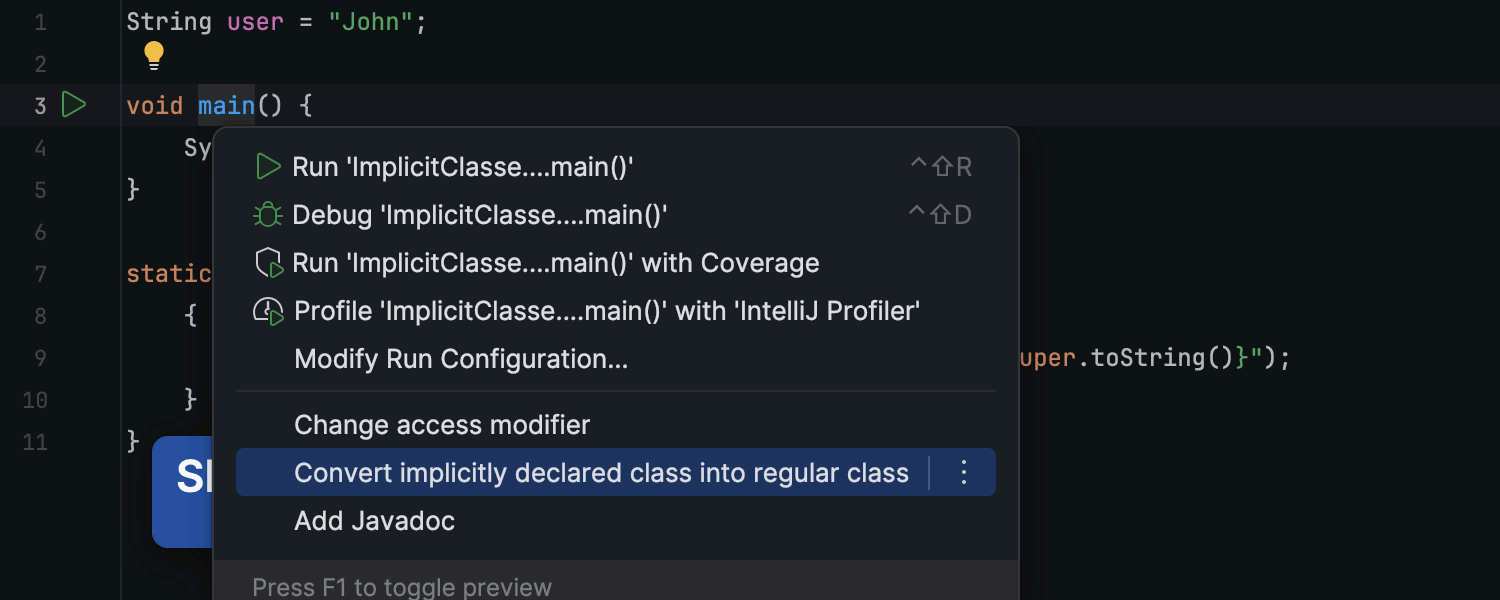
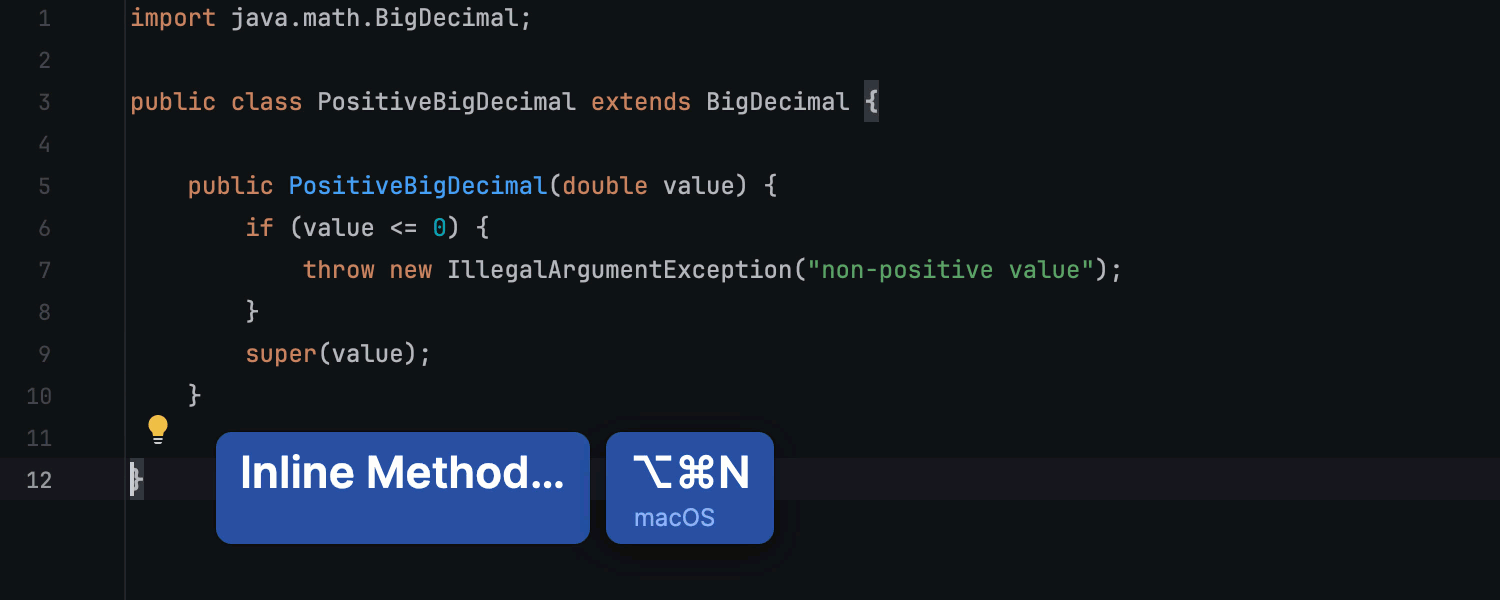
Support for Java 22 features
IntelliJ IDEA 2024.1 provides support for the feature set in JDK 22, released
in March 2024. This includes support for the final iteration of unnamed variables
and patterns, the second preview of string templates and implicitly declared classes,
and instance methods. Additionally, this update introduces support
for new statements preceding in their preview state.
Learn more in this
blog post.
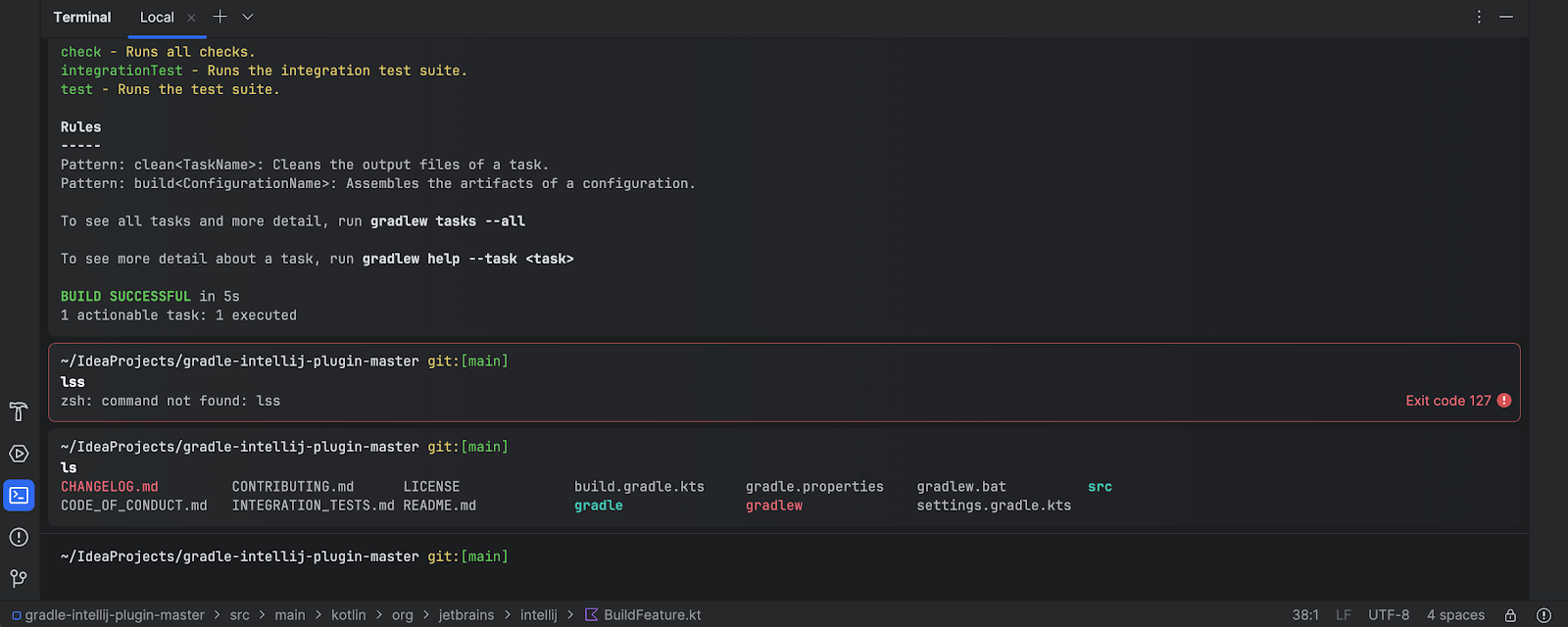
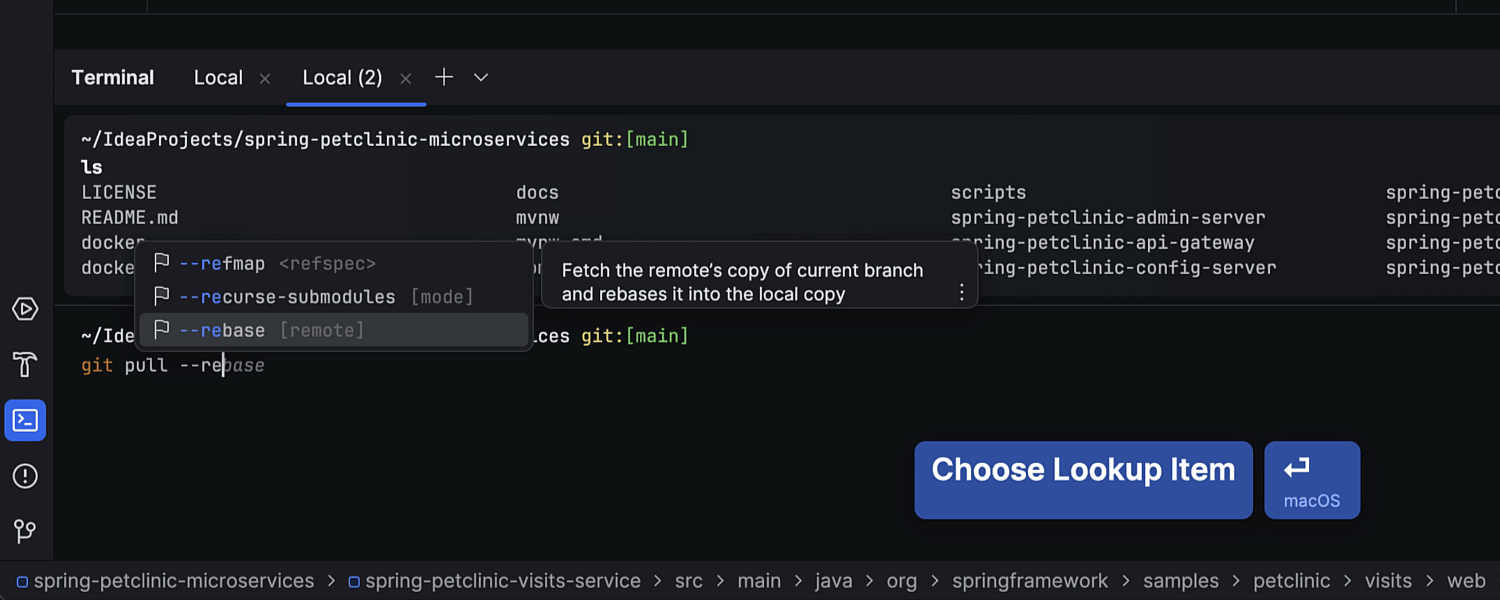
New terminal
Beta
IntelliJ IDEA 2024.1 unveils an overhauled terminal featuring both visual and
functional enhancements to streamline command-line tasks. This update gives the
familiar tool a fresh new look, with commands separated into distinct blocks,
along with an expanded set of features, such as smooth navigation between blocks,
command completion, and easy access to the command history. Learn more in this
blog post.
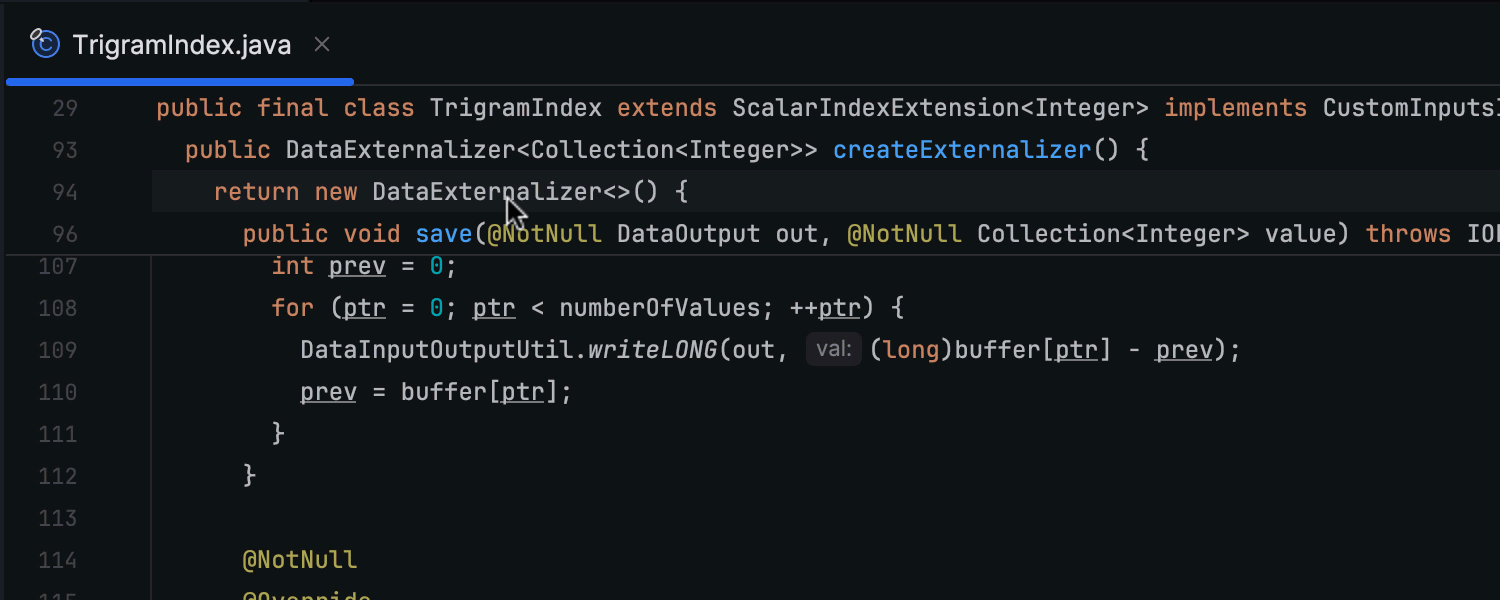
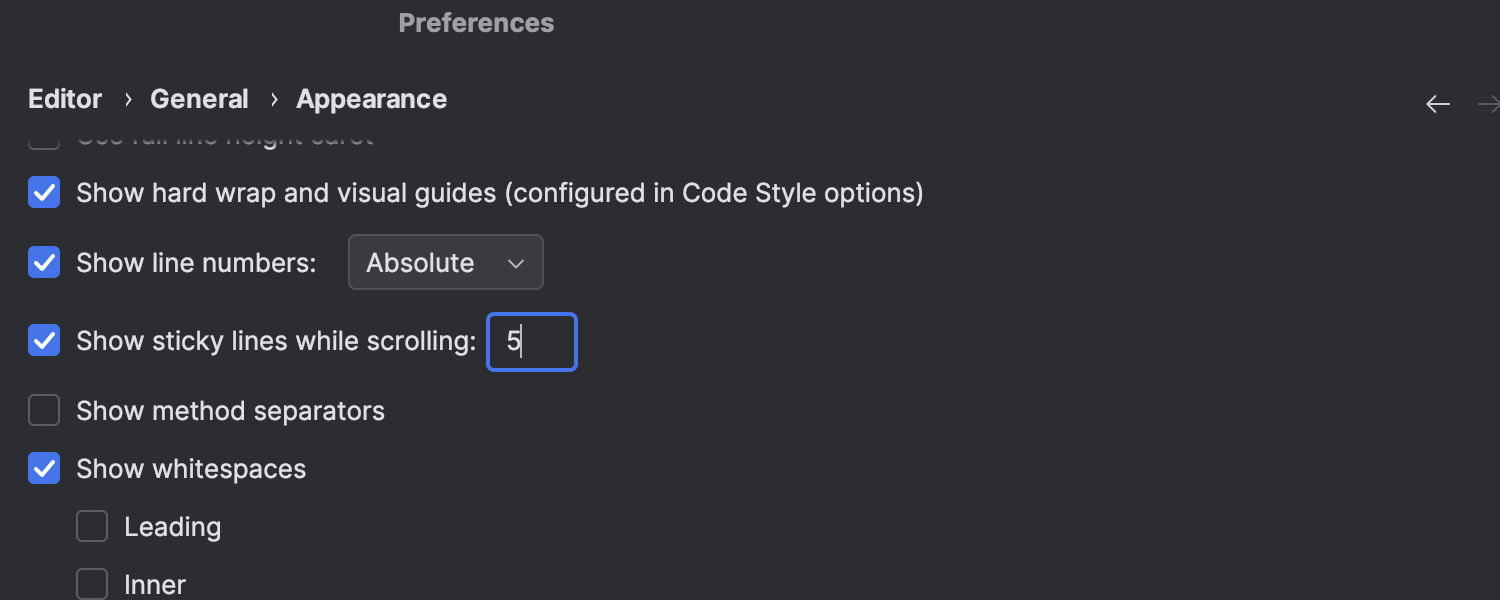
Sticky lines in the editor
We’ve introduced sticky lines in the editor to simplify working with large files
and exploring new codebases. This feature keeps key structural elements, like the
beginnings of classes or methods, pinned to the top of the editor as you scroll.
This way, scopes always remain in view, and you can promptly navigate through the
code by clicking on a pinned line.
AI Assistant
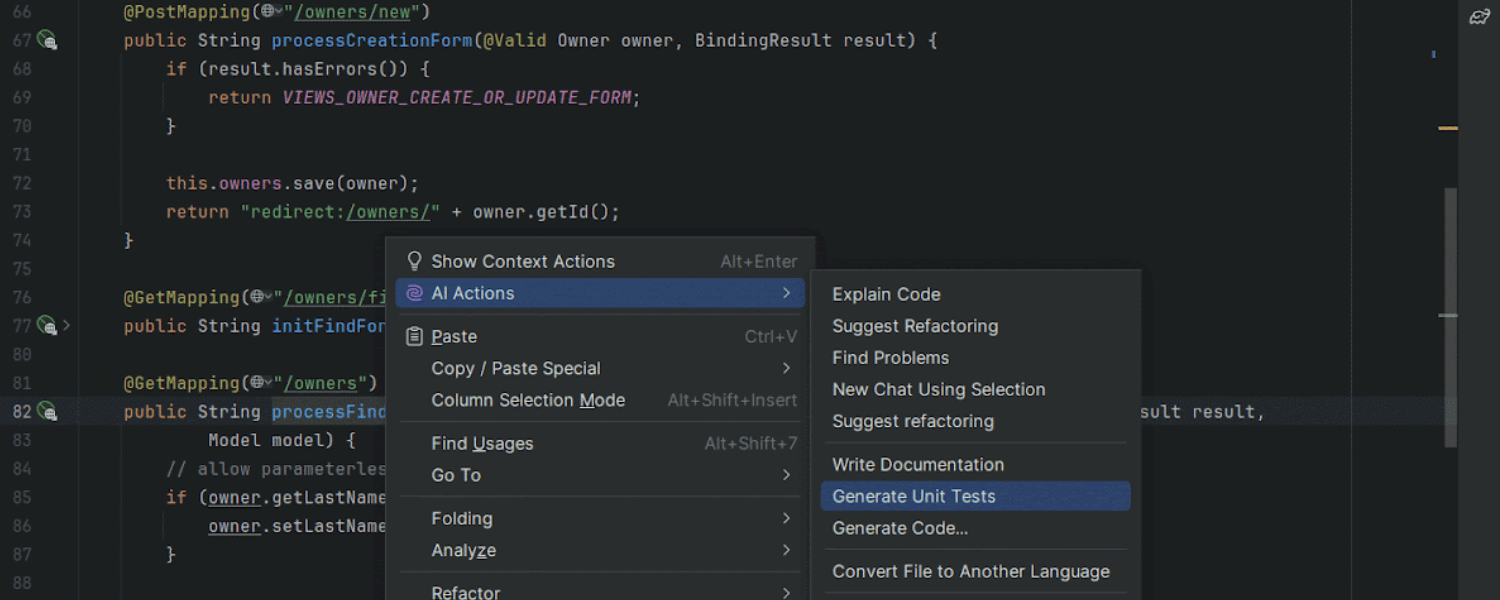
Improvements in AI Assistant
Ultimate
AI Assistant has received several valuable updates, including improved test generation and
cloud code completion, custom prompts for commit messages, the ability to create
files from code snippets, and updated in-editor code generation. Learn more in this
blog post.
Please note that in version 2024.1, AI Assistant has been unbundled and is now
available as a separate
plugin.
This change is driven by the need to offer greater flexibility in decision-making
regarding the use of AI-powered technologies, providing you with more control over
your preferences and requirements in your working environments. AI Assistant still
requires an active
JetBrains AI subscription.
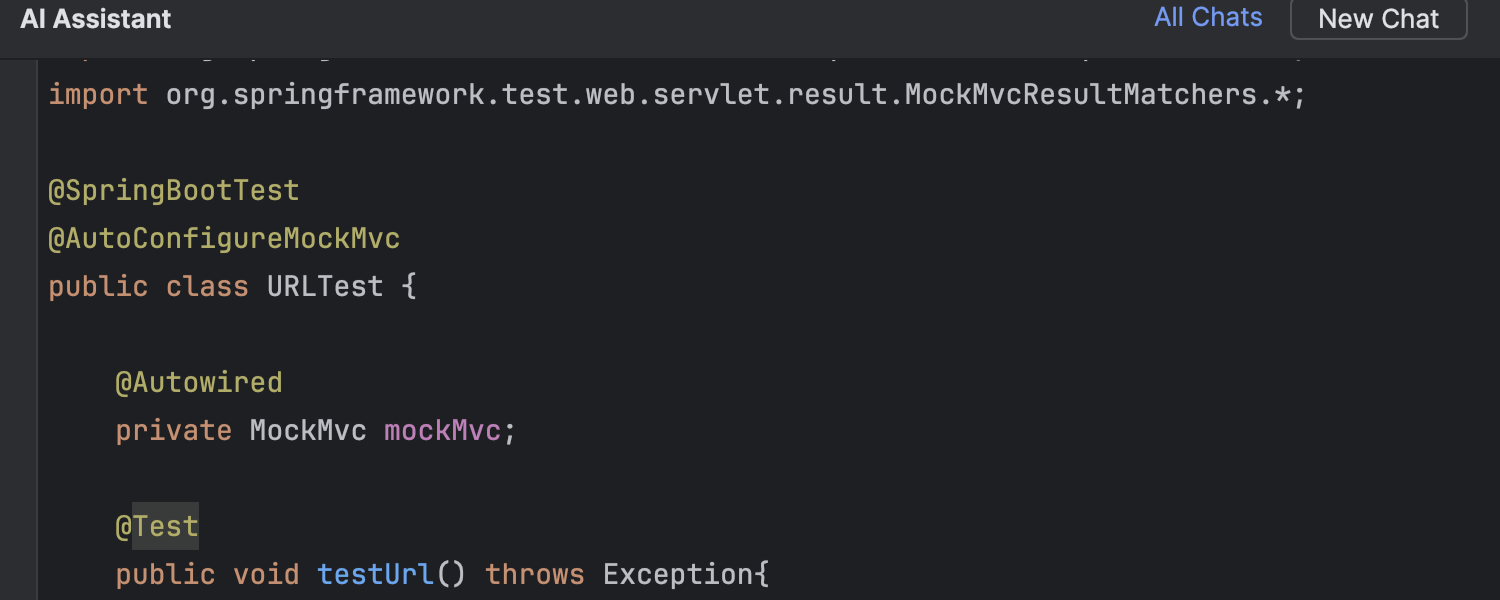
Improved code highlighting for Java and Kotlin in AI Assistant
Ultimate
We’ve enhanced code highlighting for Java and Kotlin within AI Assistant’s responses.
Code in the AI chat is now highlighted just as it would be in the editor, making
it easier to assess quickly. This enhancement is designed to make working with AI
Assistant’s suggestions more intuitive by offering an editor-like experience right
within the chat.
User experience
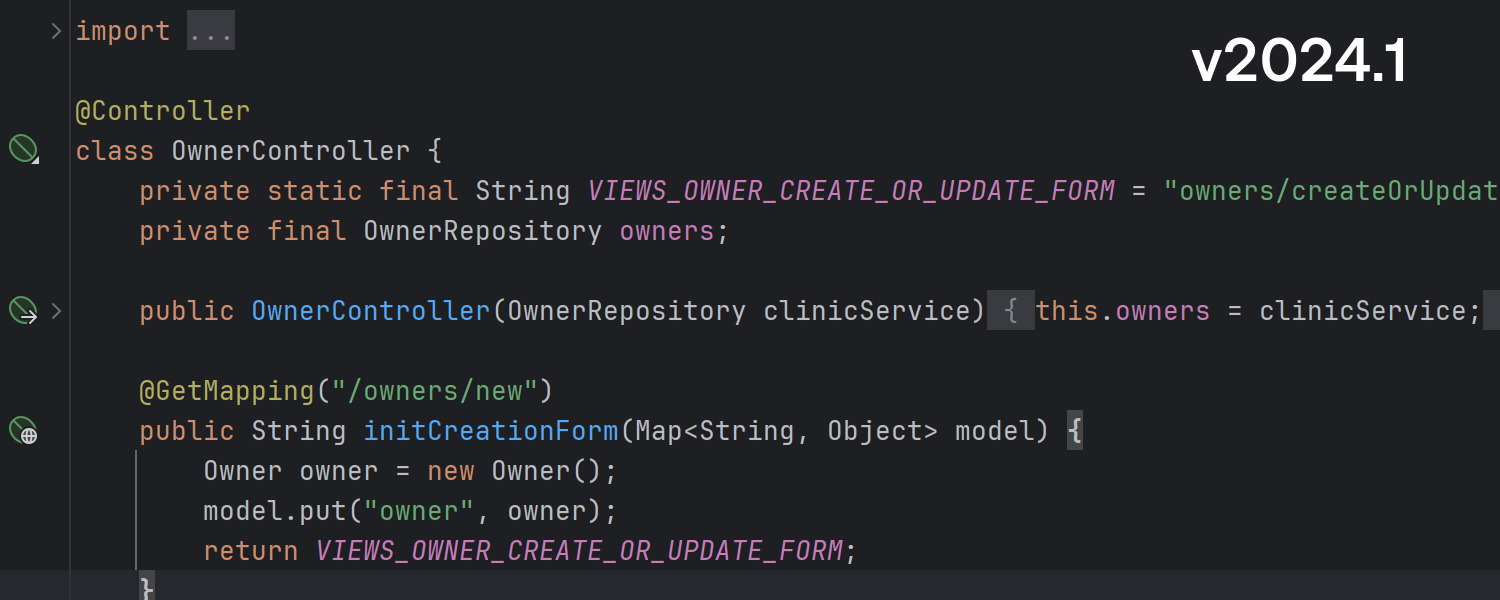
IDE features available for Java and Kotlin during indexing
Basic IDE functionalities like code highlighting and completion now work for Java
and Kotlin during project indexing, which should enhance your startup experience.
Additionally, you can navigate through the code using Go to class and
Go to symbol while the project is still loading.
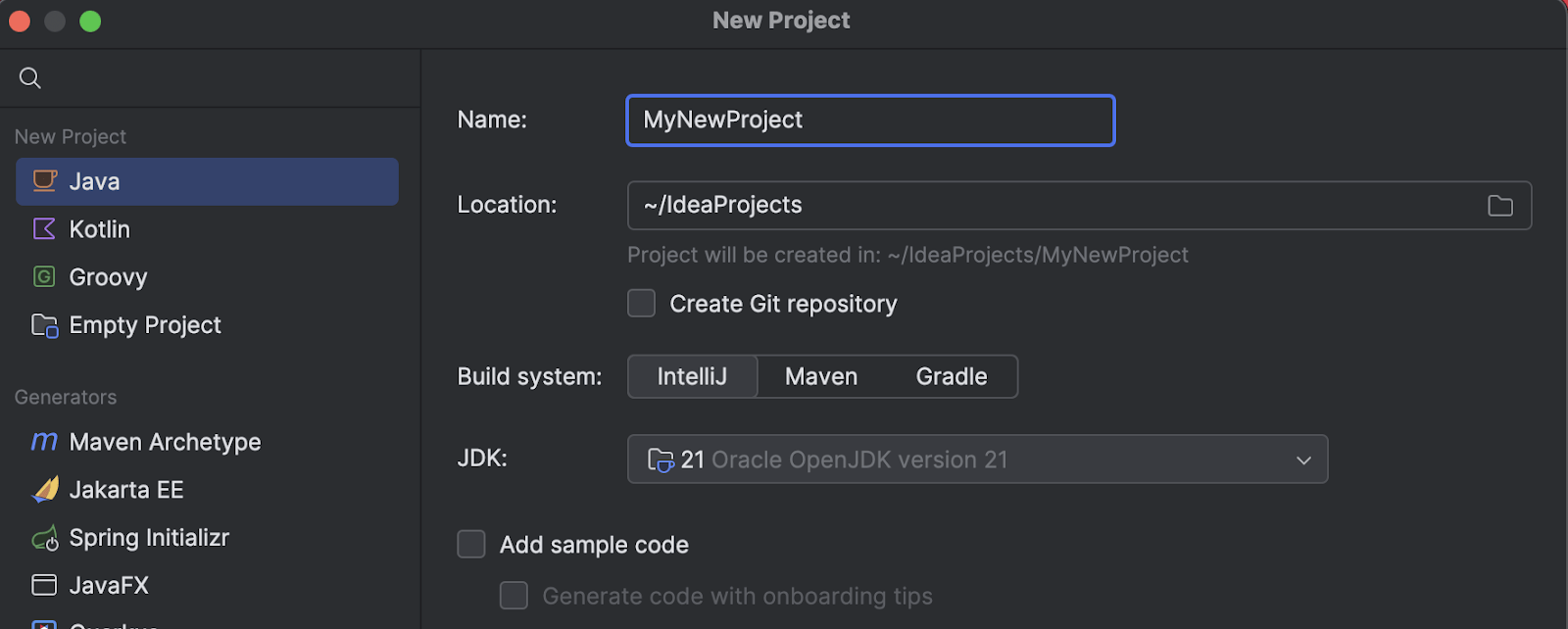
Updated New Project wizard
To reduce your cognitive load while configuring new projects, we have made slight
adjustments to the layout of the New Project wizard. The language list is
now positioned in the upper left-hand corner, enhancing the discoverability of
the most popular options.
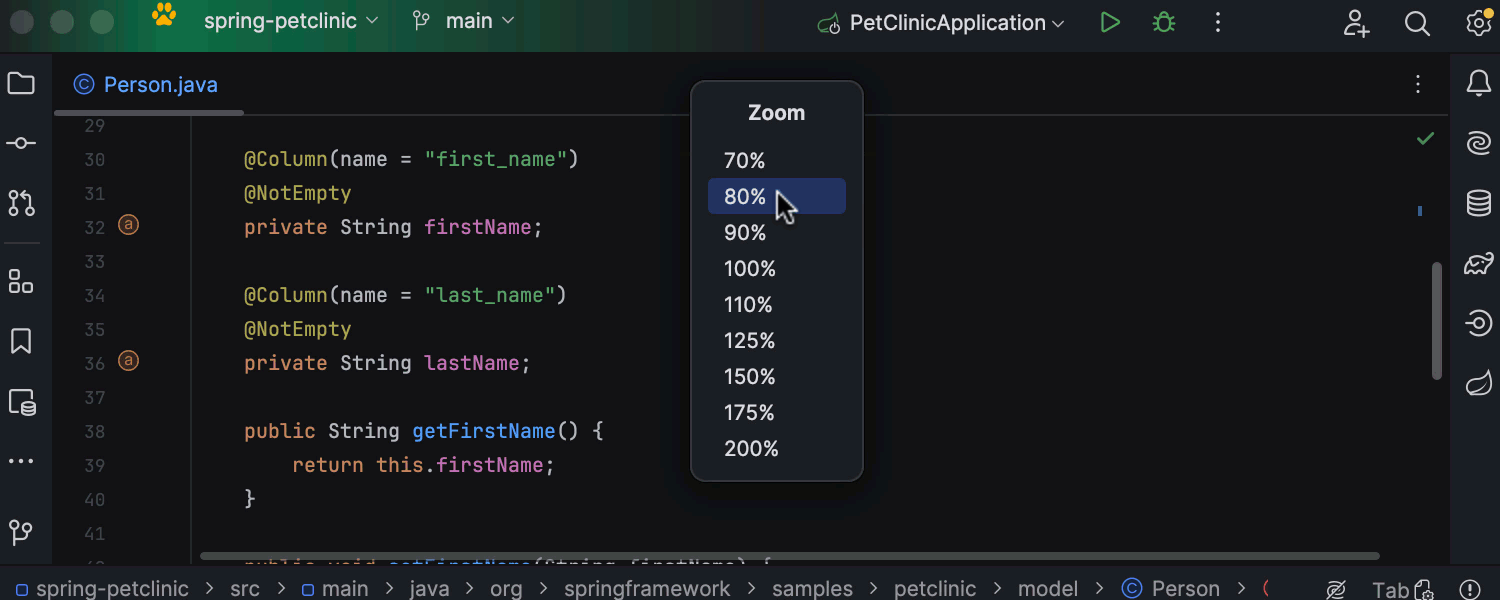
Option to scale down the entire IDE
You can now scale the IDE down to 90%, 80%, or 70%, giving you the flexibility
to adjust the size of IDE elements both upward and downward.
Java
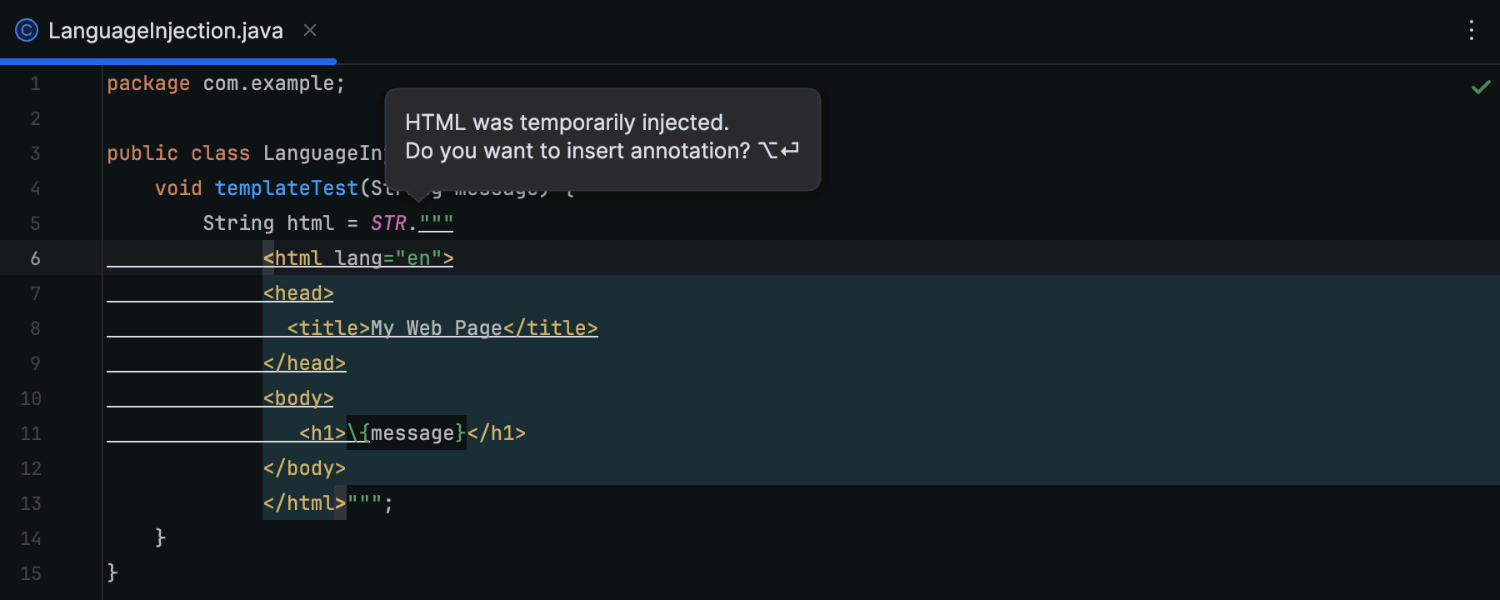
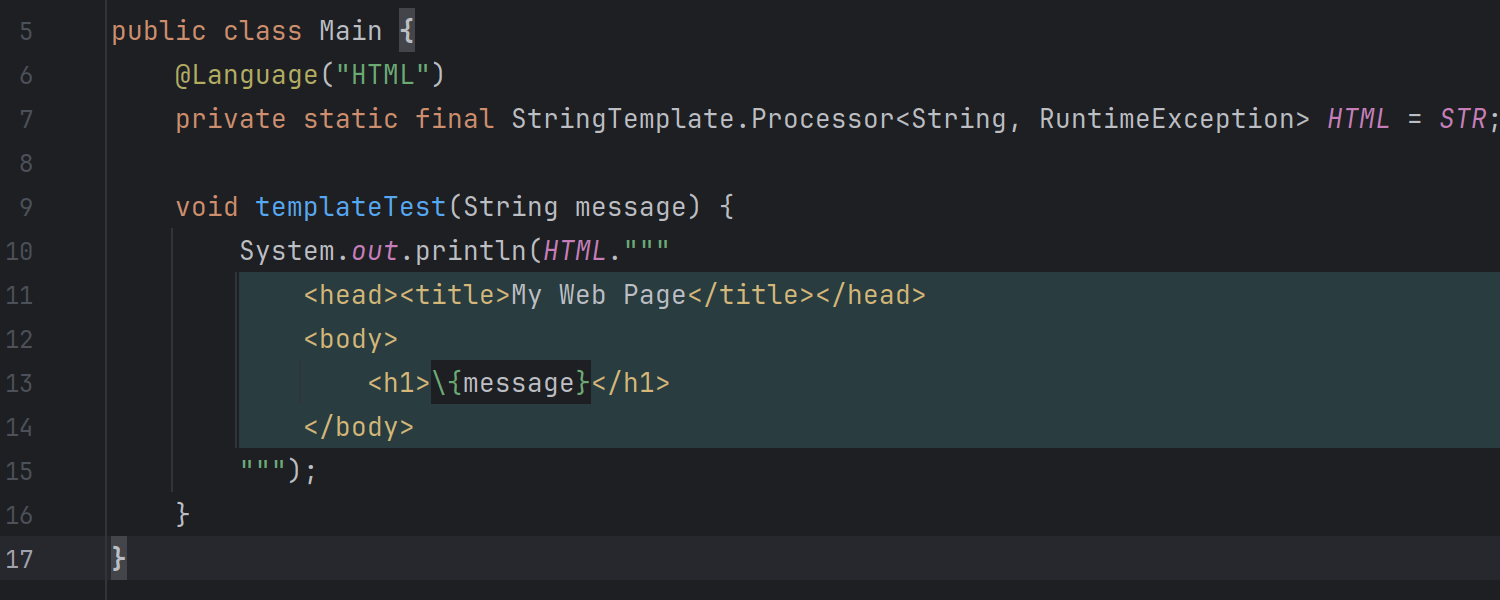
Language injections in string templates
IntelliJ IDEA 2024.1 introduces the ability to inject languages into string
templates. You can do this with annotations, which automatically select the
required language, or by using the Inject language or reference intention
action (Alt+Enter) to manually select a language
from a list. If you use the latter method, the IDE will offer to insert the
language annotation for you. After performing the injection, you can call
the list of intention actions again and choose to open and edit the injected
fragment in a separate editor pane.
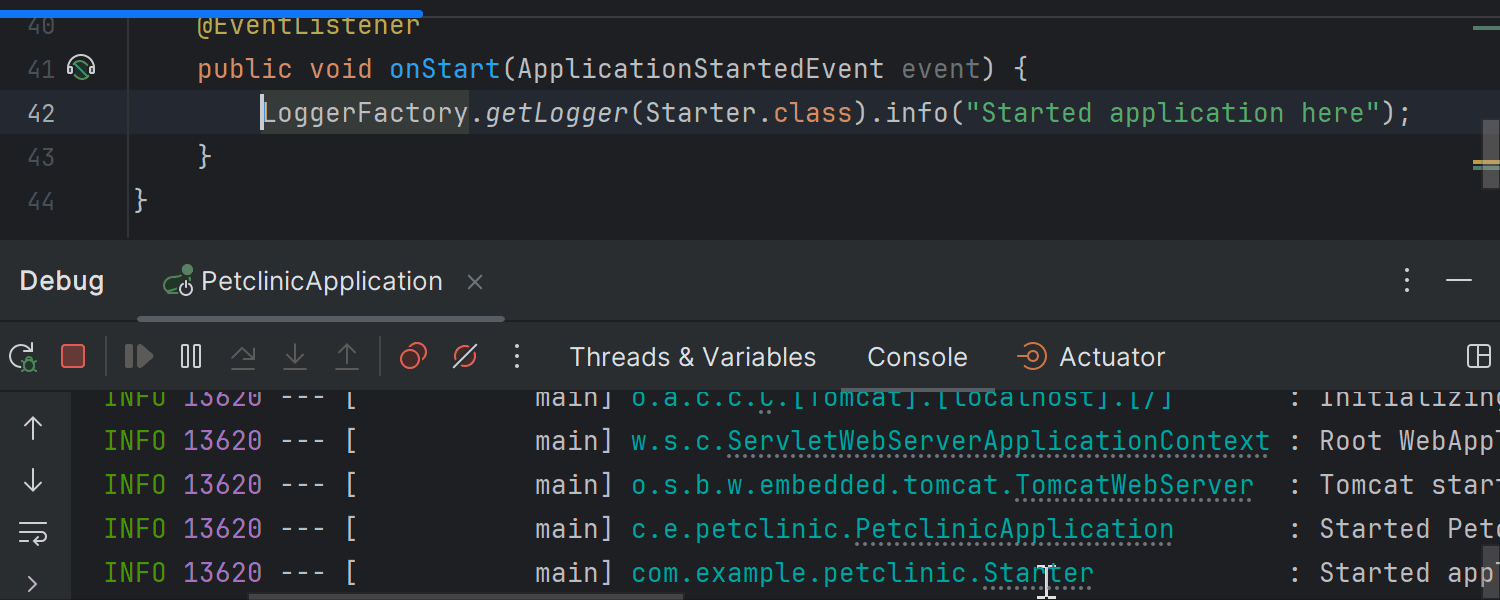
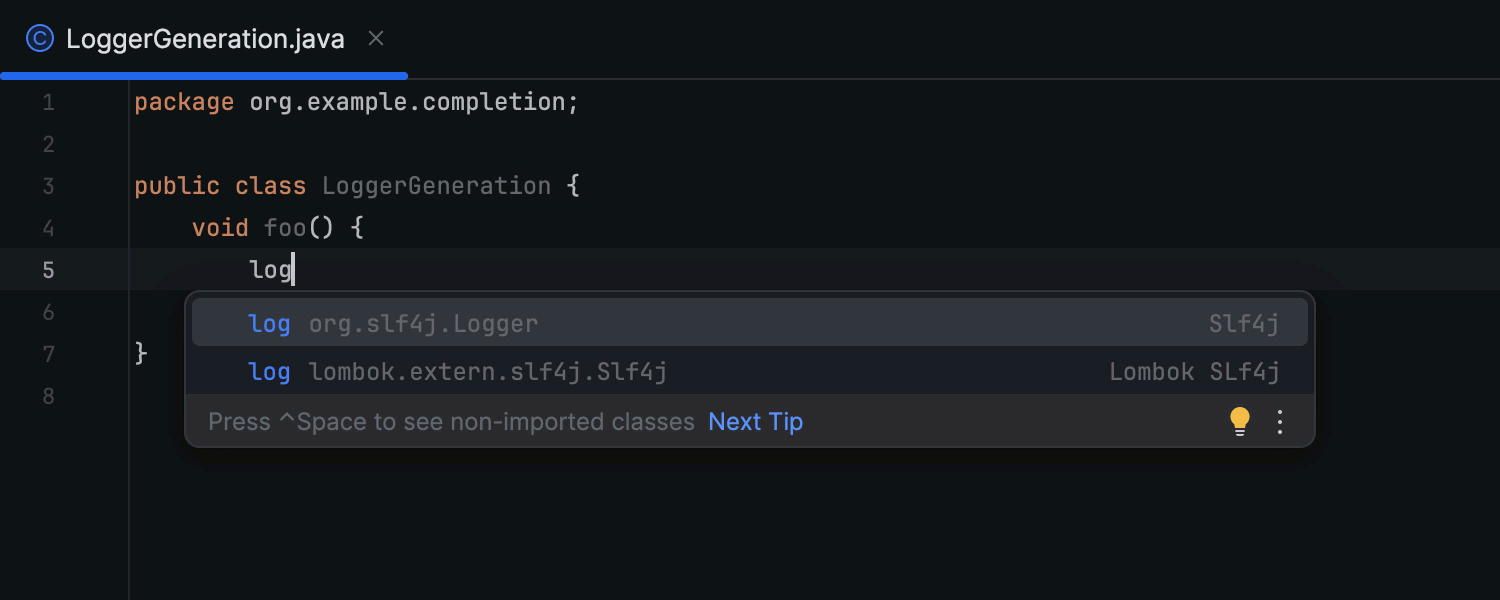
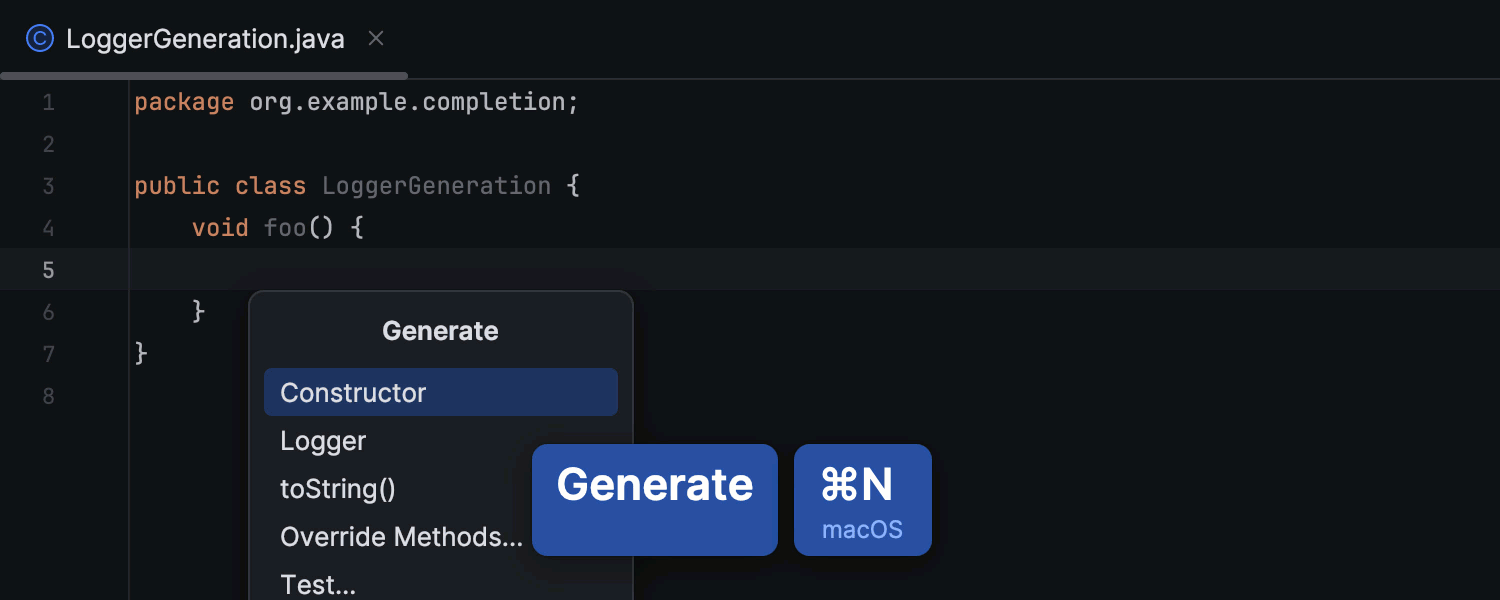
Improved workflow for logs
Since logging is an important part of daily development, we’ve introduced a range
of updates to enhance IntelliJ IDEA’s user experience for it. You can now easily
navigate from log messages in the console to the code that generates them.
Additionally, the IDE suggests adding loggers where they’re needed and simplifies
inserting logger statements, even when the logger instance is not in scope. Learn
more in this
blog post.
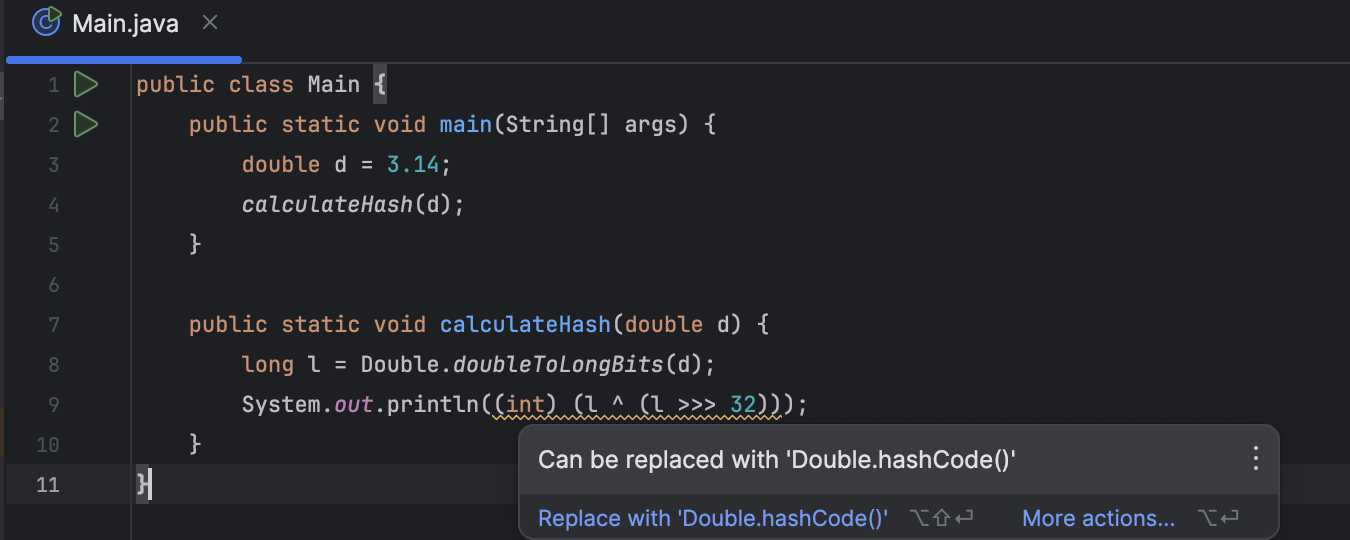
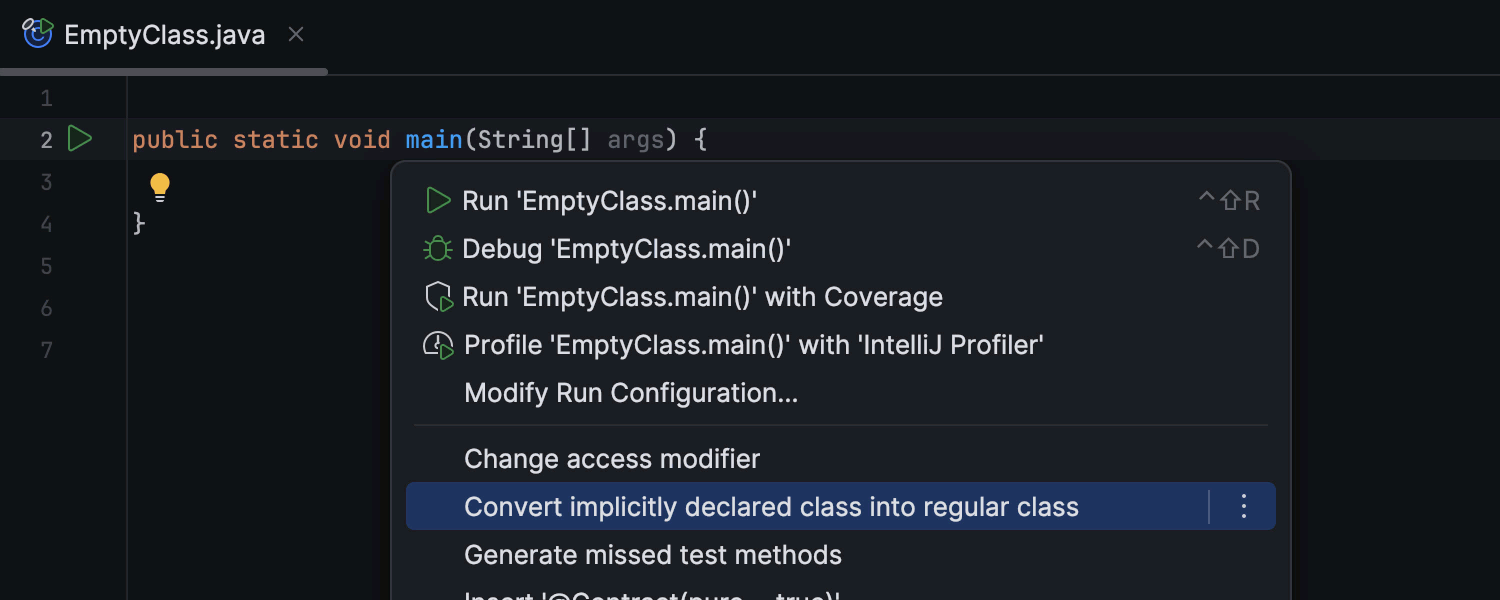
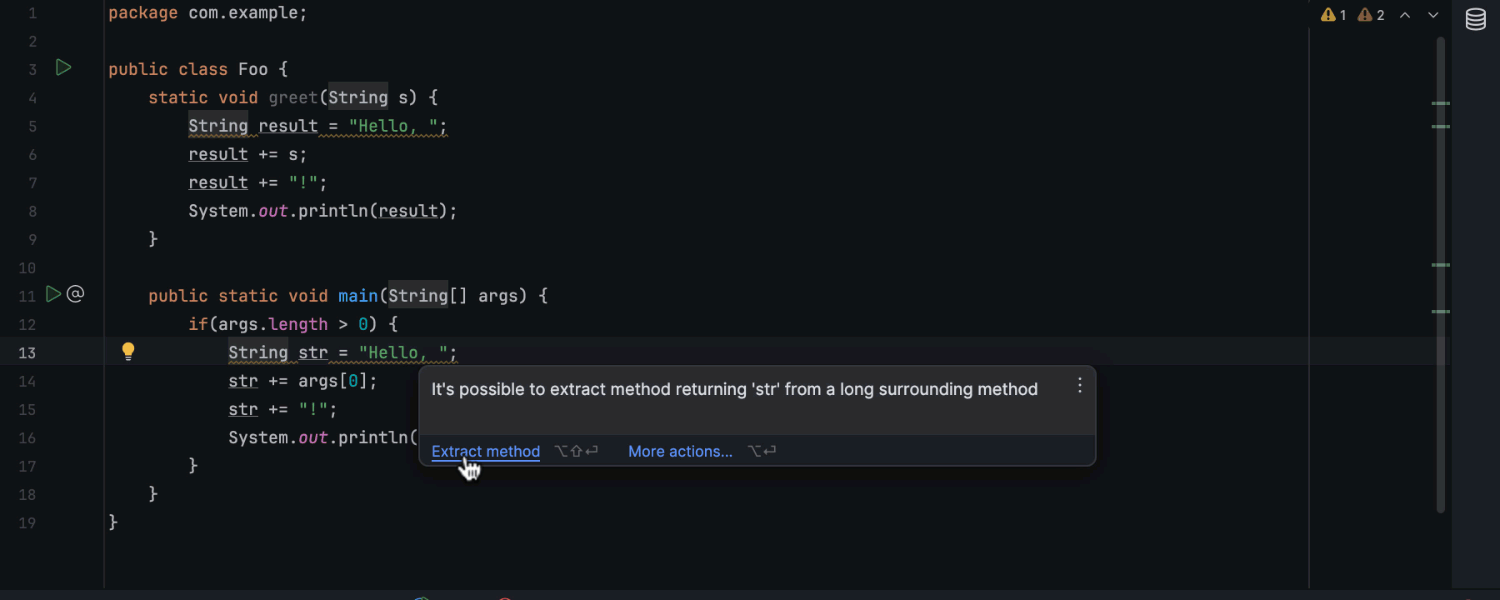
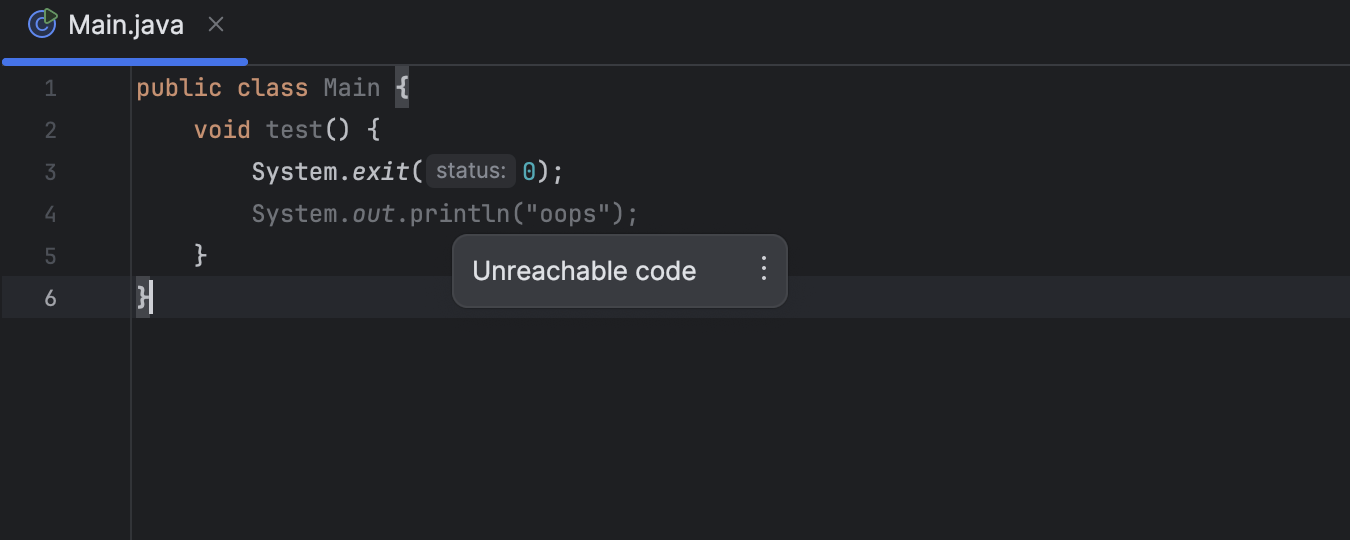
New inspections and quick-fixes
We’ve implemented new inspections and quick-fixes for Java to help keep your code
neat and error-free. The IDE now detects bitwise operations that can be replaced
with calls to the or
methods for clarity. Additionally, a new quick-fix simplifies switching between
implicit and explicit class declarations based on your codebase’s requirements.
Another new inspection suggests using existing static methods for matching code
fragments, making it easy to reuse code without introducing additional APIs.
Moreover, the IDE now detects and reports unreachable code that will never be
executed.
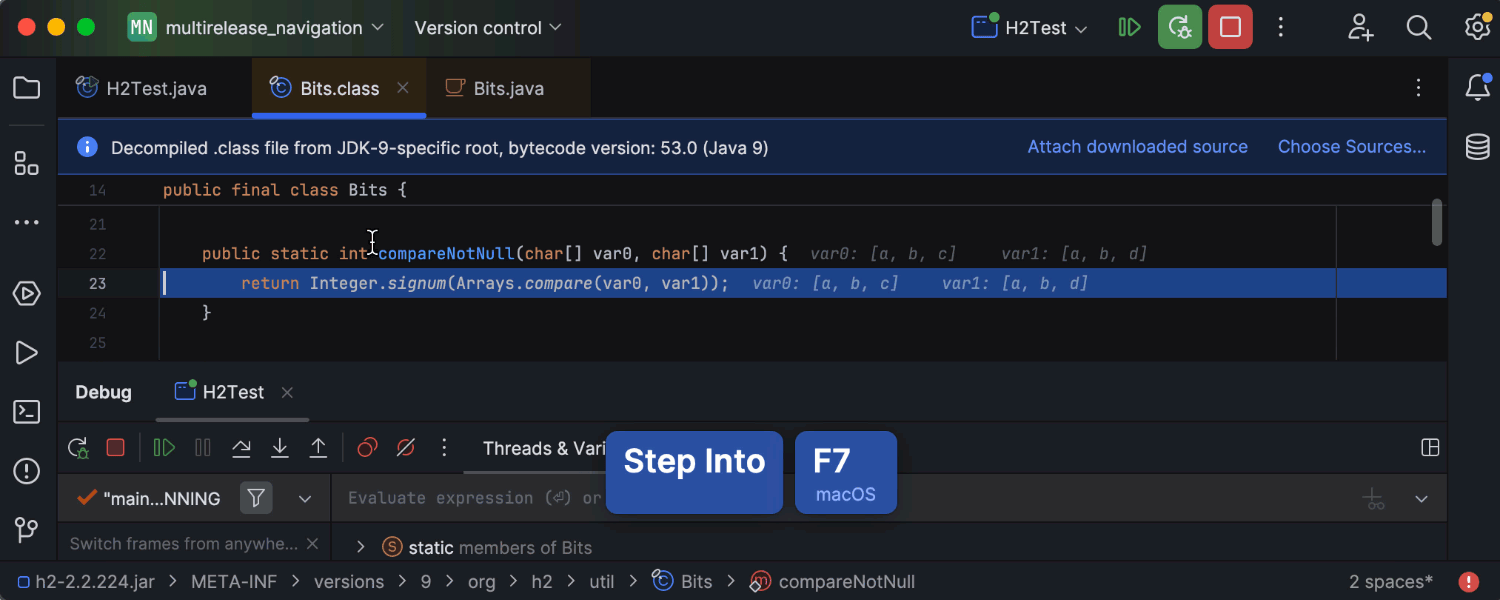
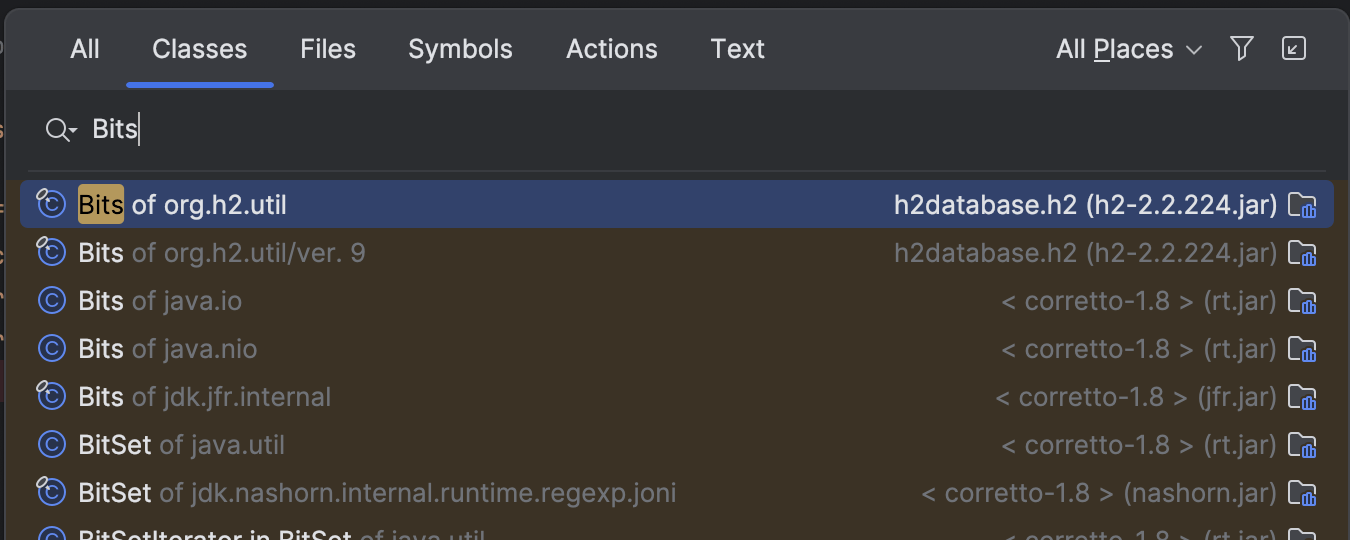
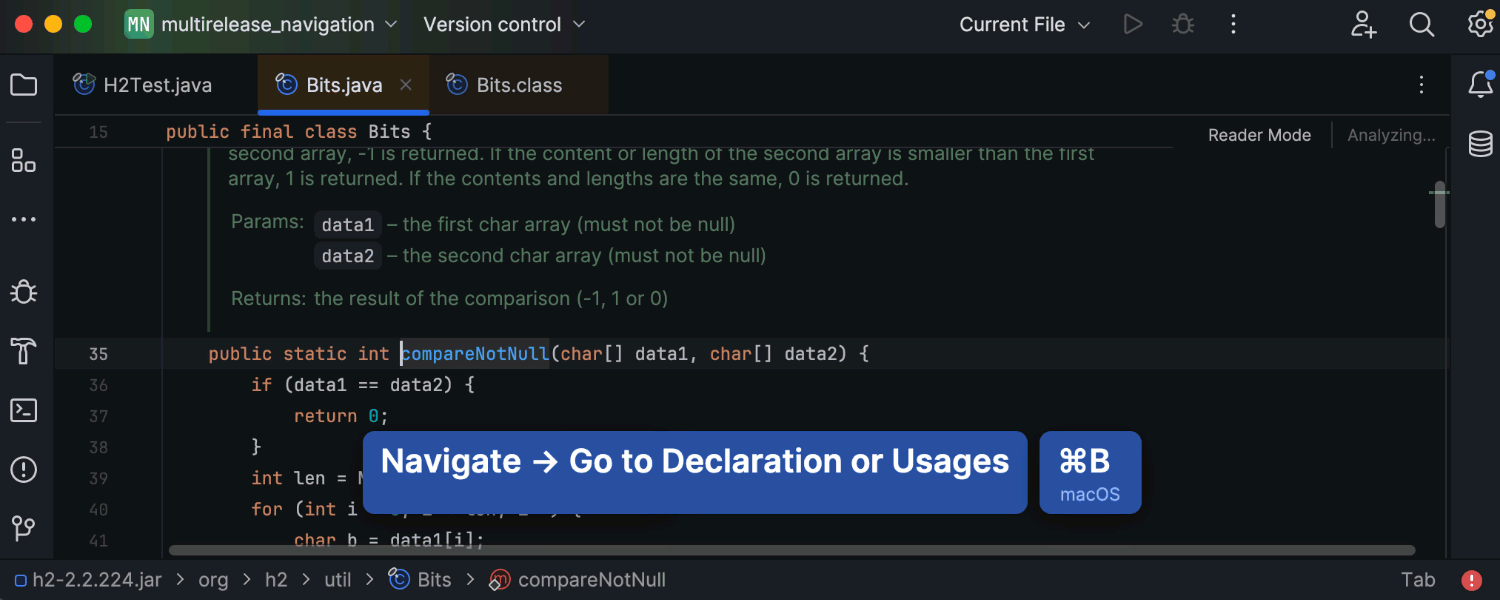
Enhanced user experience with multi-release JARs
IntelliJ IDEA 2024.1 offers an enhanced user experience with multi-release JAR
libraries. When you use a class that has different versions, the
Go to declaration feature now selects the proper version from the JAR based
on your current module’s language level. Moreover, the Go to class feature
offers extra information about the version of the class. When you use Step Into
while debugging, the IDE will take you to the class that corresponds to your JDK
version, not the language level of your module.
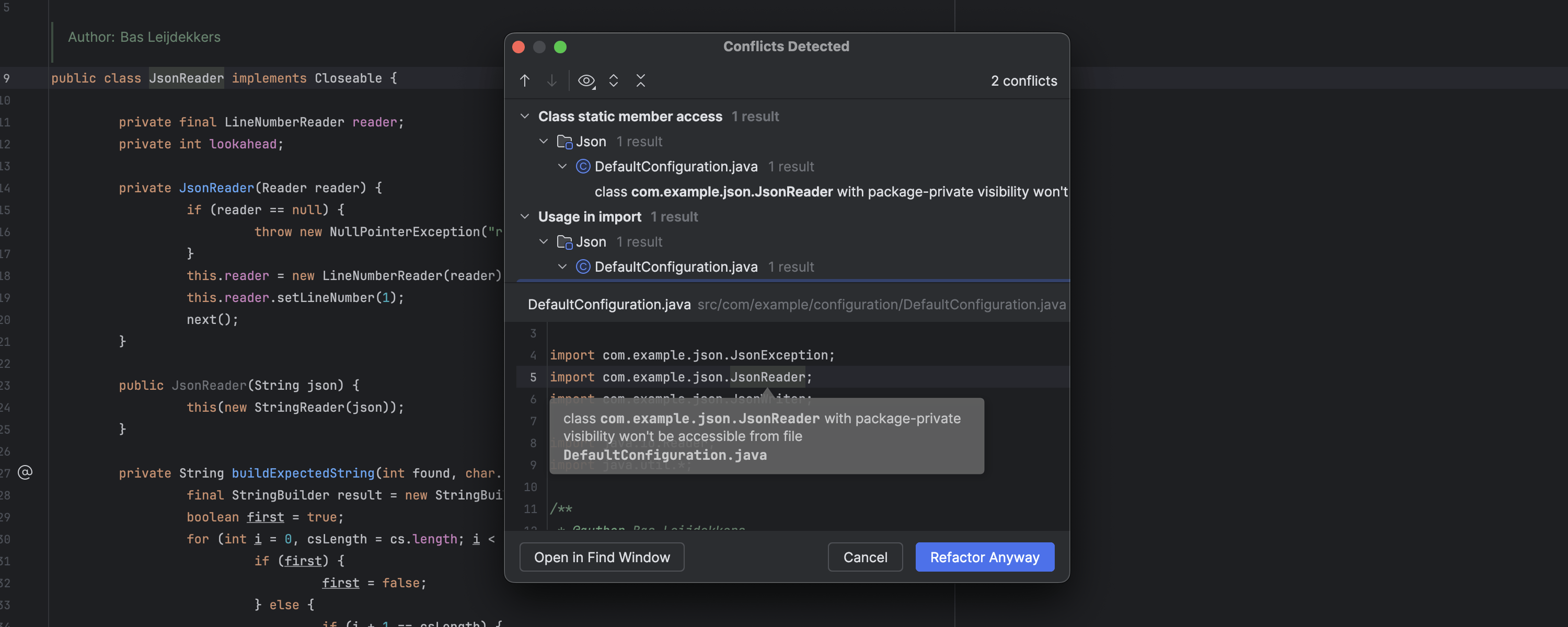
Revamped Conflicts Detected dialog
In version 2024.1, we’ve revamped the Conflicts Detected dialog to improve
readability. Now the code in the dialog mirrors what’s in the editor, giving you
clearer insight into conflicts, and the IDE automatically saves window size
adjustments for future use. Plus, we’ve updated the buttons and their behavior
to streamline the refactoring workflow, and the dialog is now fully accessible
via the keyboard, meaning that you can use shortcuts and the arrow keys for
seamless interaction.
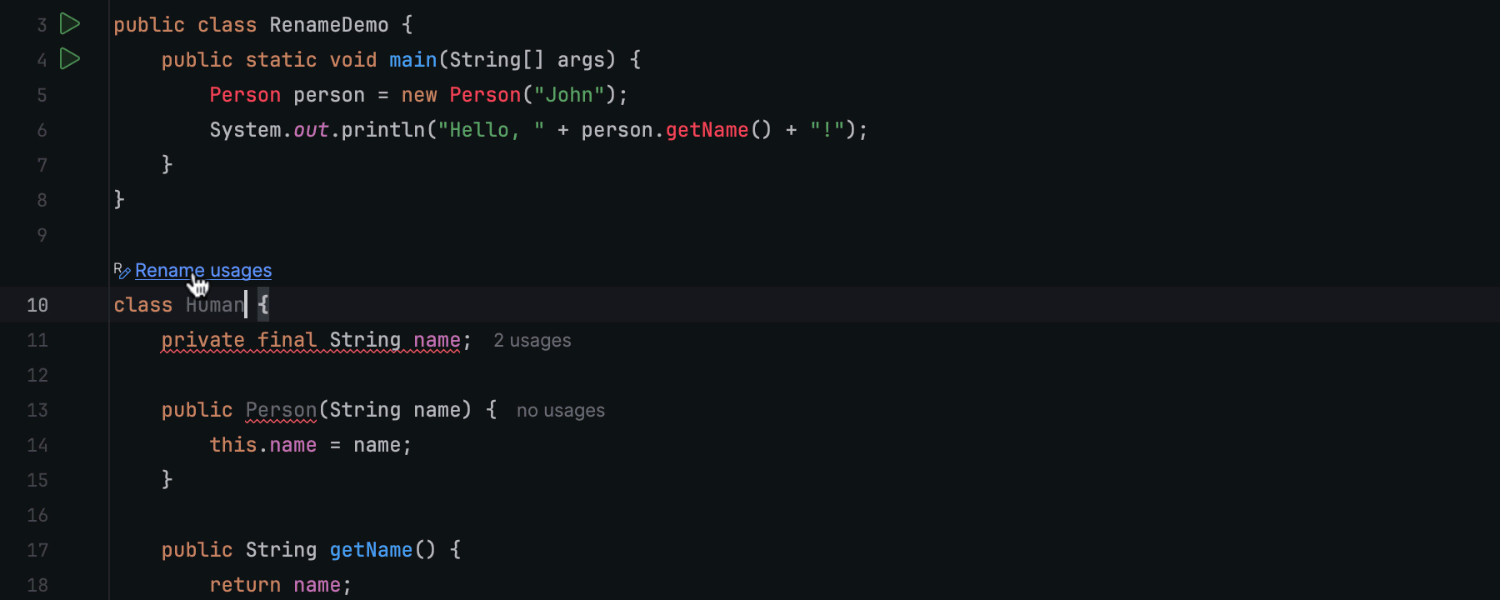
Rename refactoring inlay hint
To make the renaming process easier and more intuitive, we’ve implemented a new
inlay hint that appears on top of the changed code element. To update all
references in the code base to the new version, you simply need to click on this
hint and confirm the change.
Kotlin
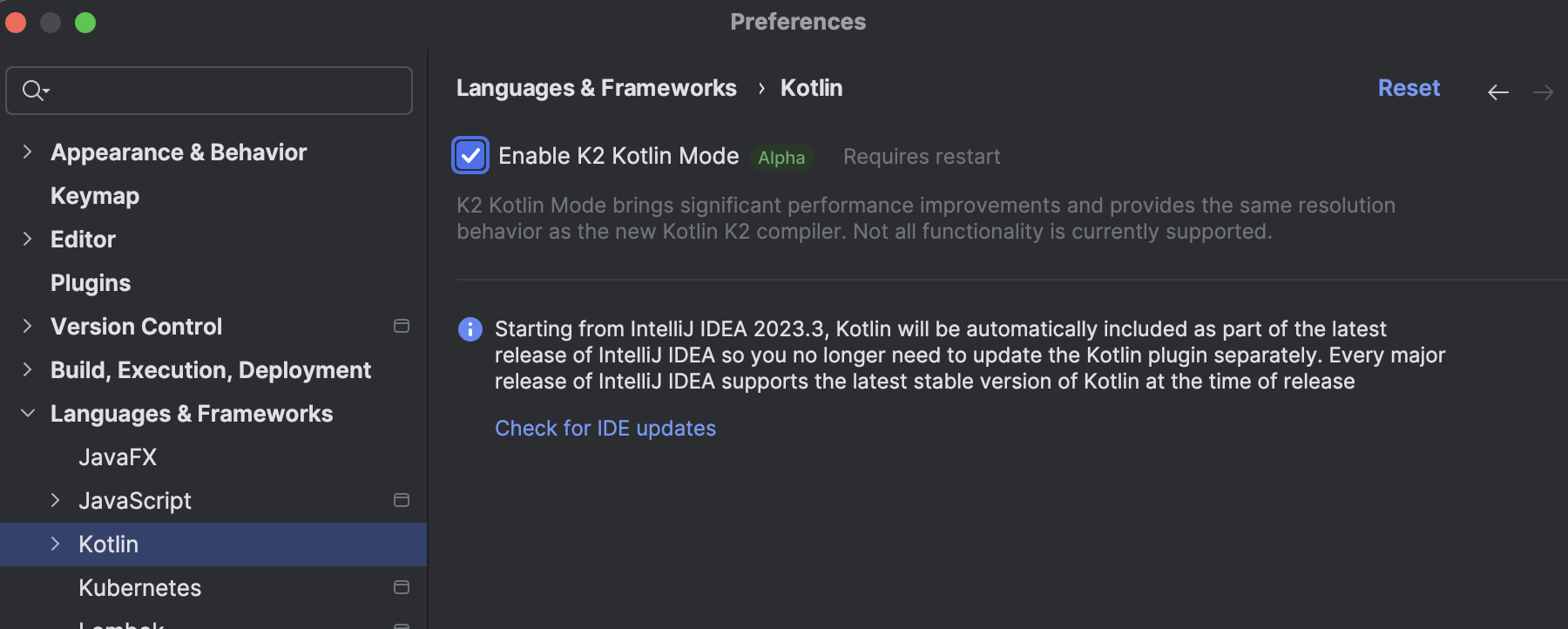
K2 Kotlin mode
Alpha
IntelliJ IDEA 2024.1 introduces the new Kotlin K2 mode, leveraging the embedded
K2 Kotlin compiler for enhanced Kotlin code analysis. This update not only
guarantees compatibility with upcoming Kotlin features, but also boosts the
stability of code analysis, resulting in the enhanced quality and reliability
of IDE features, as well as improved overall application performance.
Learn more.
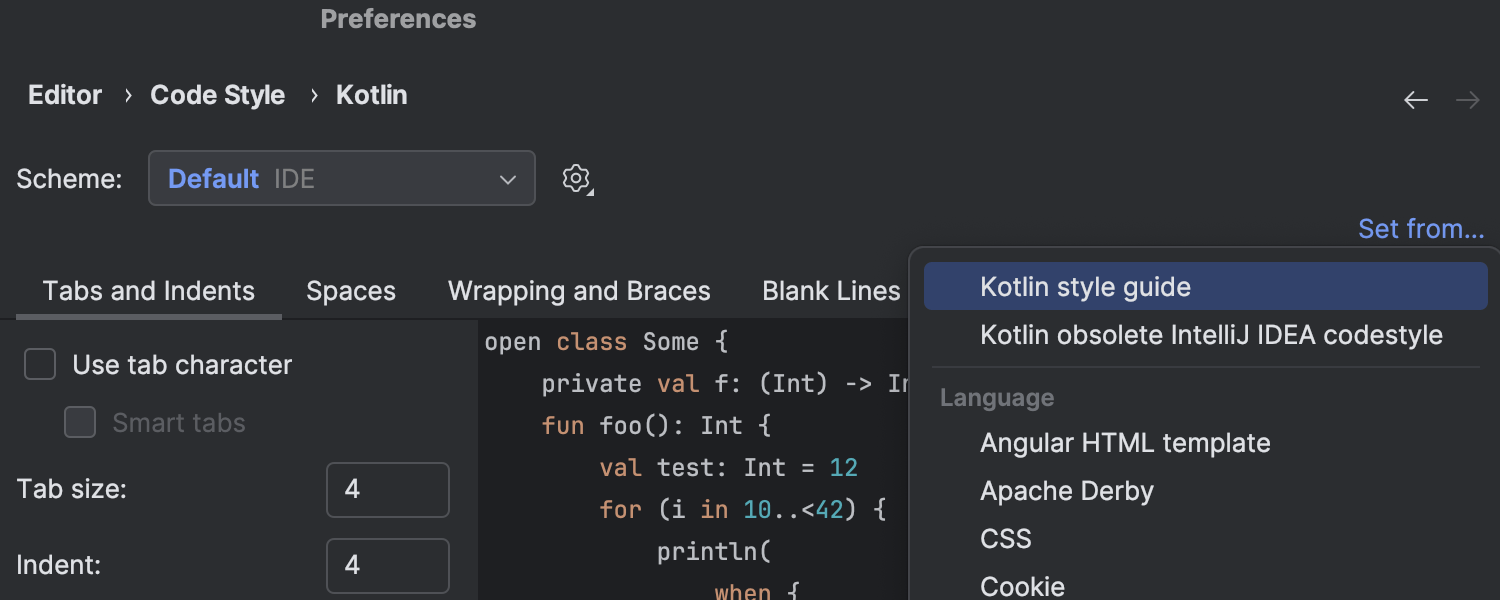
Official Kotlin code style propagated in all projects
Starting from version 2024.1, the IDE uniformly applies the official Kotlin style
guide as the default option for all projects, unless explicitly specified otherwise.
If your existing project happens to use an older code style without it being
explicitly configured, the IDE will automatically switch to the Kotlin coding
conventions code style and provide a notification to alert you of this change.
To prevent any undesired formatting alterations, we recommend familiarizing
yourself with this
code style migration guide.
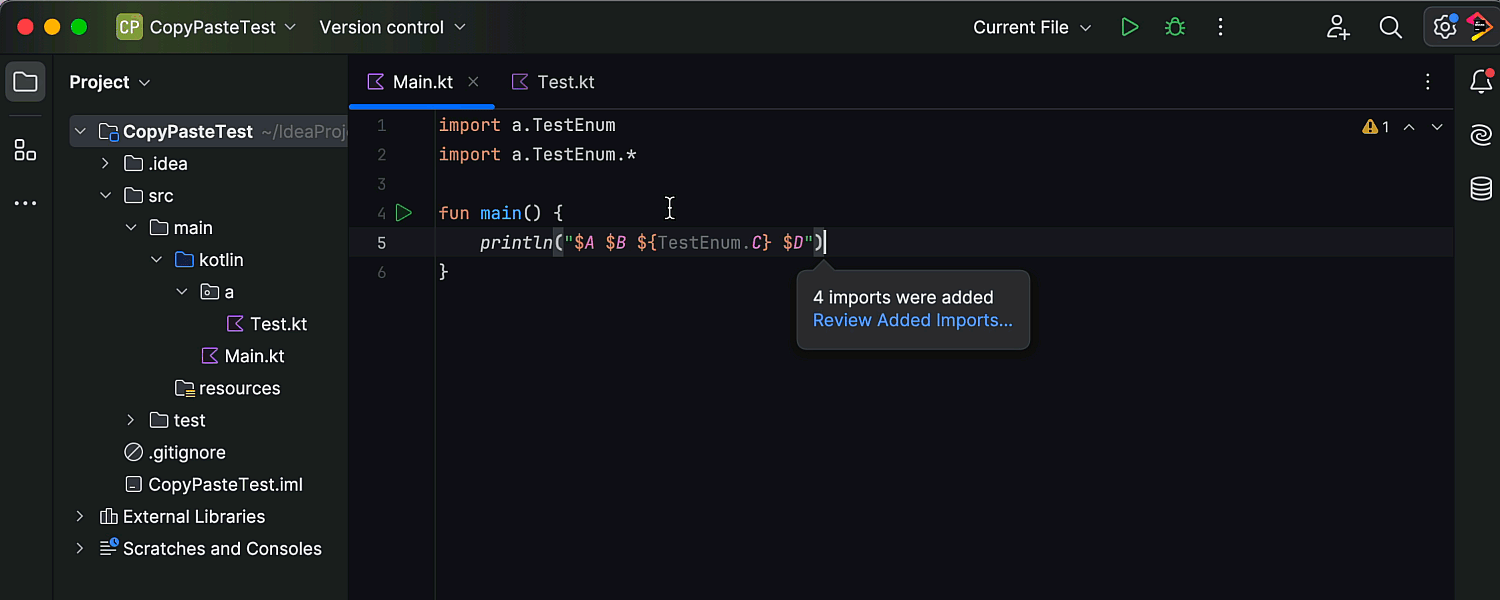
Static imports preserved on copy-pasting
Version 2024.1 accurately preserves static imports, ensuring they are transferred
exactly as they appear in the source code. This is particularly valuable when
handling nested objects, enums, and Java static imports.
Scala
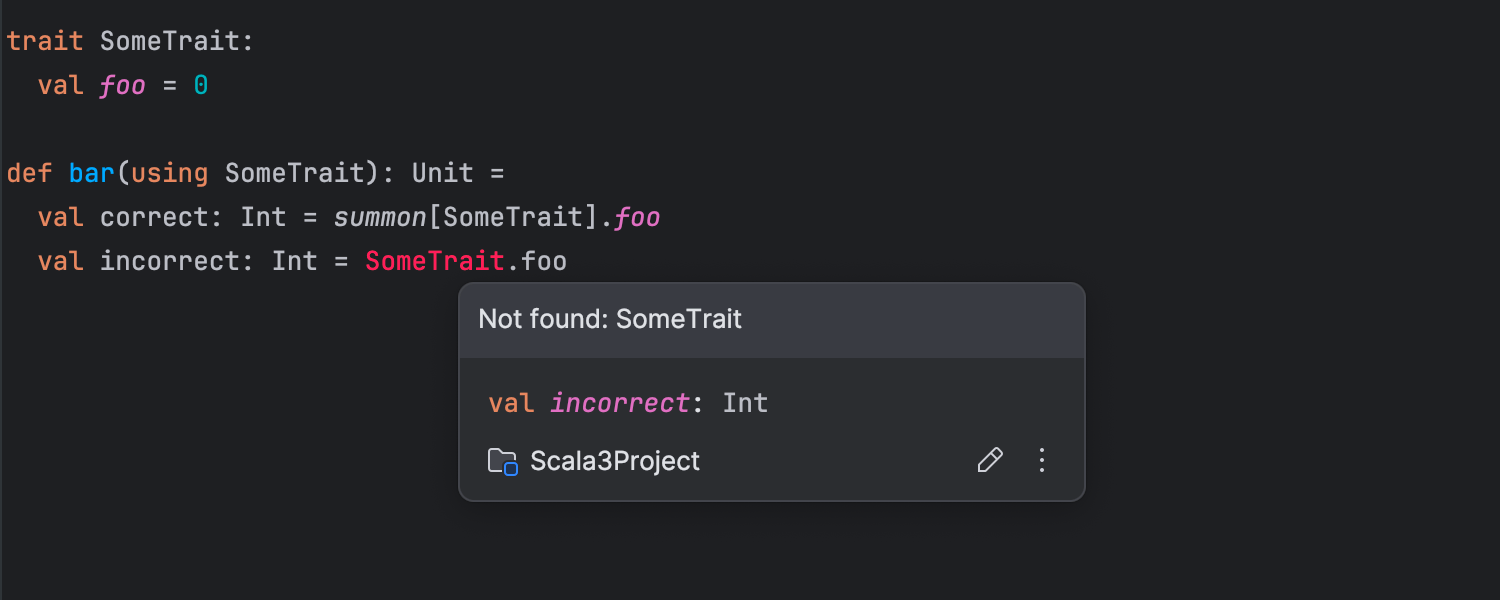
Better Scala 3 support
In the new release, we’ve fixed many issues related to how specific syntax cases
in Scala 3 are handled. The improvements include the ability to recognize prohibited
mixes of modifiers, calculate indentation depth, cut and paste operations without
breaking indentation, and associate end markers with their syntax structures. We
also improved the Scala 3 support in the debugger, and autocompletion now accurately
handles some corner cases, such as when it is used together with the
and keywords or with signatures.
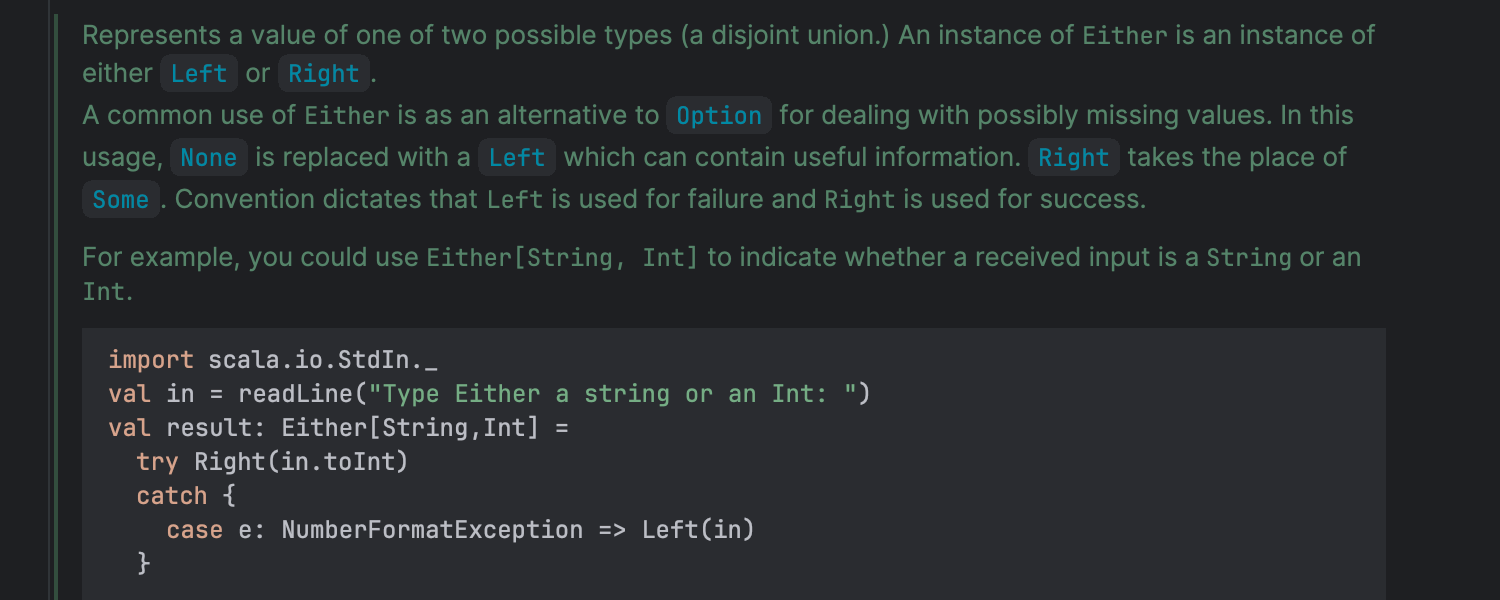
Scaladoc enhancements
We’ve made a lot of minor improvements and fixes to how classes, traits, and method
declarations are highlighted in Scaladoc popups and in the quick documentation popup.
Nested generic parameters are now highlighted correctly, and field access modifiers
are displayed. Additionally, the code inside Scaladoc blocks with triple braces is now
highlighted in the same way that standard Scala code is.
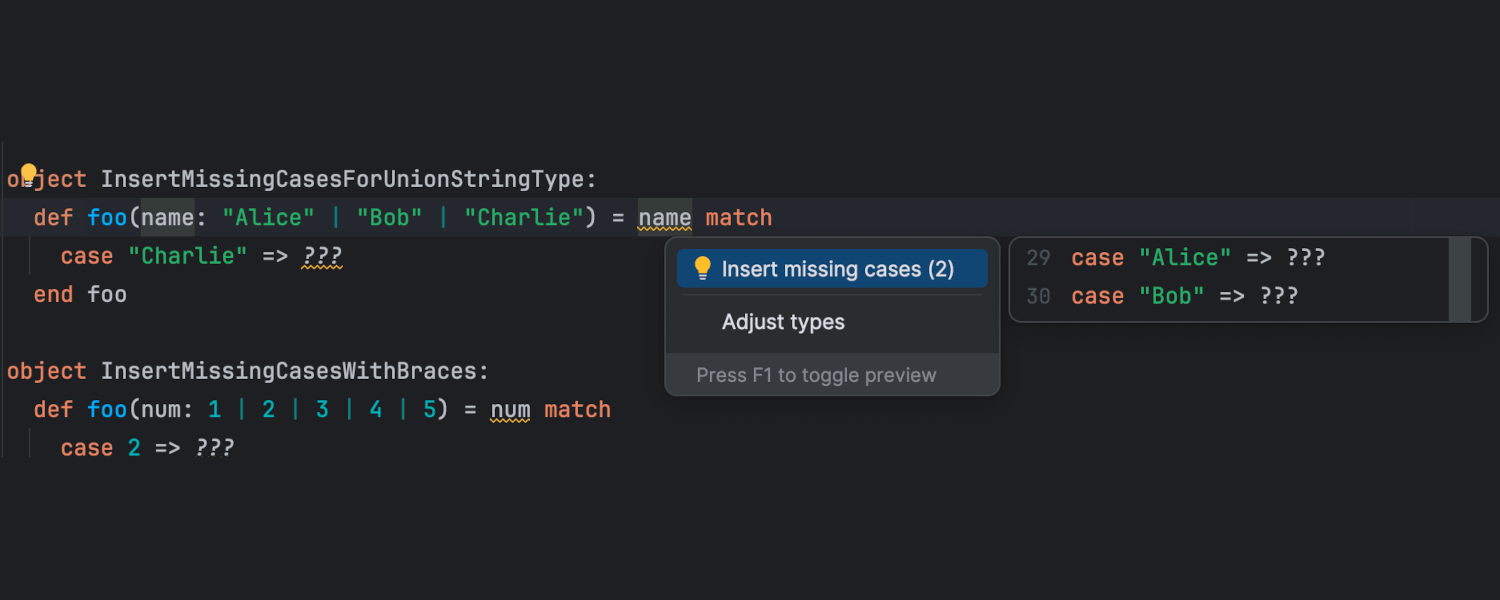
Improved compiler-based highlighting
Until now, if you switched to another editor while using compiler-based highlighting,
the code was automatically recompiled. In version 2024.1, we’ve changed that. Whether
the code is recompiled now depends on whether the editor is in focus. This helps
the compiler-based highlighting react to external changes to source and
files more quickly and avoid situations where valid code is red.
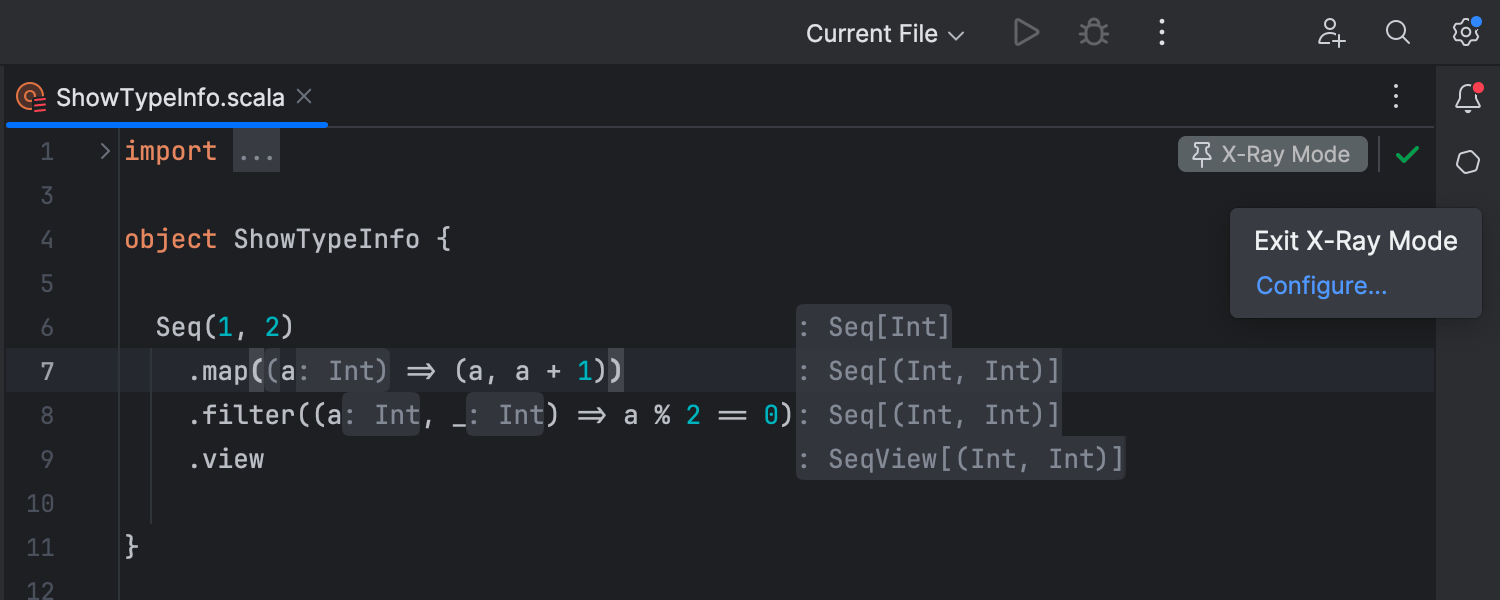
Scala build tool improvements
The IDE now adds a file to new SBT projects. We fixed
an issue where an exception was thrown when running Scala/JVM applications for
the first time with Use sbt for builds, and we ensured that all of a
module’s transitive dependencies are inserted as direct dependencies during import.
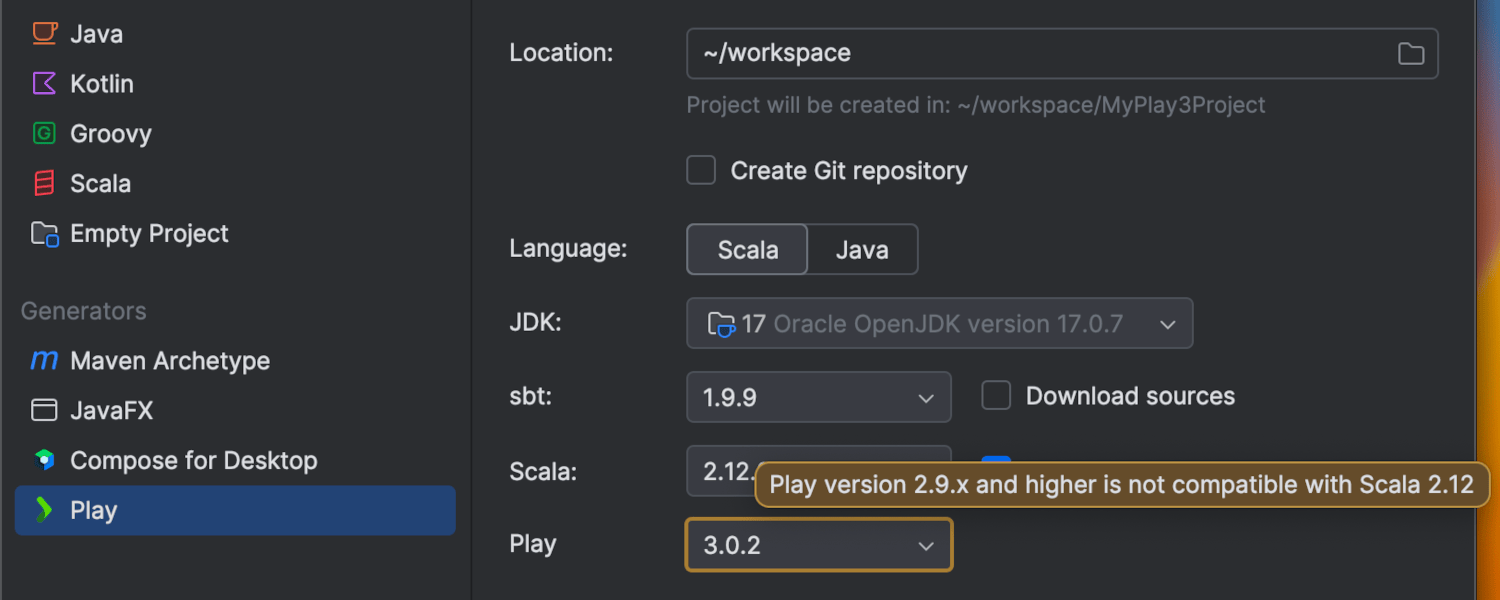
Play Framework update
To address the compatibility issue between older Play Framework versions (2.8 and
below) and JDK 17, we’ve introduced a warning that notifies you about using
incompatible versions of Play and JDK in the Play wizard.
Other improvements
We’ve introduced new icons: one for the Scala language in the New Project
wizard and another for SBT in View | Tool windows. Additionally, you’ll
notice subtle enhancements in how inlay hints are presented, with rounded corners
and improved alignment. Furthermore, we’ve added Scala documentation to the
Settings | Editor | CodeStyle help page. In worksheets, compilation errors
are once again reported correctly in the build window when using Scala 2.13.12,
and imports are no longer incorrectly marked as unused before the first code
compilation. Moreover, you can now pin down the X-Ray feature, ensuring it remains
active even after releasing the Ctrl key.
Version control systems
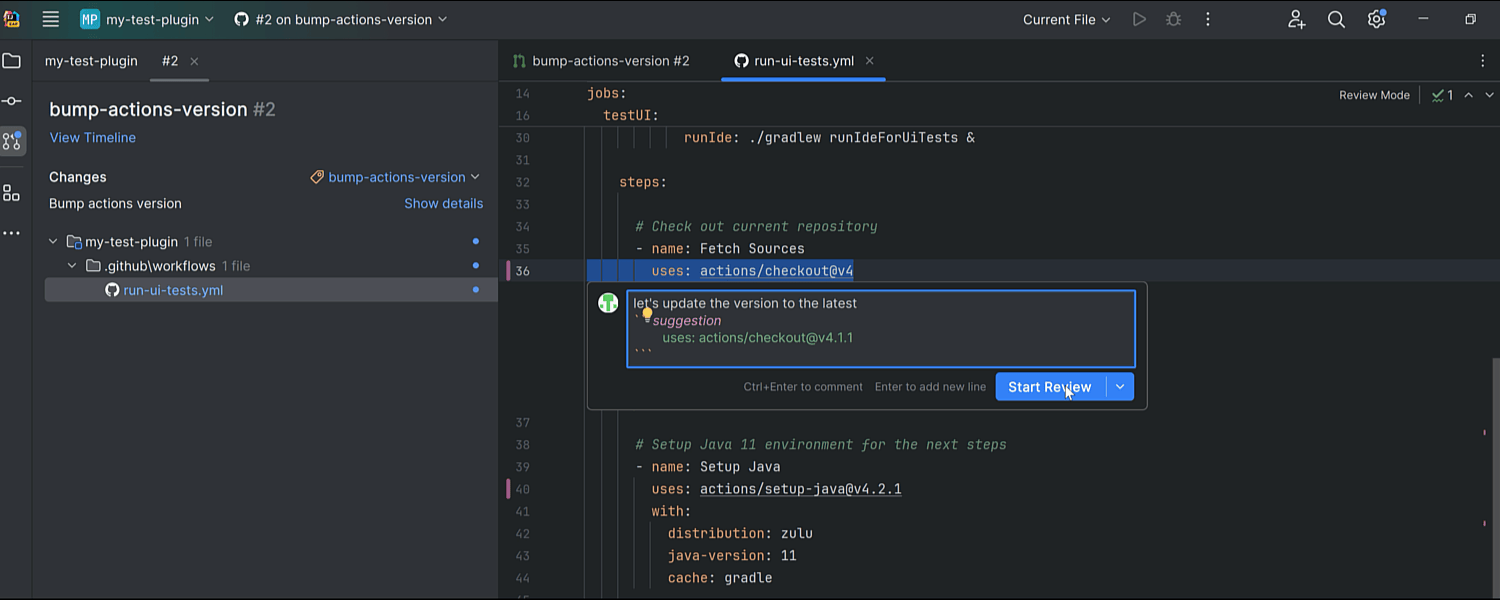
In-editor code review
IntelliJ IDEA 2024.1 introduces an enhanced code review experience for both GitHub
and GitLab users with the implementation of a new review mode. Integrated within
the editor, this feature facilitates direct interaction between authors and reviewers.
Upon checking the pull/merge request branch, review mode activates automatically
and pink markers appear in the gutter, indicating that code changes are available
for review. Clicking on these markers reveals a popup displaying the original code
so you can quickly identify what has been changed. Gutter icons help you swiftly
initiate new discussions, as well as view and hide existing ones. They also provide
easy access to comments, making it easy to review, reply, and react to them. Learn
more about this change in our
blog post.
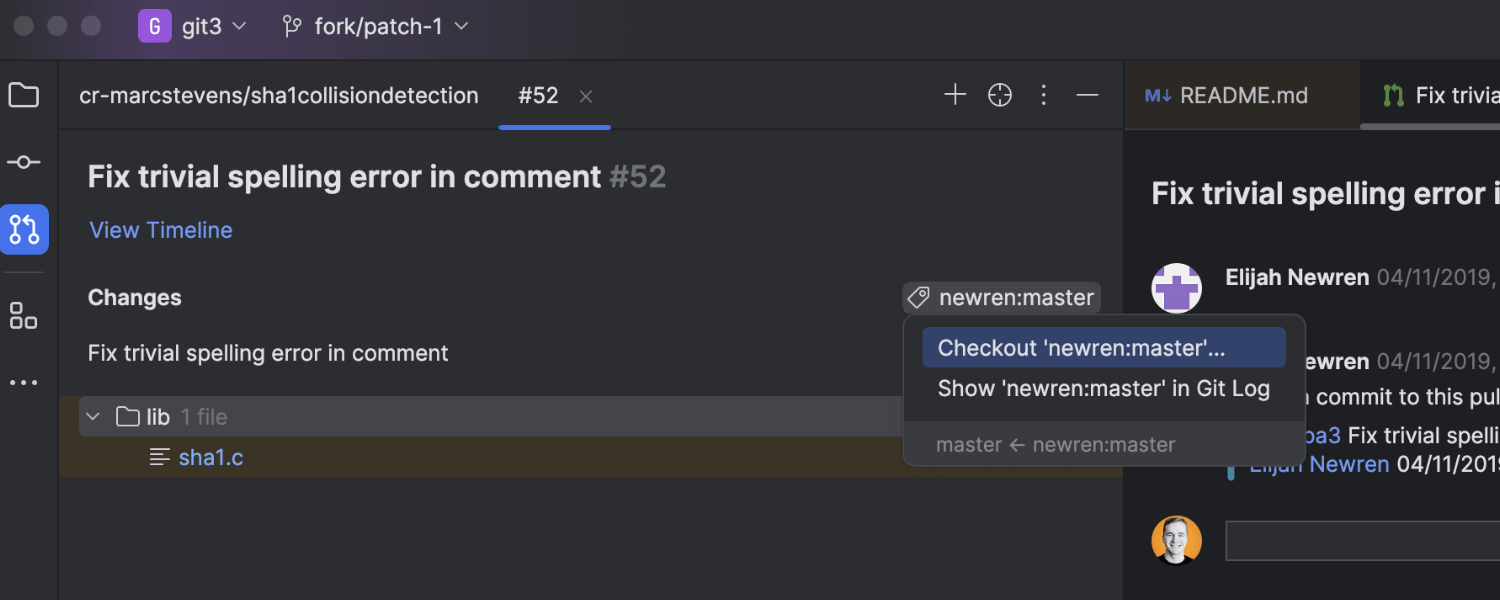
Option to display review branch changes in a Log tab
IntelliJ IDEA 2024.1 streamlines the code review workflow by offering a focused
view of branch-related changes. For GitHub, GitLab, and Space, it is now possible
to see changes in a certain branch in a separate Log tab within the Git
tool window. To do so, click on the branch name in the Pull Requests tool
window and pick Show in Git Log from the menu.
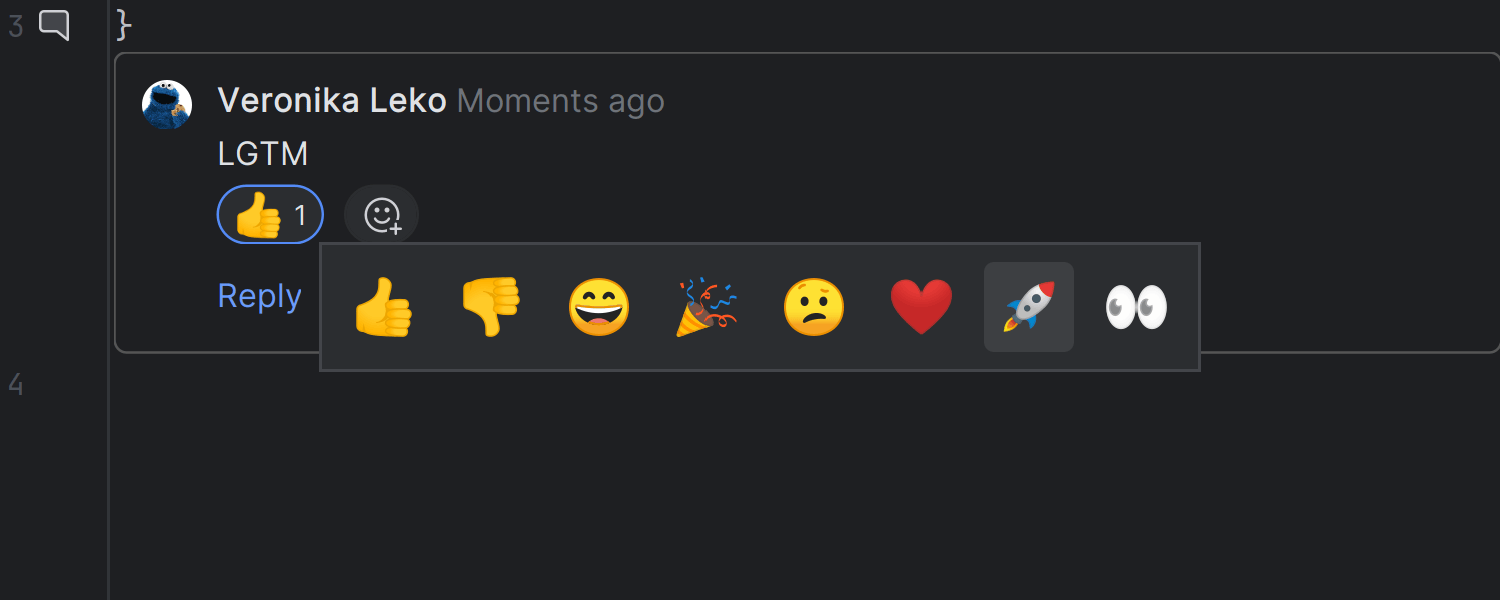
Support for reactions on code review comments
IntelliJ IDEA 2024.1 brings support for posting reactions to review comments for
GitHub pull requests and GitLab merge requests, with a set of emojis already
available to choose from.
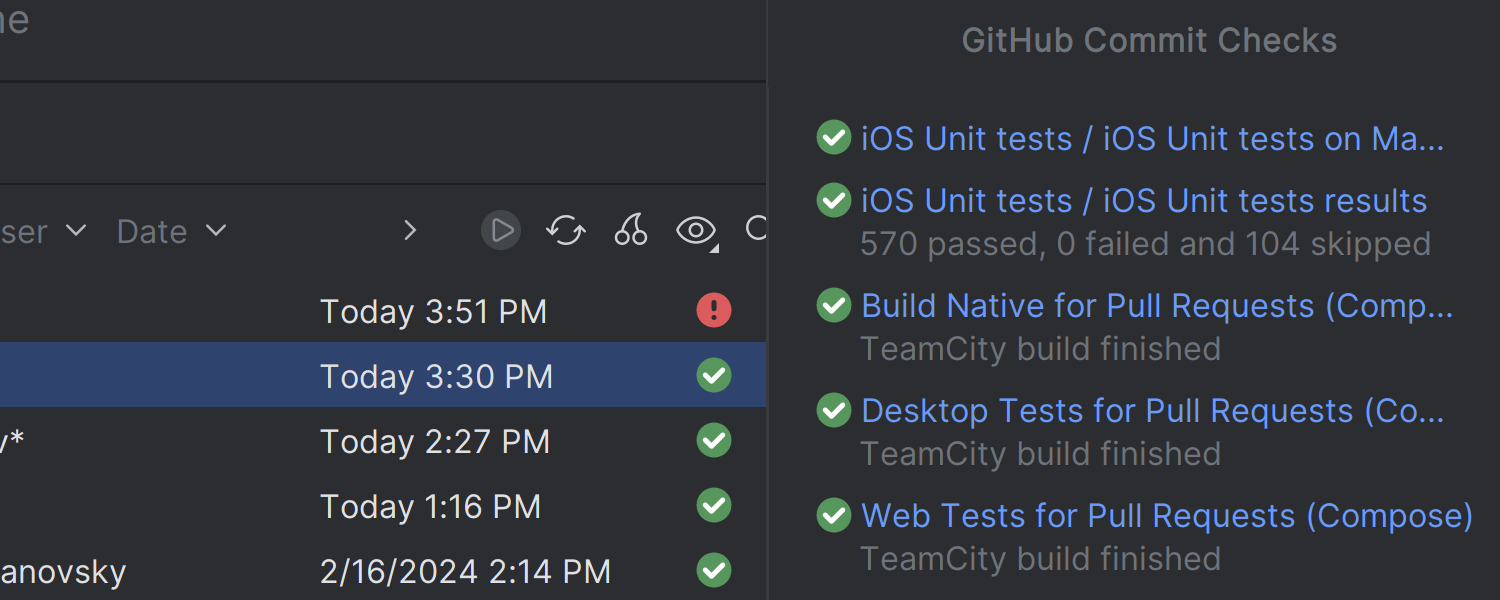
Statuses of CI checks in the Git tool window
We’ve introduced a new column in the Log tab of the Git tool window,
allowing you to easily review the results of GitHub commit checks performed by your
CI system.
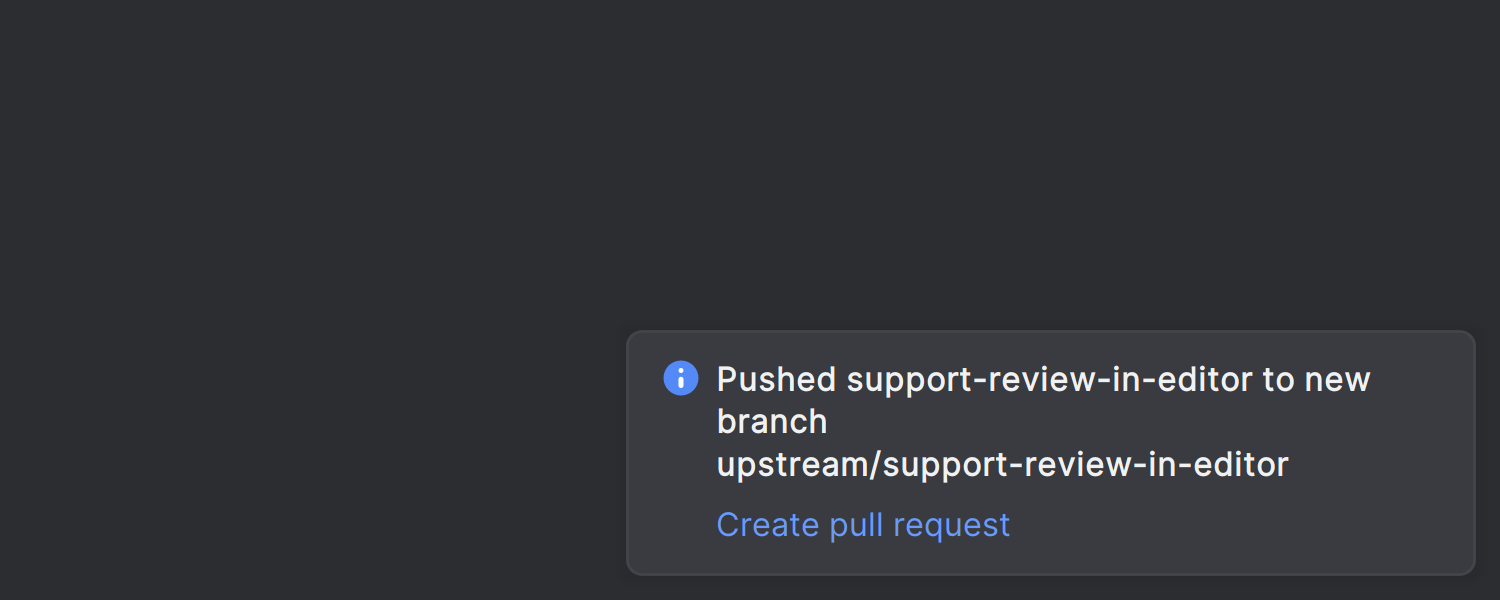
Create pull/merge requests from push notifications
After successfully pushing your changes to the version control system, the IDE
will now alert you with a single notification informing you about the successful
push and suggesting an action to create a pull/merge request.
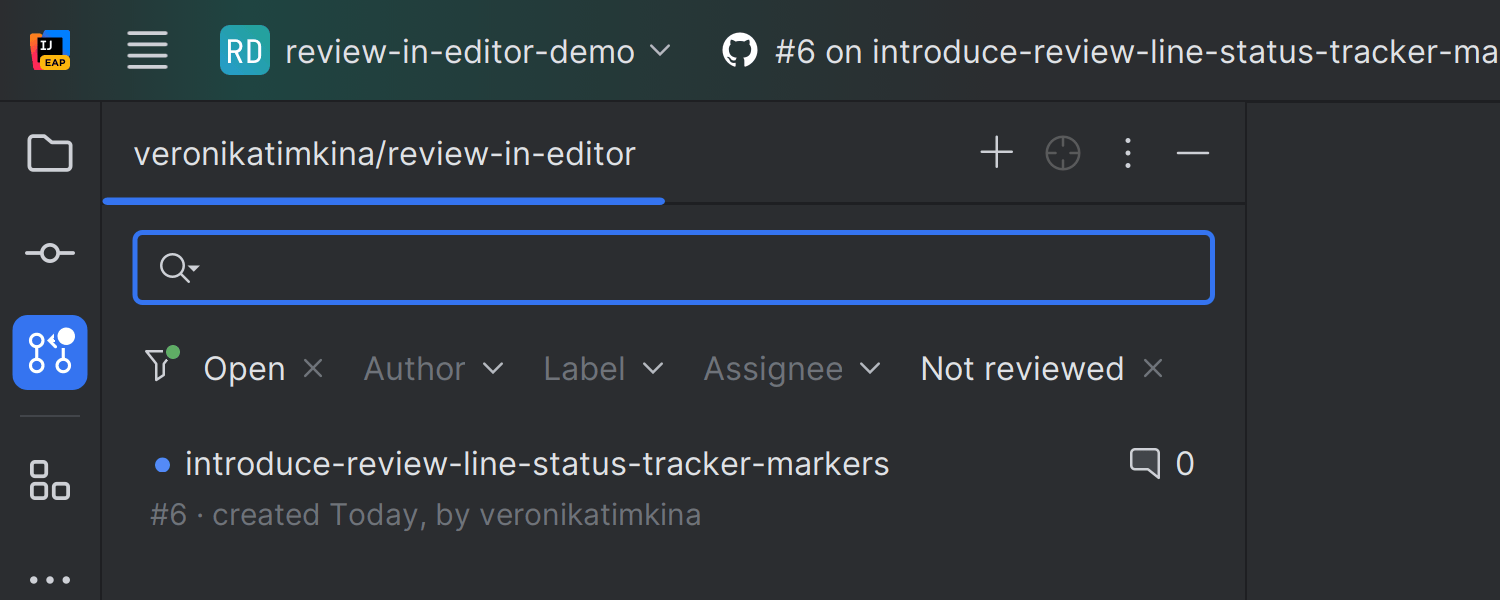
Visual indicators for pending GitHub updates
We’ve introduced visual indicators to inform you about pending updates within
your code review workflow. When there are changes that require your attention,
a dot will appear on the tool window icon. Unseen pull requests will also be
marked with a blue dot, ensuring you don’t miss updates in your code review process.
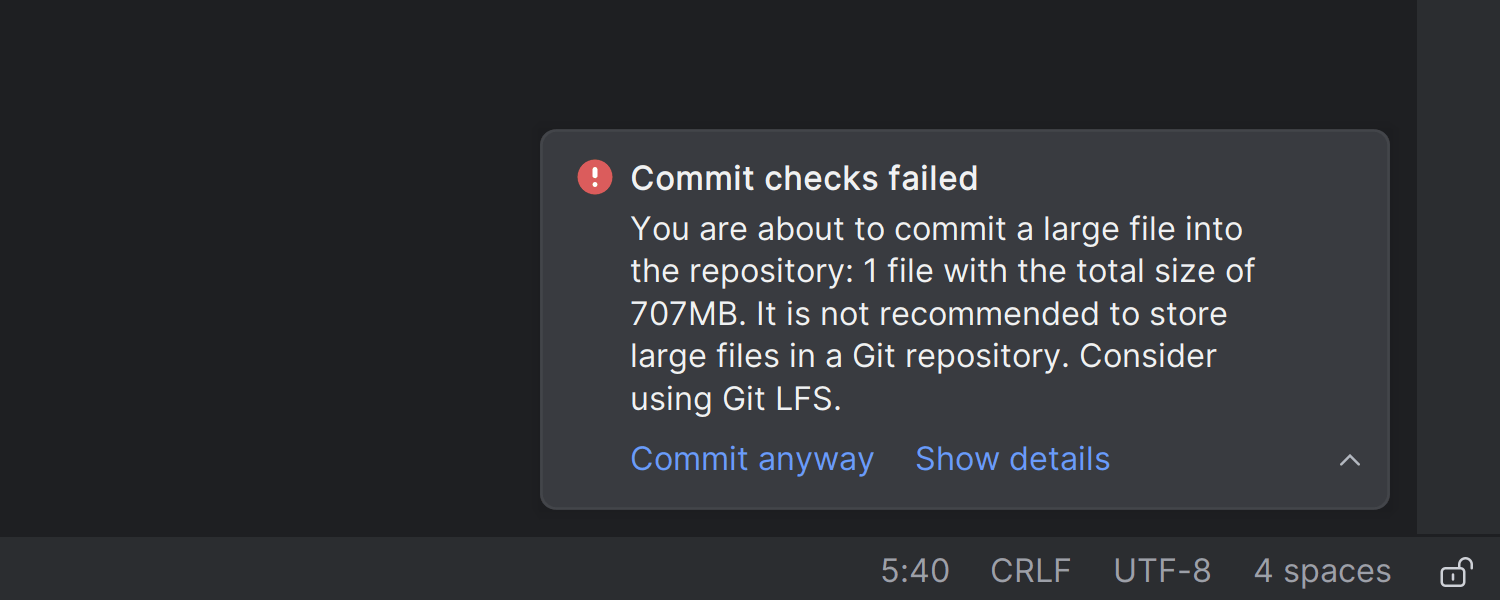
Preventing large file commits to repositories
To help you avoid version control rejections due to oversized files, the IDE now
includes a pre-commit check that prevents you from committing such files and
notifies you of the restriction.
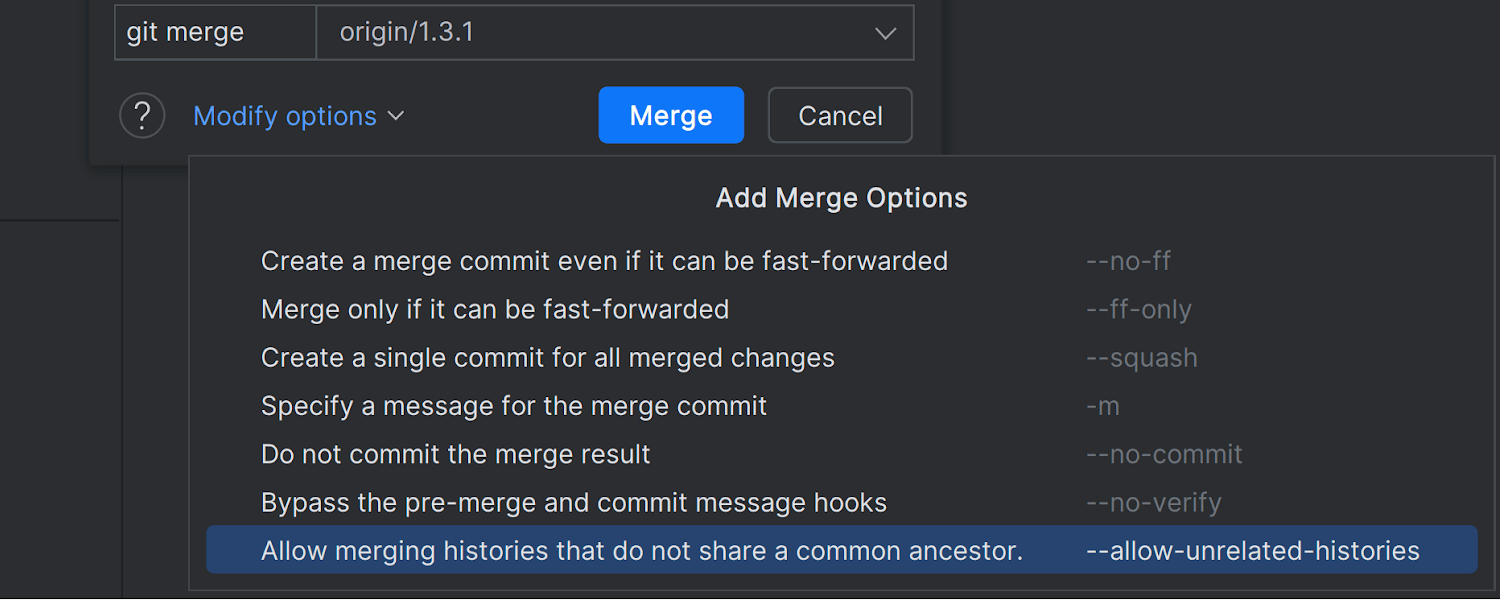
Allow unrelated histories merge option
The Merge into dialog now has an Allow unrelated histories option
in the drop-down menu. When selected, it allows two branches to be merged even if
they have no common history.
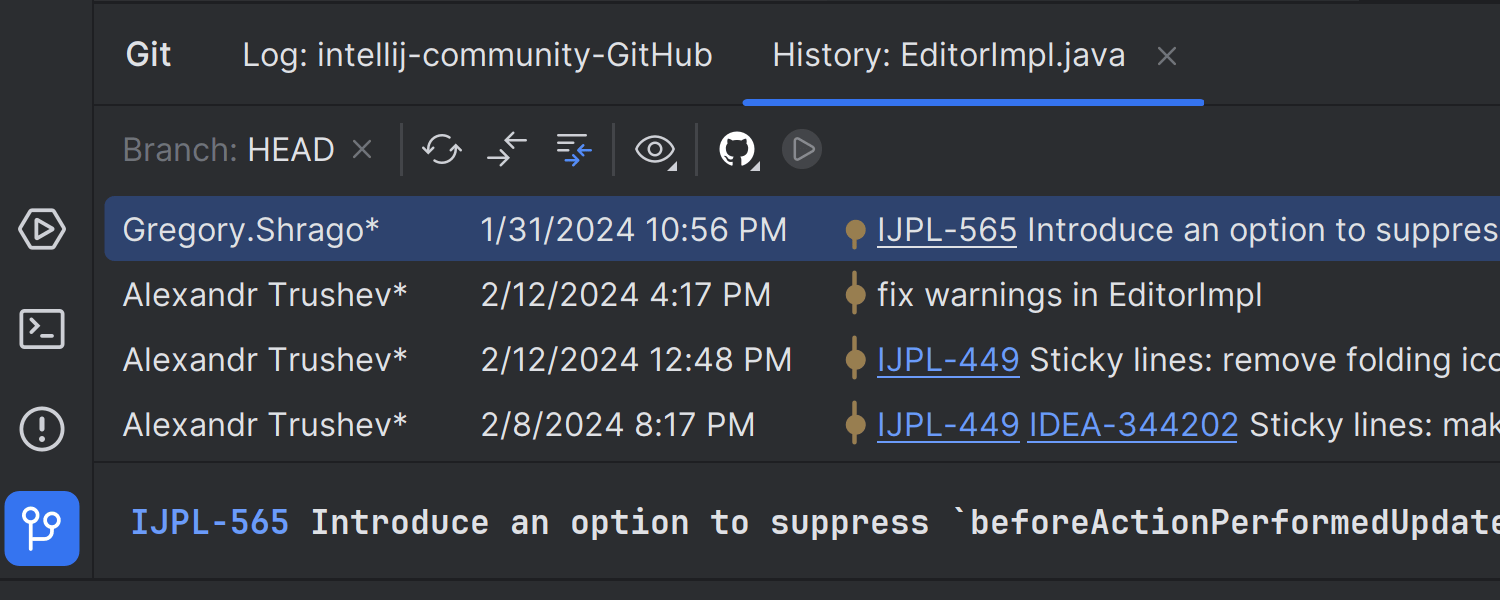
Branch filter for the History tab in the Git tool window
In the Git tool window, the Show all branches button has been replaced
with a branch filter, allowing you to review changes made to a file within a
designated branch. We’ve also adjusted the orientation of the toolbar, positioning
it horizontally for improved usability.
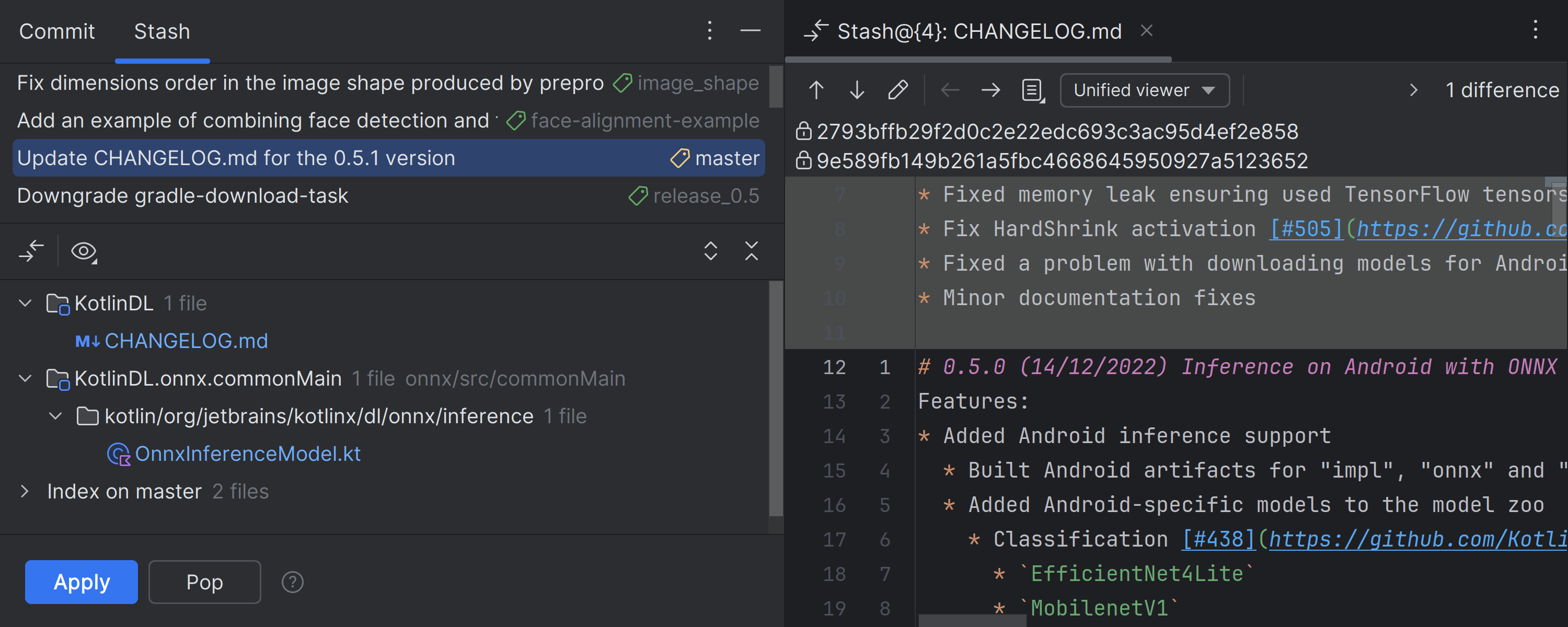
Stash tab in the Commit tool window
For users who rely on stashes to store temporary uncommitted changes, we’ve
introduced a dedicated tab within the Commit tool window for convenient
access. If you use both stashes and shelves, you have the option to enable a
combined Stashes and Shelves tab via a corresponding checkbox in
Settings/Preferences | Version Control | Git.
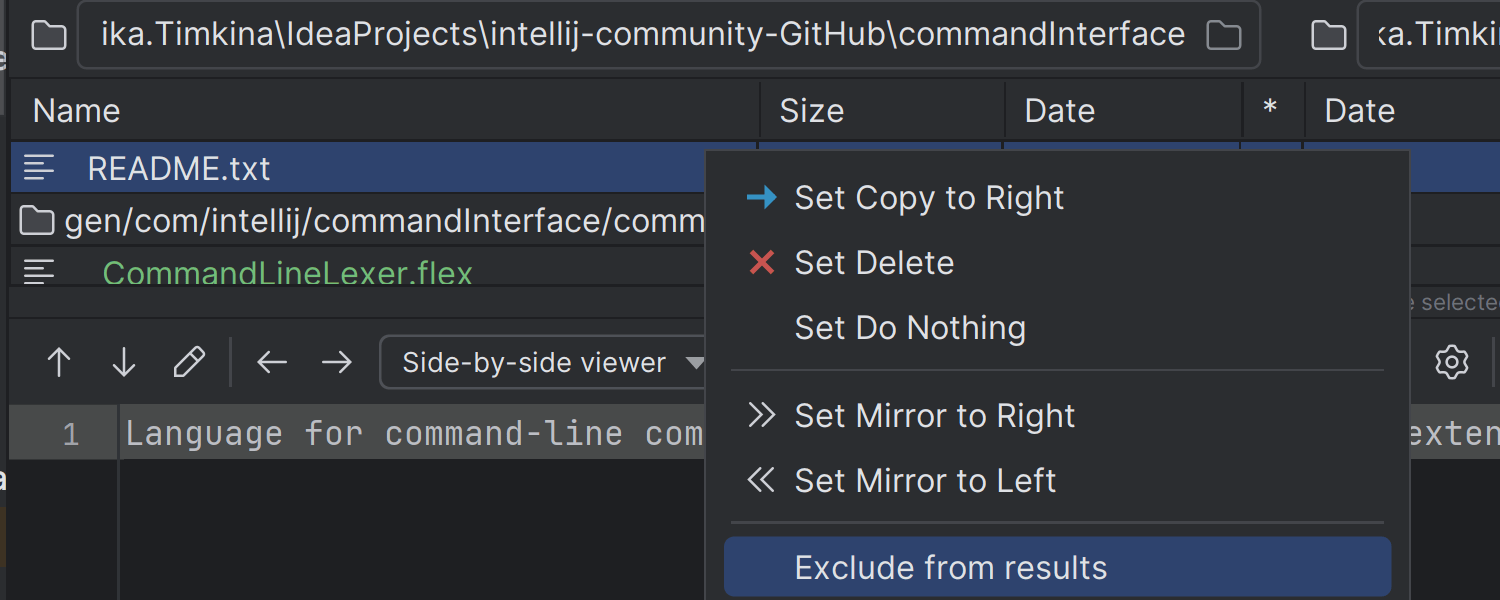
Option to exclude folders and files from comparison
In the diff viewer, you can now specify folders and files to be ignored during
the comparison process in order to focus solely on relevant changes. Just
right-click on any file or folder you don’t want to appear in the comparison
results and select Exclude from results from the context menu.
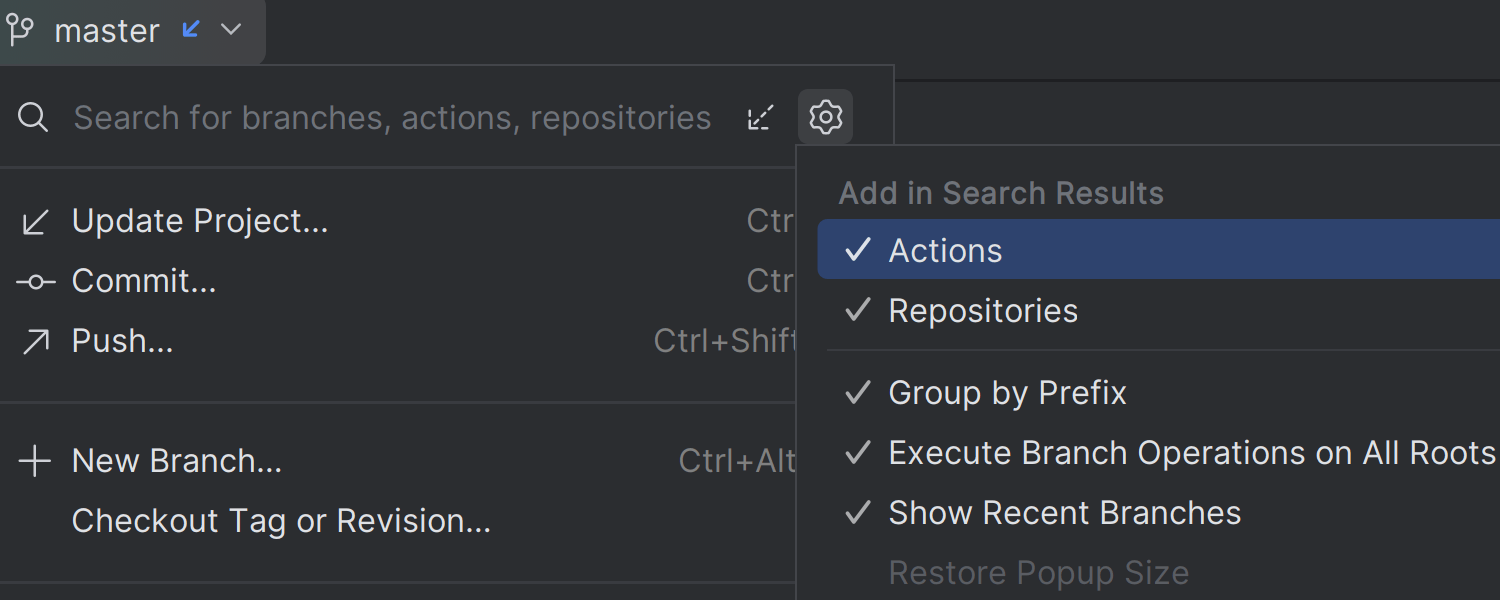
Improved search in the Branches popup
In the Branches popup, you can now filter search results by actions and
repositories for quicker and more precise navigation within your version control
system.
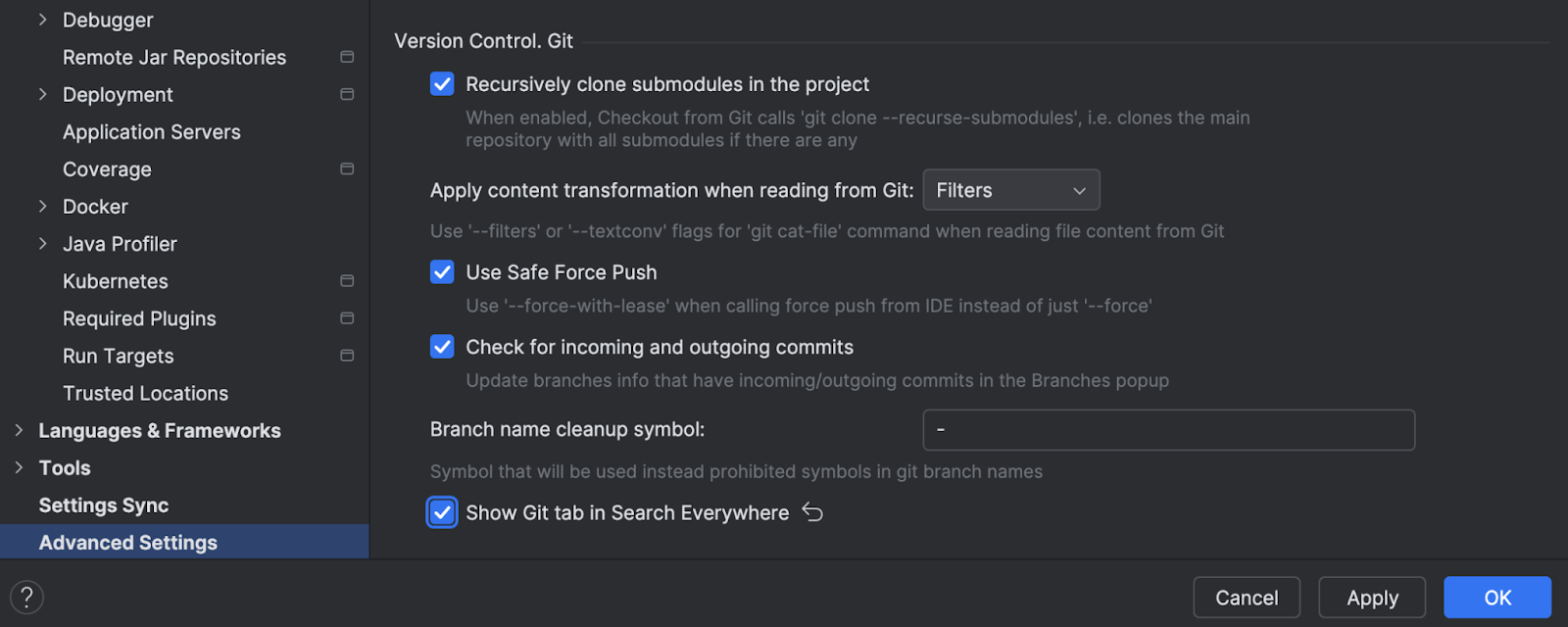
Git tab removed from the Search Everywhere dialog
After analyzing the usage statistics, we’ve removed the Git tab from the
Search Everywhere dialog by default. If you want to bring it back, you can
do so via the Show Git tab in Search Everywhere checkbox in
Settings / Preferences | Advanced Settings | Version Control. Git.
Build tools
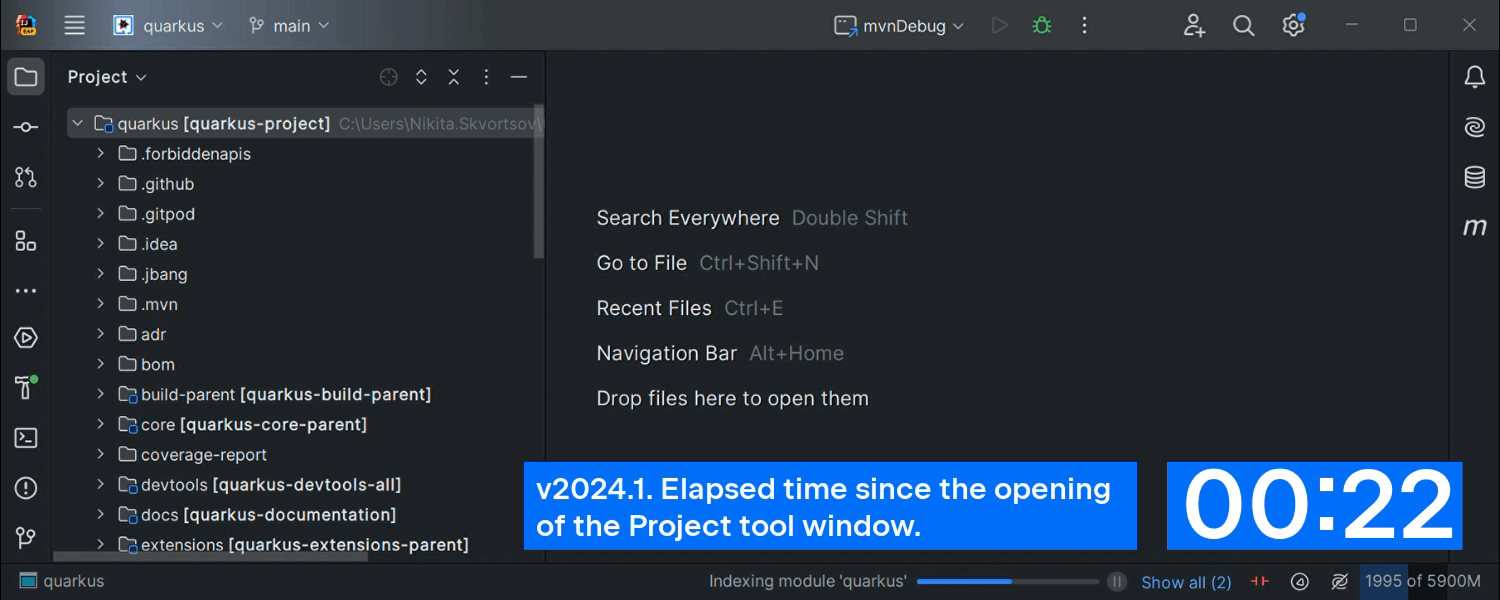
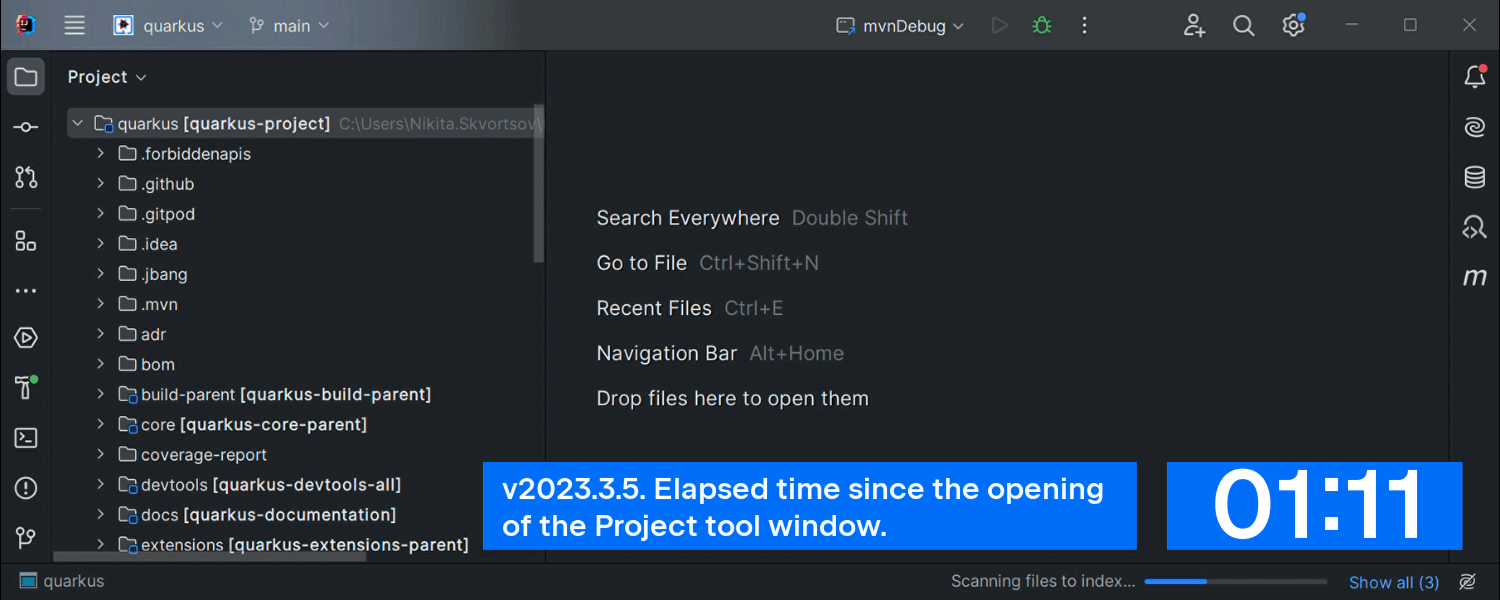
Opening-speed boost for Maven projects
IntelliJ IDEA now constructs the project model by parsing the
files. This makes it possible to get a working project structure in seconds while
the complete project model with all the dependencies is built in the background,
allowing you to dive into the project without waiting for the full sync to finish.
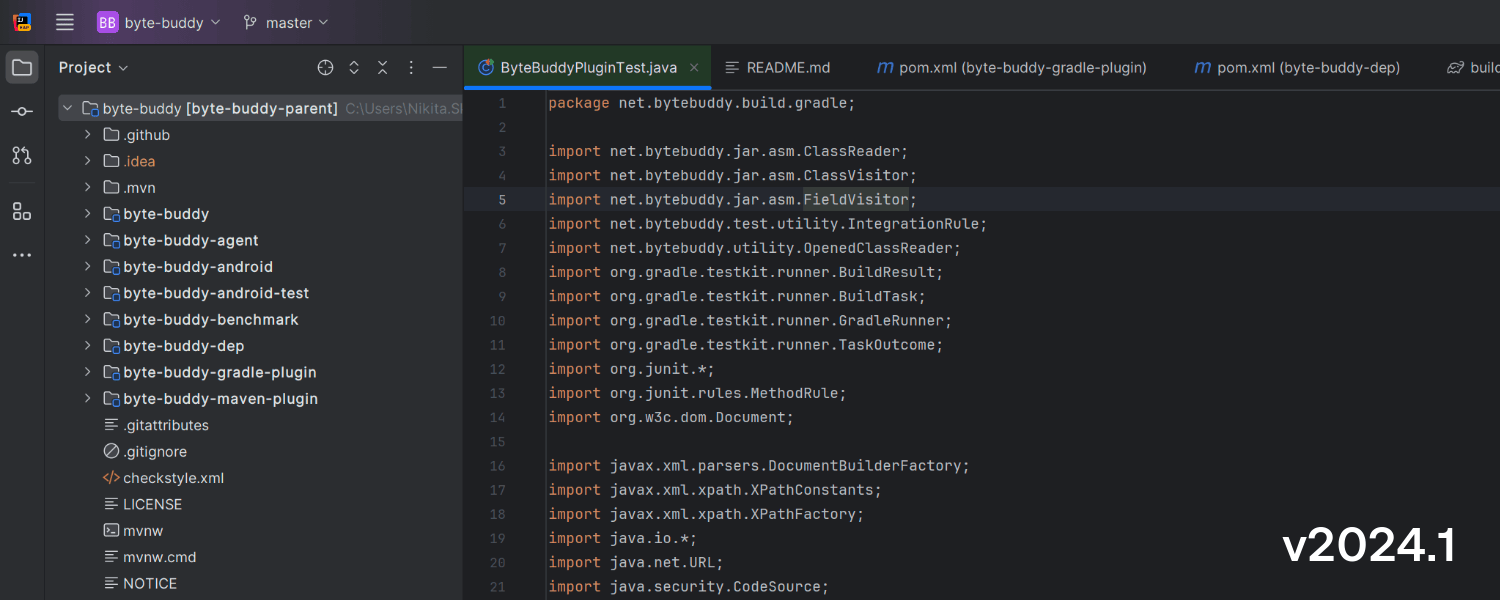
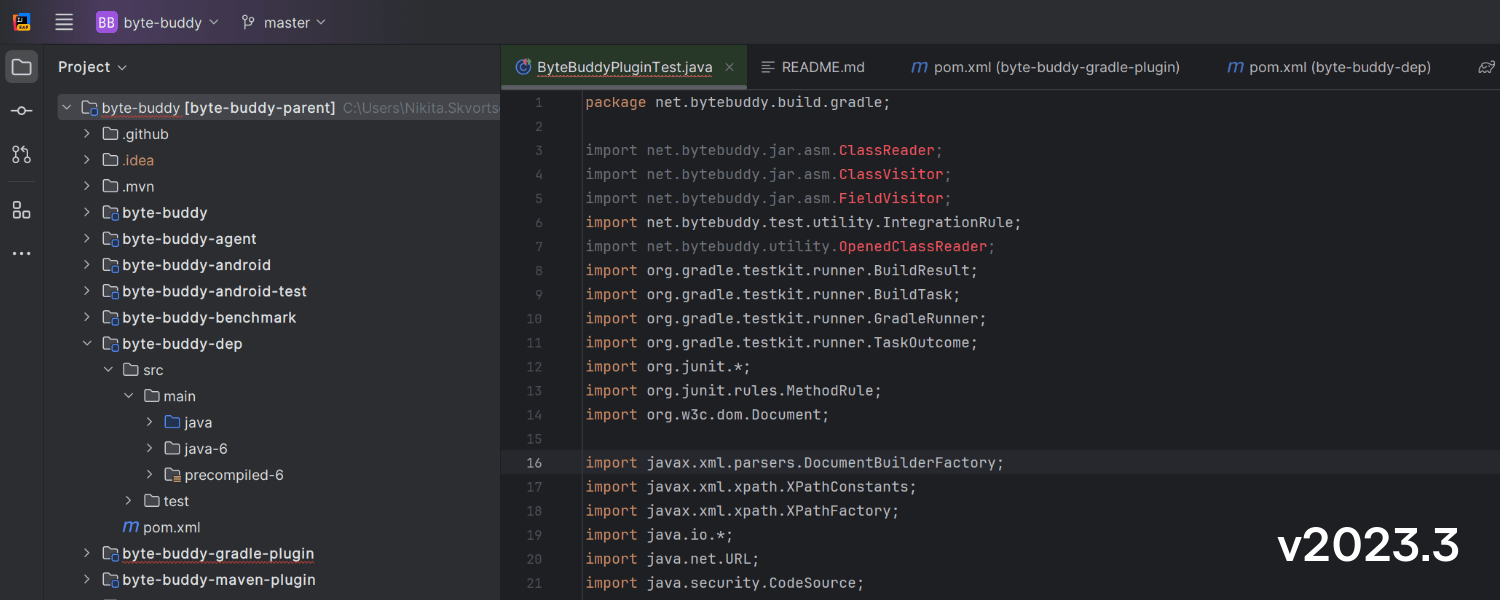
Support for the Maven Shade Plugin’s renaming workflow
With the release of IntelliJ IDEA 2024.1, we’re adding the long-awaited support
for the Maven Shade Plugin’s renaming functionality. Now, IntelliJ IDEA is aware
of the renaming workflow, providing accurate code highlighting and navigation
when working with your shaded JAR and its dependencies.
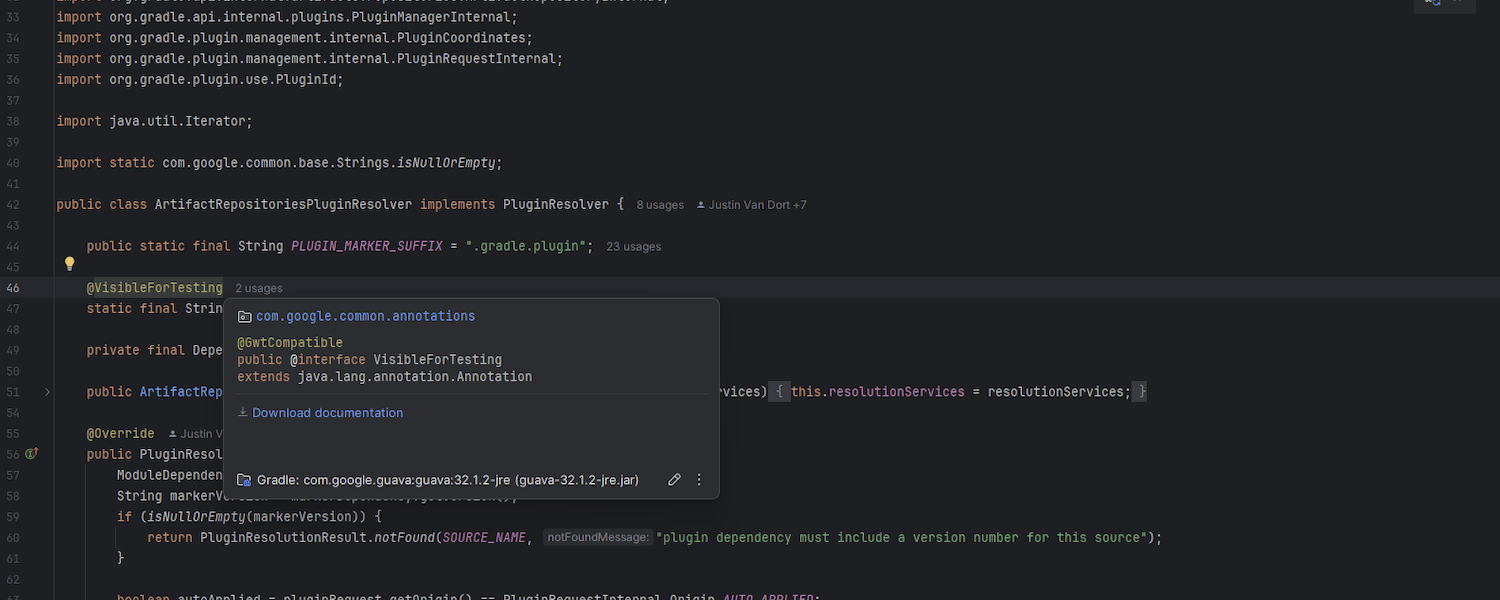
Direct access to source files from the quick documentation popup
The quick documentation popup now provides an easy way to download source code.
Now, when you’re viewing documentation for a library or dependency and need to
access its source code, you can simply press F1. The updated popup
will provide a direct link you can use to download the required source files,
streamlining your workflow.
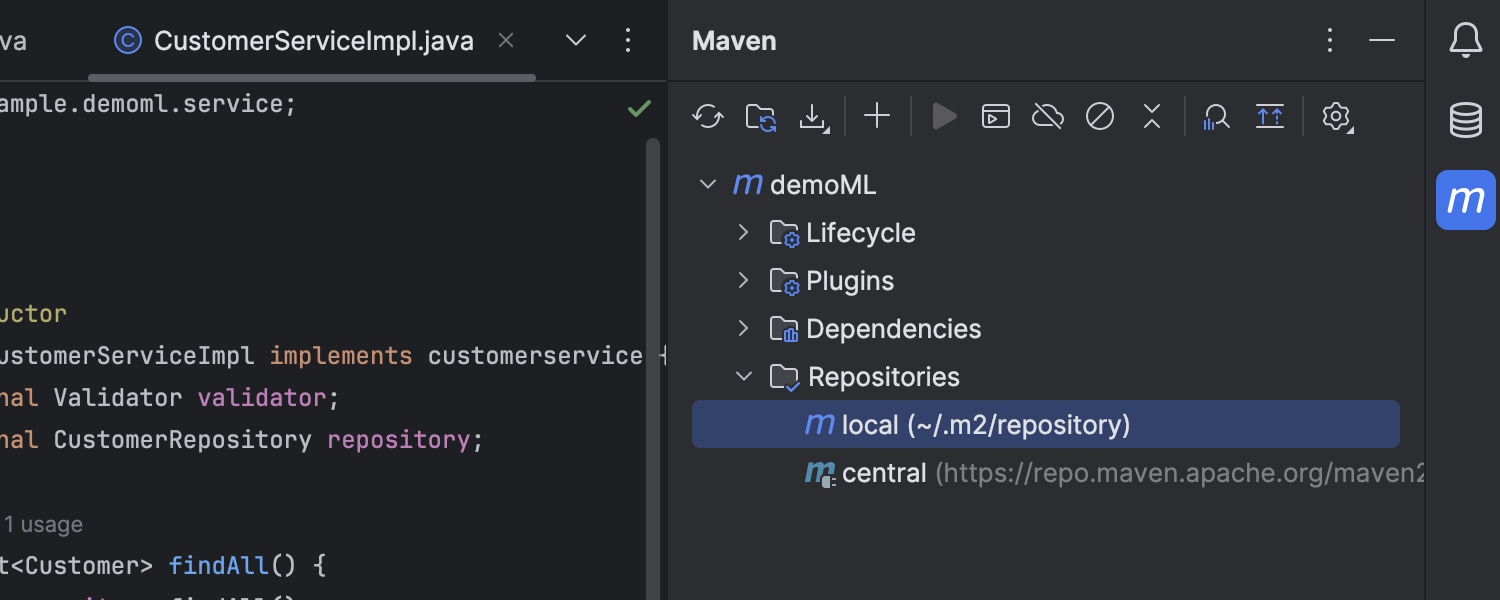
Maven repositories in the Maven tool window
The list of Maven repositories, along with their indexing statuses, is now
displayed in the Maven tool window, instead of its previous location
in the Maven settings.
Gradle version support update
Starting from this version, IntelliJ IDEA no longer supports projects using Gradle
versions older than 4.5, and the IDE will not perform Gradle sync for projects with
unsupported Gradle versions.
Run/Debug
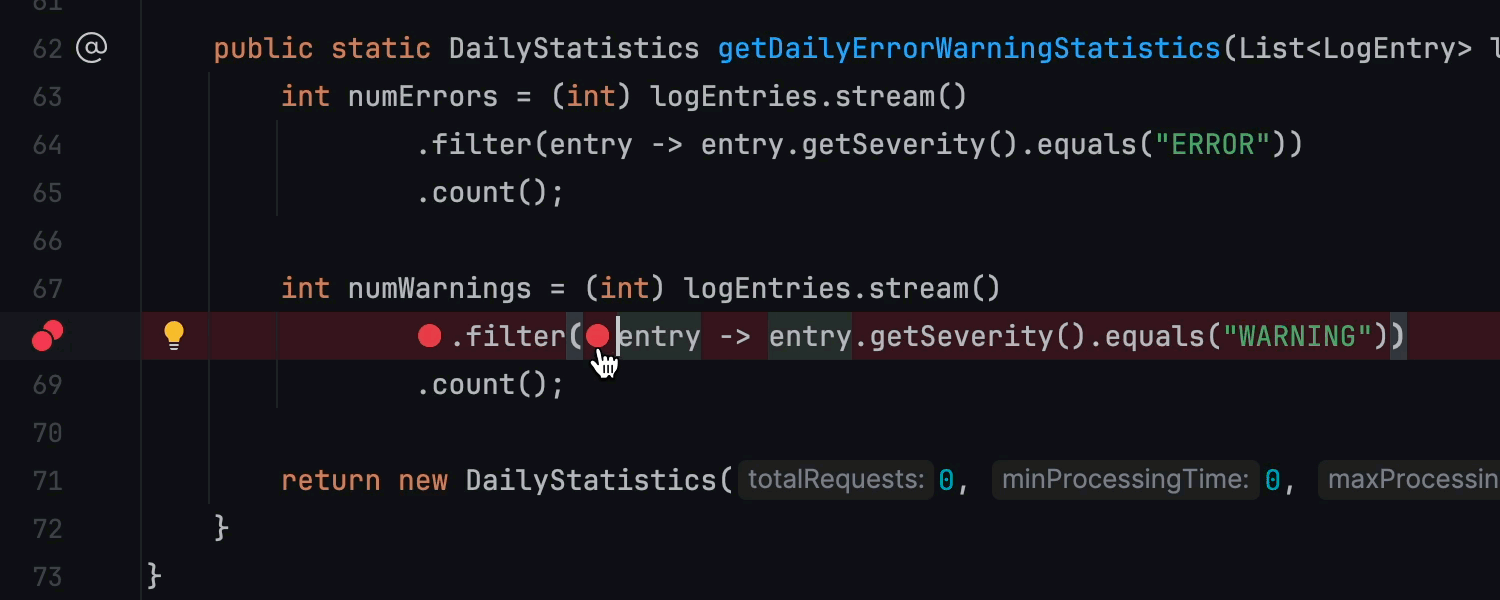
Inline breakpoints for multiple statements
IntelliJ IDEA 2024.1 offers a more convenient workflow for setting breakpoints
in lines containing lambda functions or return statements. Once you set a
breakpoint by clicking on the gutter, the IDE automatically displays inline
markers where additional breakpoints can be set. Each breakpoint can be configured
independently, unlocking advanced debugging capabilities.
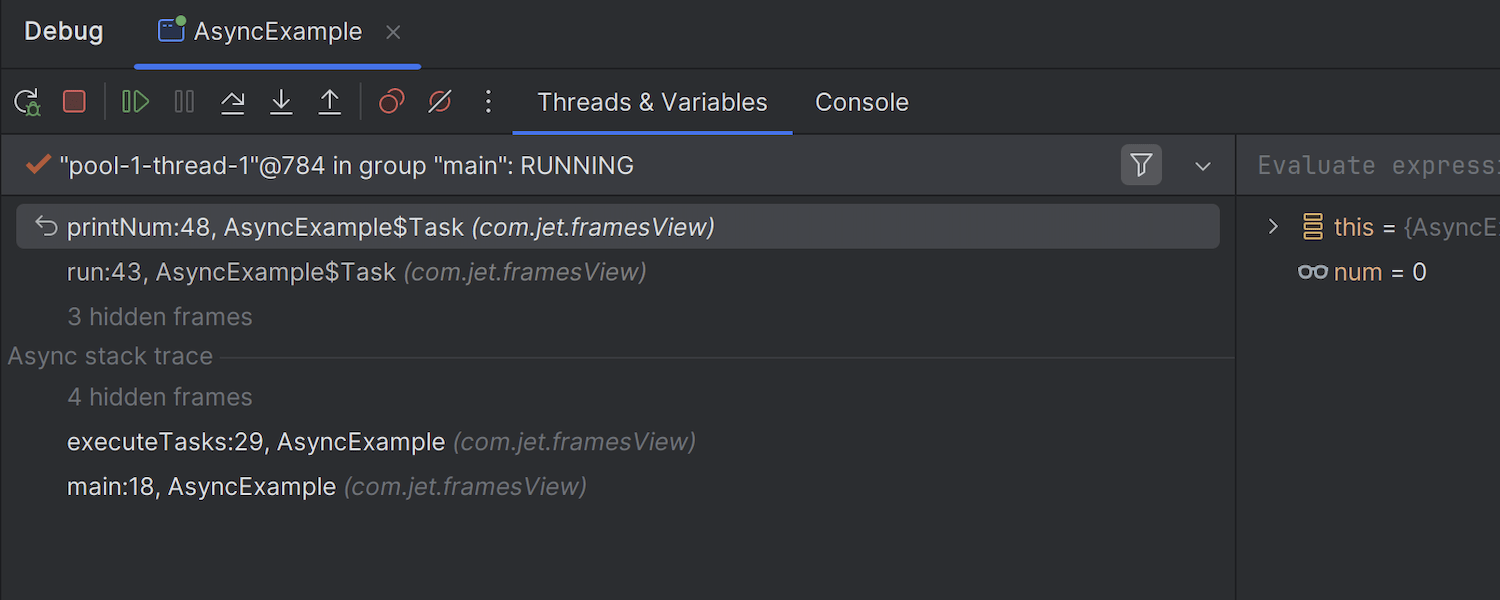
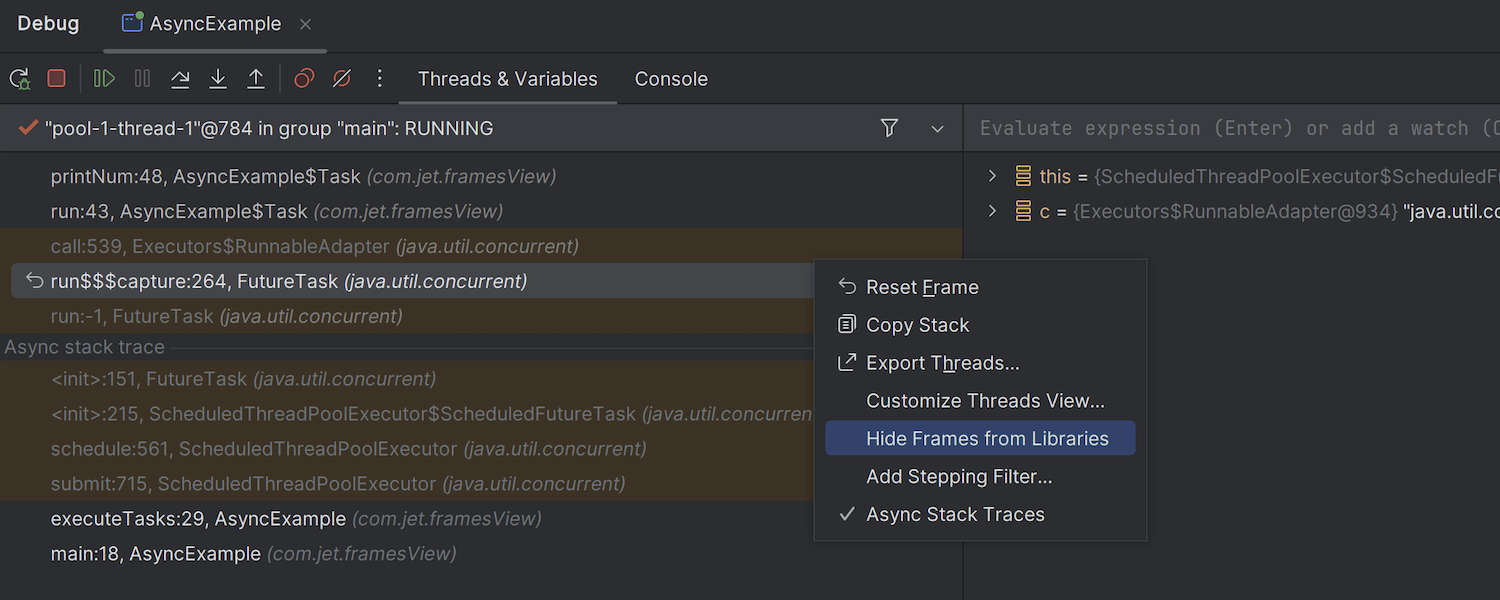
Folded library calls in the call stack
Library calls are now folded by default in the Debug tool window’s call stack,
helping you maintain your focus when browsing your code. However, if you need to
verify a library call sequence, you can expand the group and explore the frames
accordingly. To reveal the list, use the Filter icon in the toolbar or call
the context menu and disable the Hide Frames from Libraries option.
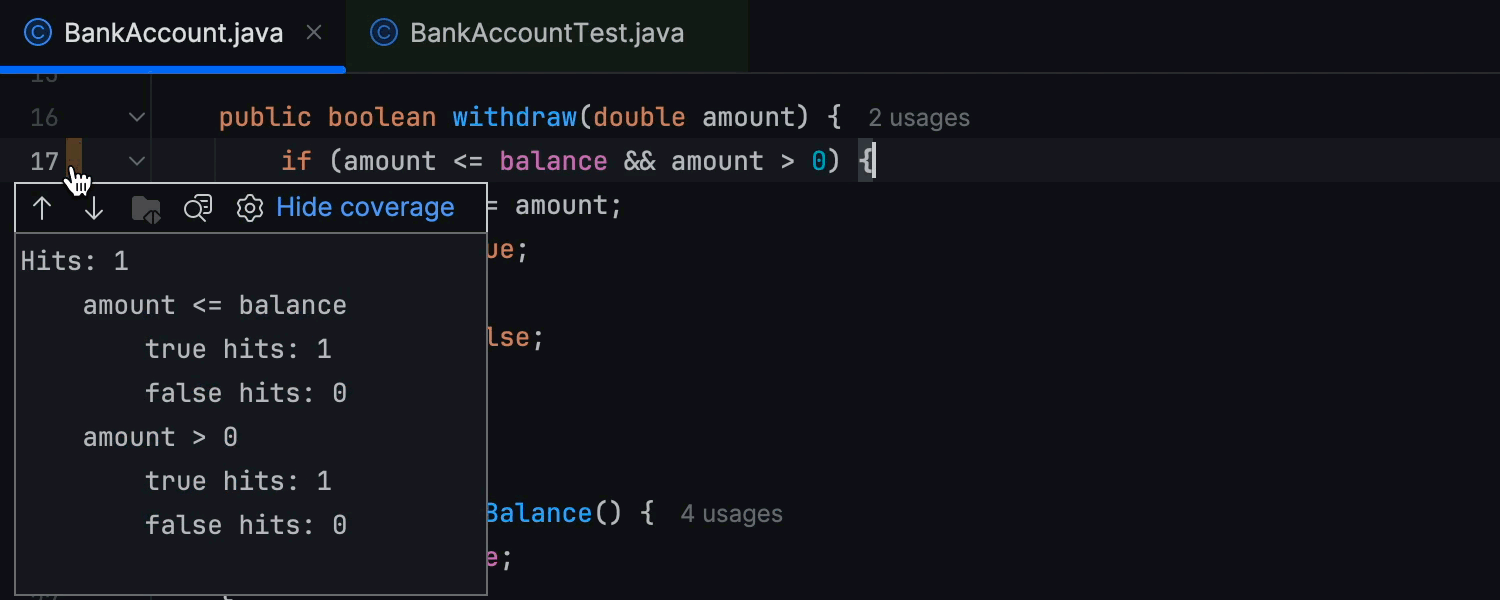
Conditional statement coverage
Version 2024.1 brings IntelliJ IDEA one step closer to achieving comprehensive
test coverage. This update focuses on identifying which conditional statements
in the code are not fully covered by tests. Now IntelliJ IDEA both shows which
line has an uncovered condition and specifies any conditional branches or variable
values that are not covered. This feature is enabled by default, and you can control
it in Settings/Preferences | Build, Execution, Deployment | Coverage.
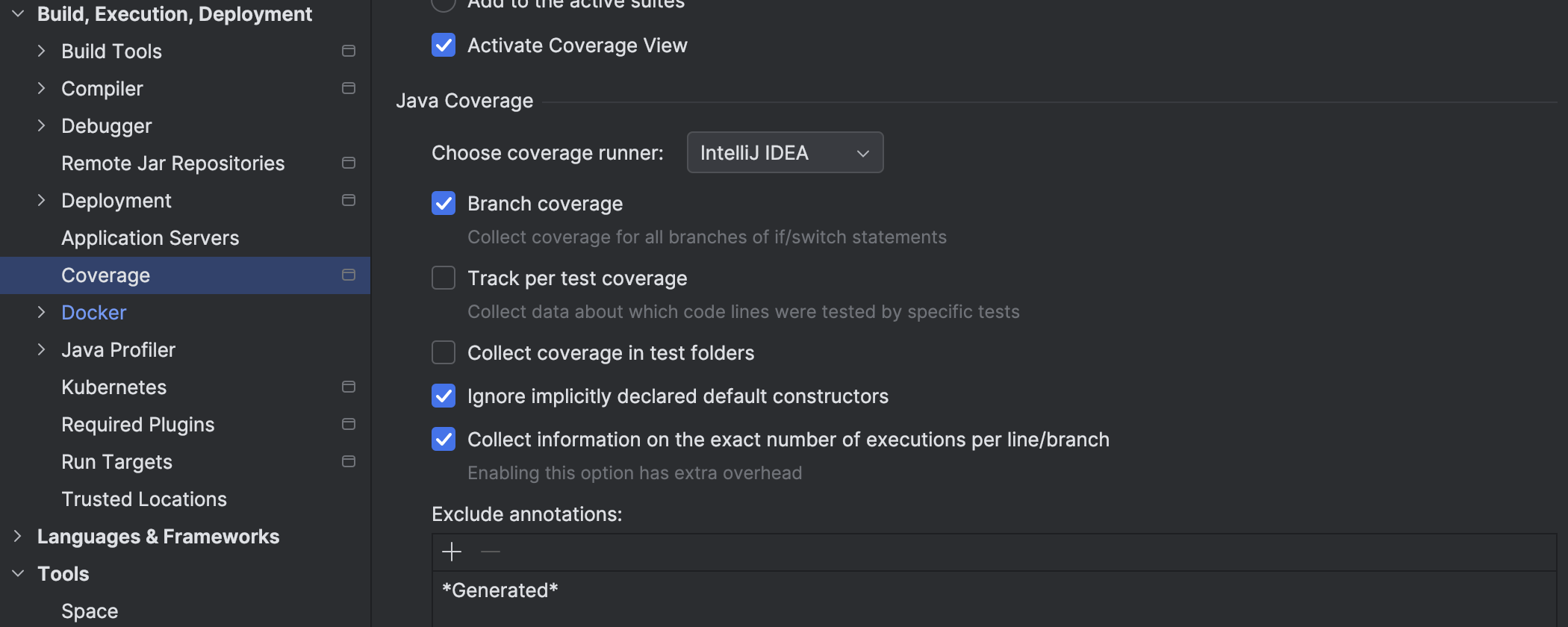
Code coverage settings moved to the main IDE settings
Code coverage settings have been moved from the Run Configuration popup
to Settings/Preferences | Build, Execution, Deployment | Coverage. This
shift eliminates the need to individually update the configuration for each test
run to select a coverage runner or enable advanced features, like tracking which
tests cover a specific line of code.
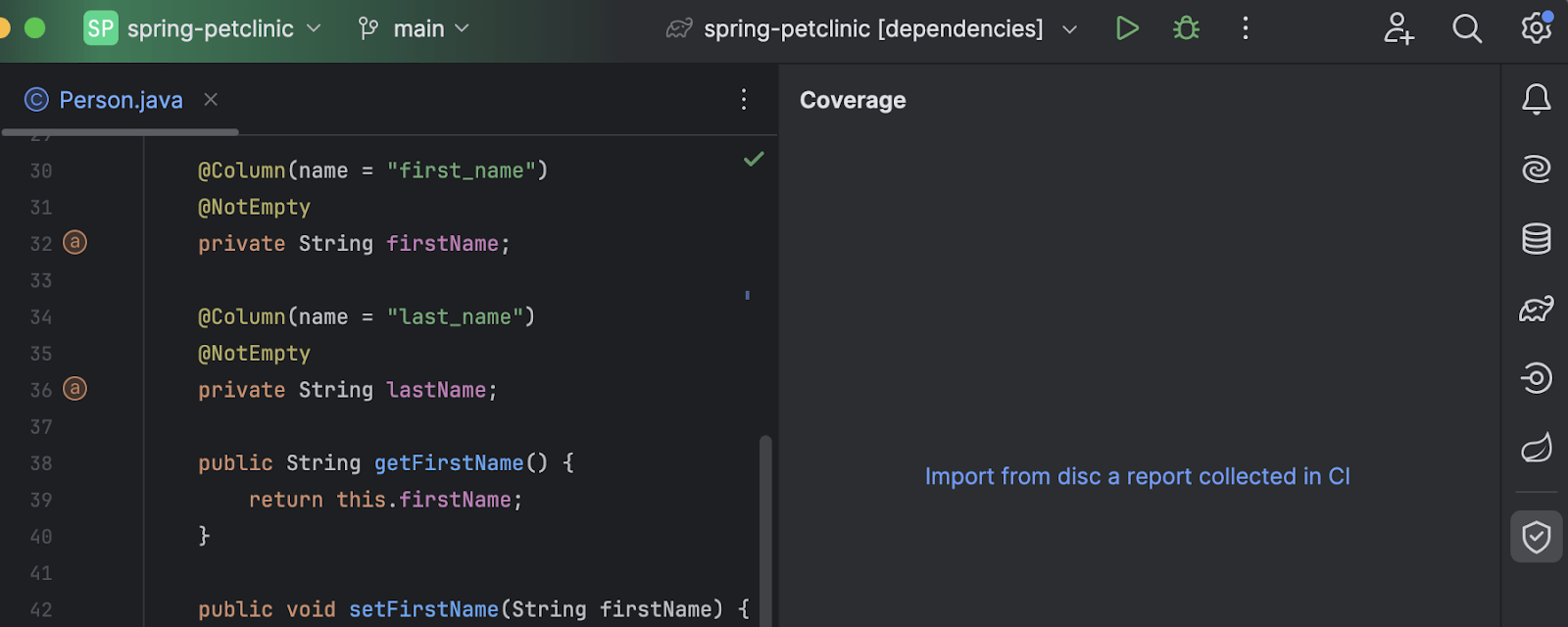
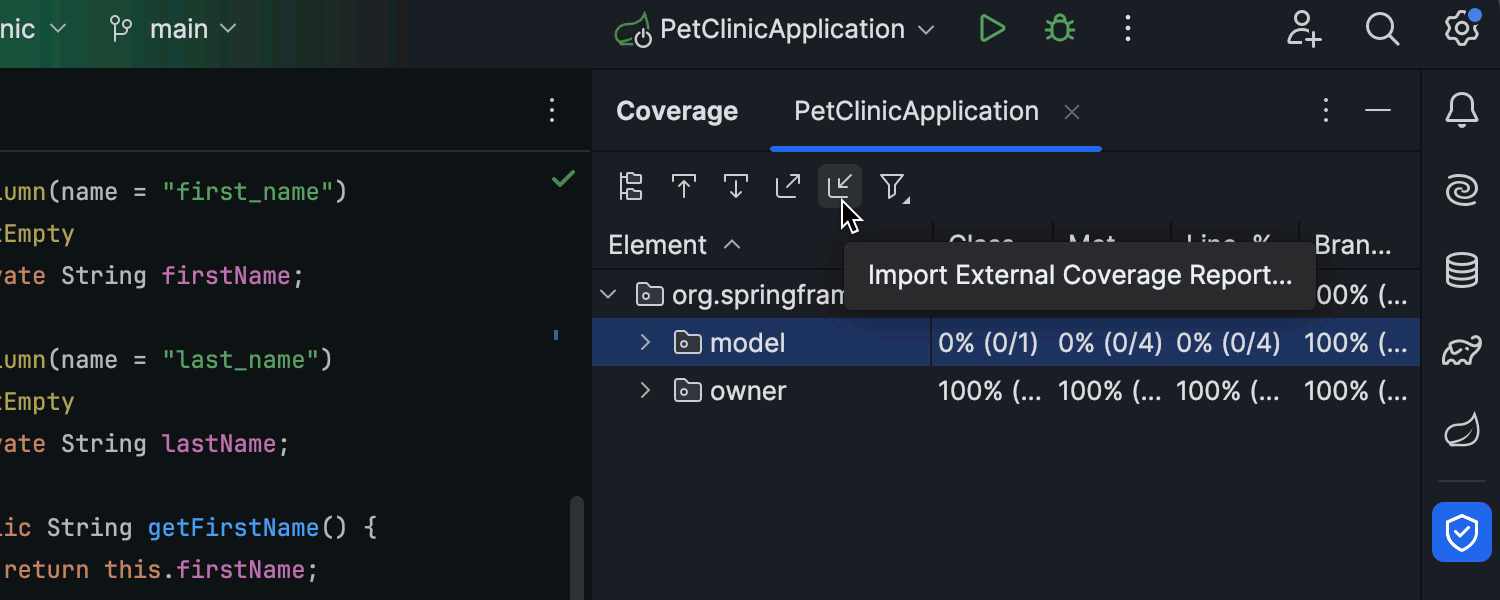
Simplified importing for JaCoCo test coverage reports
It’s now easier to import, browse, and analyze code coverage data that the JaCoCo
runner gathers in your CI/CD pipeline. A direct link for importing JaCoCo reports
now appears in the Coverage tool window if no reports are displayed there.
We’ve also updated the window’s toolbar with an import icon that allows you to
retrieve the JaCoCo report as an file.
Frameworks and technologies
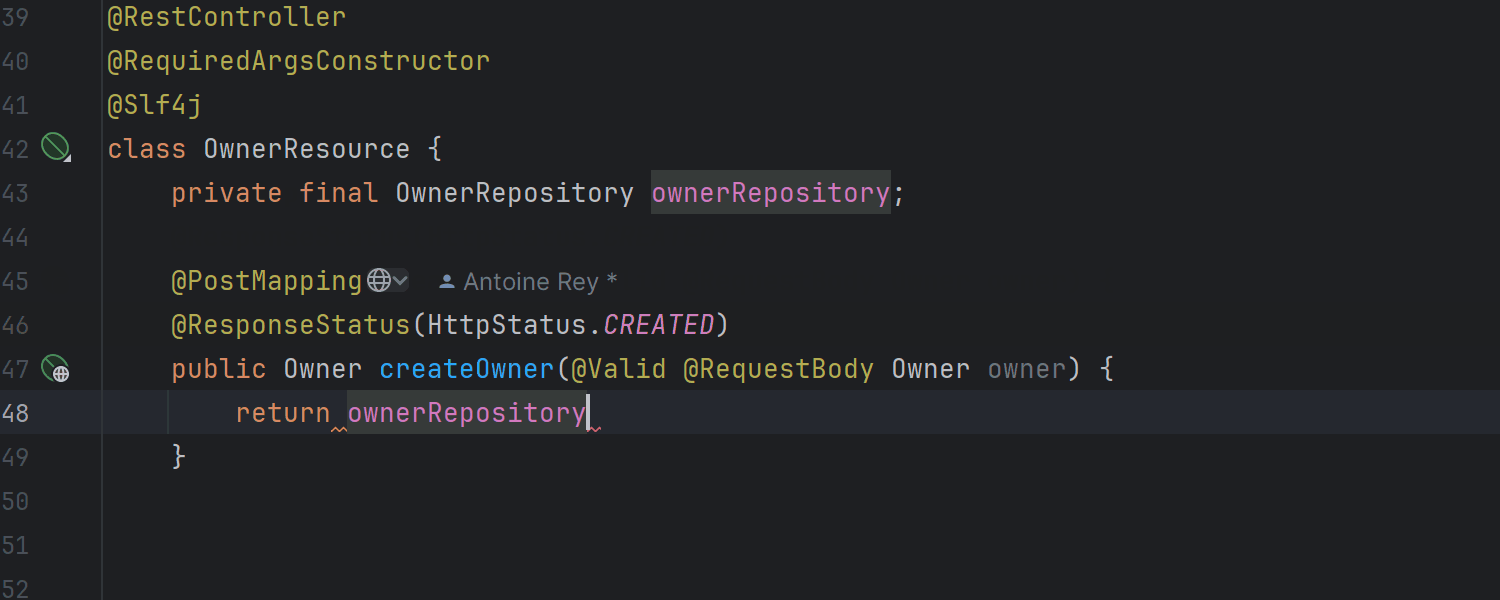
Improved bean completion and autowiring for Spring
Ultimate
IntelliJ IDEA Ultimate now offers autocompletion for all beans from the application
context and automatically autowires them. If a bean autowires dependencies via the
constructor, the related field is automatically wired through the constructor as well.
Likewise, if dependencies are injected via fields or via Lombok’s
annotation, the new bean is wired through the
field automatically.
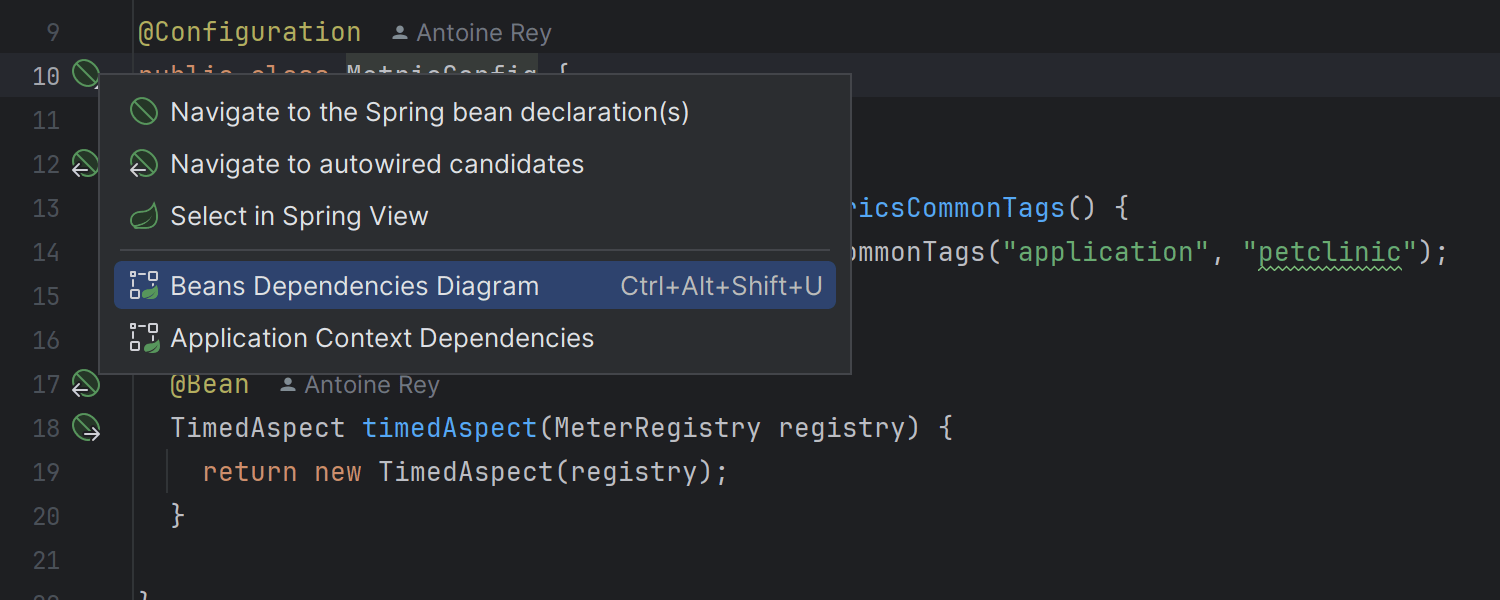
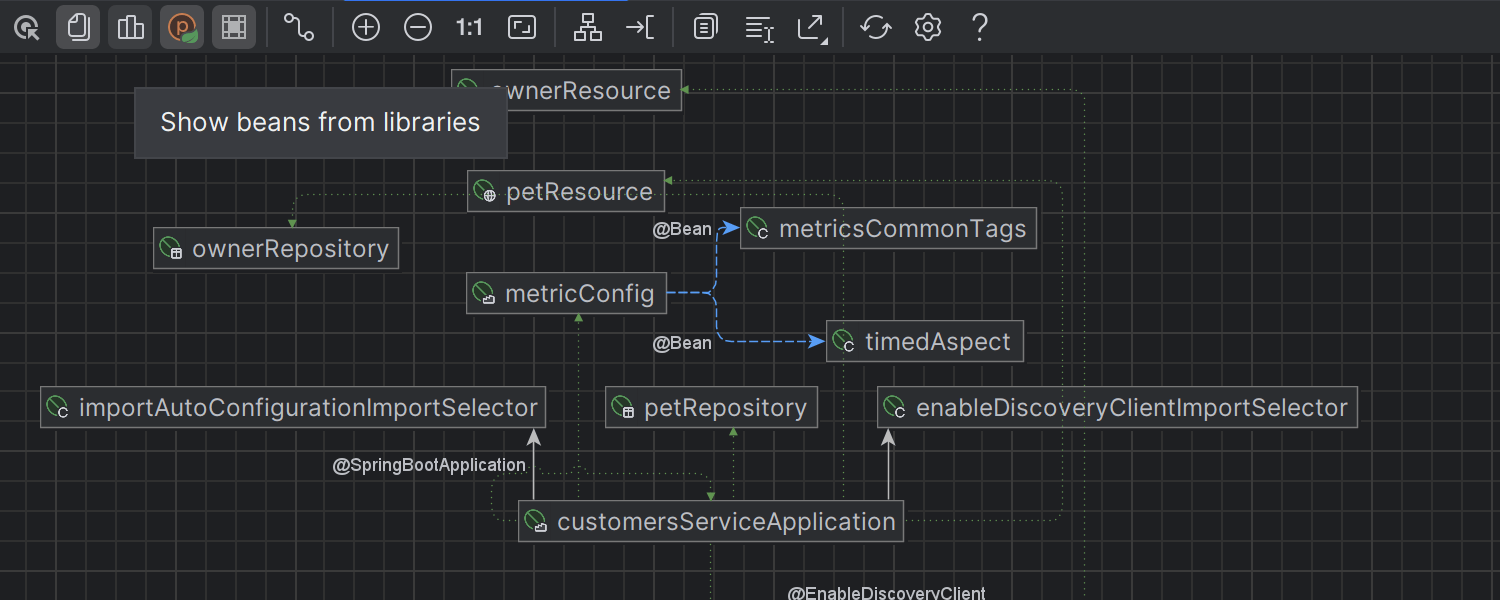
Enhanced Spring diagrams
Ultimate
We’ve made accessing Spring model diagrams easier. You can call them using bean
line markers or by using an intention action (Alt+Enter)
on Spring classes. We’ve introduced new icons for Spring diagrams, enhancing the
visualization of Spring stereotypes like components, controllers, repositories,
and configuration beans. Additionally, you can now conveniently toggle the
visibility of beans from libraries, which are hidden by default.
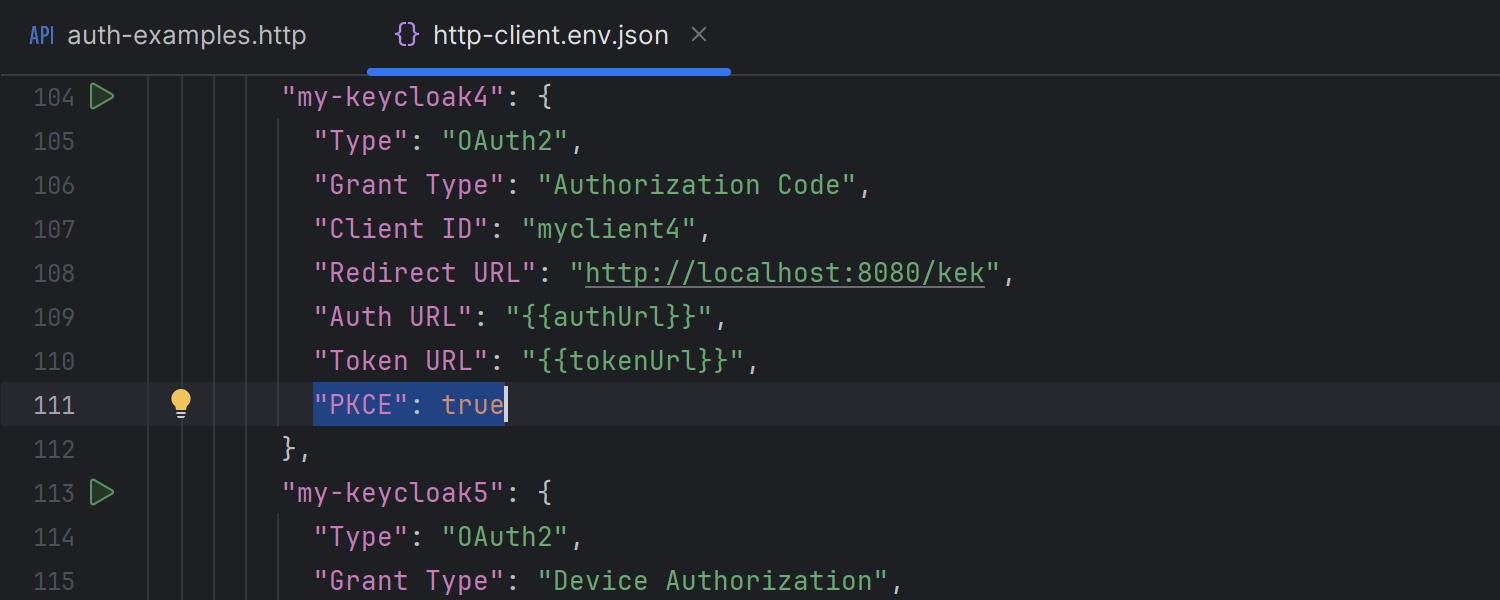
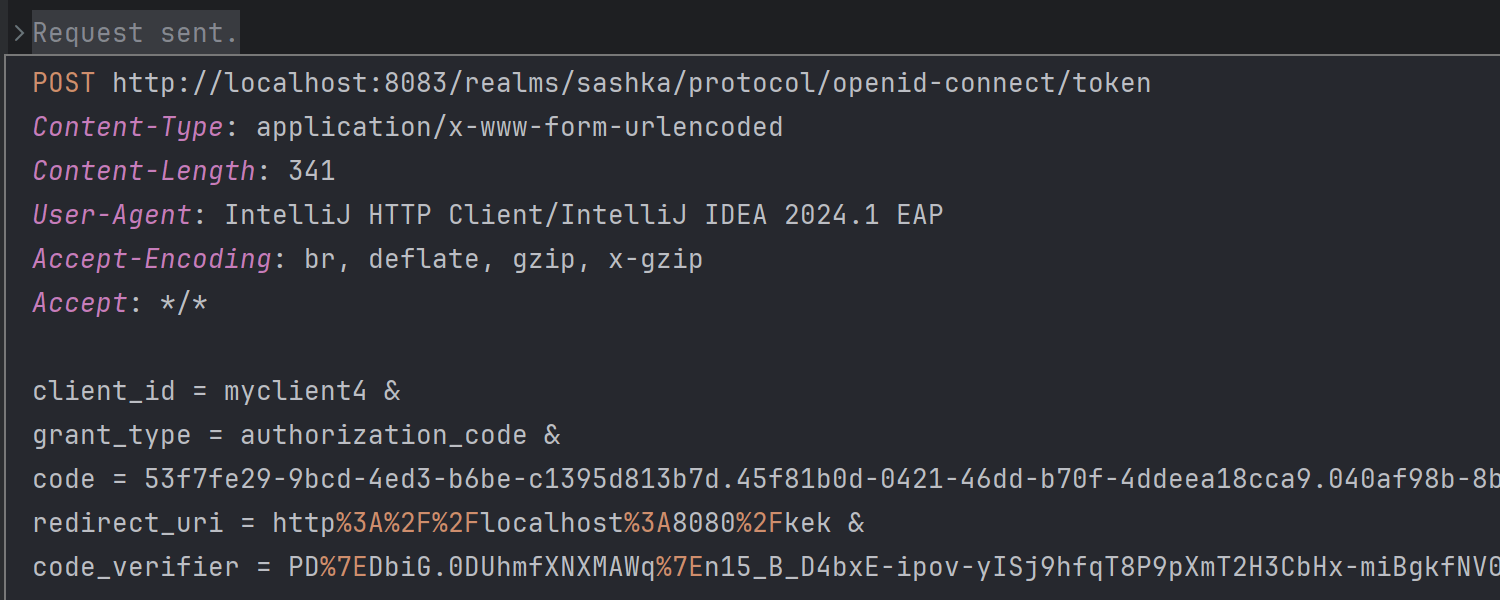
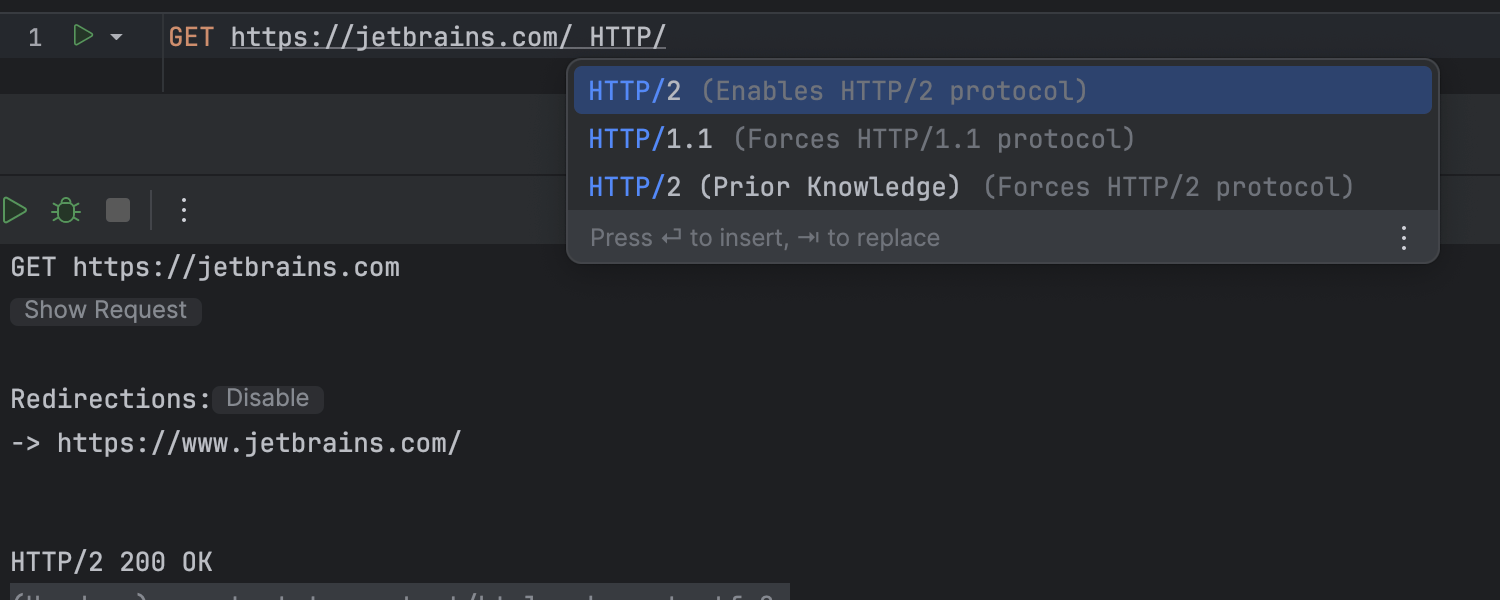
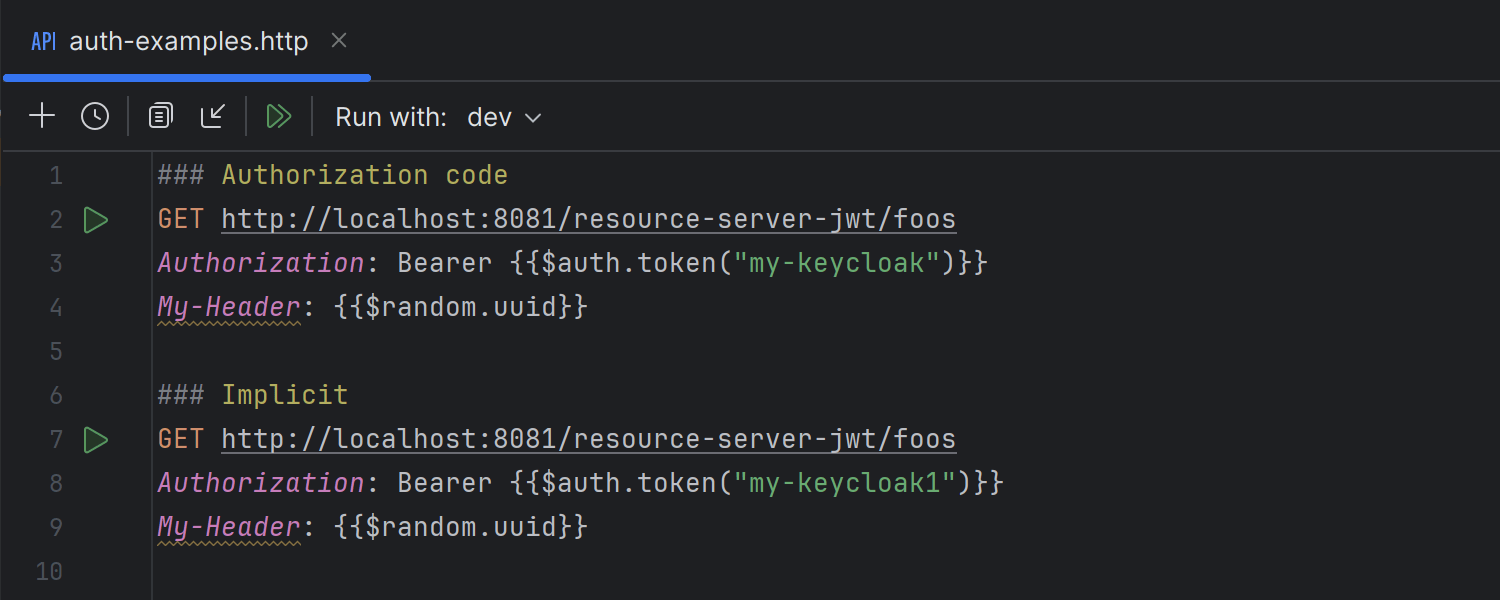
HTTP Client improvements
Ultimate
The HTTP Client in version 2024.1 offers more authentication options, including
the PKCE Authorization Code and Device Grant flows. It also supports extra
parameters for token and authentication requests, in addition to automatically
handling generation and
passing for token retrieval during PKCE requests. The HTTP
Client’s upgrade to Netty as its low-level networking library enables SSL, proxies,
and HTTP/2 support, facilitating the implementation of HTTP/2. Additionally, the
HTTP Client’s toolbar has been revamped to align with the style of the new UI,
providing a more polished and cohesive appearance.
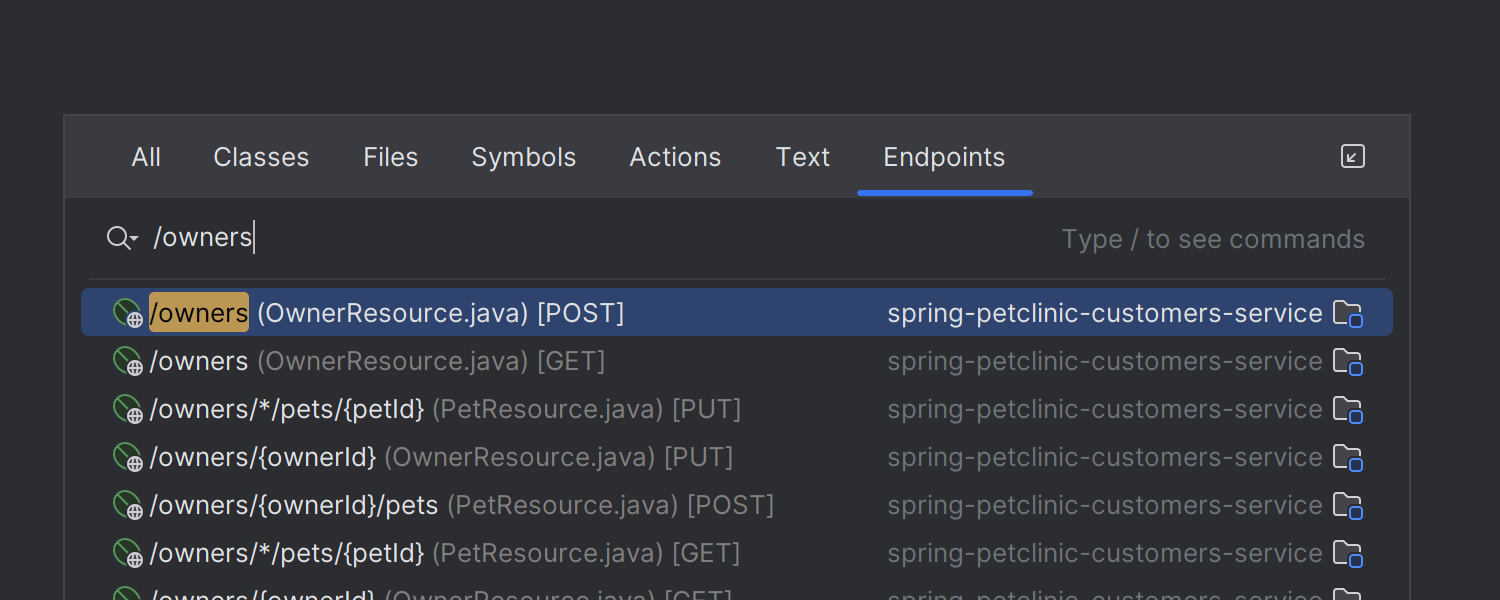
Endpoints tab in Search Everywhere
Ultimate
We’ve enhanced the Search Everywhere dialog by introducing an Endpoints
tab, which appears in projects where URL search results are pertinent. Currently,
the IDE automatically includes this tab when it detects the presence of Spring,
Micronaut, Ktor, or Quarkus technologies in your project.
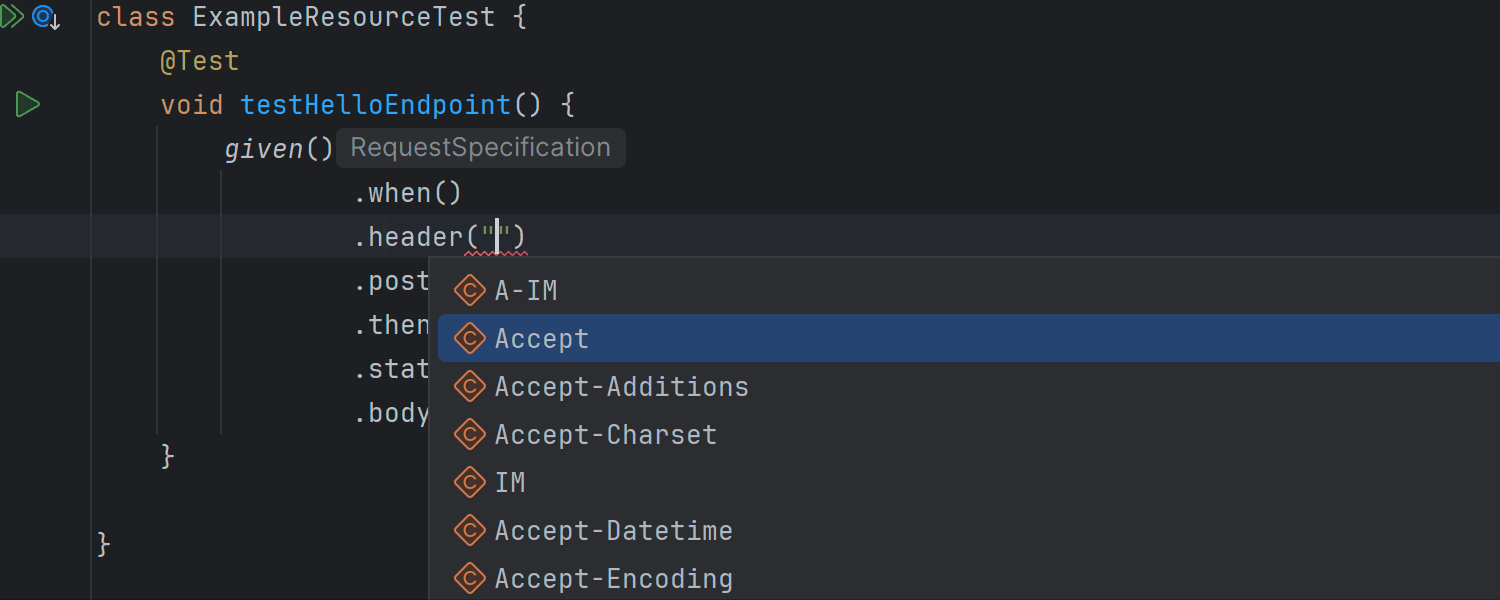
Code completion for HTTP headers
Ultimate
HTTP headers are now easily completed in all common scenarios, such as with Spring
WebClient and REST Assured tests. When an expected value is encountered, a
completion popup appears automatically.
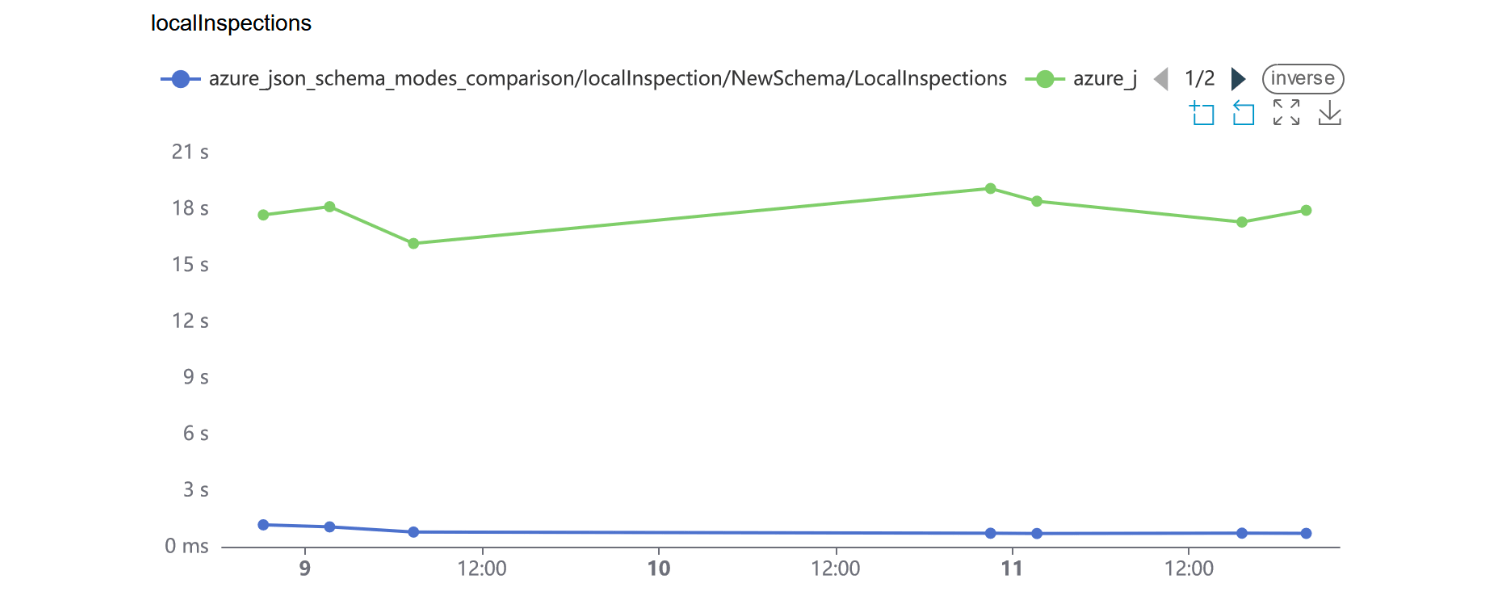
Optimized JSON schema processing
Ultimate
We’ve optimized the code behind JSON schema validation and completion. As a result,
the IDE now handles these tasks faster and with reduced memory consumption. In
real-life files with Azure Pipelines, schema inspections are now 10x as fast.
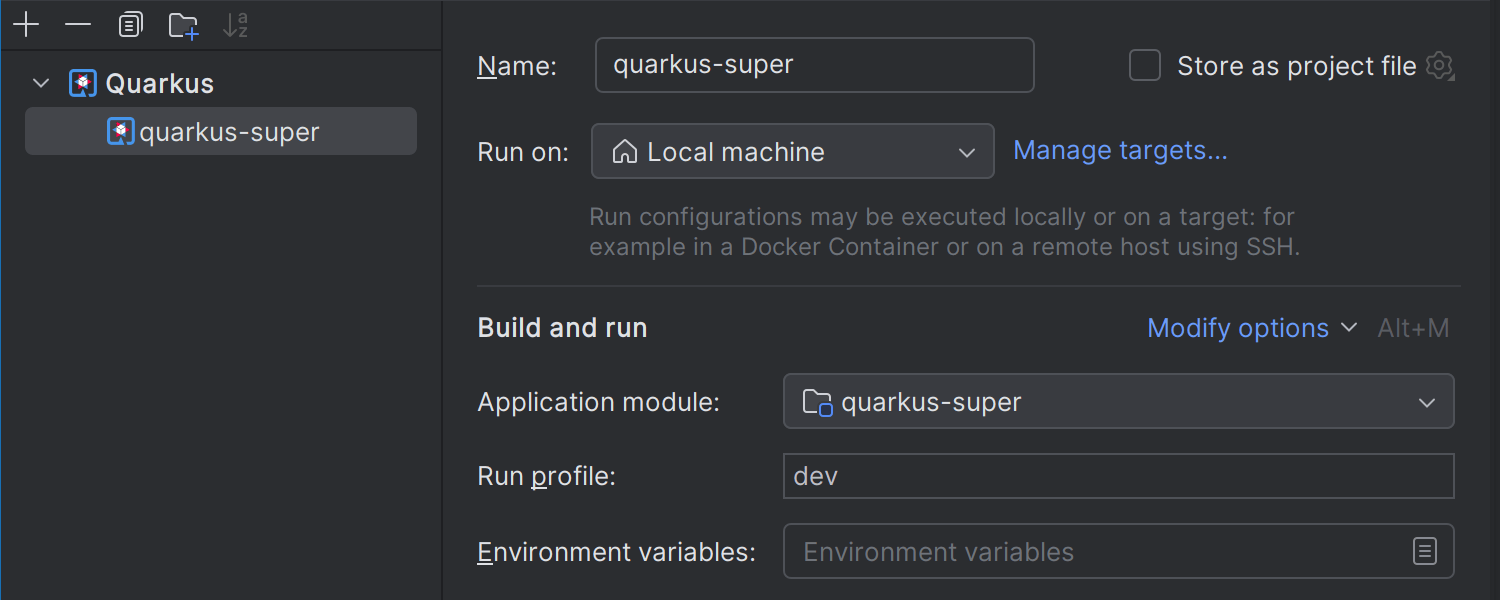
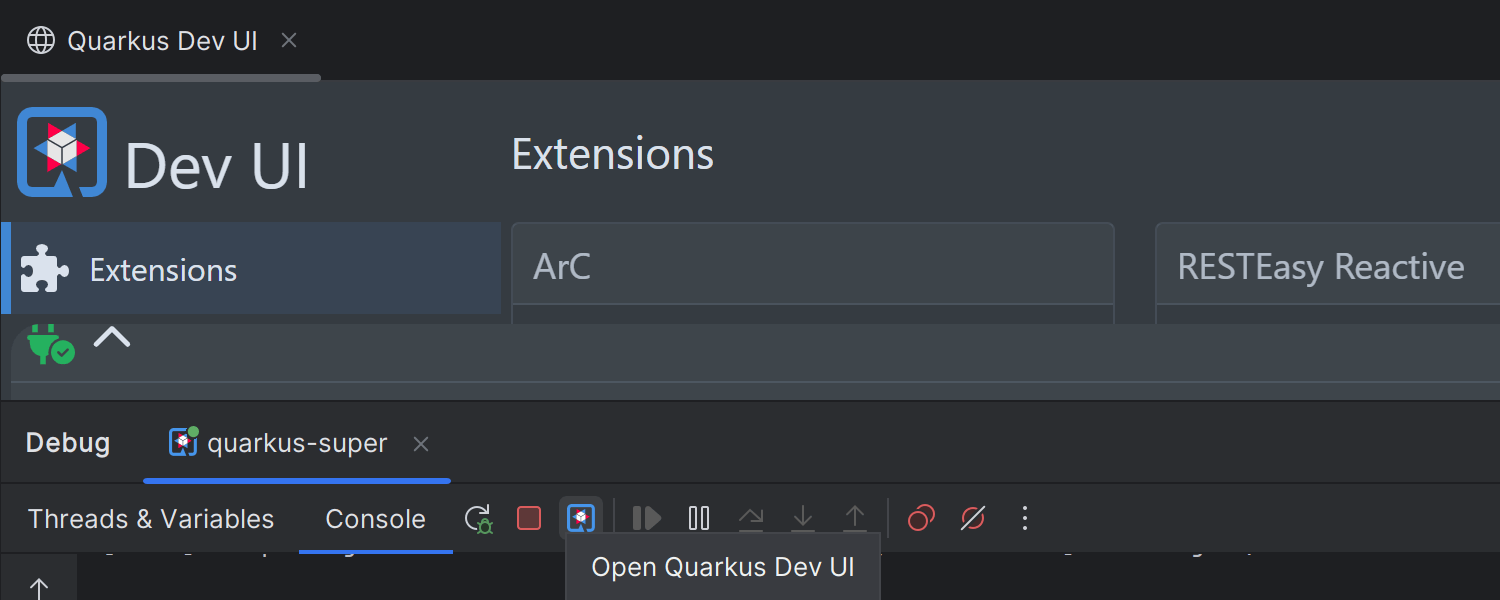
Quarkus updates
Ultimate
We’ve introduced a new settings editor for Quarkus run configurations. Now the
Run/Debug Configuration dialog offers an improved UI for both Maven and
Gradle projects, with easy access to popular settings like Run profile and
Environment variables. For your convenience, the Quarkus Dev UI is easily
accessible via a new icon added to the Run tool window’s toolbar.
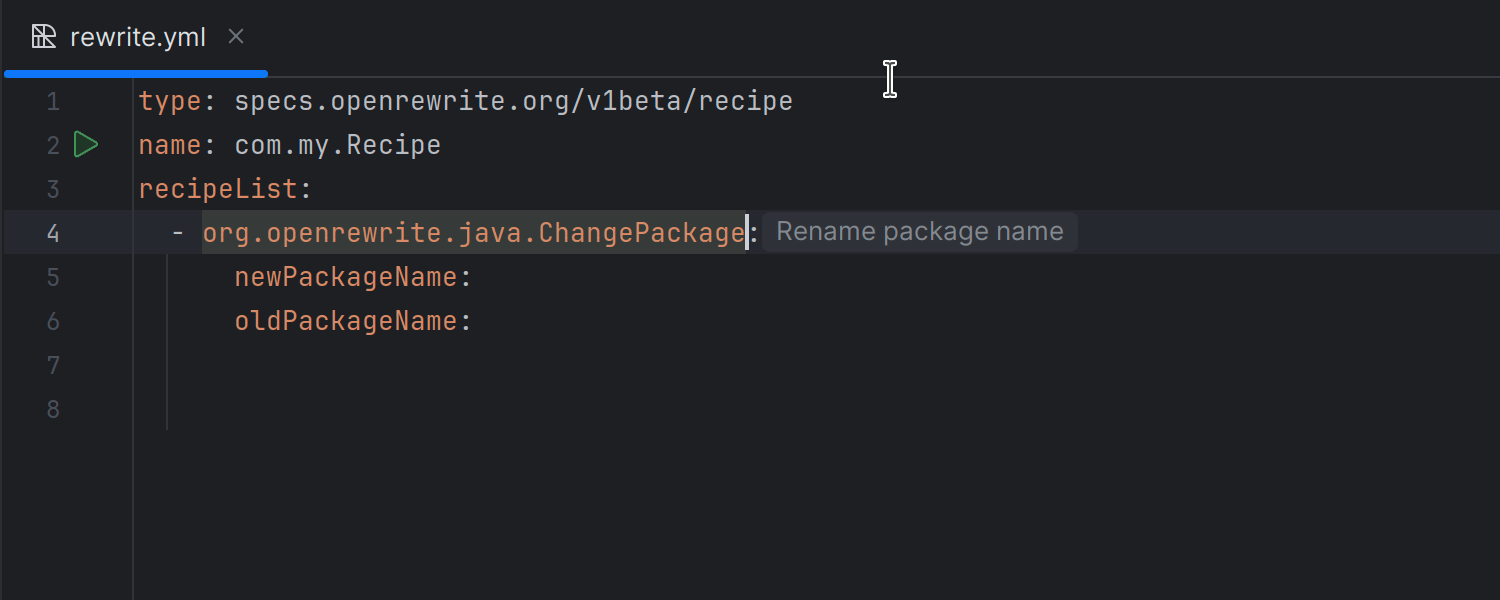
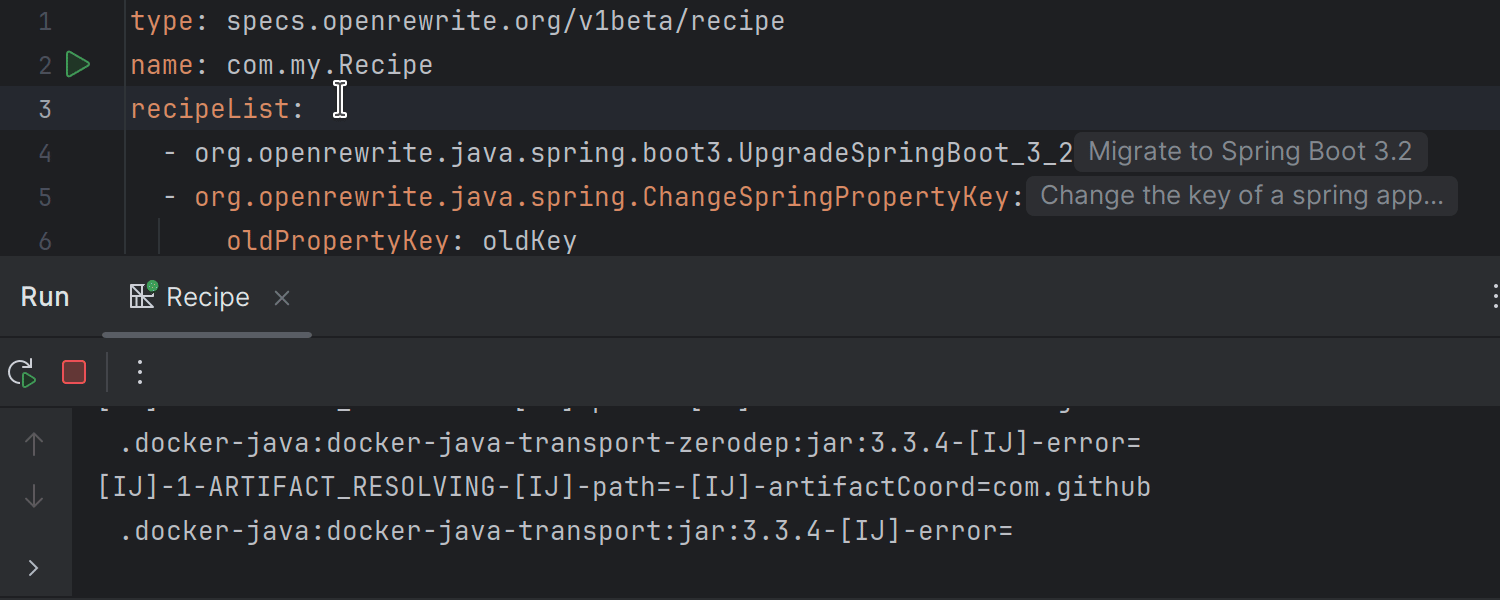
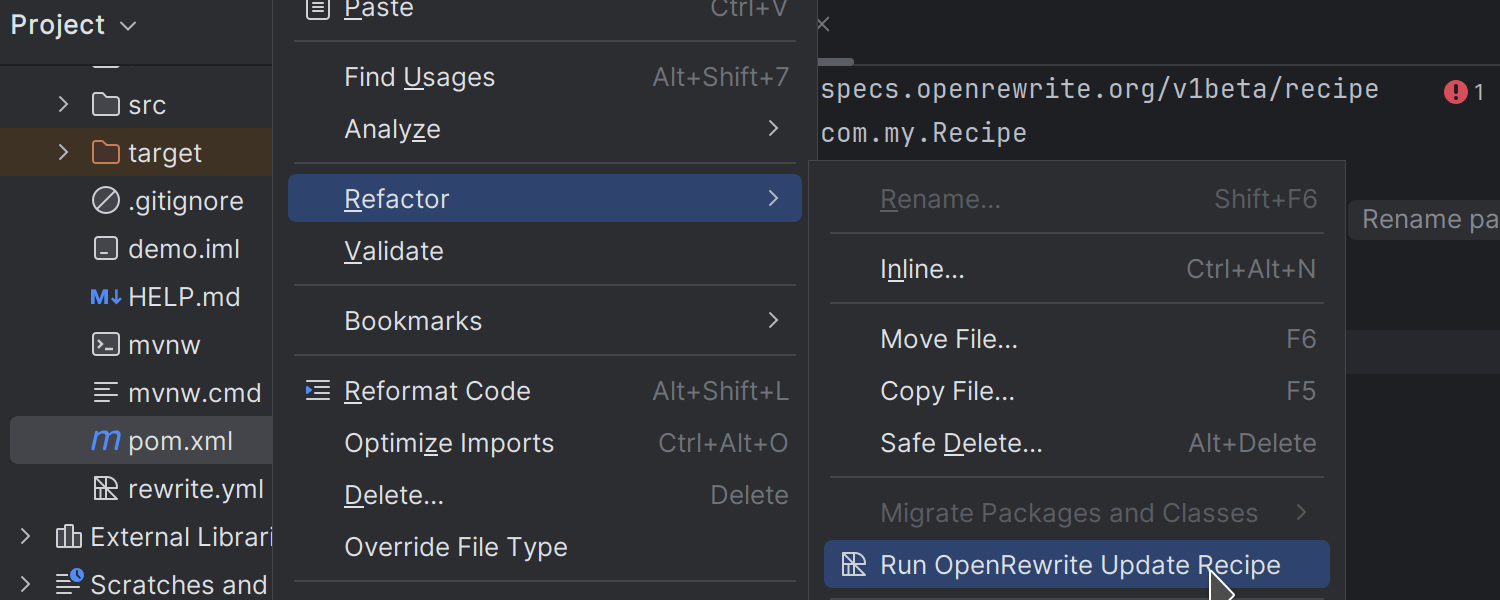
Support for OpenRewrite
Ultimate
IntelliJ IDEA Ultimate 2024.1 integrates OpenRewrite, expanding the IDE’s existing
refactoring capabilities and providing you with a toolkit for improving code quality,
consistency, and maintainability. Using OpenRewrite’s recipes, you can modernize
legacy code, optimize performance, and handle complex migration tasks such as
upgrading to a new Spring Boot version.
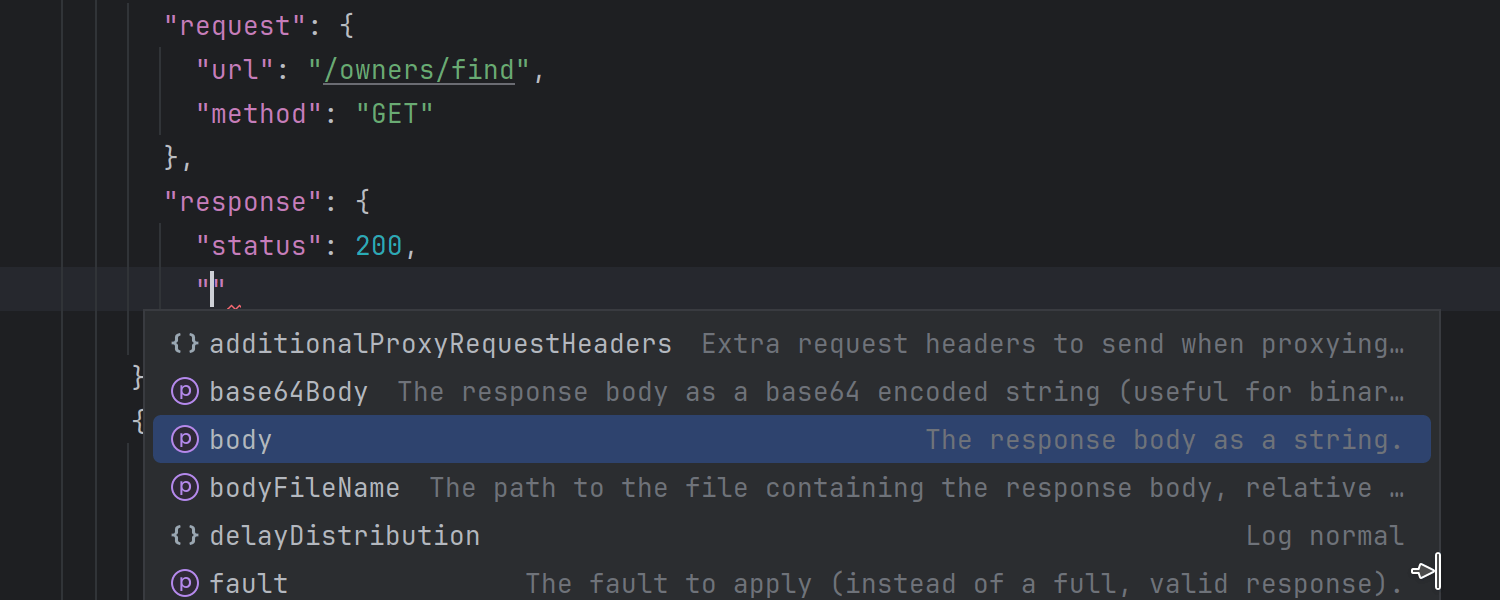
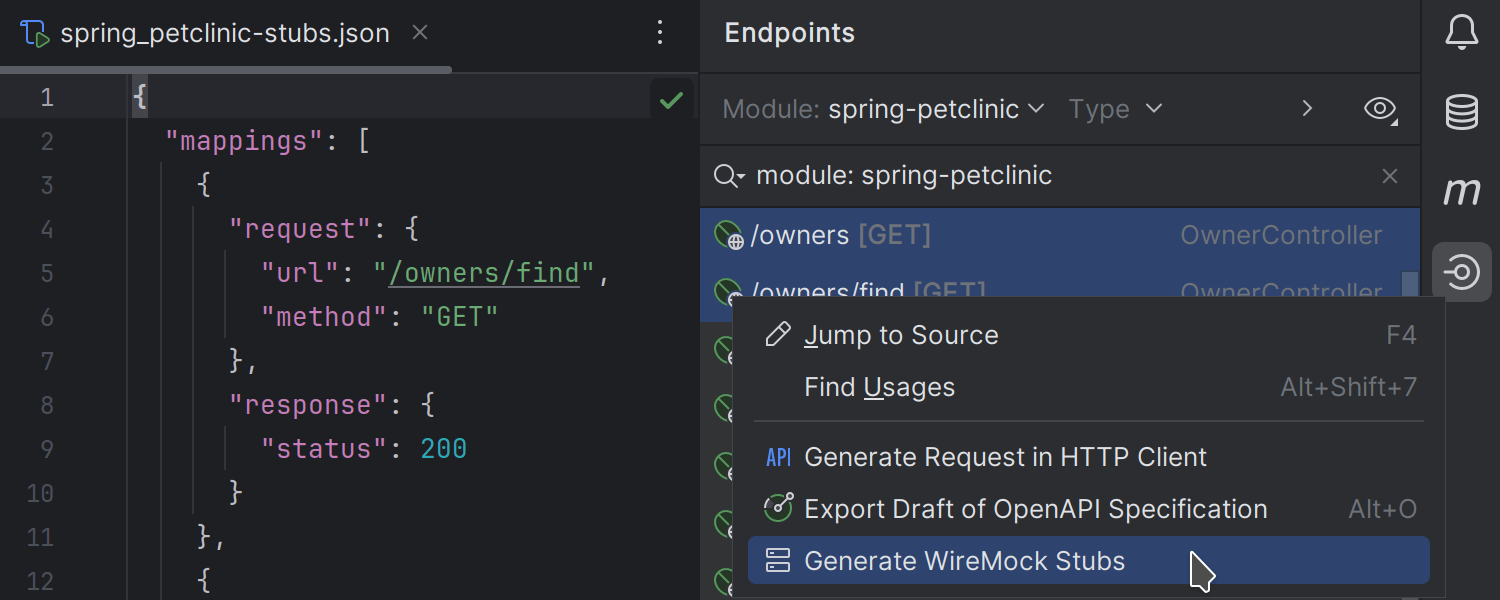
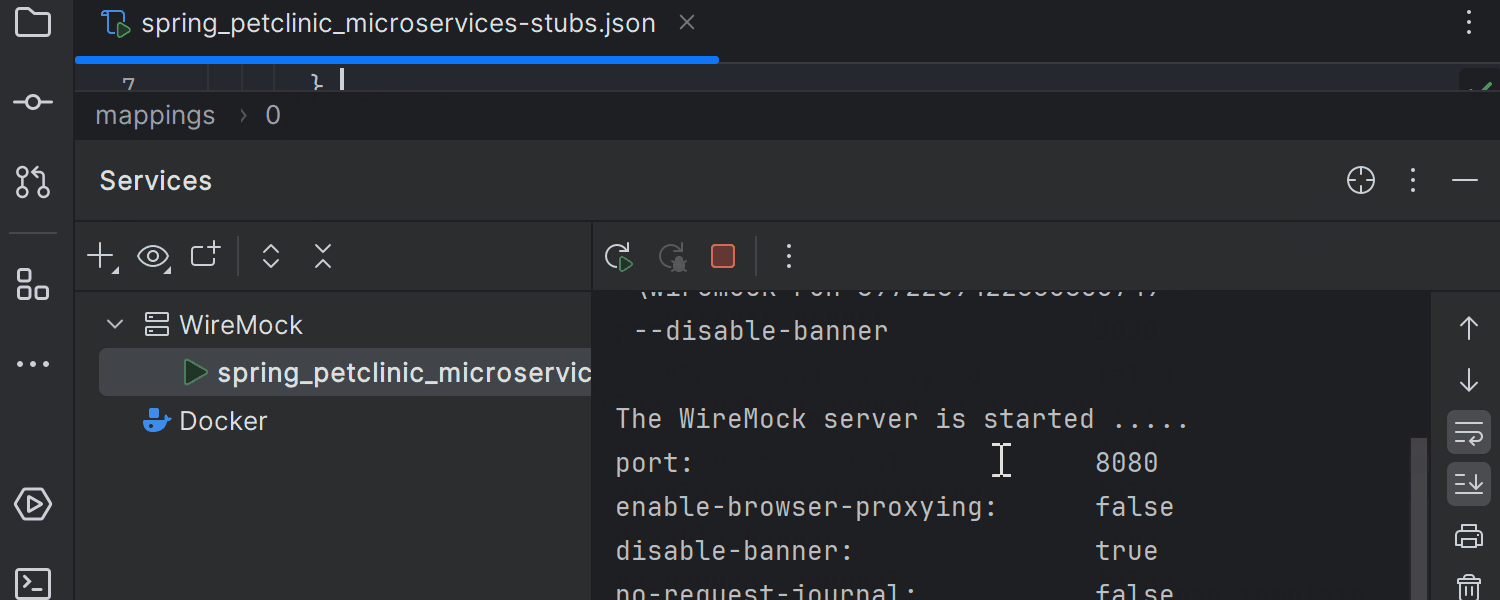
WireMock server support
Ultimate
We’ve implemented WireMock support via a plugin that you can install from inside
the IDE or get from
JetBrains Marketplace.
This integration includes schema completion for JSON configurations, the ability
to generate WireMock stub files from the Endpoints tool window, and a built-in
run configuration that allows you to spin up your servers directly from the editor.
This addition lets you swiftly create test data servers or stubs, simplifying the
development of web UIs and microservices.
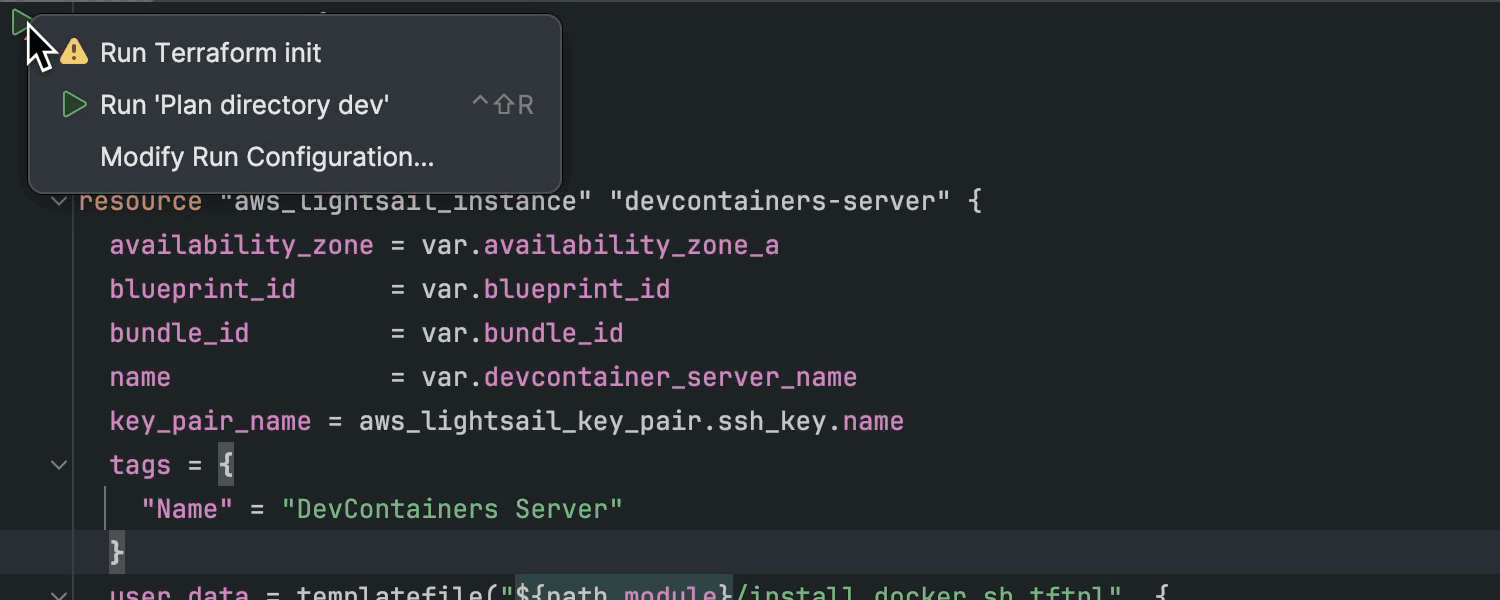
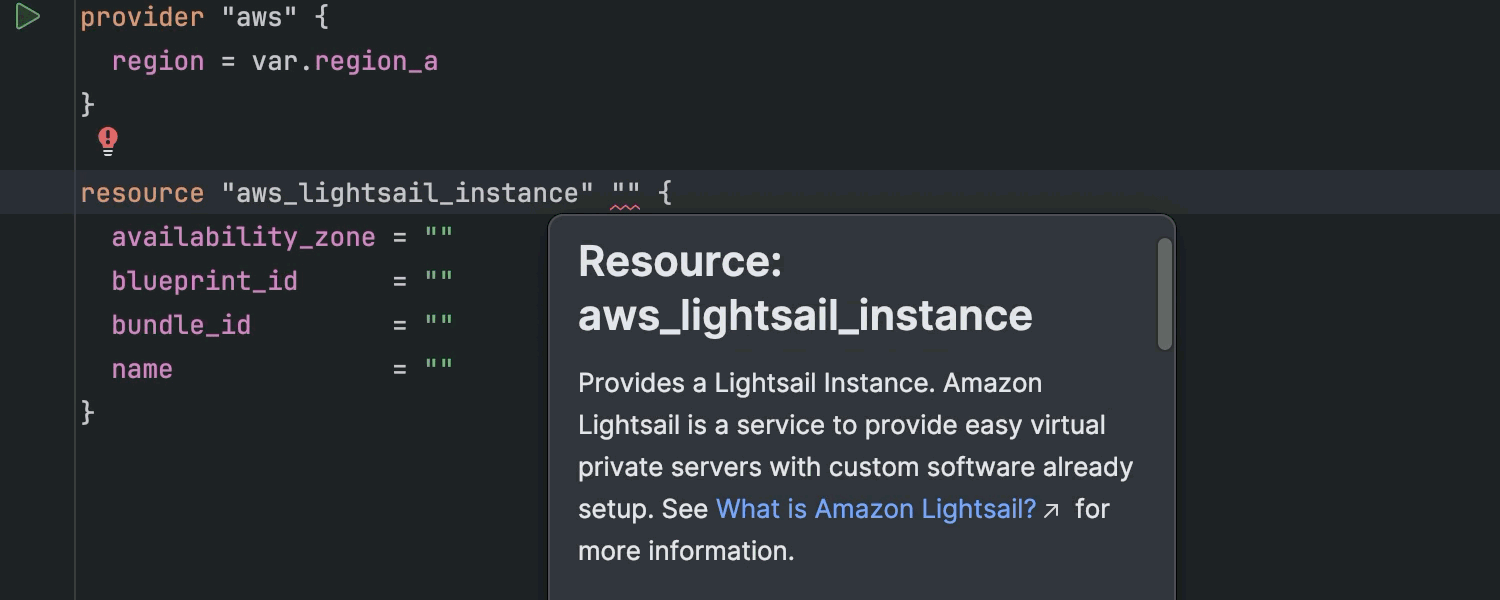
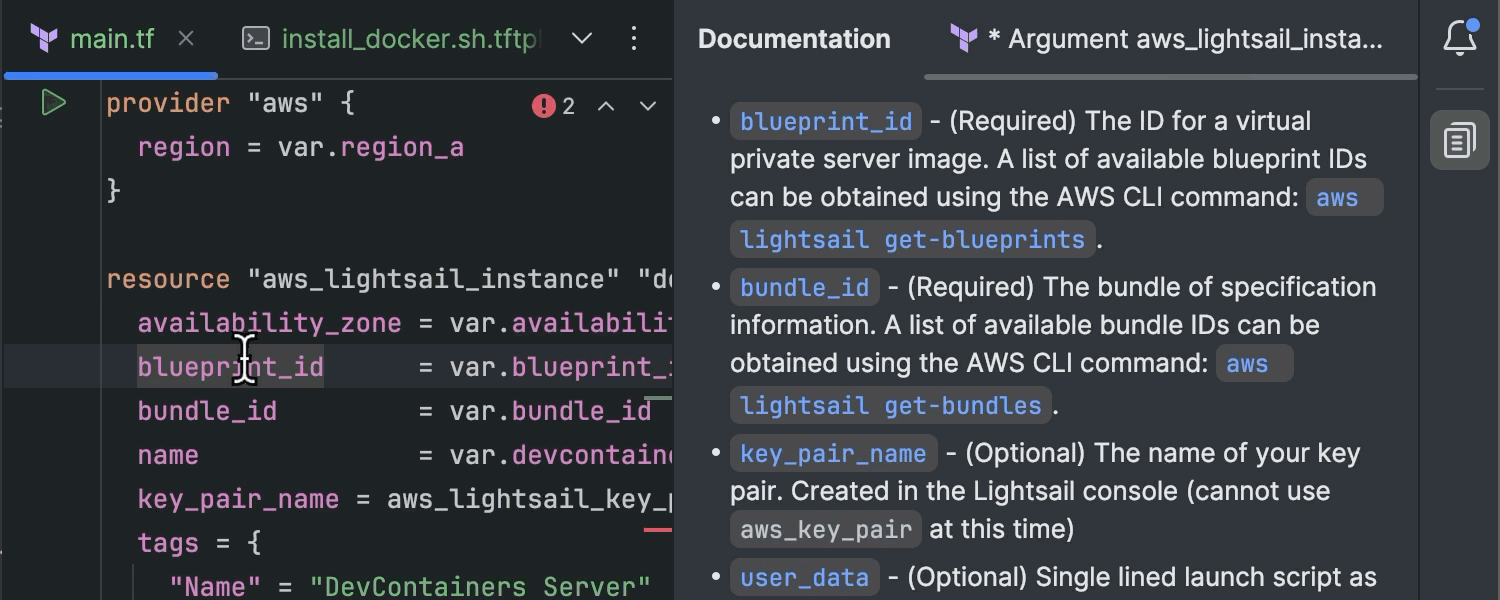
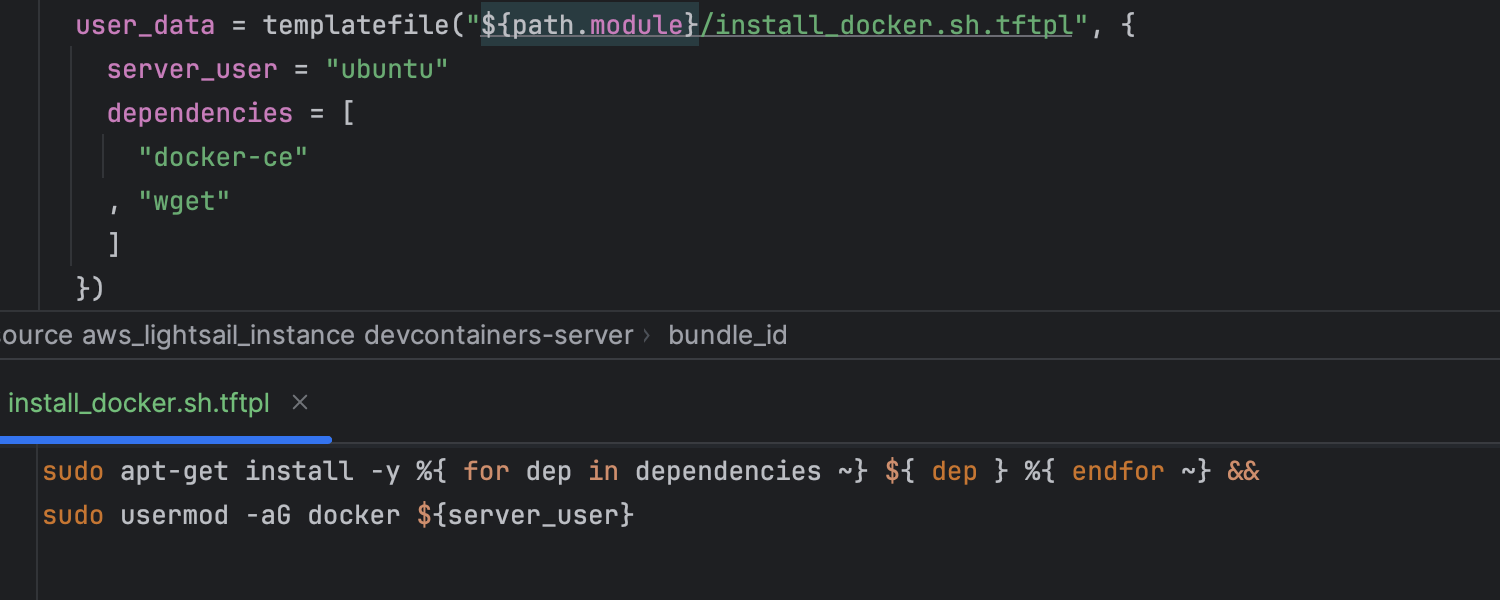
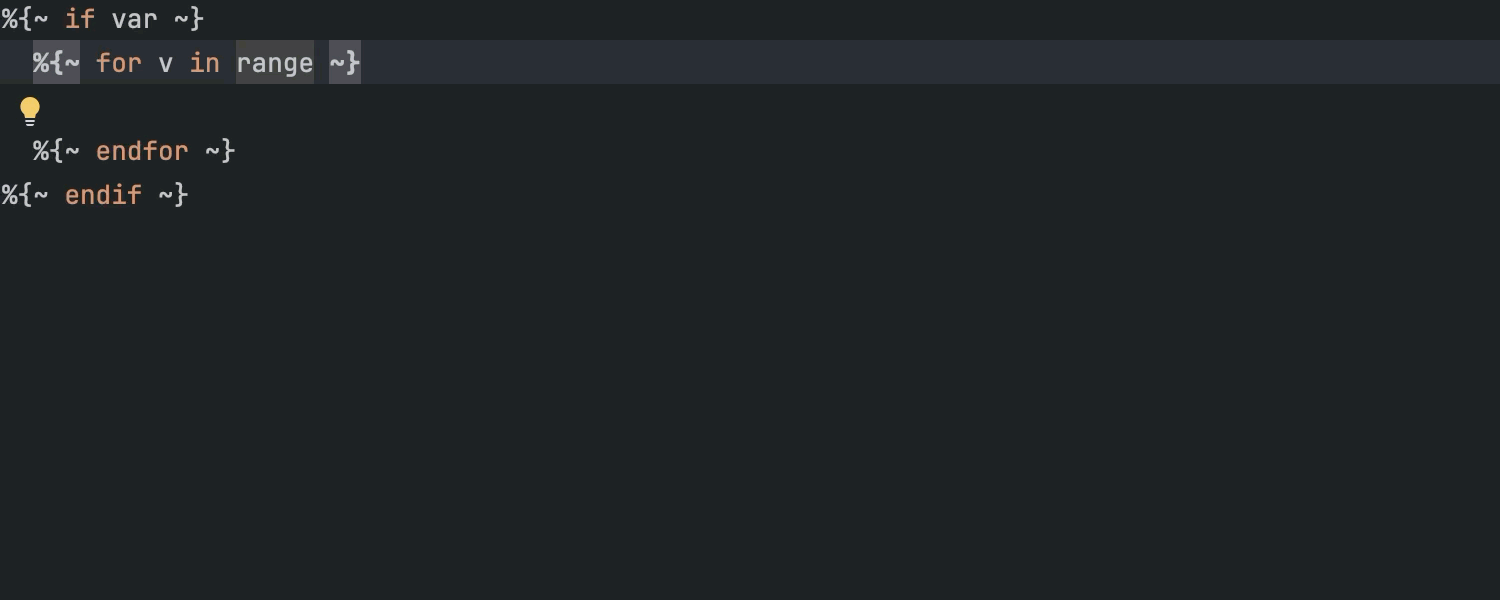
Enhanced Terraform support
Ultimate
IntelliJ IDEA Ultimate 2024.1 brings improved Terraform support that simplifies
the process of creating, managing, and scaling your infrastructure. The IDE now
streamlines initialization via an explicit suggestion to run ,
and offers extended code completion capabilities for more than 3,900 third-party
Terraform providers. Additionally, the IDE introduces support for Terraform’s
template language (tftpl), enabling dynamic templating with the option to seamlessly
integrate it with your preferred programming language. You can find more details in our
blog post.
Database tools
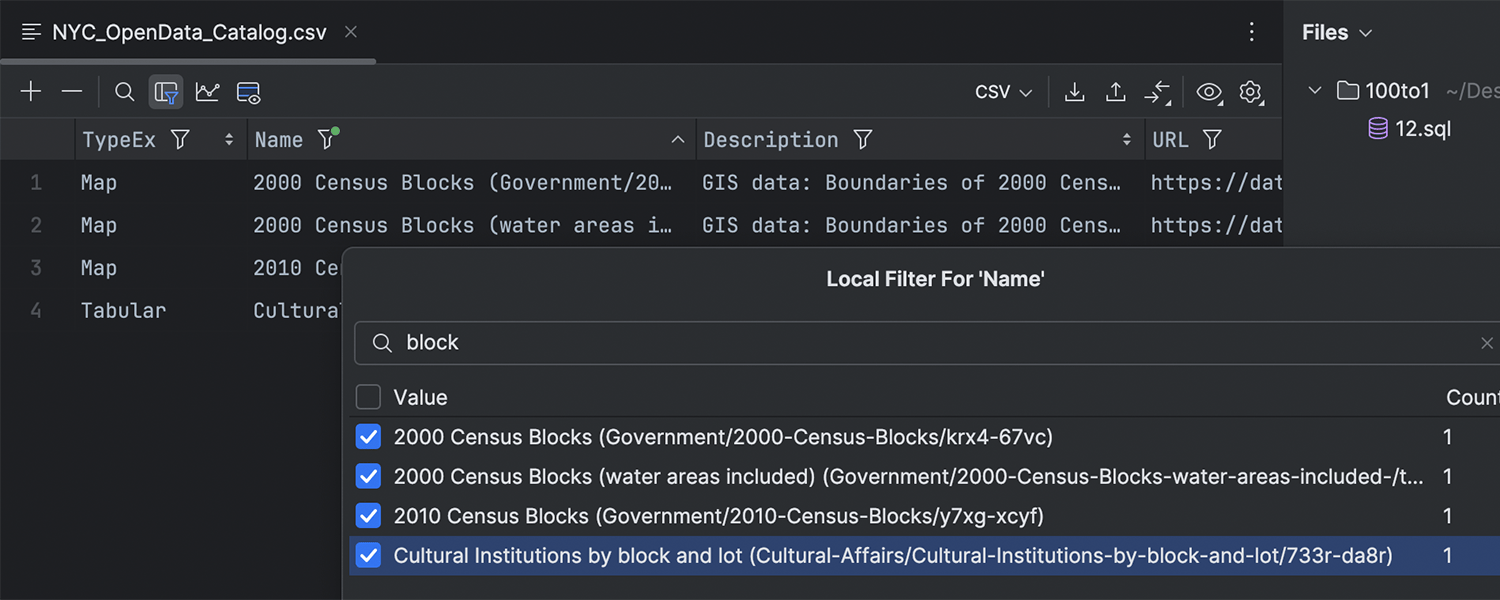
Local filtering in the data editor
Ultimate
This release introduces the long-awaited local filtering feature in the data
editor. You can now swiftly filter rows by column values without sending queries
to the database. This local approach only impacts the current page, though you
can adjust the page size or fetch all the data if you need to extend the scope.
To disable all local filters, deselect the designated Enable Local Filter icon.
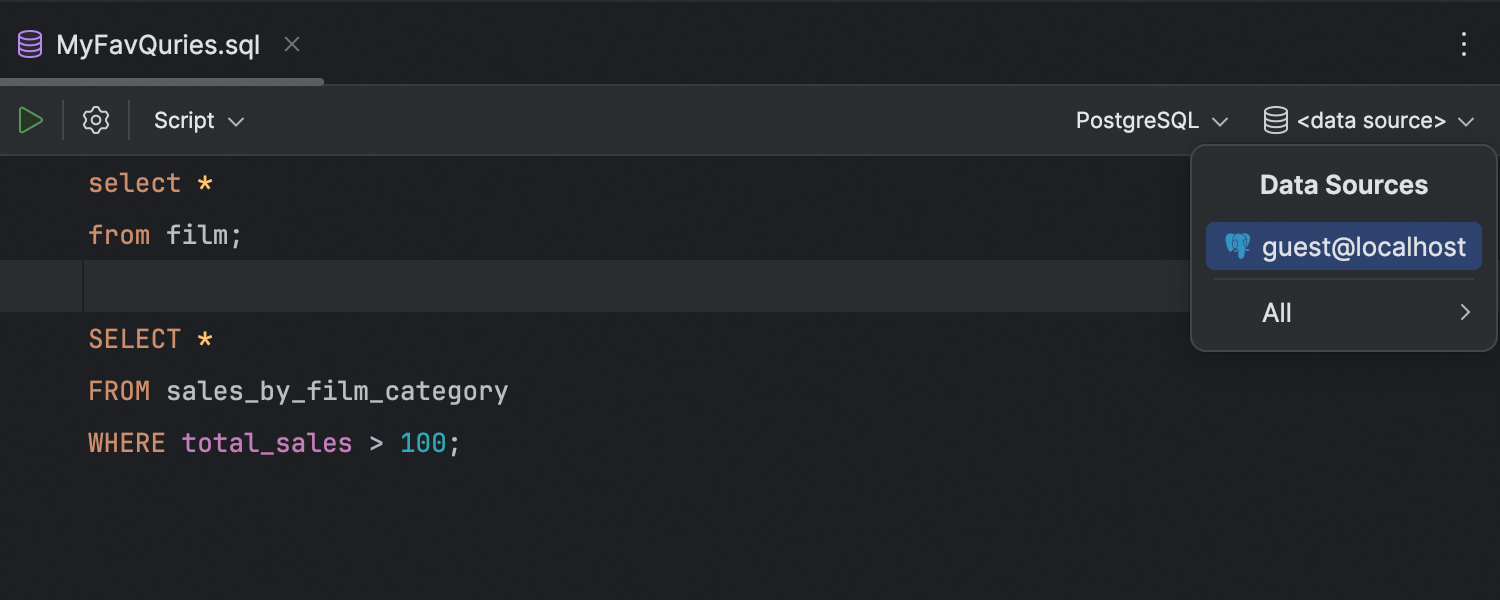
Simplification of sessions
Ultimate
IntelliJ IDEA Ultimate 2024.1 streamlines query execution by eliminating the need
to manually select sessions. Instead, to attach a file, you simply need to choose
the data source, rather than the session. Additionally, launching functions no
longer requires selecting a session; you can now opt to run functions directly
from the console or file. These changes aim to minimize the learning curve with
the tool, reducing unnecessary steps and enhancing overall usability.
Web development
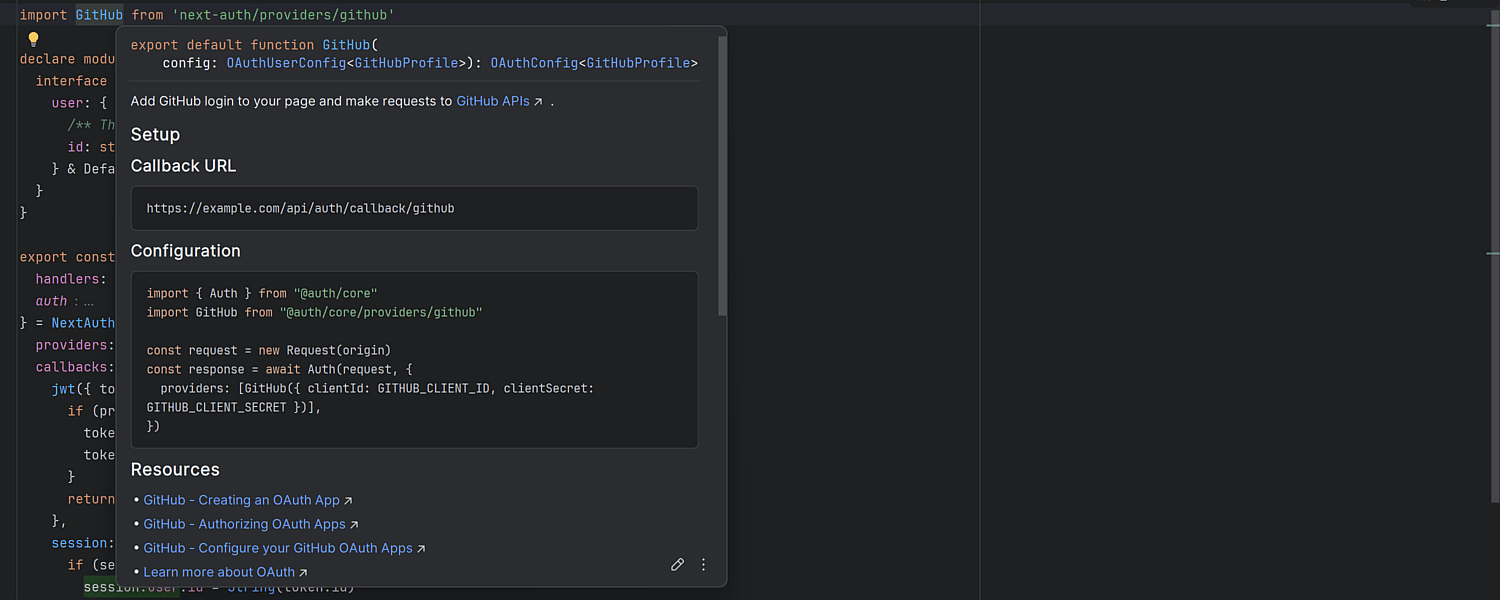
Quick documentation improvements
Ultimate
We have significantly enhanced the quick documentation popup. It now supports syntax
highlighting for code blocks. In TypeScript, it now shows interface members, enum
constants, and type alias bodies. You can use the Show more link to expand
the full list of type members and navigate to the referenced types. Additionally,
it’s now possible to navigate between multiple declarations of interfaces, type
aliases, enums, functions, and other entities using the paging control at the top
of the dialog.
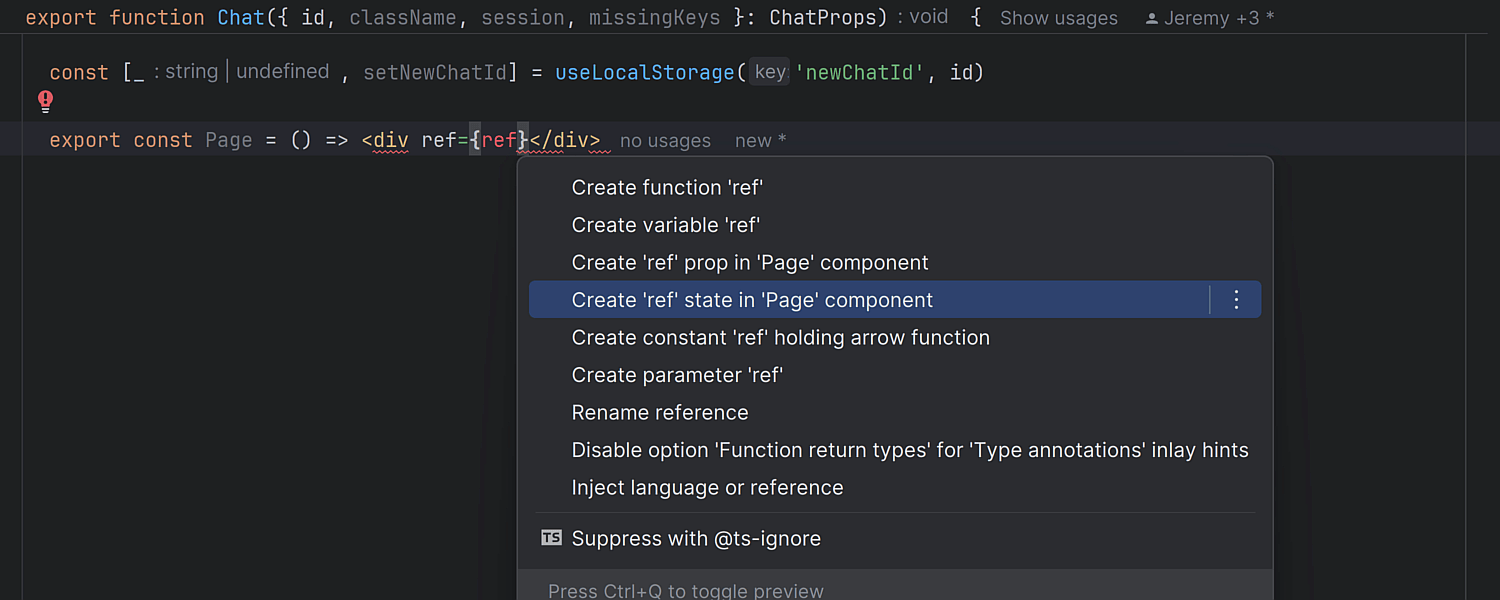
Quick-fixes for React props and state creation
Ultimate
IntelliJ IDEA Ultimate 2024.1 introduces several new quick-fixes for React that
let you create props and states on the fly. You can apply these quick-fixes using
the shortcut Alt+Enter.
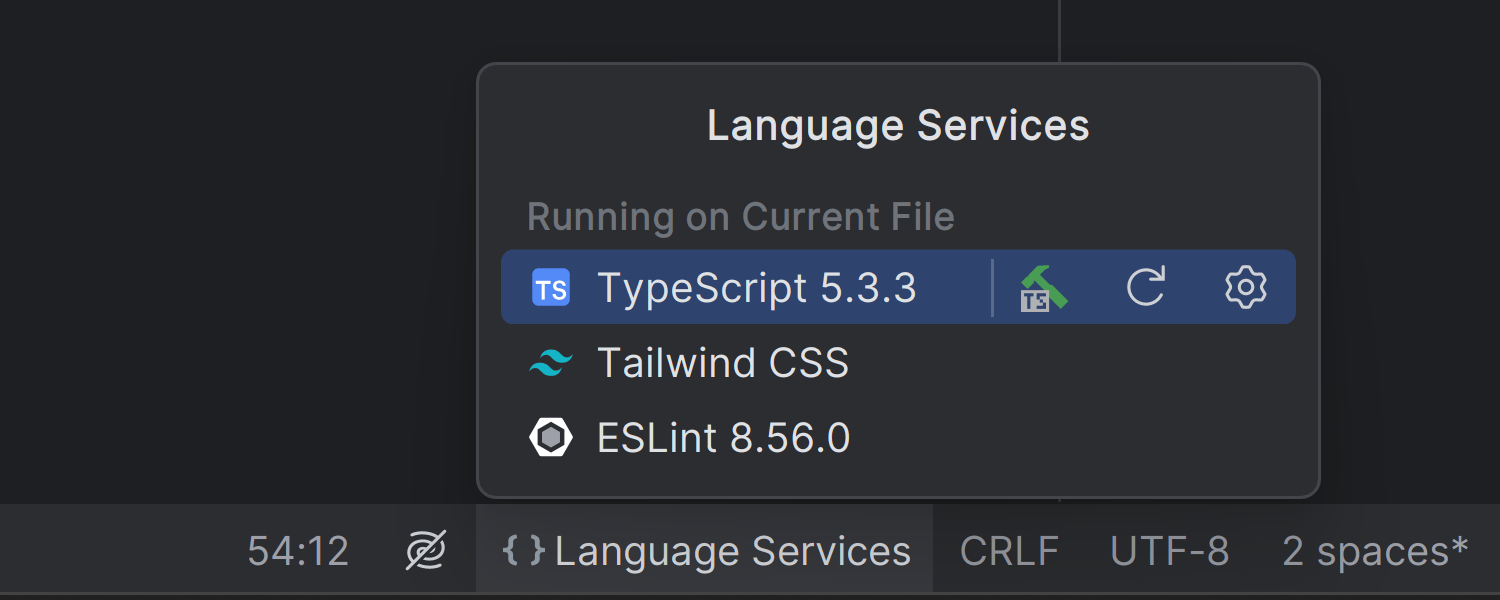
Language Services widget
Ultimate
You’ll find the new Language Services widget on the status bar, providing
insights into the active language services for the current file and project. You
can restart services or navigate to their settings directly from this widget.
2024最新激活全家桶教程,稳定运行到2099年,请移步至置顶文章:https://sigusoft.com/99576.html
版权声明:本文内容由互联网用户自发贡献,该文观点仅代表作者本人。本站仅提供信息存储空间服务,不拥有所有权,不承担相关法律责任。如发现本站有涉嫌侵权/违法违规的内容, 请联系我们举报,一经查实,本站将立刻删除。 文章由激活谷谷主-小谷整理,转载请注明出处:https://sigusoft.com/99386.html