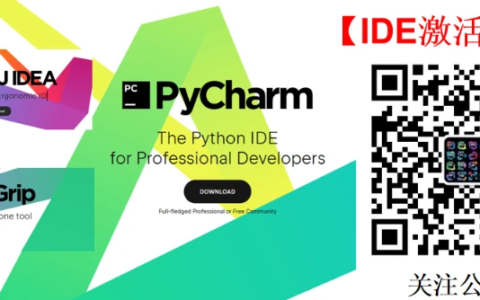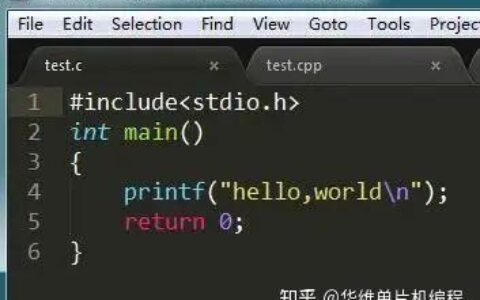再见 Xshell !这款开源的终端工具逼格更高!
作为一名后端开发,我们经常需要和Linux系统打交道,免不了要使用Xshell这类终端工具来进行远程管理。最近发现一款更炫酷的终端工具
Tabby,主题丰富,功能强大,推荐给大家!
SpringBoot实战电商项目mall(50k+star)地址:https://github.com/macrozheng/mall
聊聊Xshell
之前经常使用Xshell来操作Linux虚拟机,基本上是够用了。但是Xshell免费使用只供非商业用途,而且如果你想用FTP来进行文件传输的话,还需单独下载Xftp。
无意中发现了另一款开源的终端工具Tabby,它直接集成了SFTP功能,而且界面也很炫酷,下面是它的使用界面。
Tabby简介
Tabby是一款现代化的终端连接工具,开源并且跨平台,支持在Windows、MacOS、Linux系统下使用。Tabby在Github上已有20k+Star,可见它是一款非常流行的终端工具!
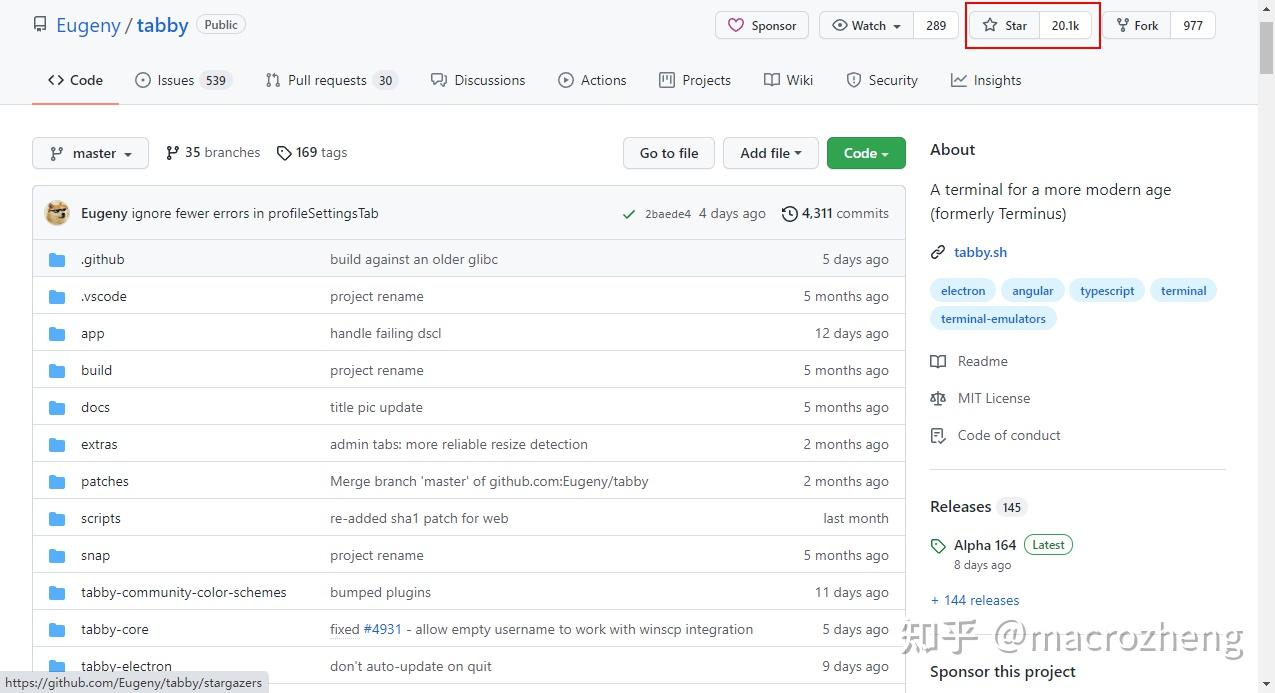
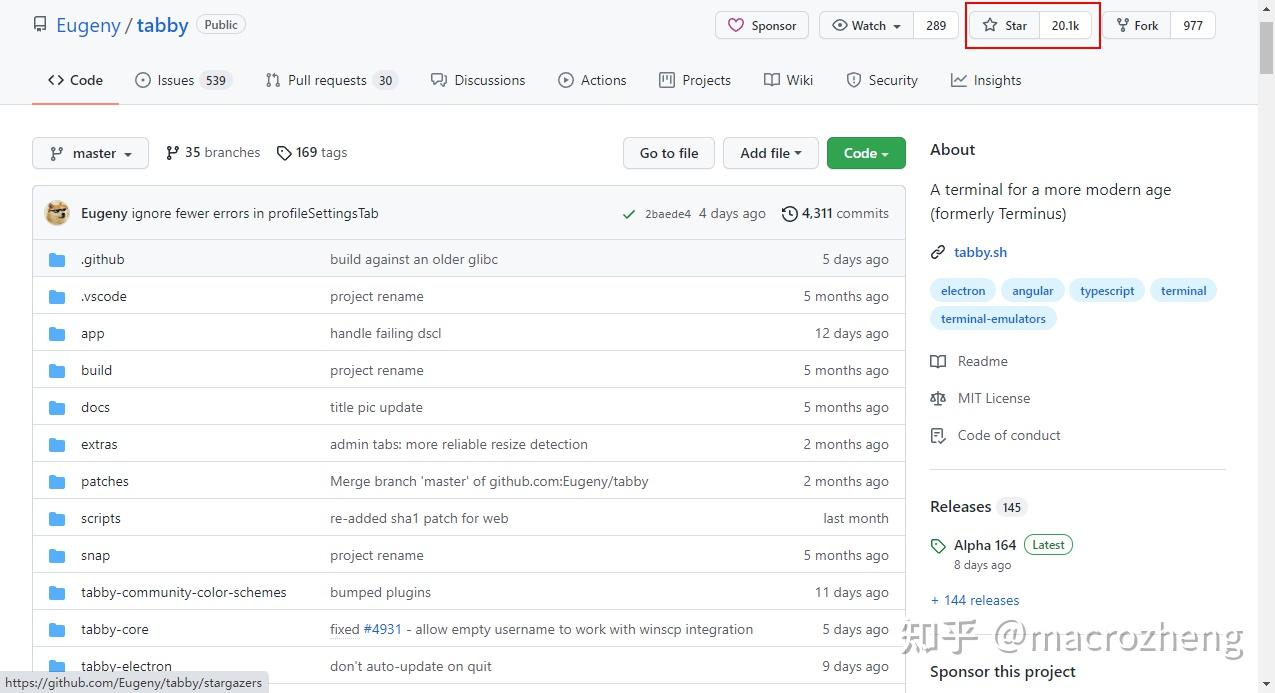

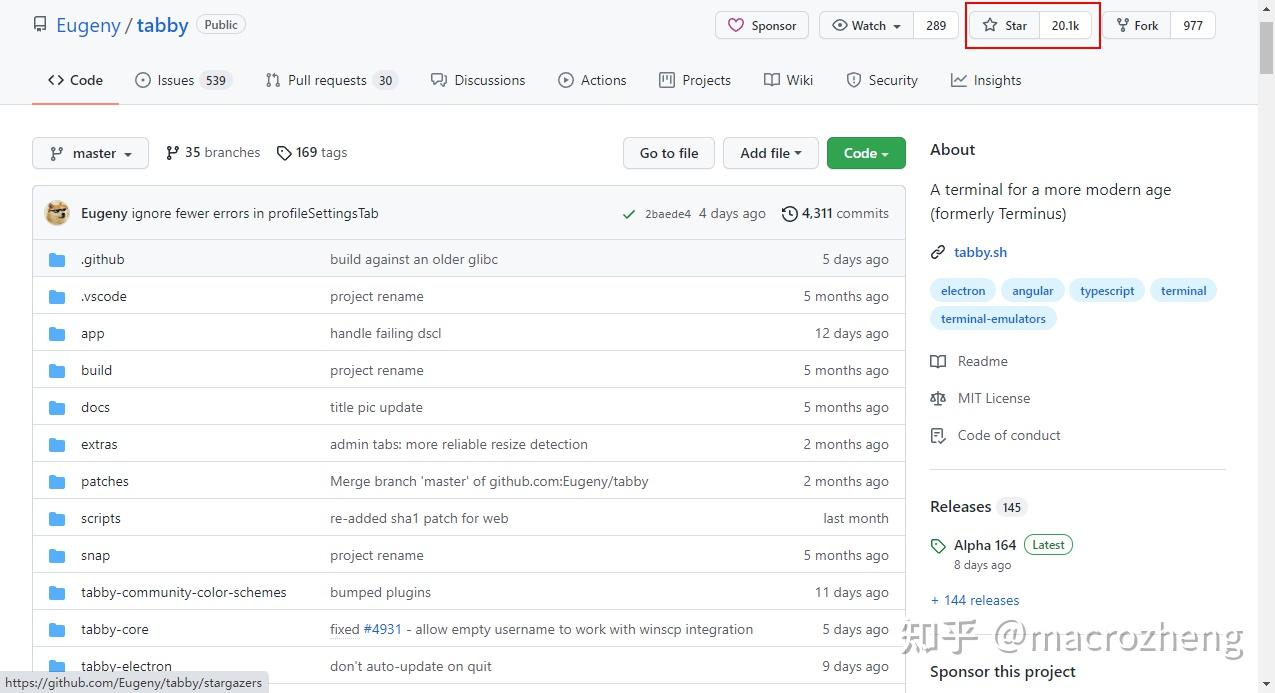
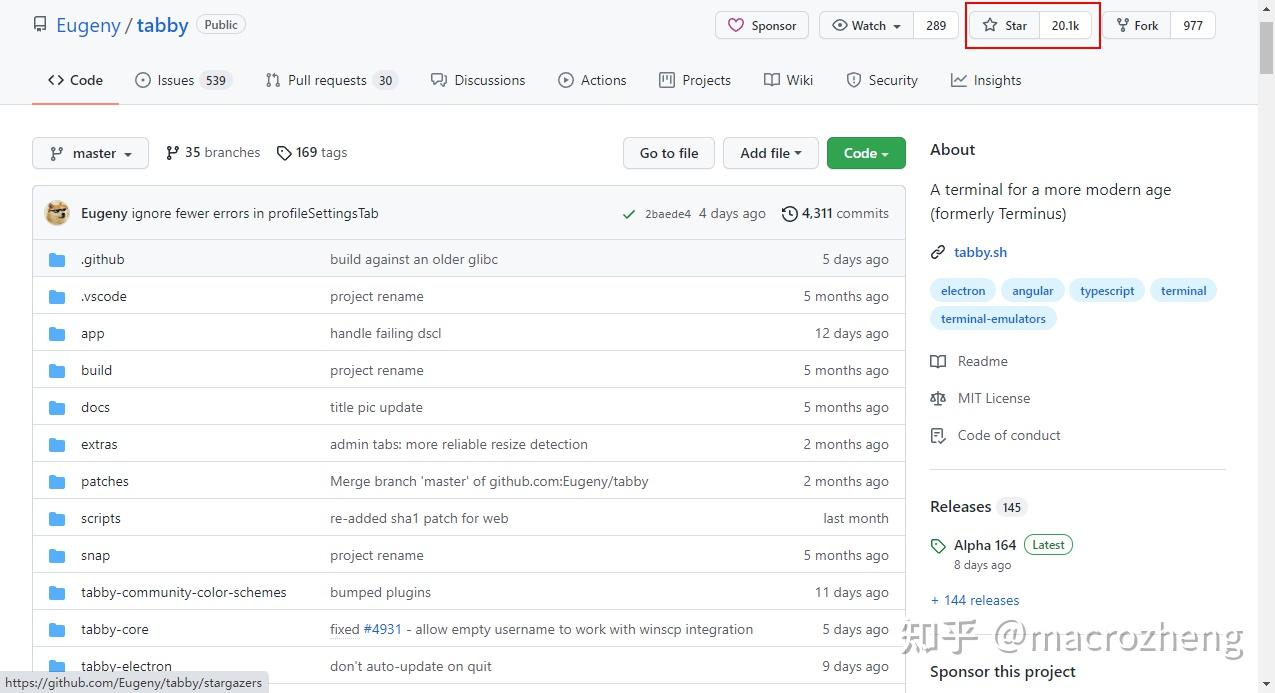

安装
- Tabby的安装非常简单,直接下载安装包解压即可,这里我下载的是Windows下的便携版本,下载地址:https://github.com/Eugeny/tabby/releases






- 下载完成后解压到指定目录,双击
Tabby.exe即可运行;
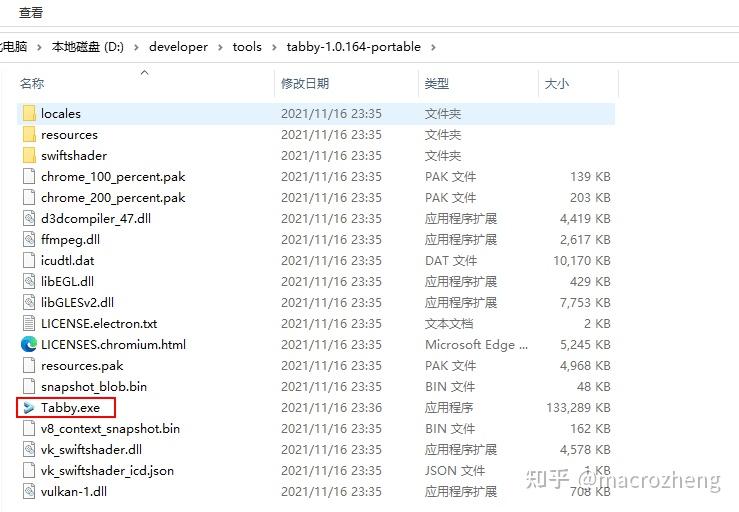
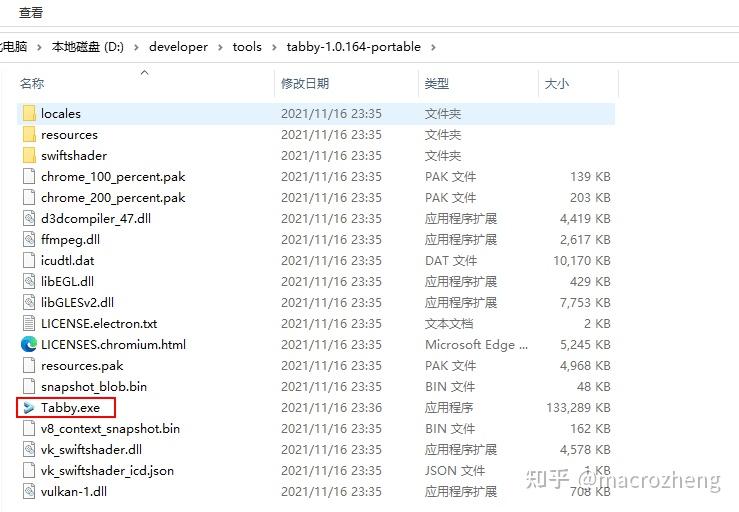

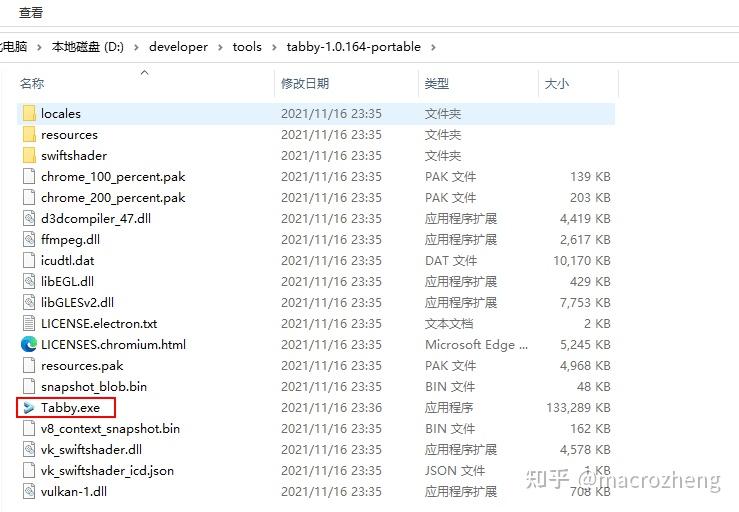
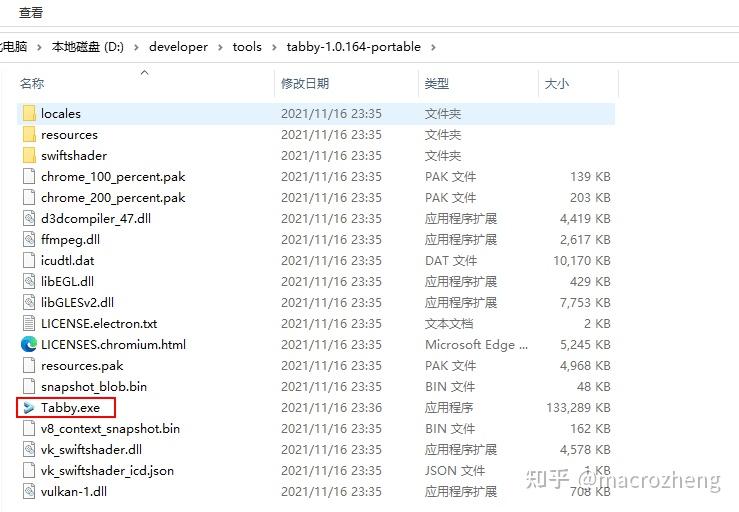

- 运行成功后,看一眼界面,还是非常炫酷的!
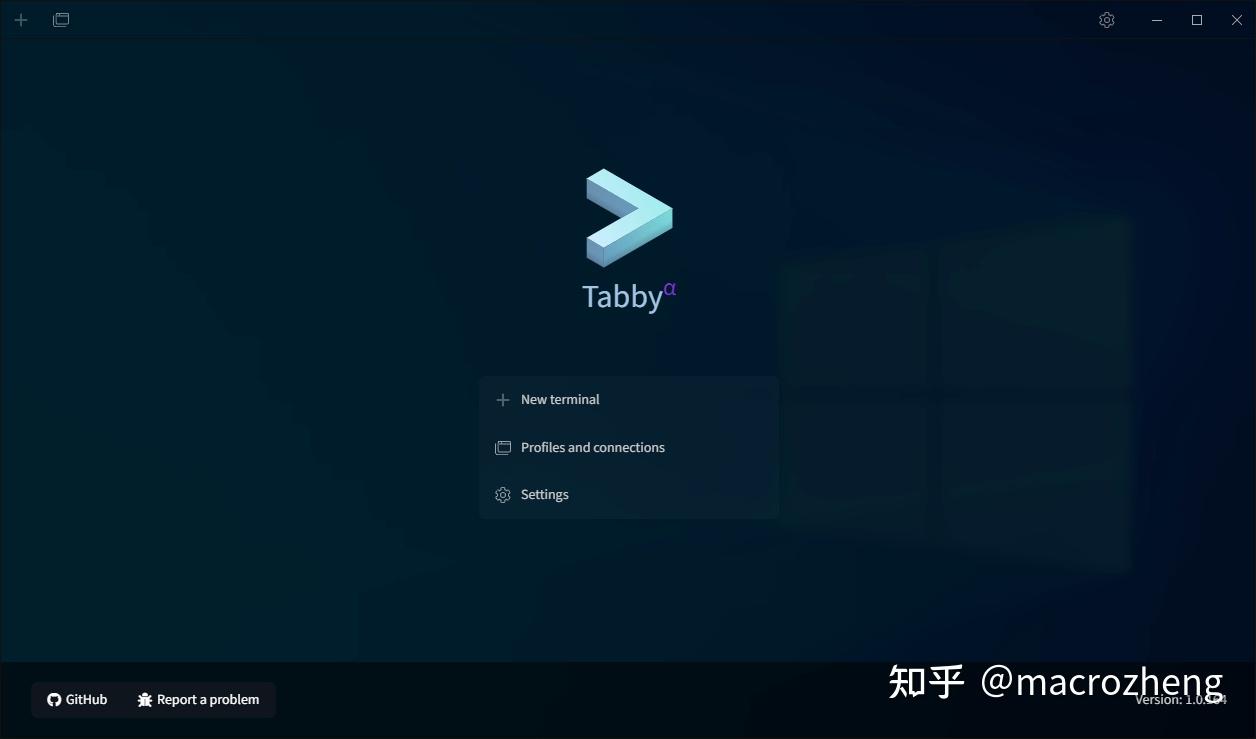
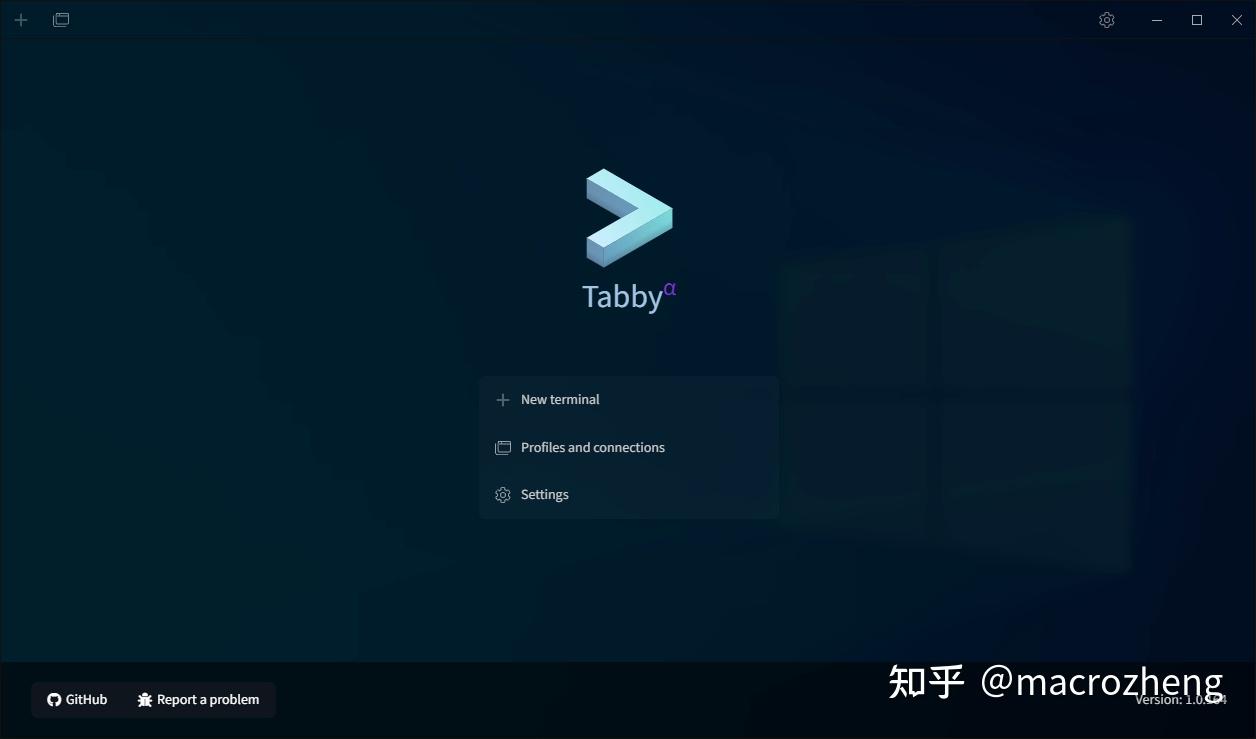

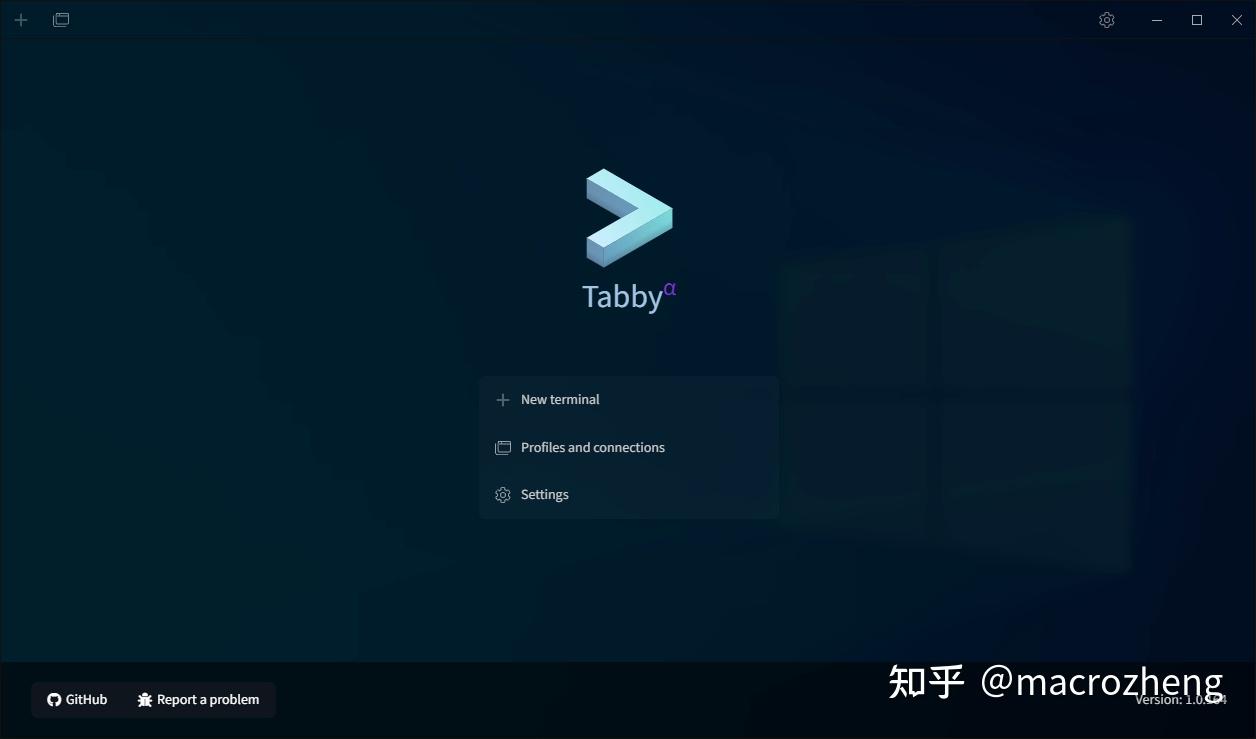
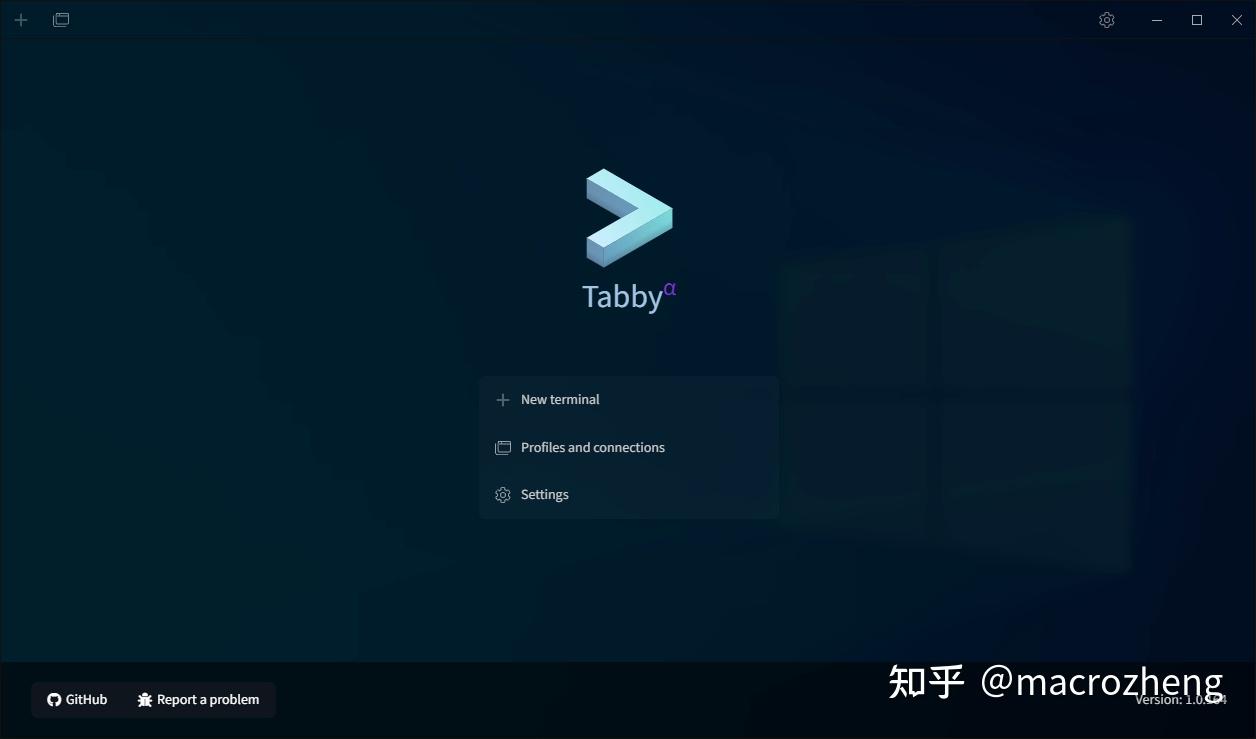

使用
Tabby的功能是非常强大的,不仅支持作为SSH客户端使用,SFTP传输文件、使用PowerShell和Git命令也不在话下,下面我们来体验下。
SSH
使用SSH我们可以远程管理Linux服务器。
- 连接之前我们得先创建个SSH连接配置,首先点击首页的
Settings按钮;
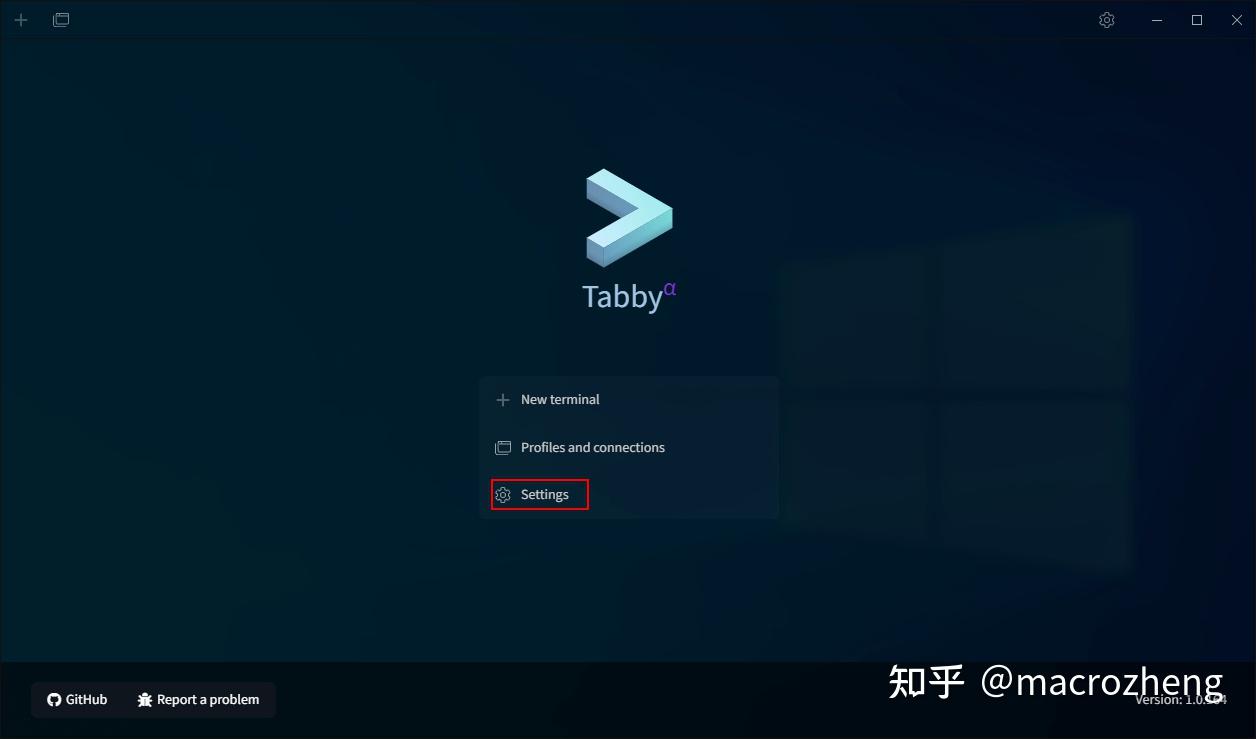
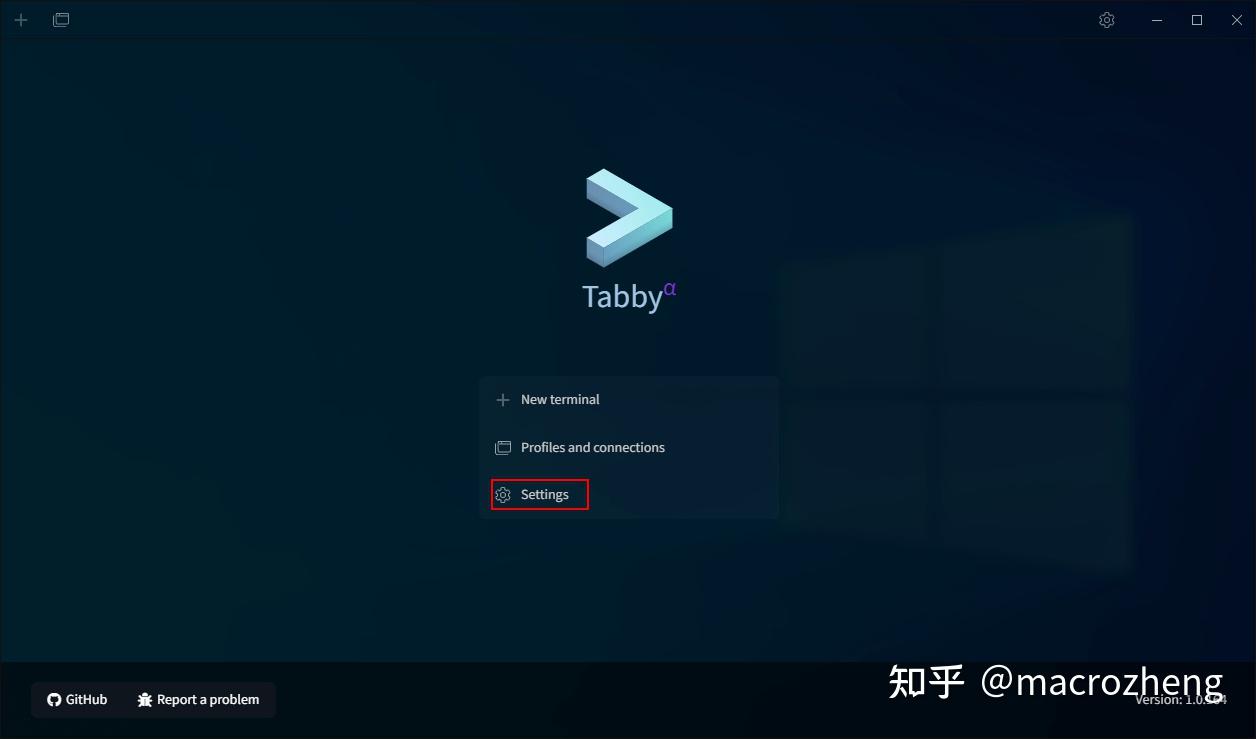

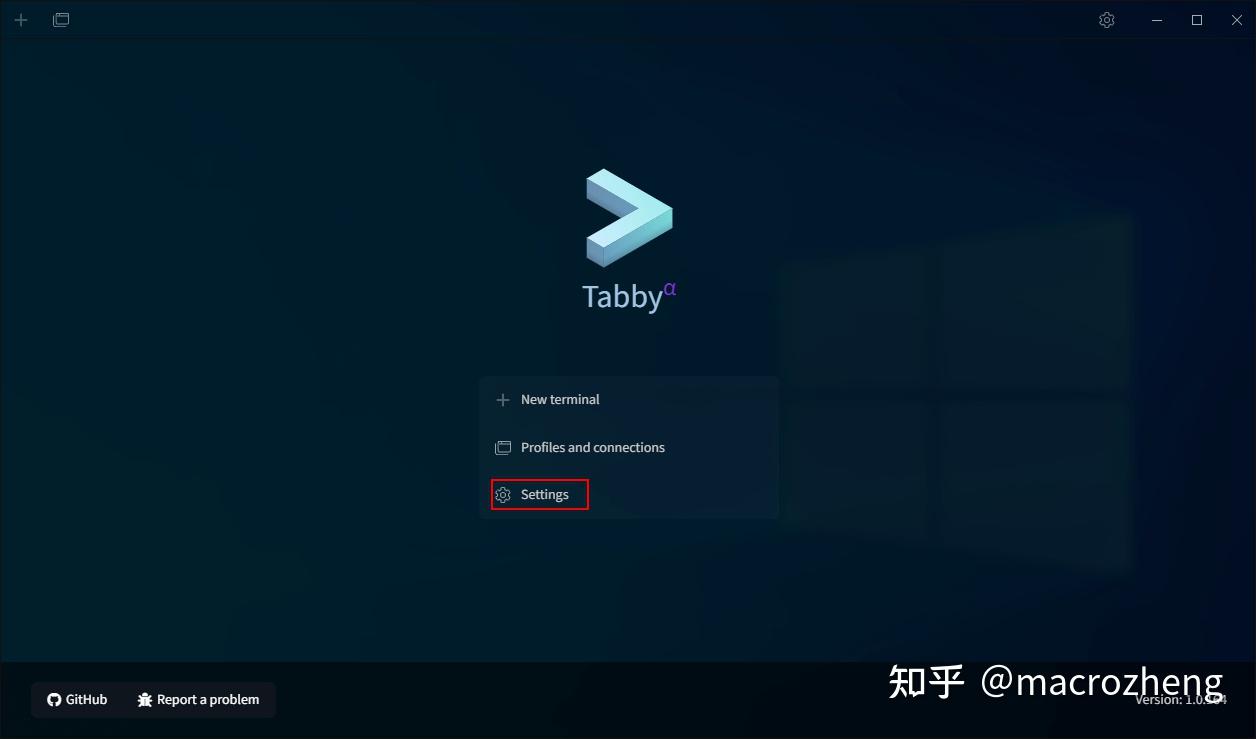
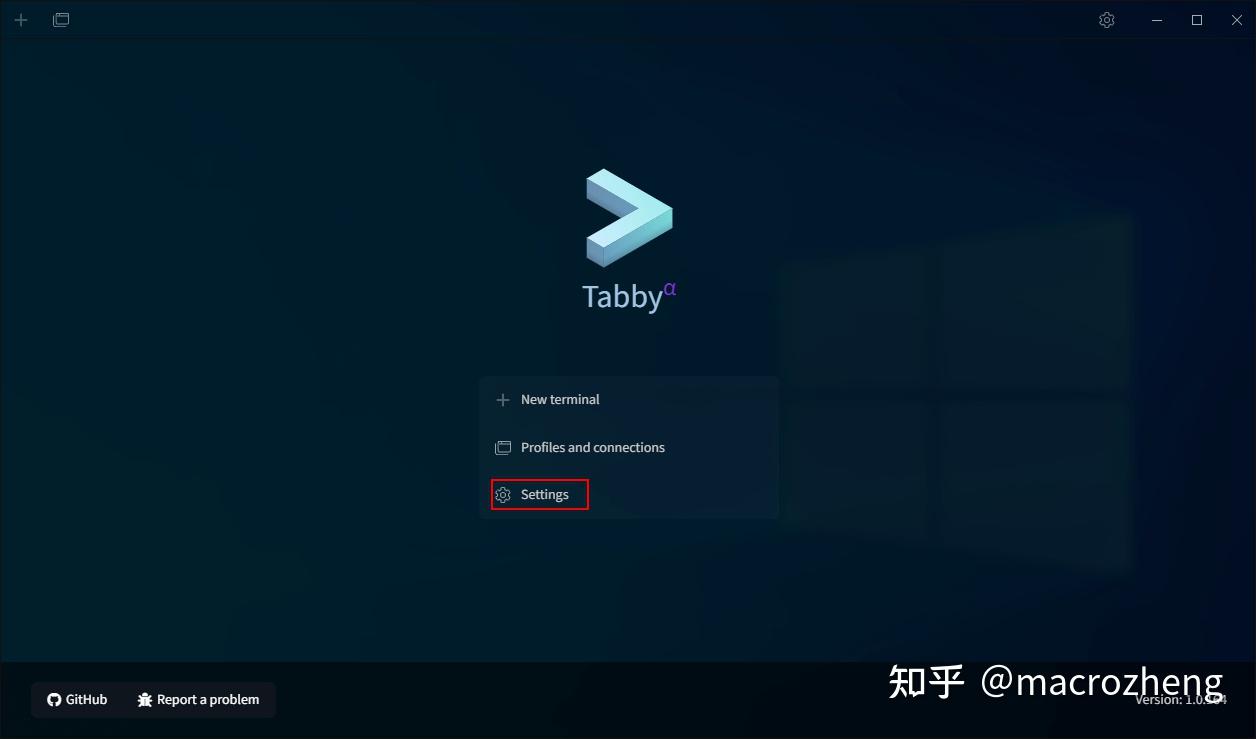

- 然后点击
New profile按钮创建连接配置;
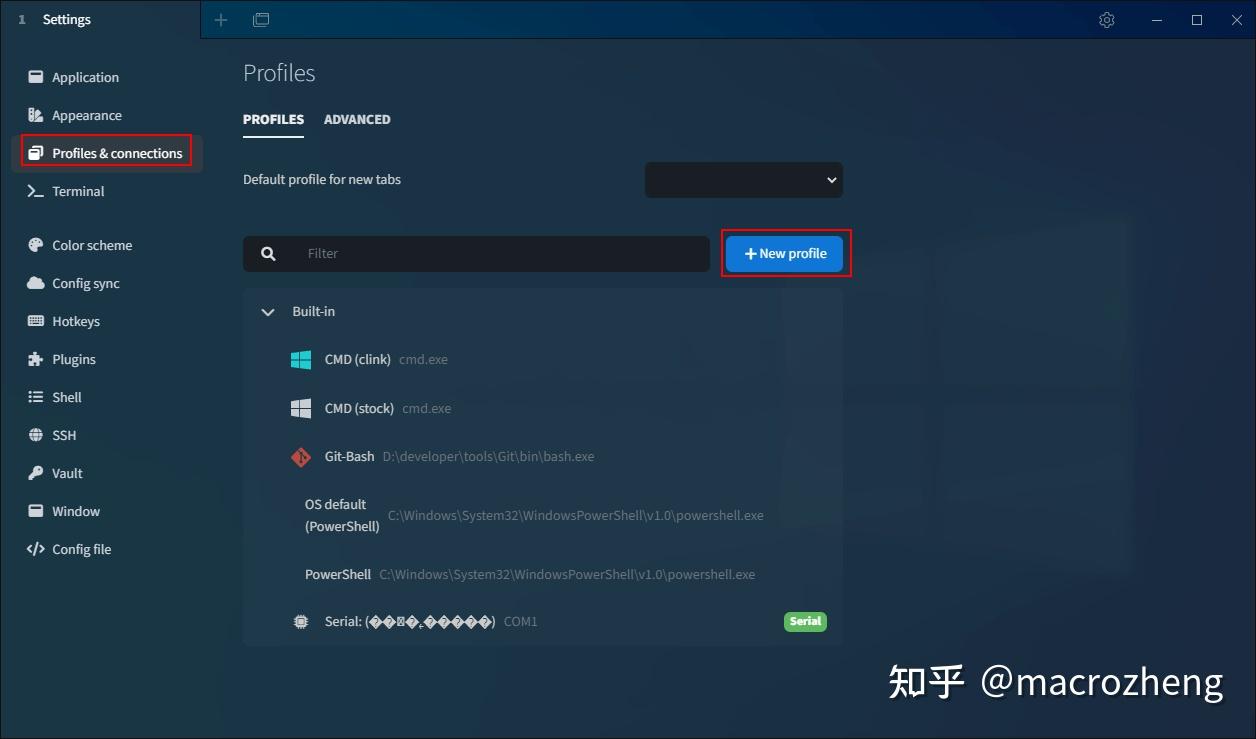
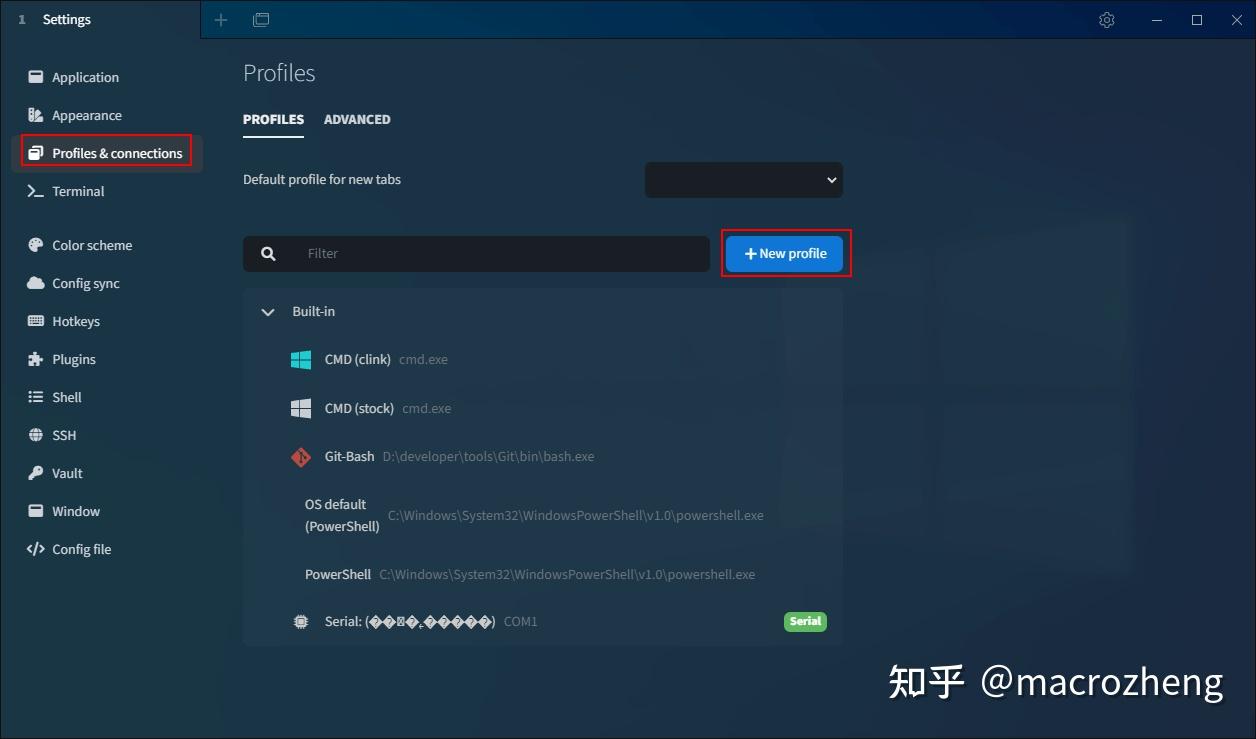

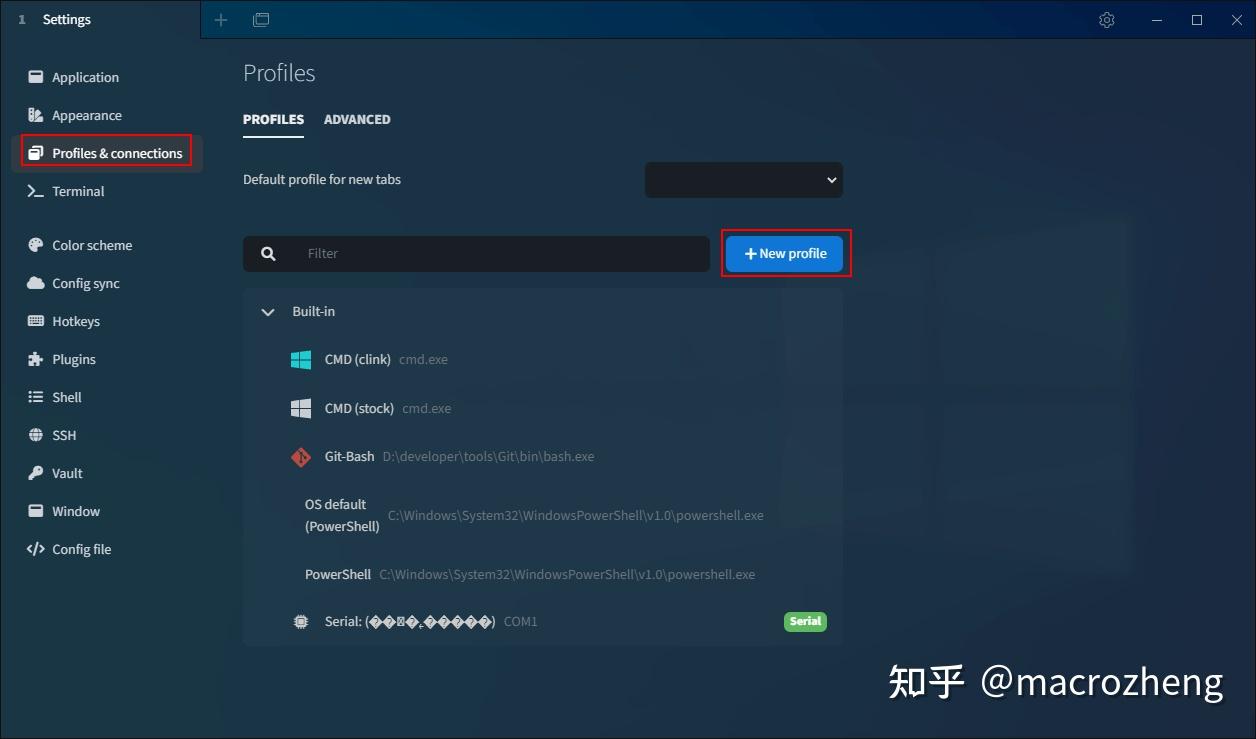
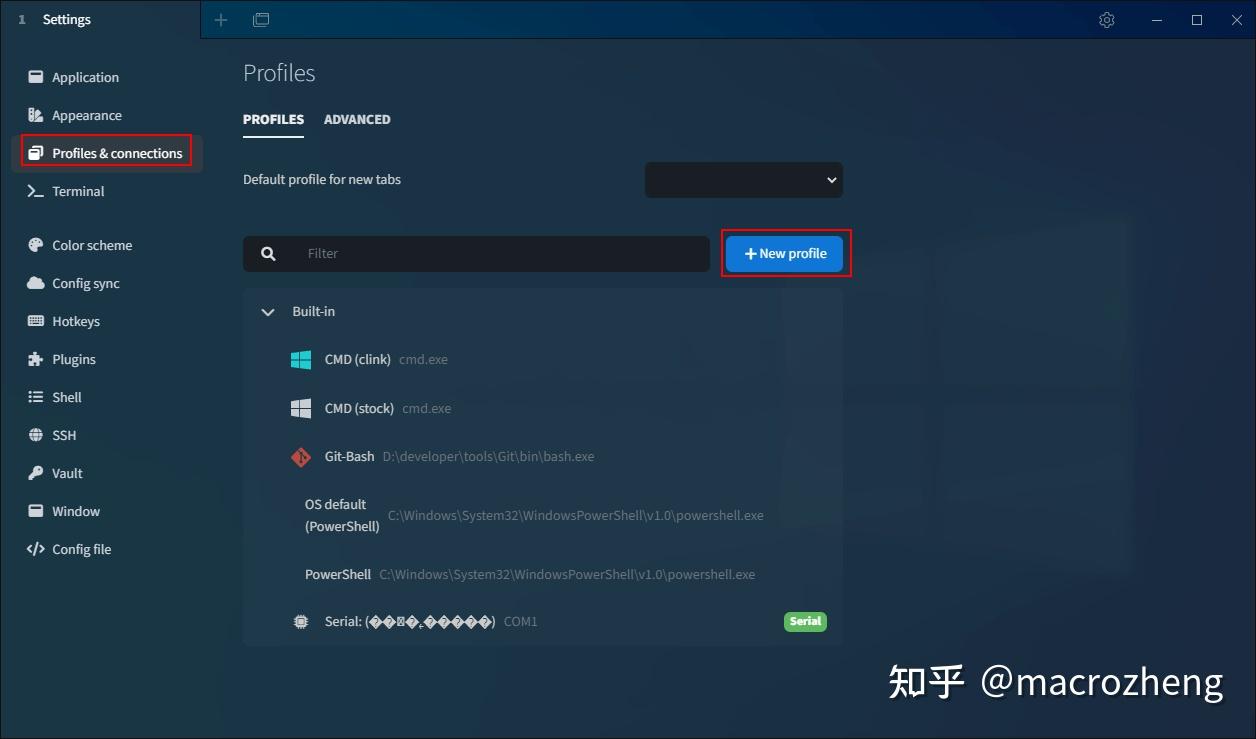

- 选择
SSH connection配置模板;
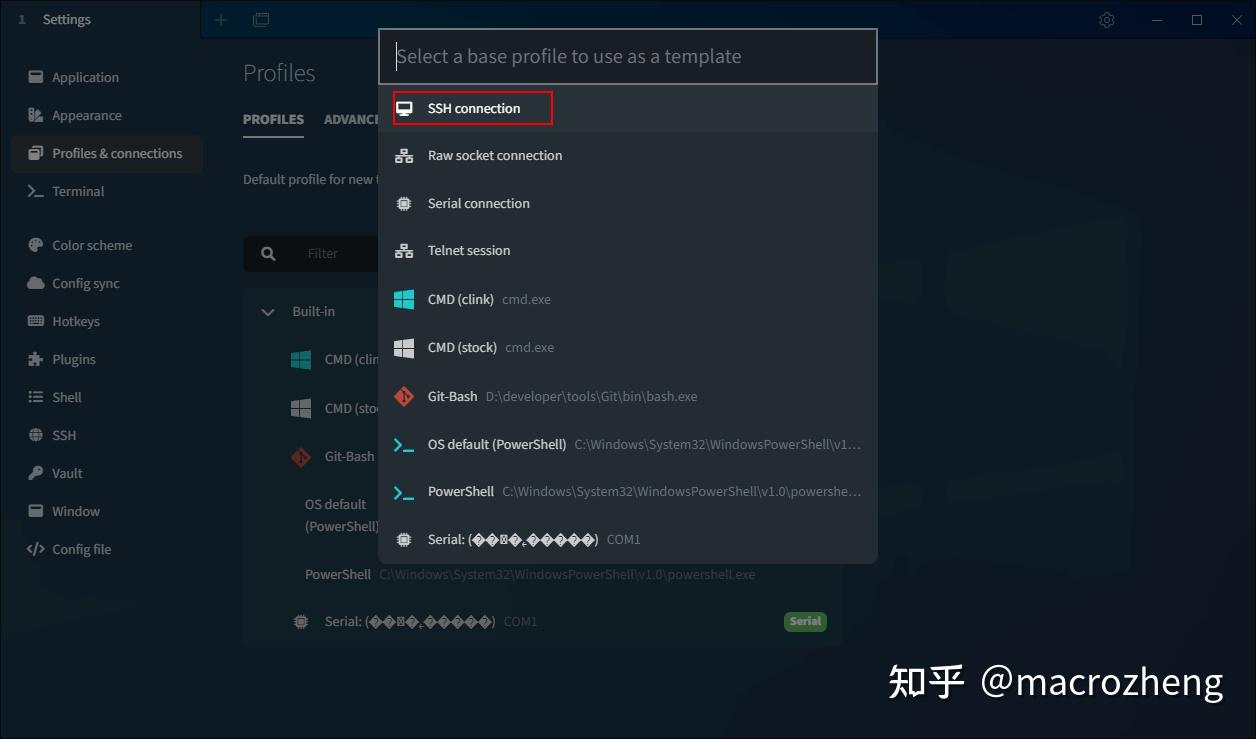
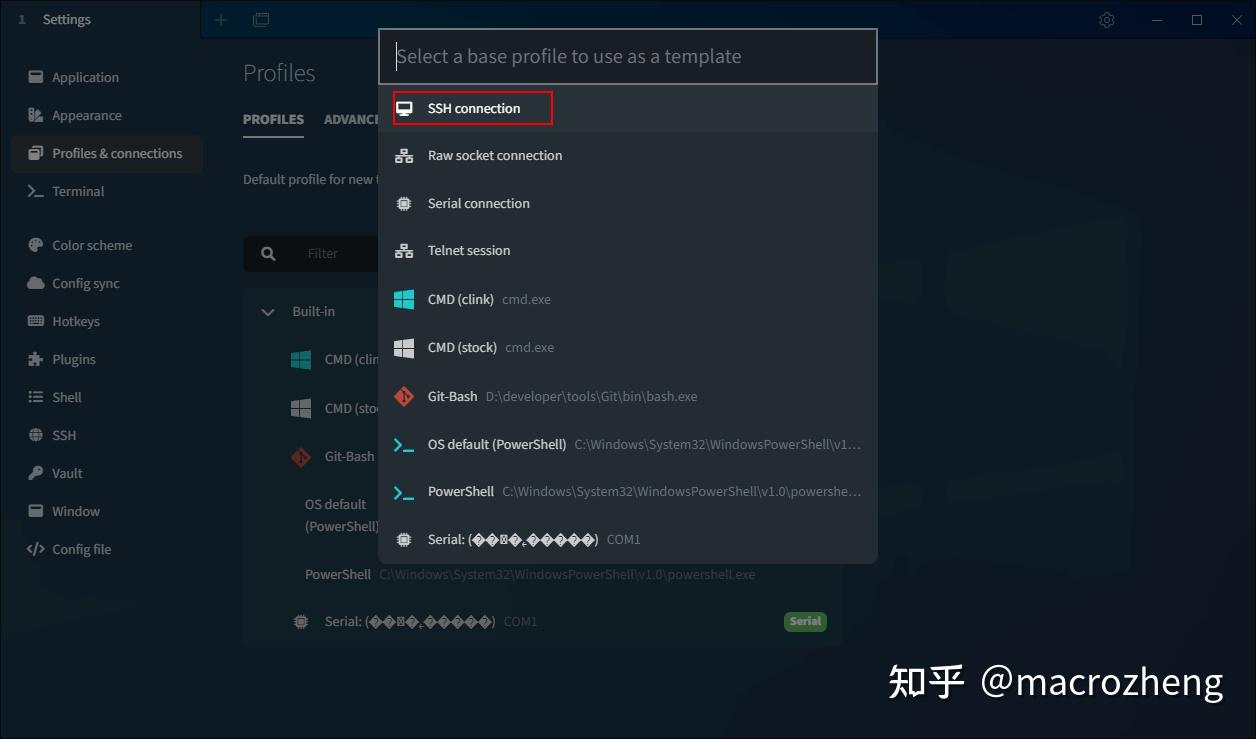

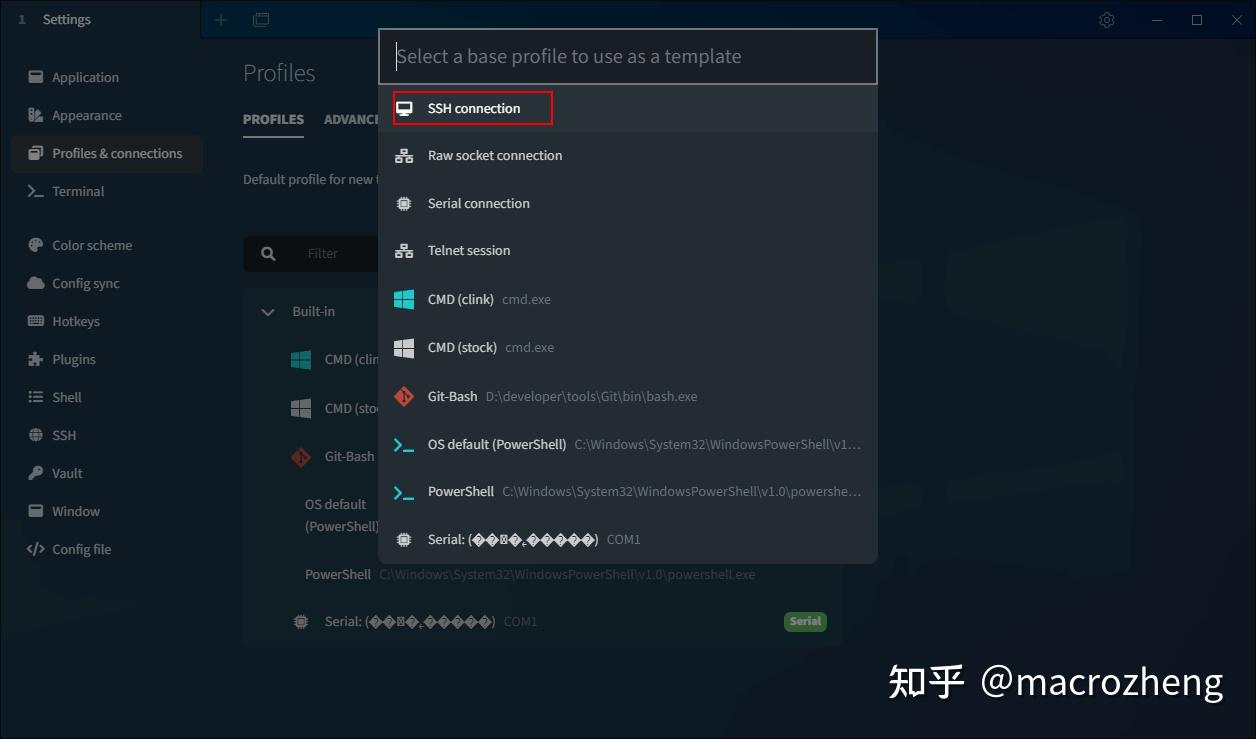
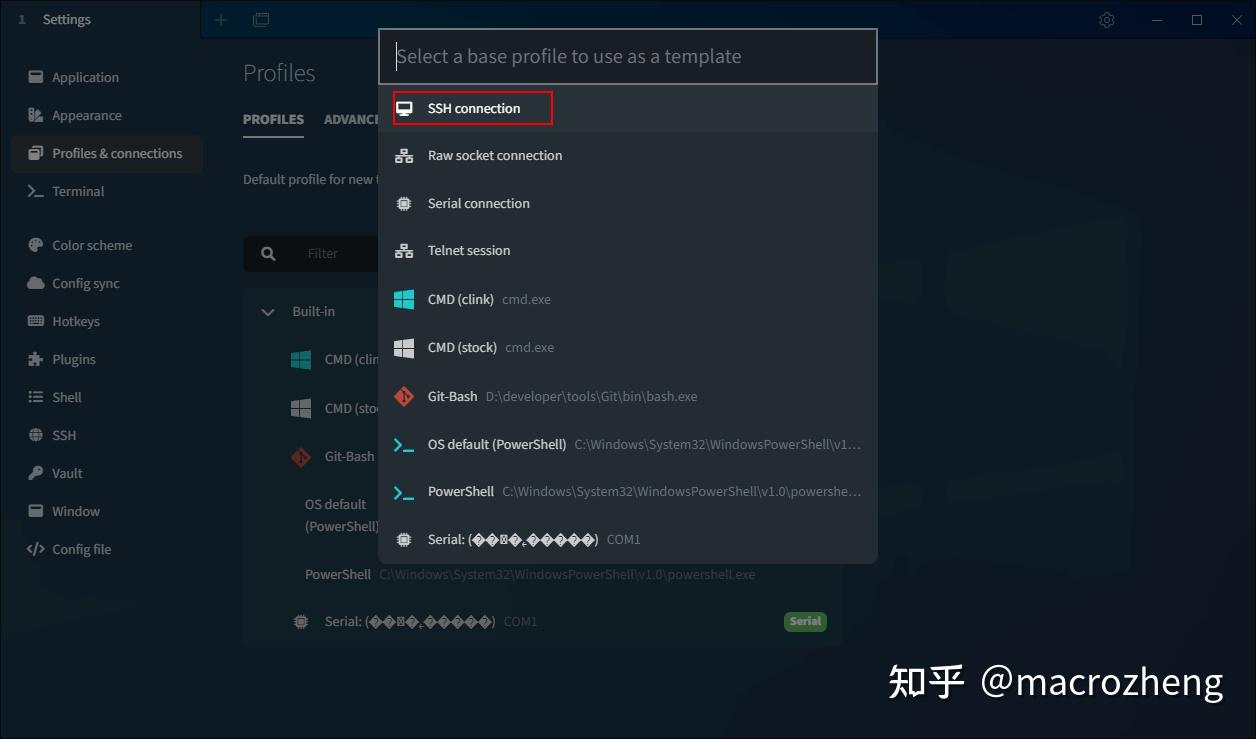

- 然后输入连接名称、主机地址及连接密码即可;
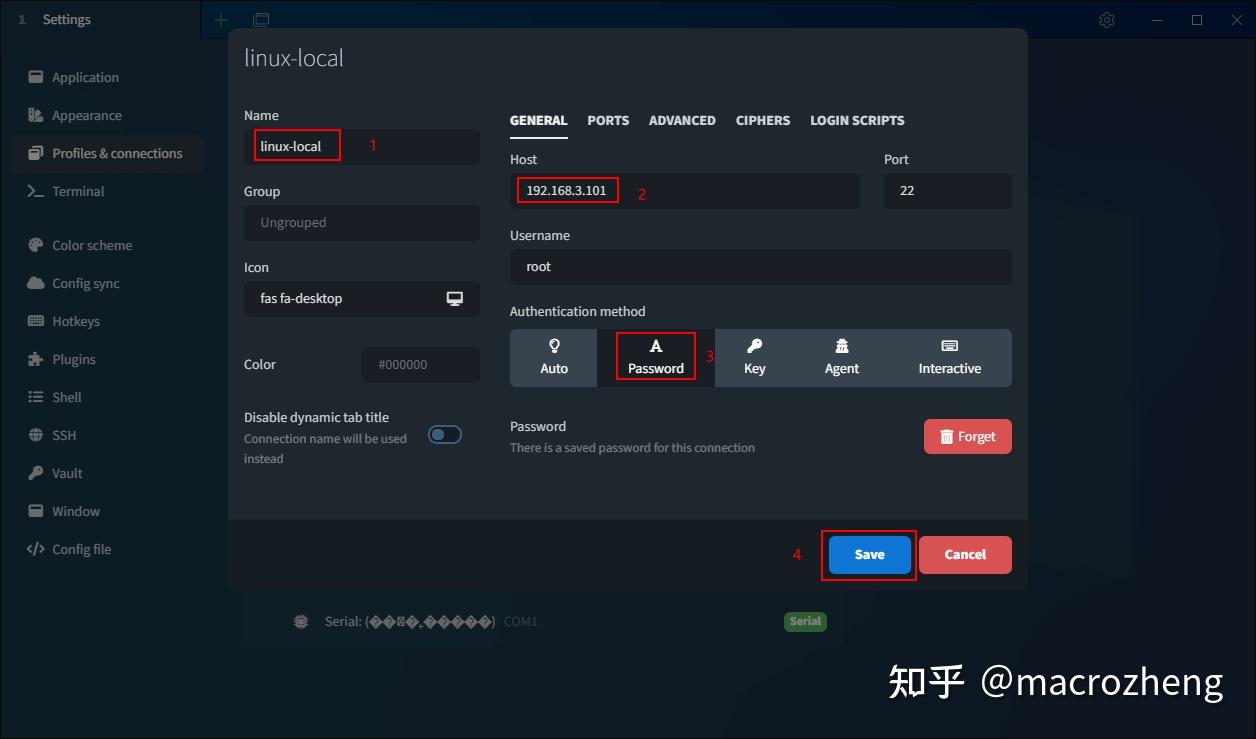
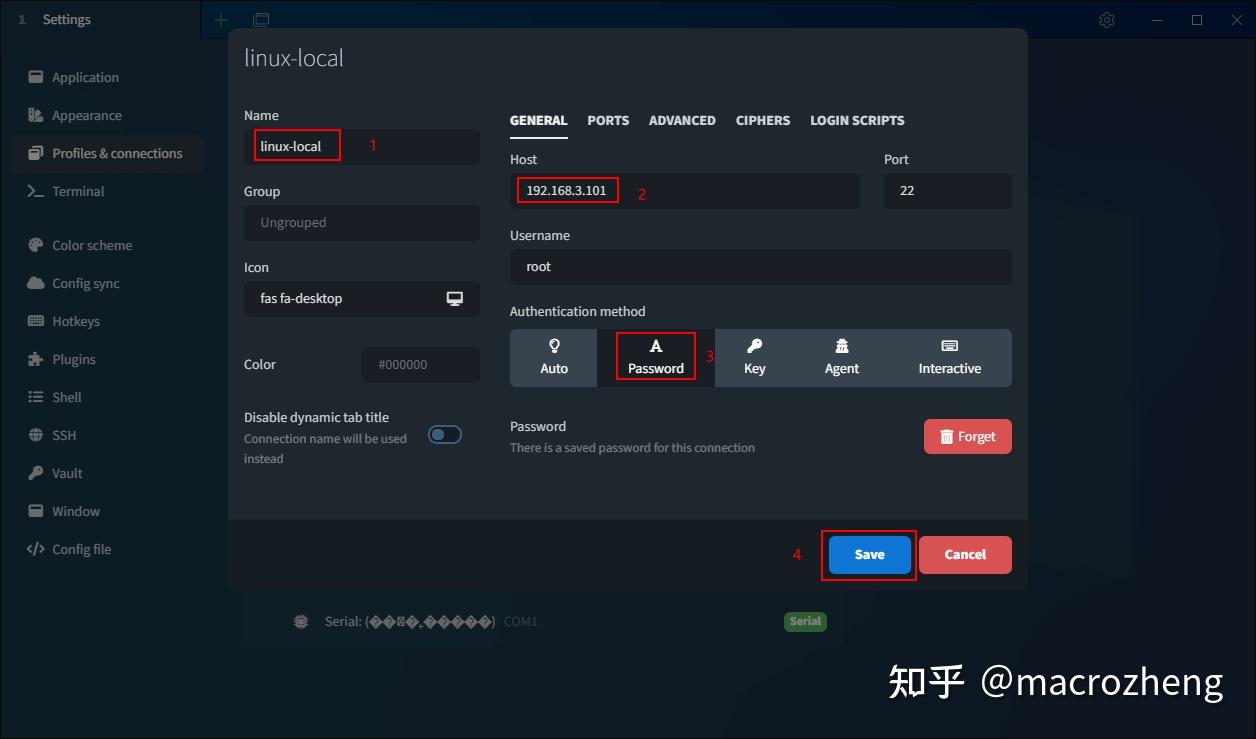

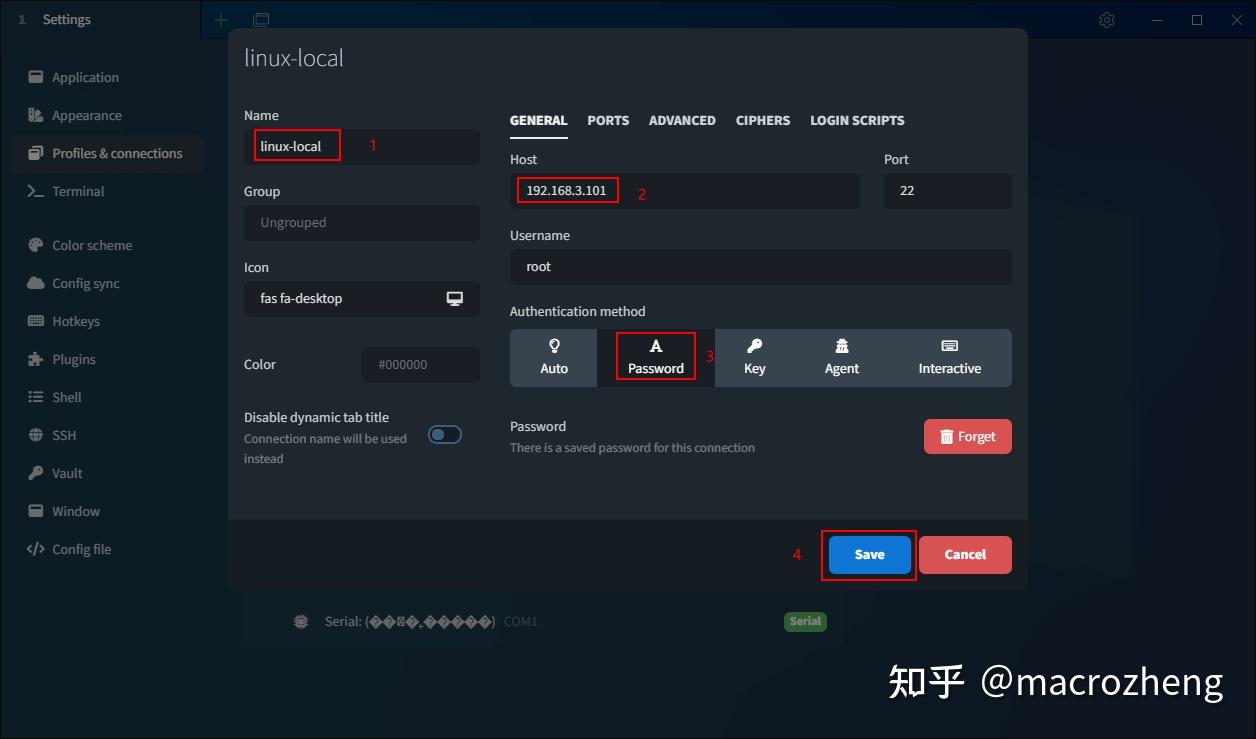
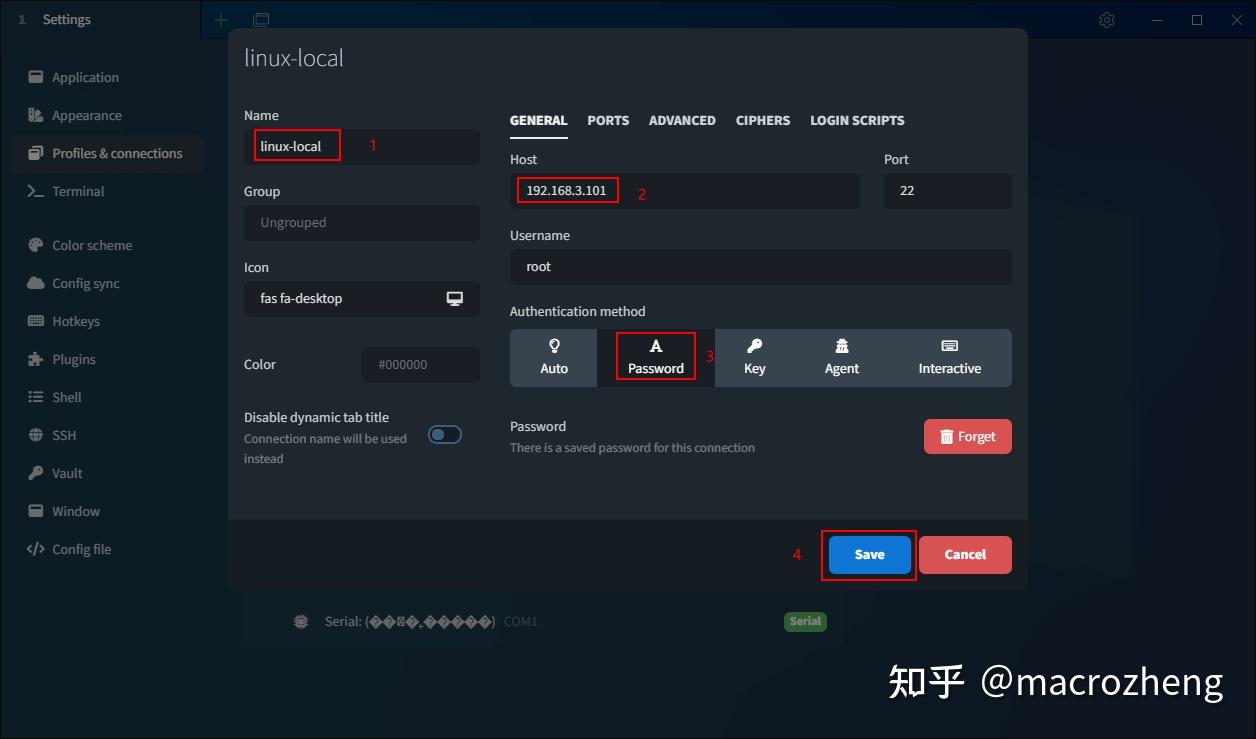

- 再点击连接配置右侧的运行按钮;






- 运行成功后就可以访问Linux服务器了,界面还是挺炫酷的!
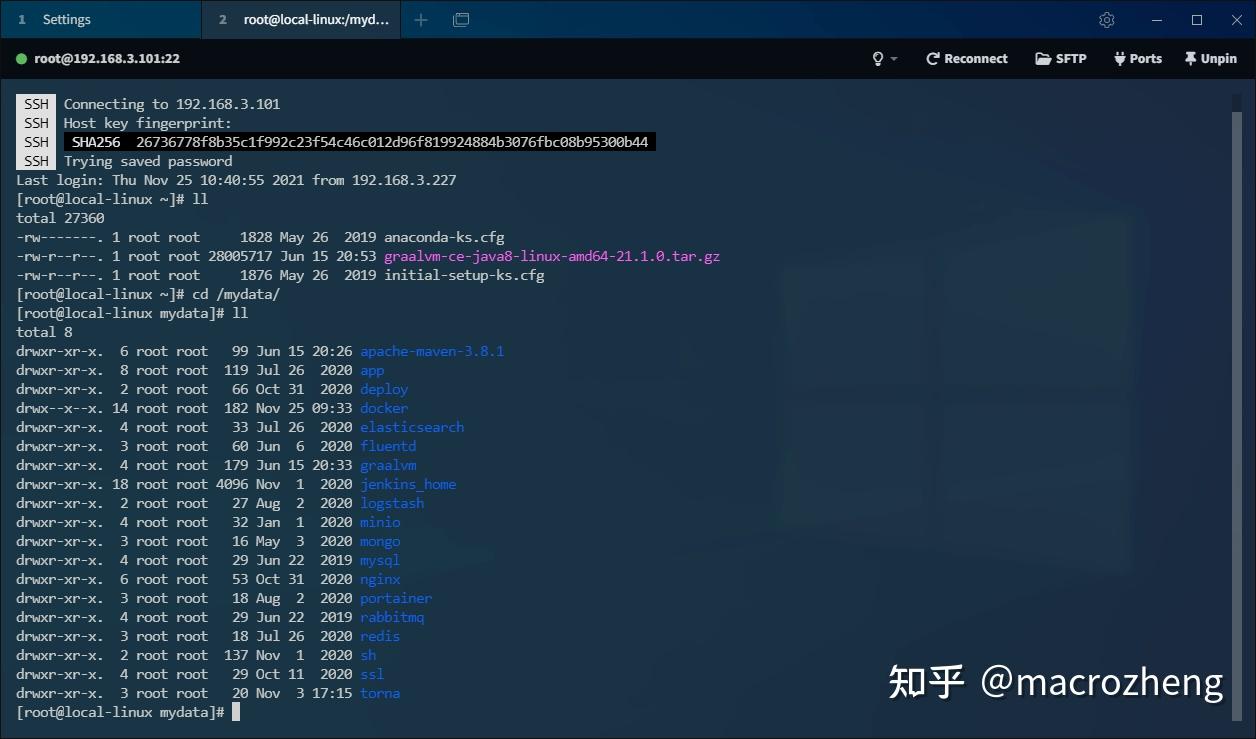
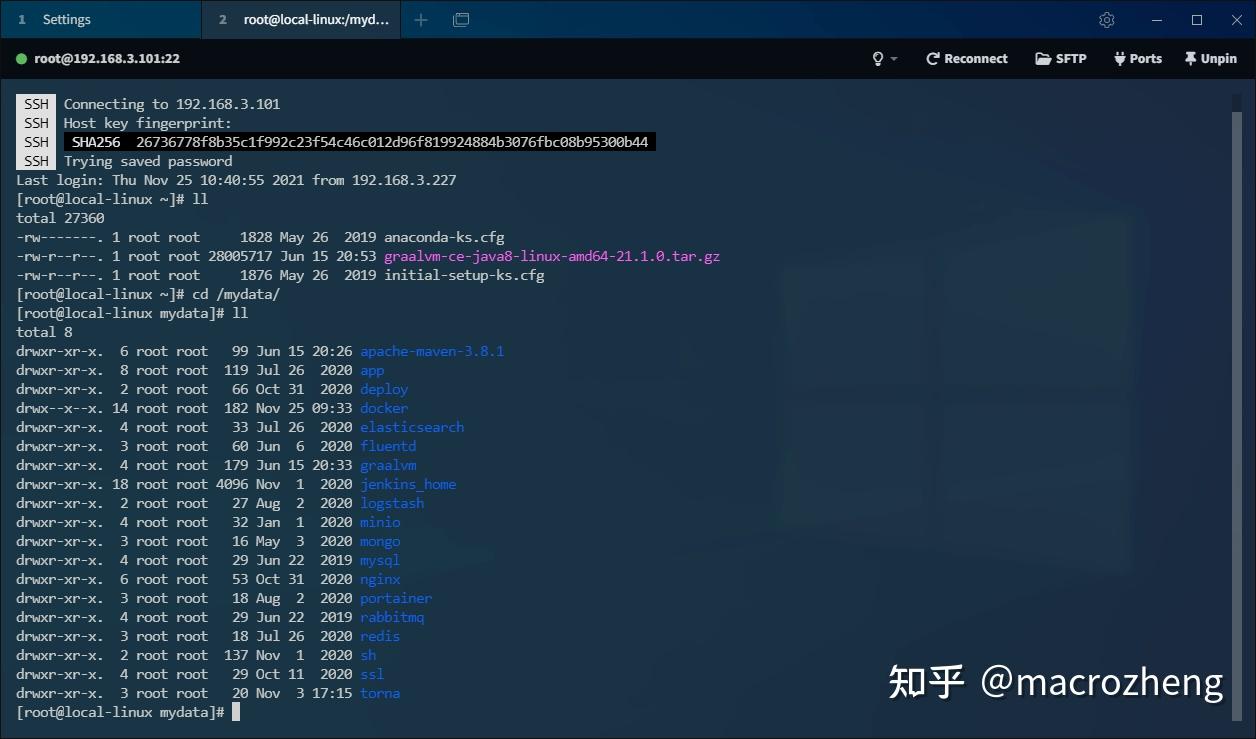

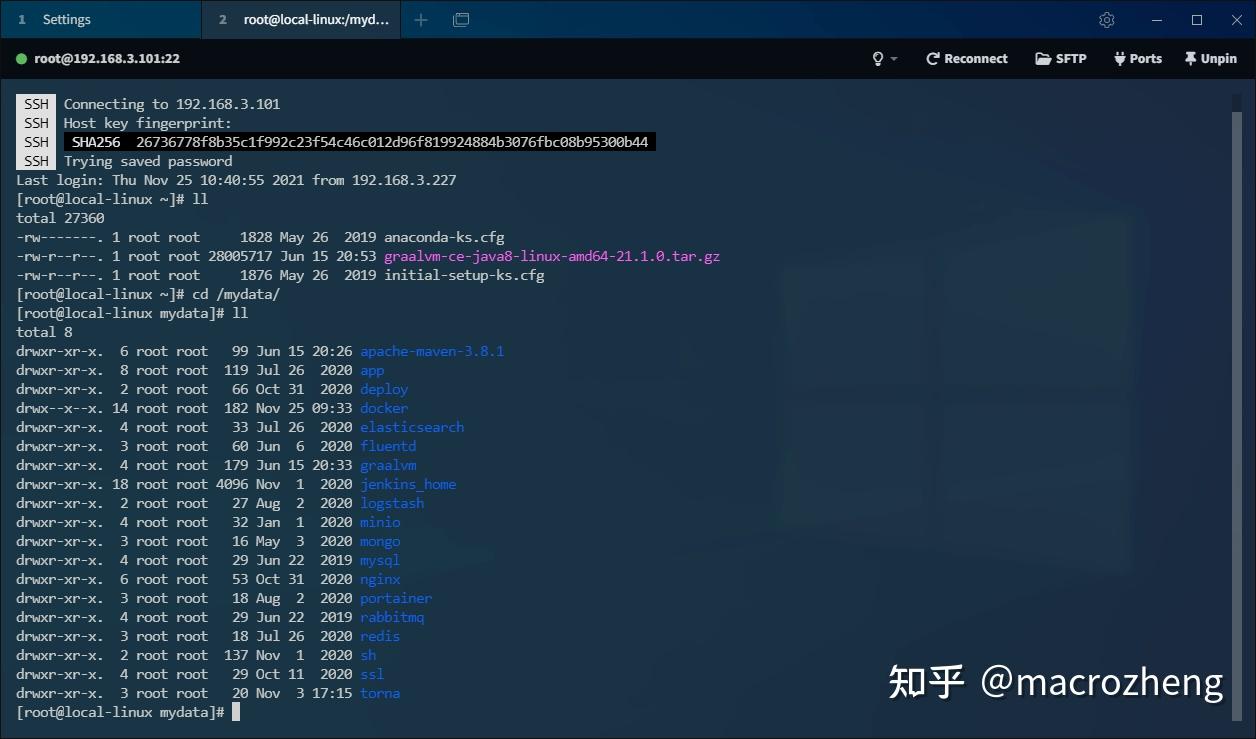
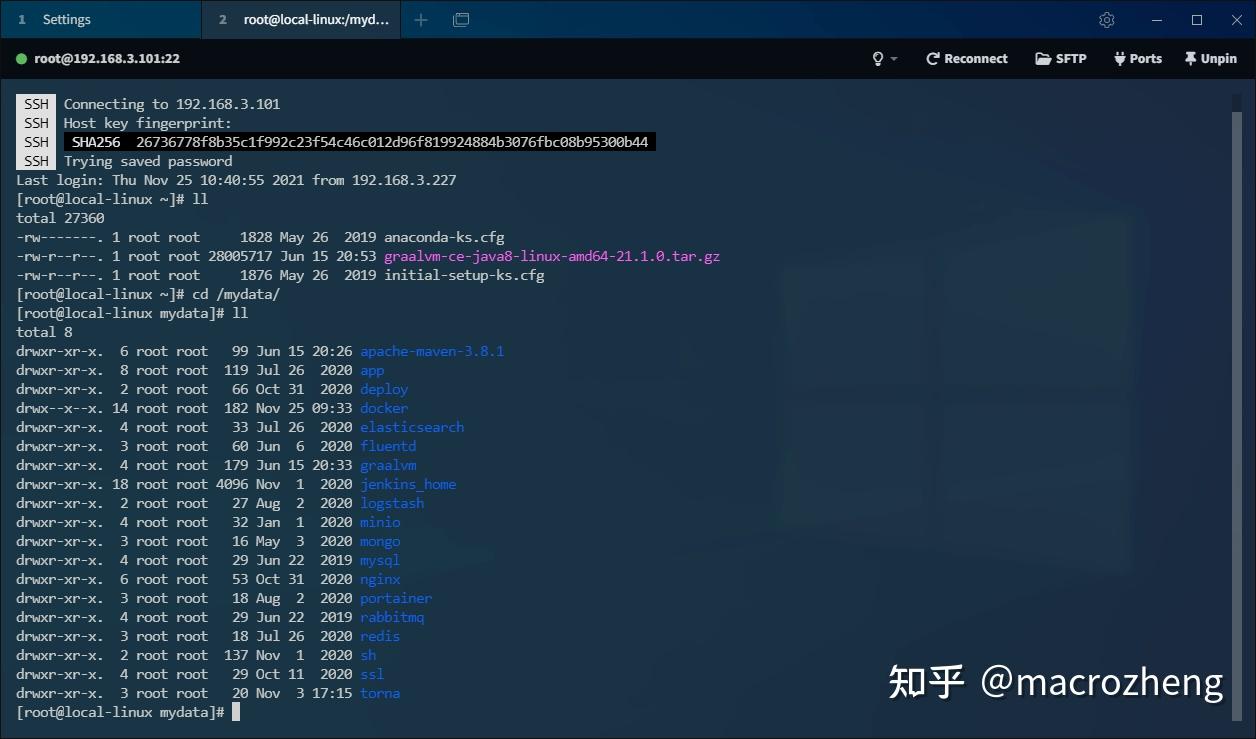

SFTP
之前我经常使用
lrzsz工具包来实现Windows和Linux之间的文件互传,其实使用SFTP来传输会方便很多。
- 例如我现在想下载个Nginx的配置文件来改下,直接点击
SFTP按钮即可查看文件目录,然后单击文件即可下载到Windows的指定目录下;
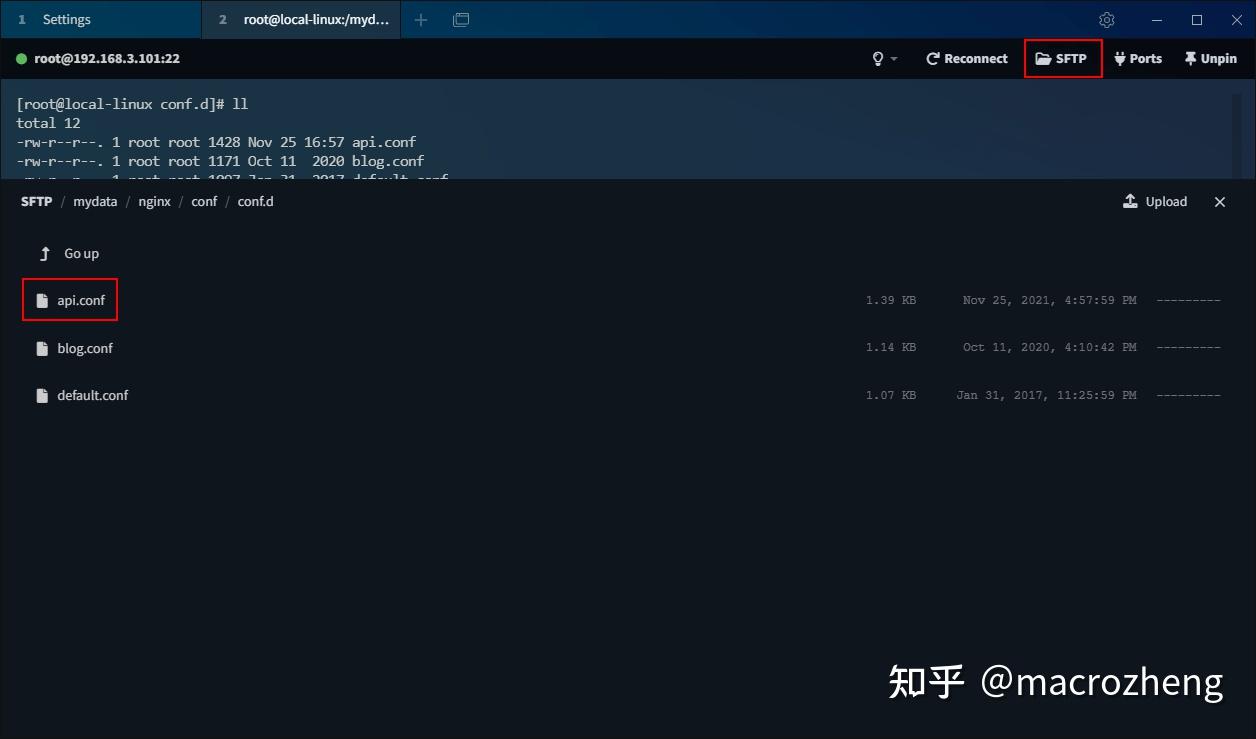
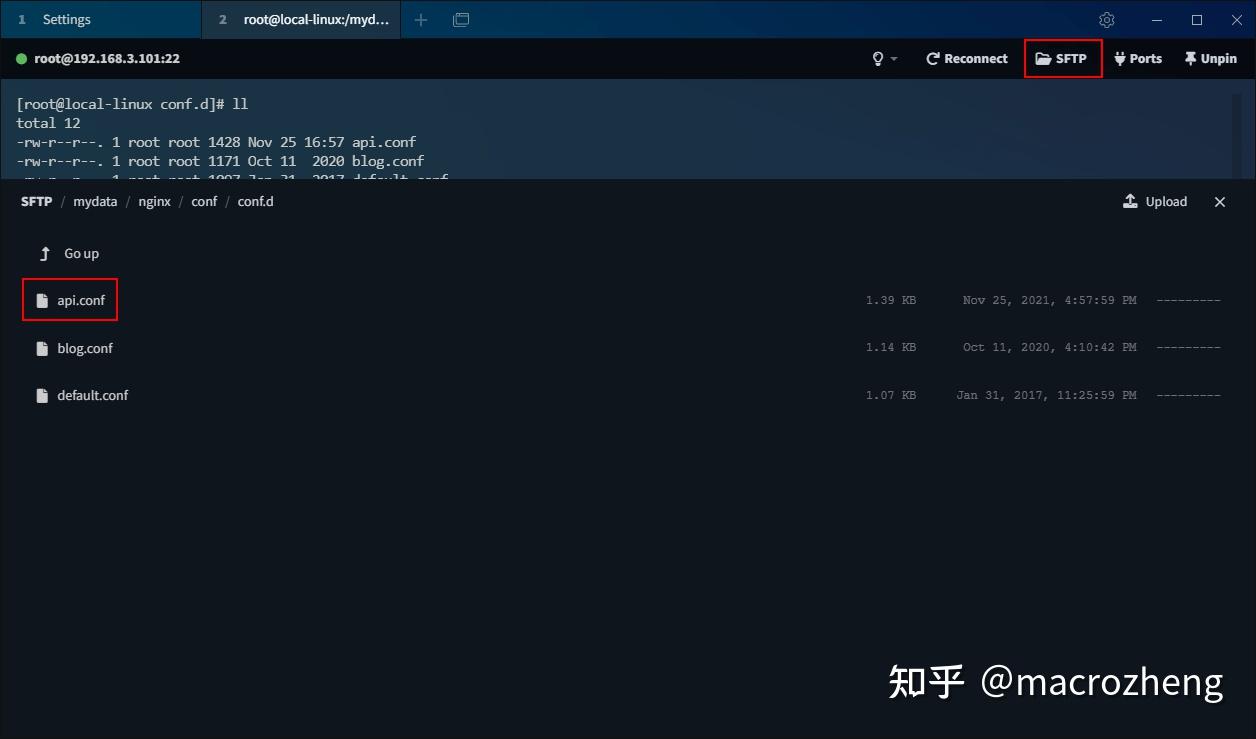

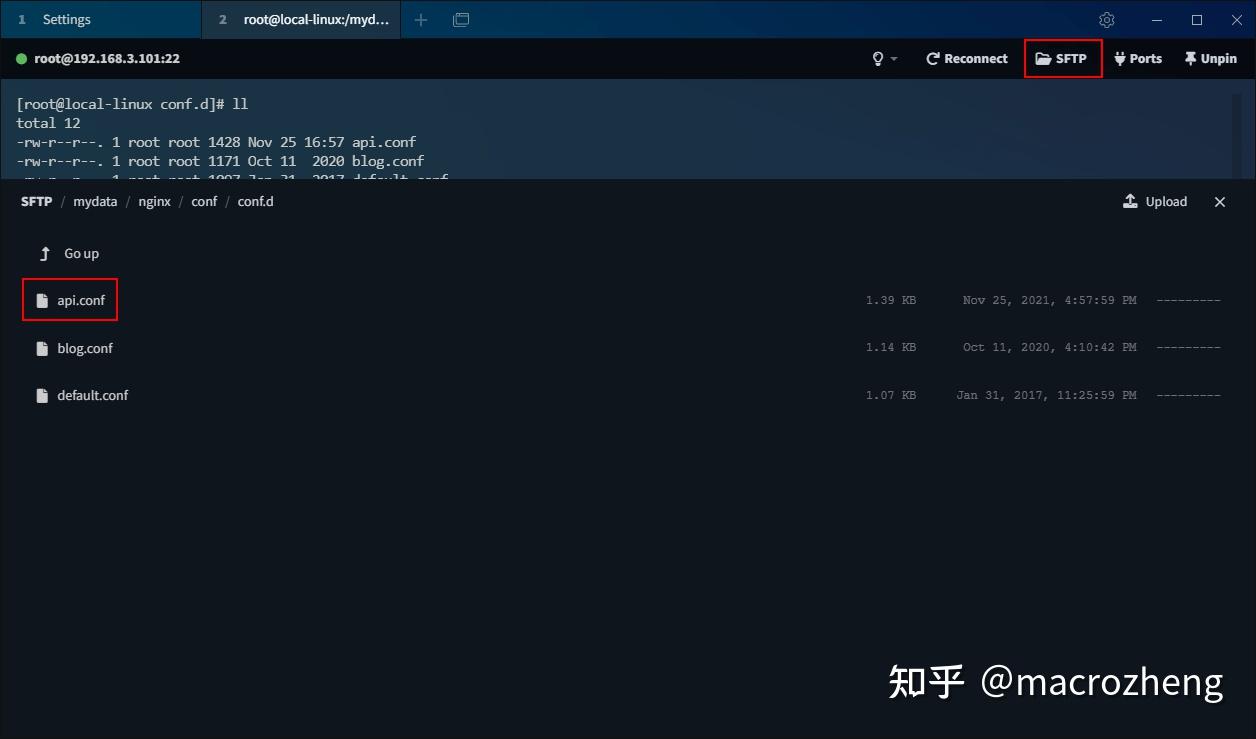
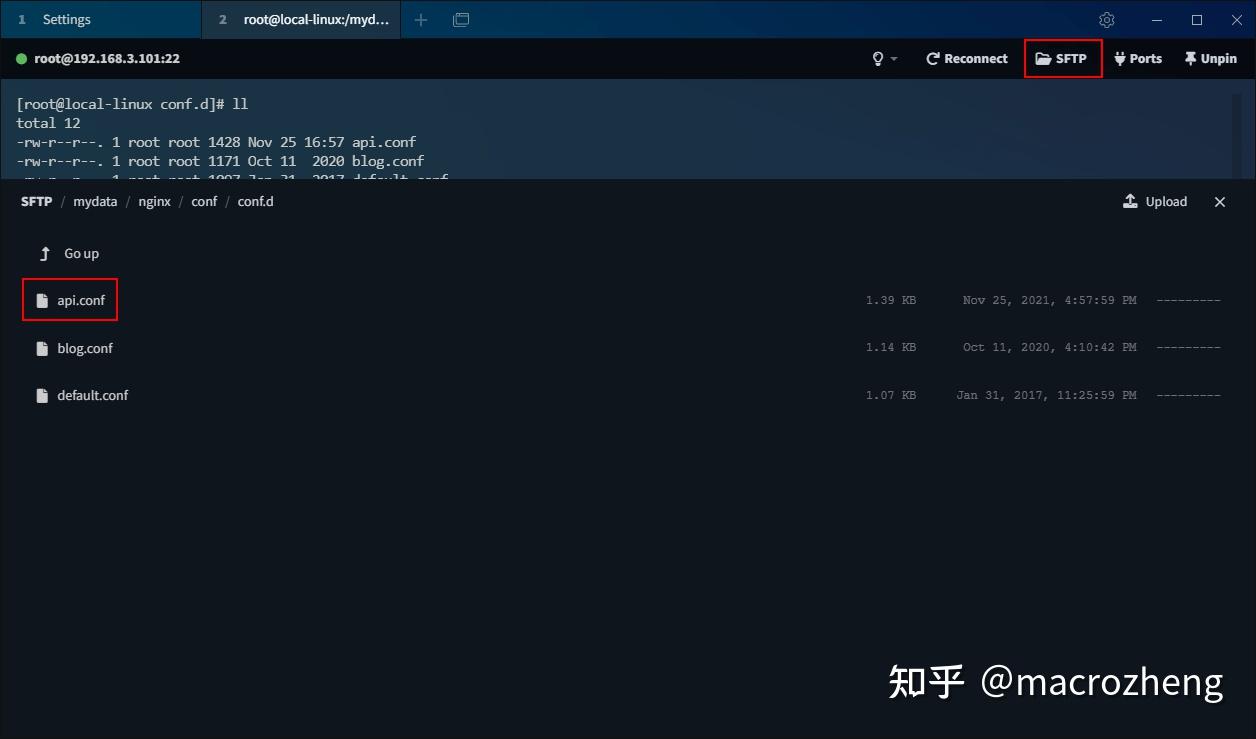

- 修改完配置文件后,直接从文件夹里拖到Tabby中即可进行上传覆盖文件,是不是挺方便的!
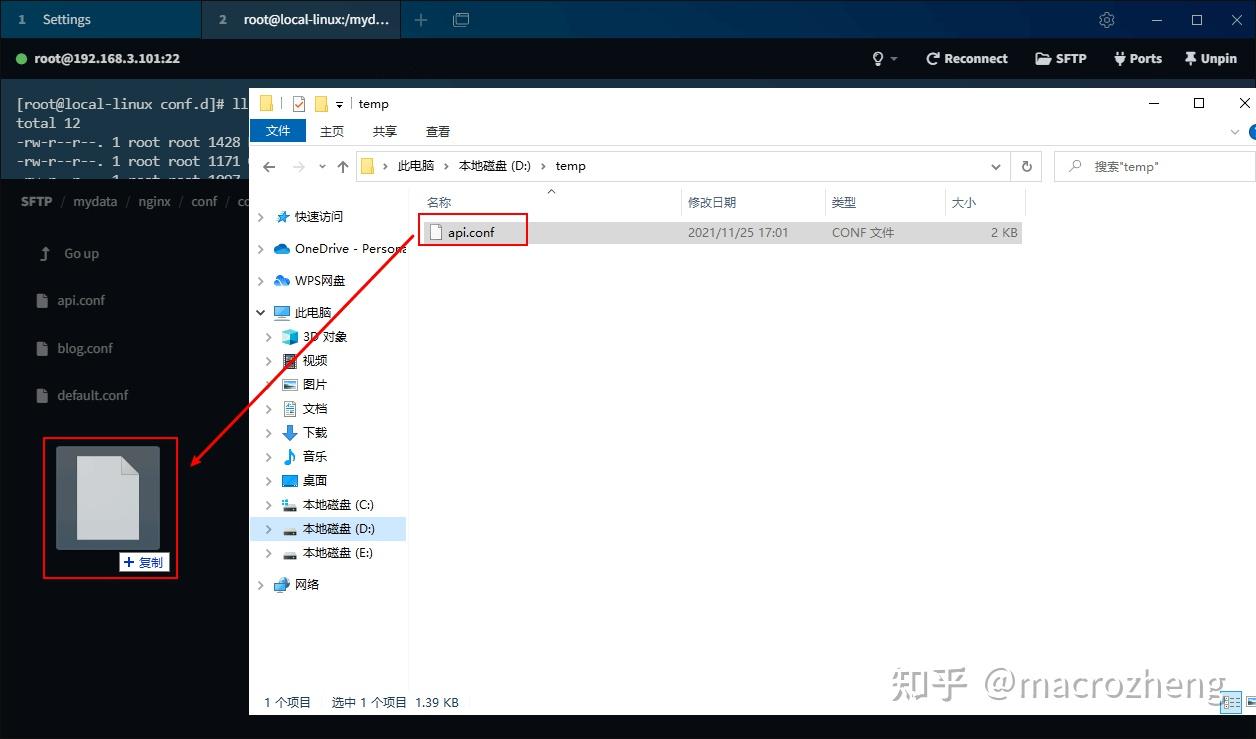
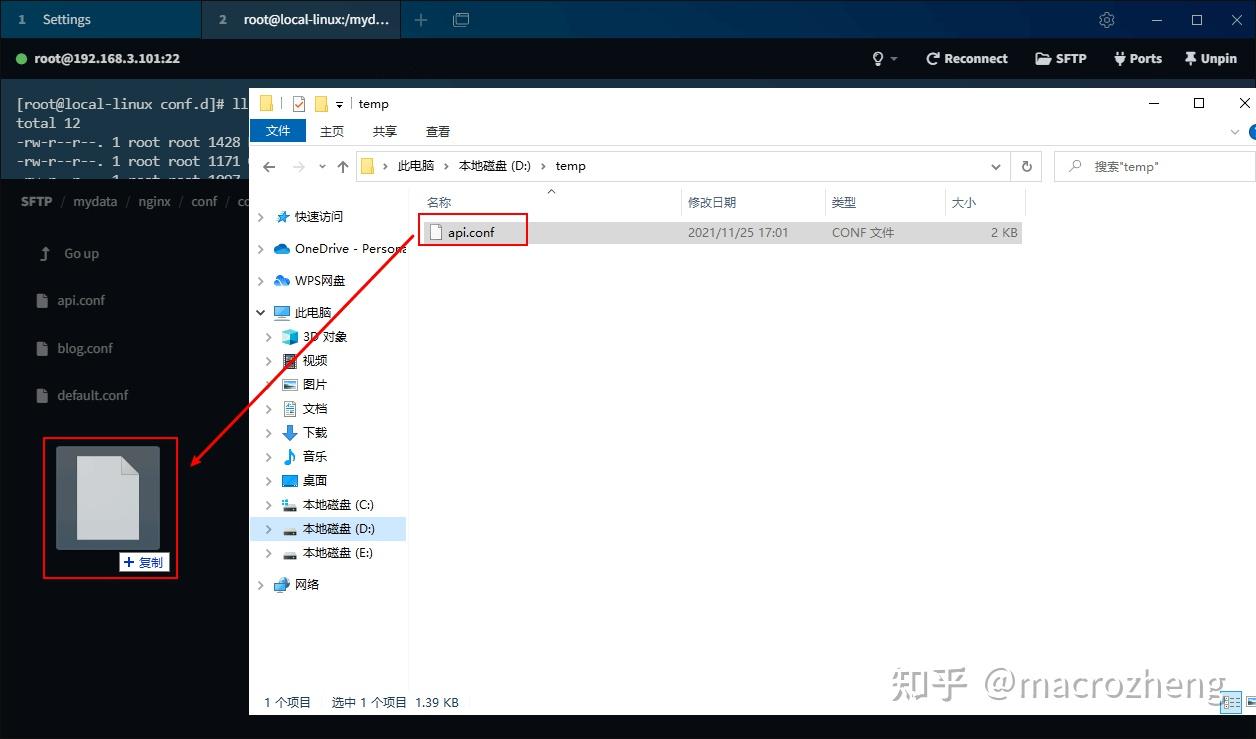

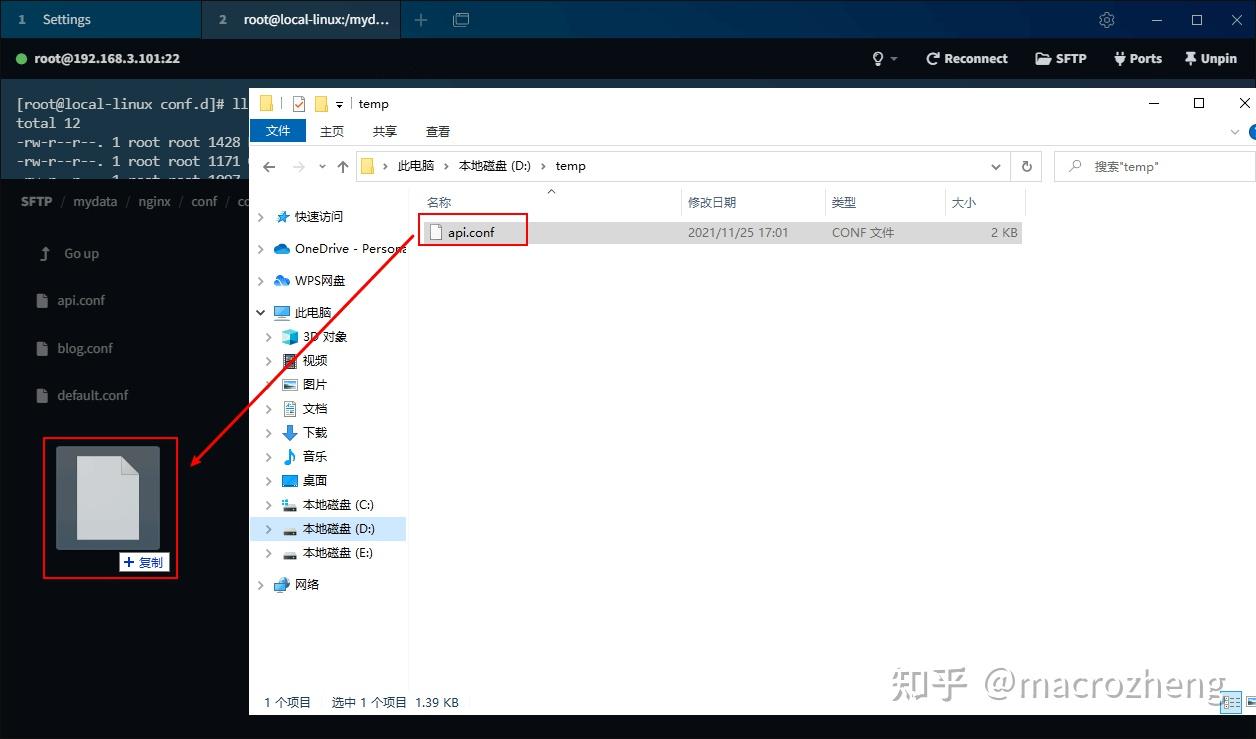
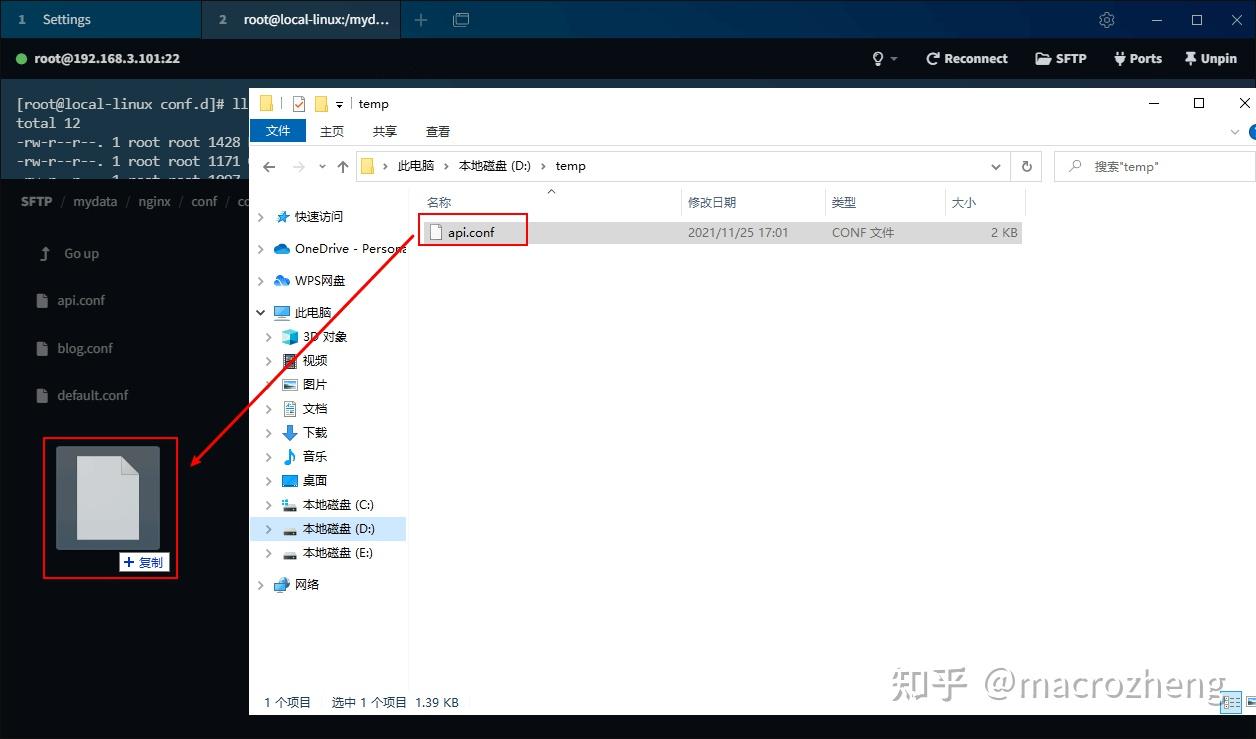

- 当然如果你还是想使用
lrzsz工具包来互传,Tabby也是支持的。
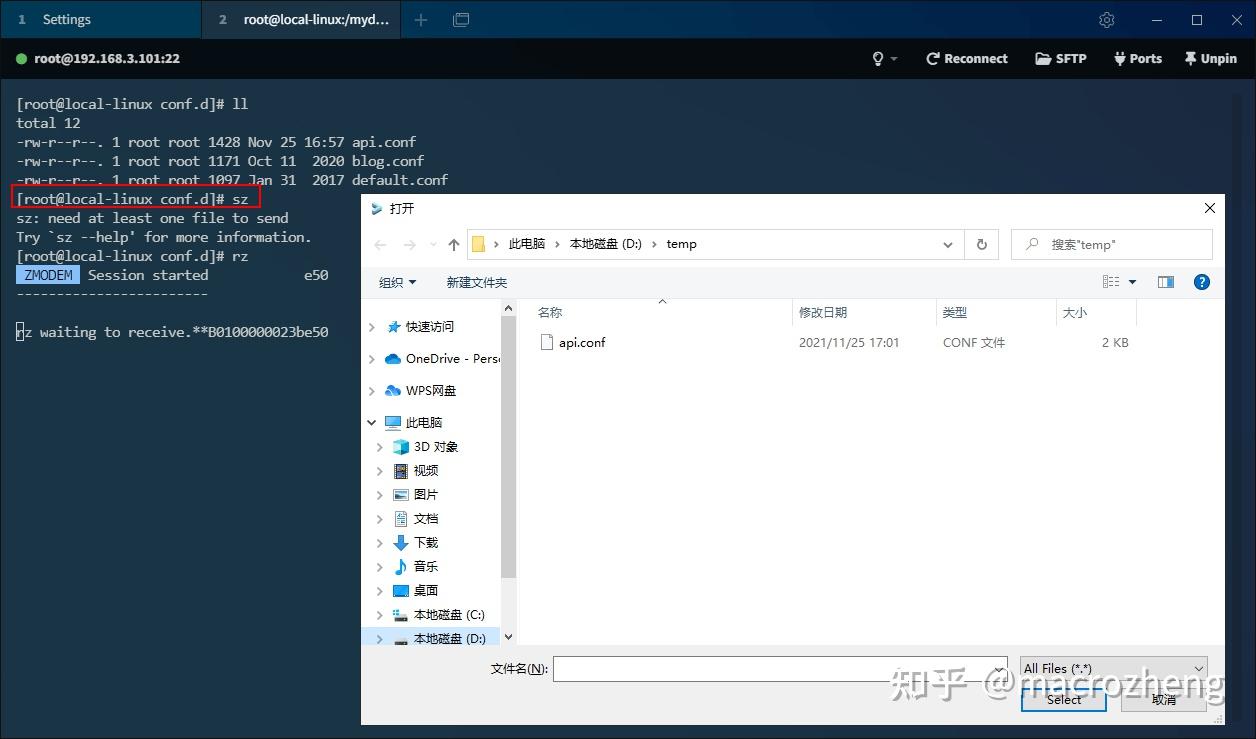
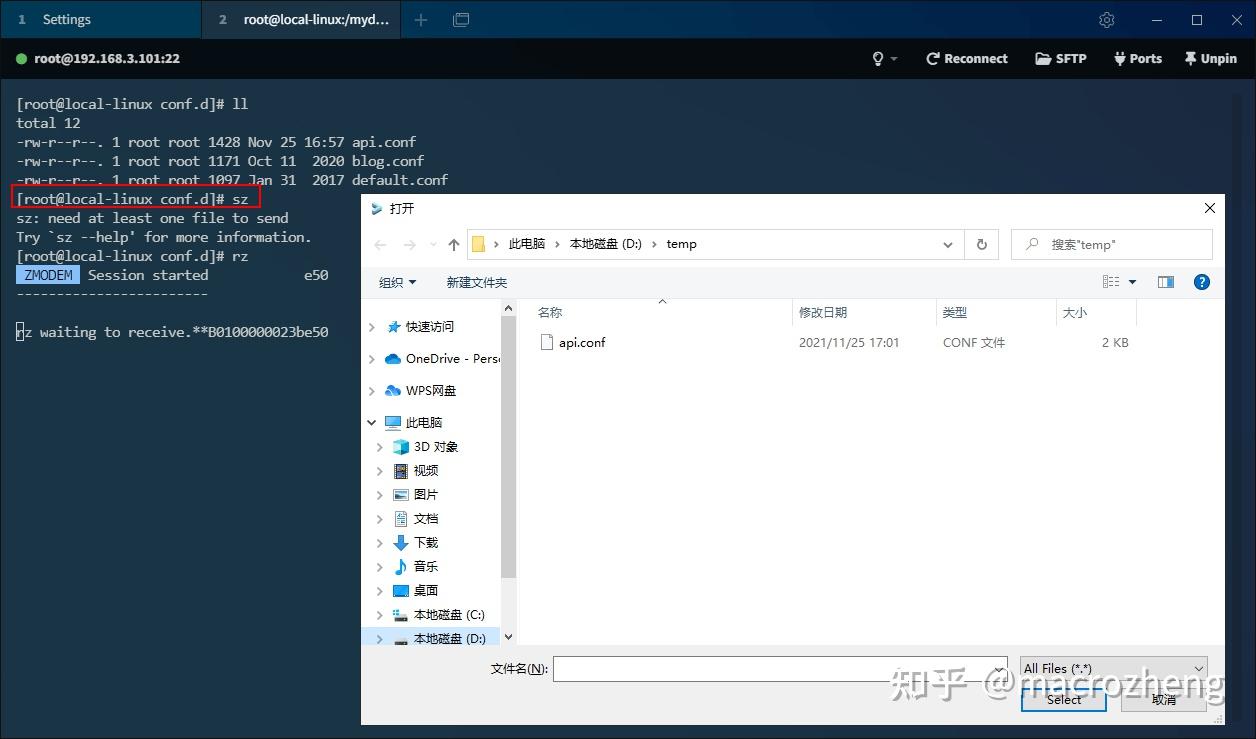

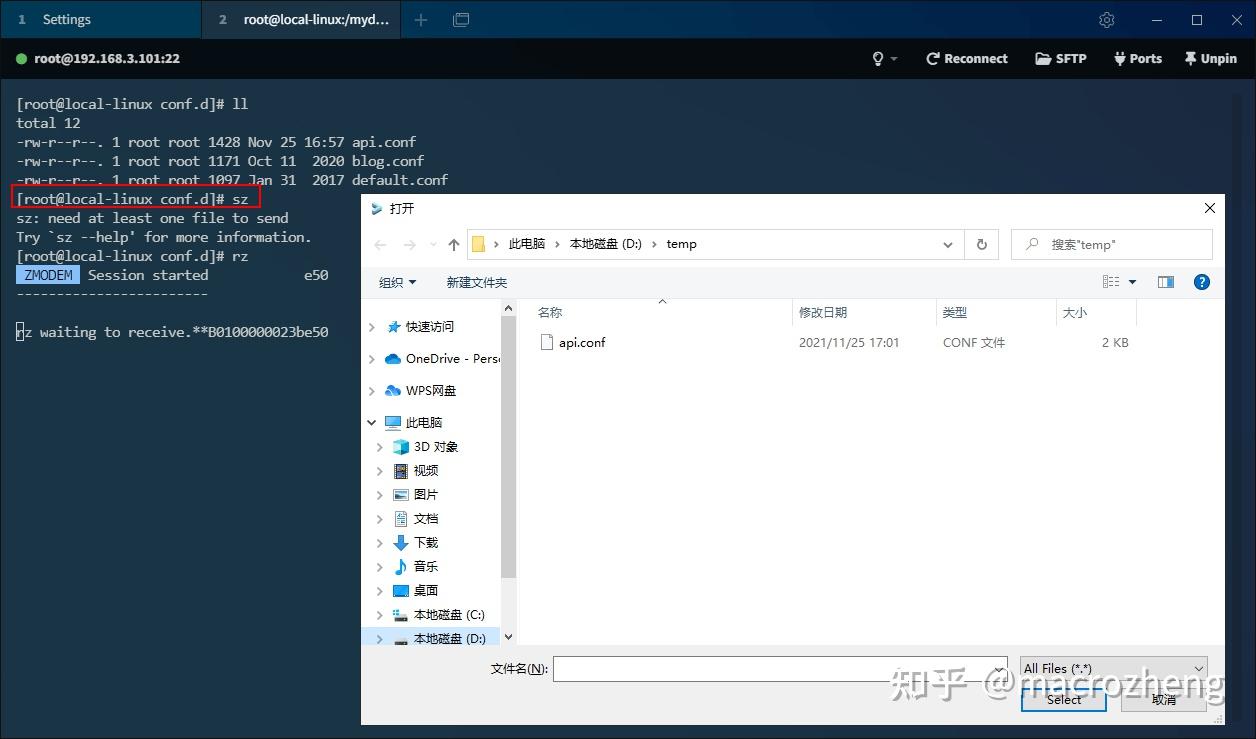
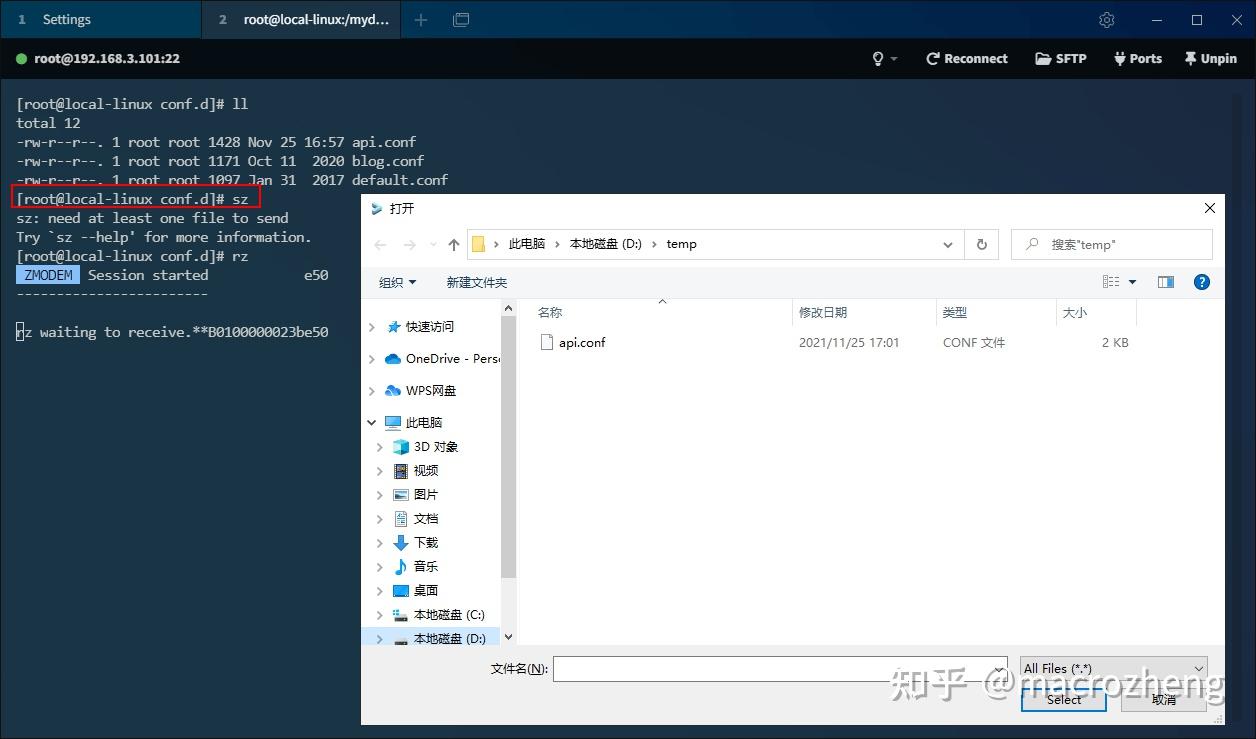

PowerShell
在使用Windows的
CMD时,经常会觉得它不好用,而改用跨平台的PowerShell,Tabby也是支持它的!
- 我们可以通过点击
Profiles and connections按钮选择并创建PowerShell连接;
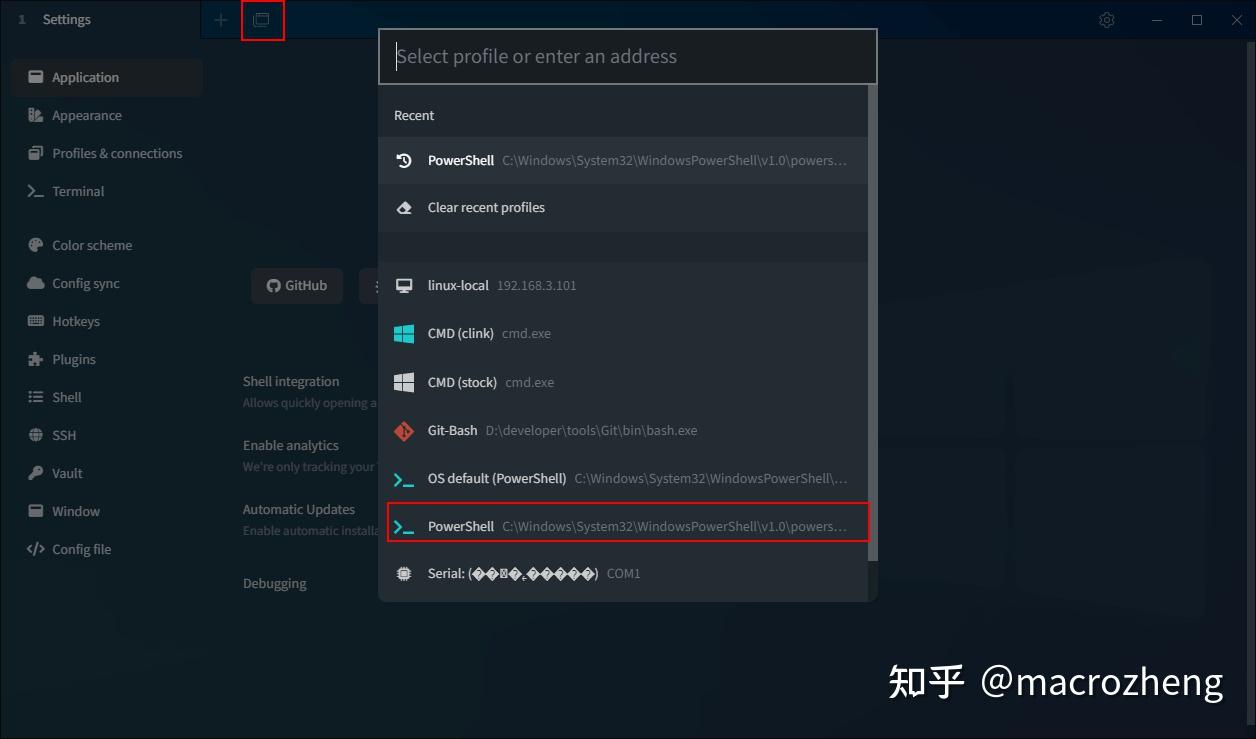
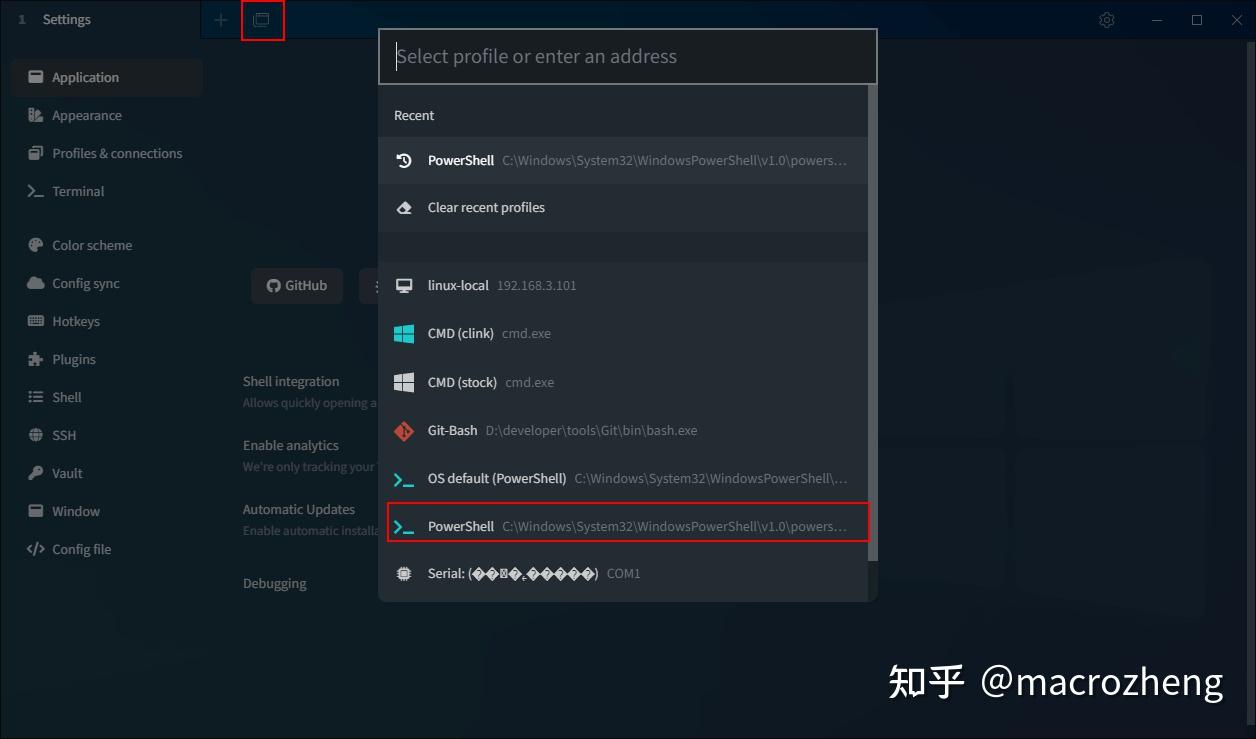

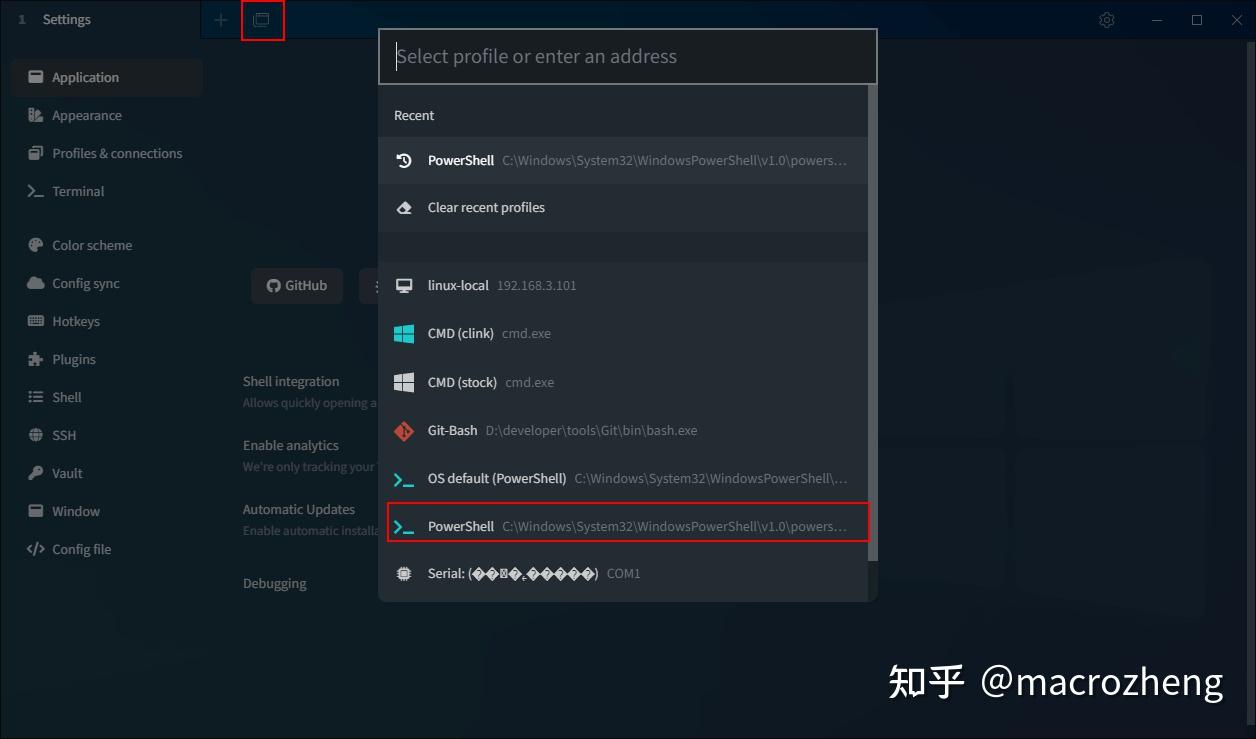
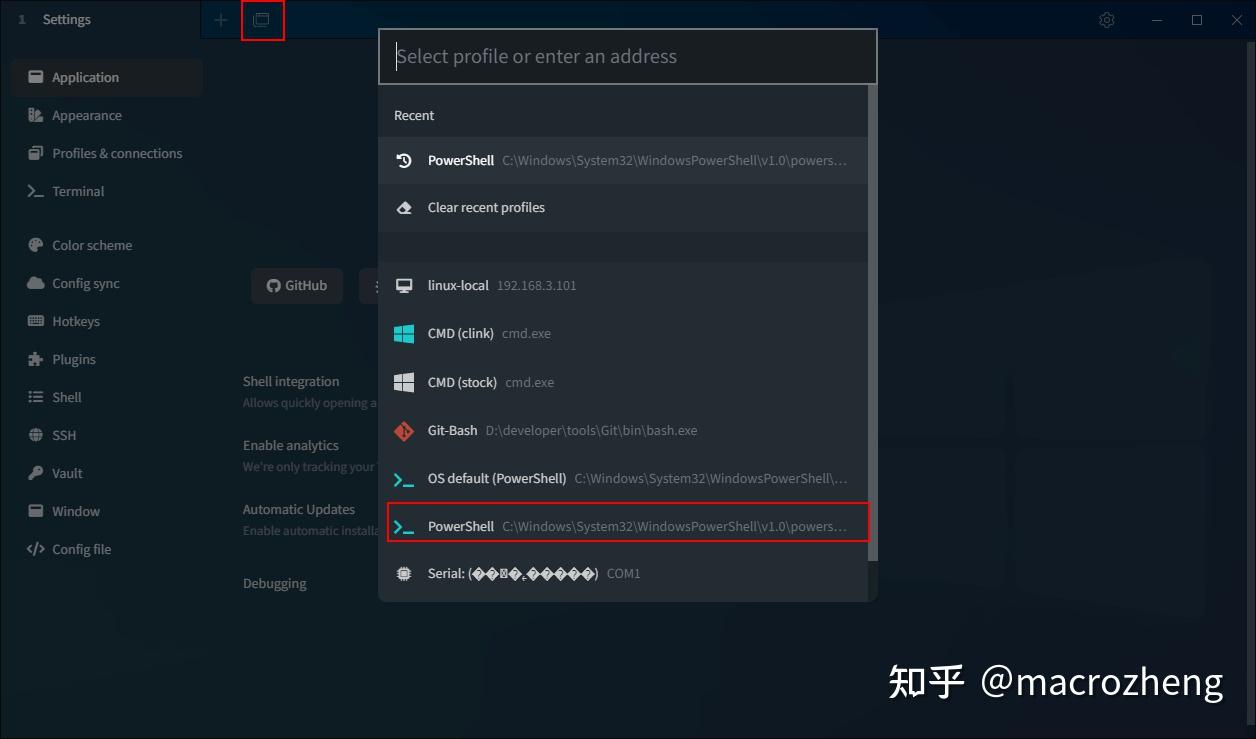

- 创建成功后我们试下在
CMD中不支持的ls命令,在PowerShell中是可以支持的。
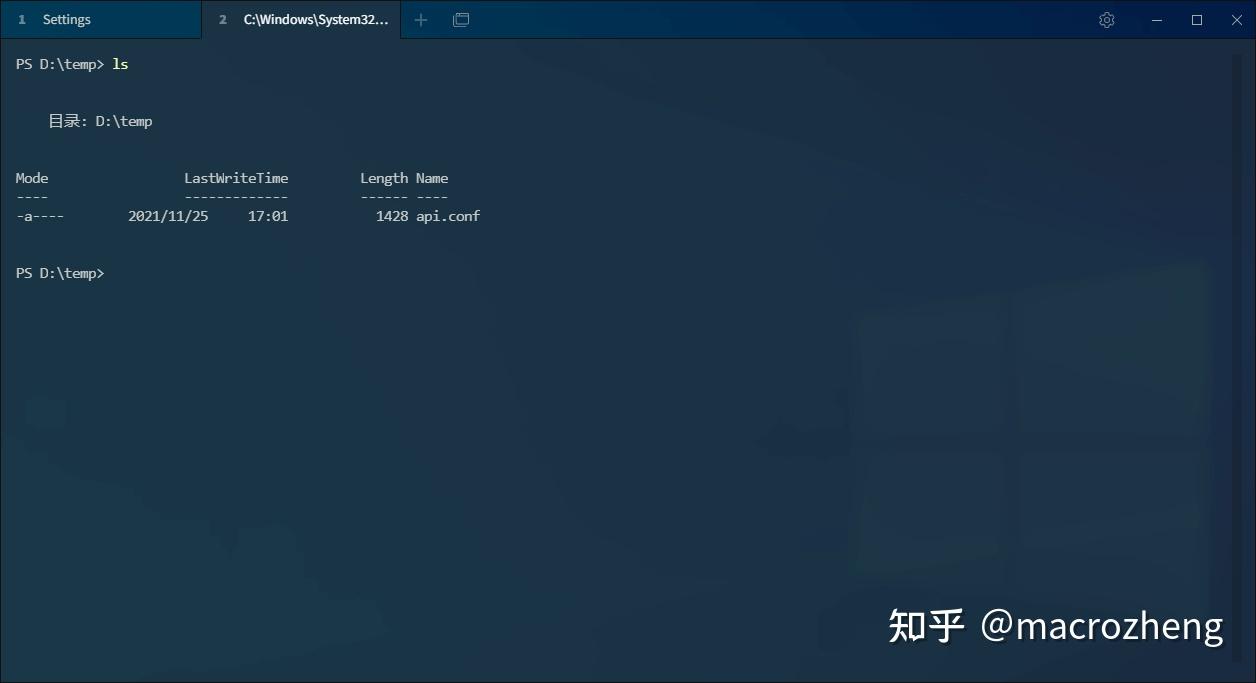
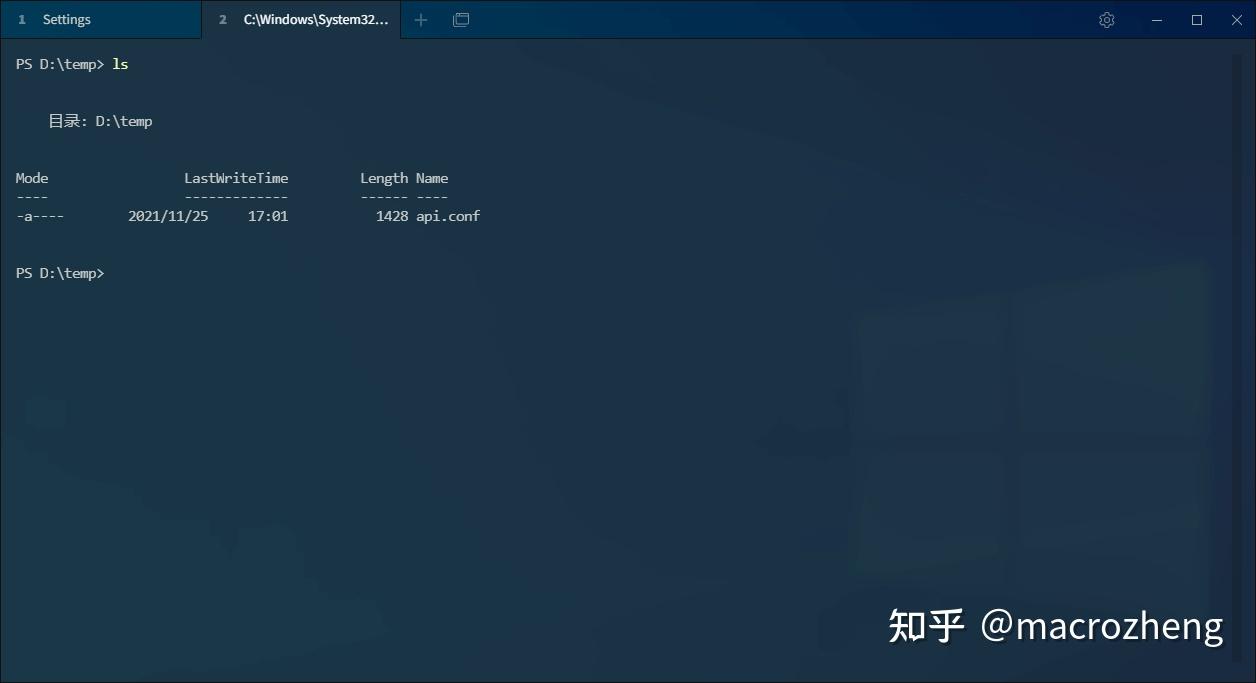

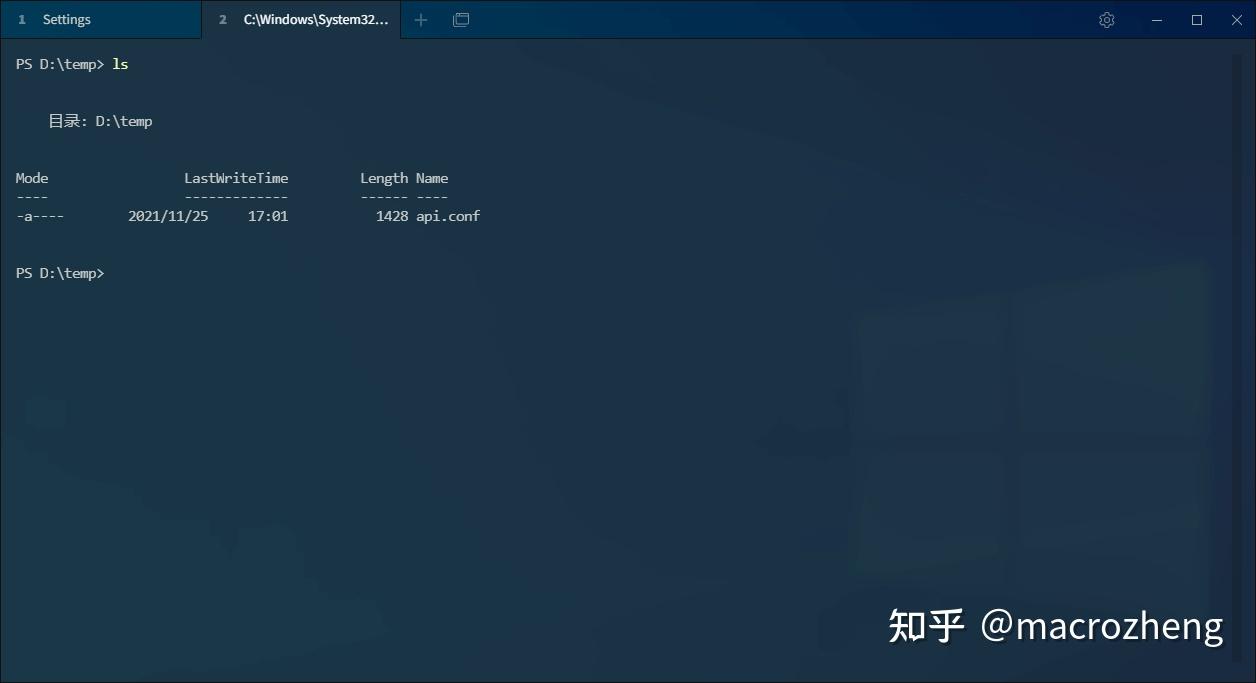
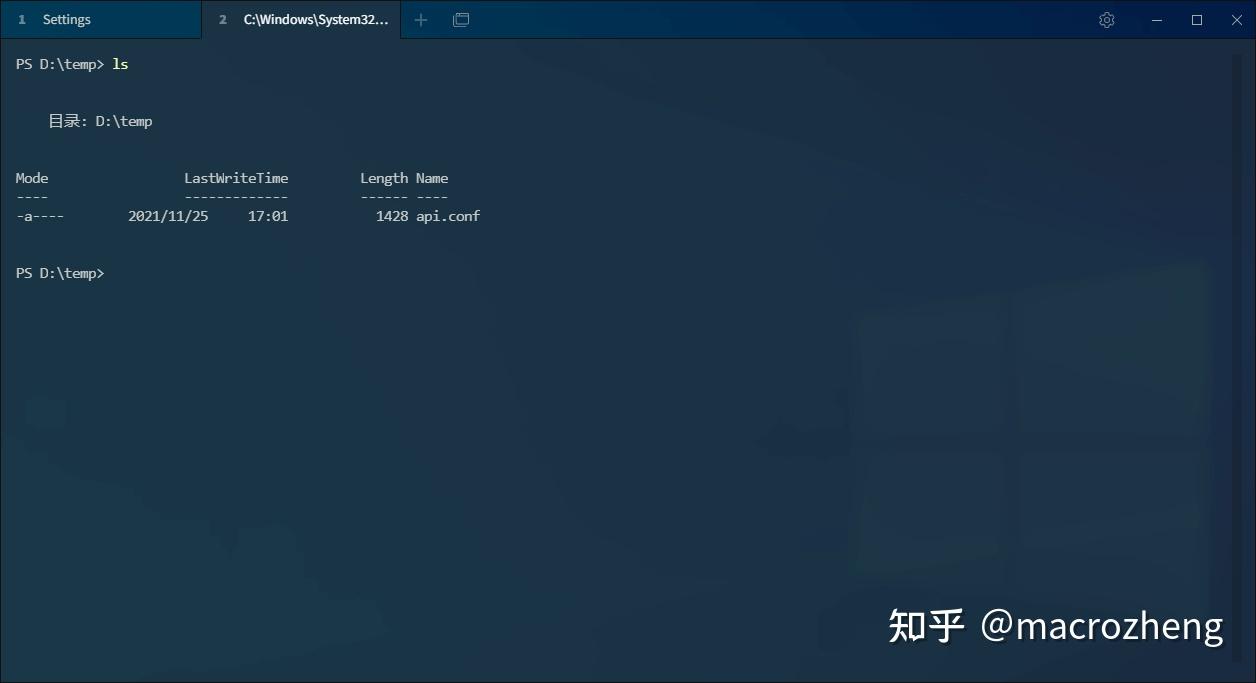

Git
之前我们需要使用Git Bash这类工具才能打开Git命令界面,使用Tabby也是可以实现的。
- 我们可以通过点击
Profiles and connections按钮选择并创建Git连接;






- 然后就可以使用Git命令了,比如使用
git status查看下本地文件的状况。
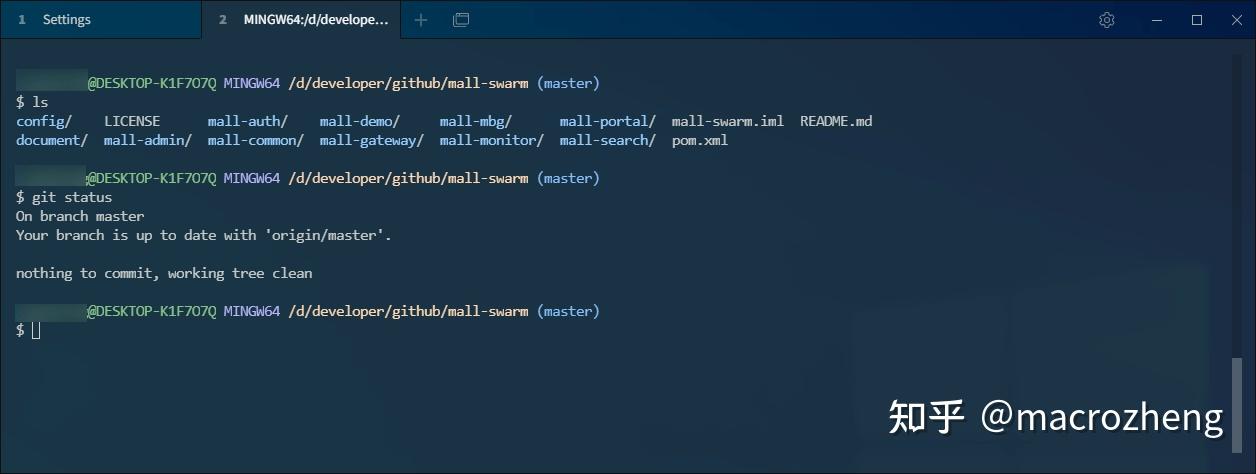
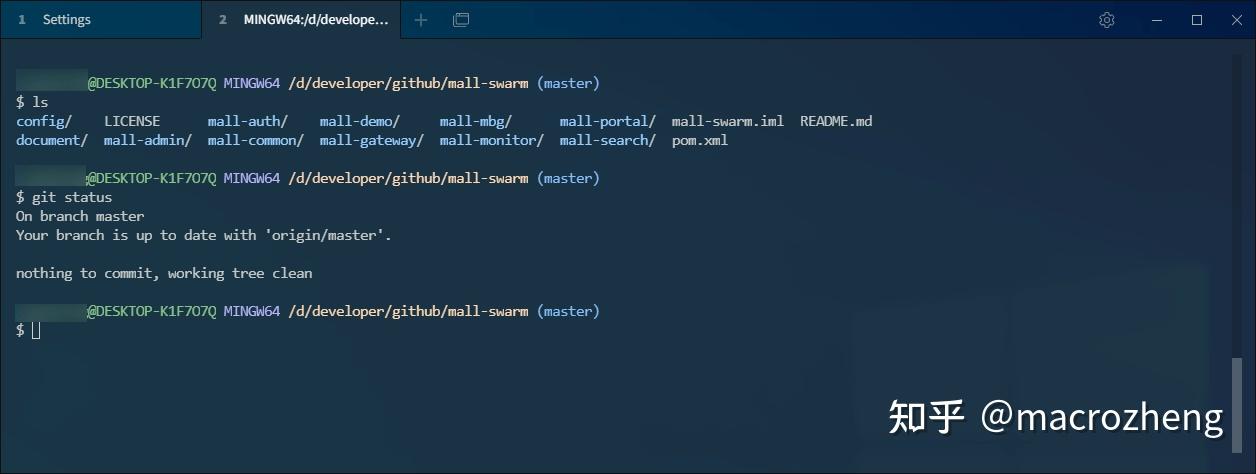

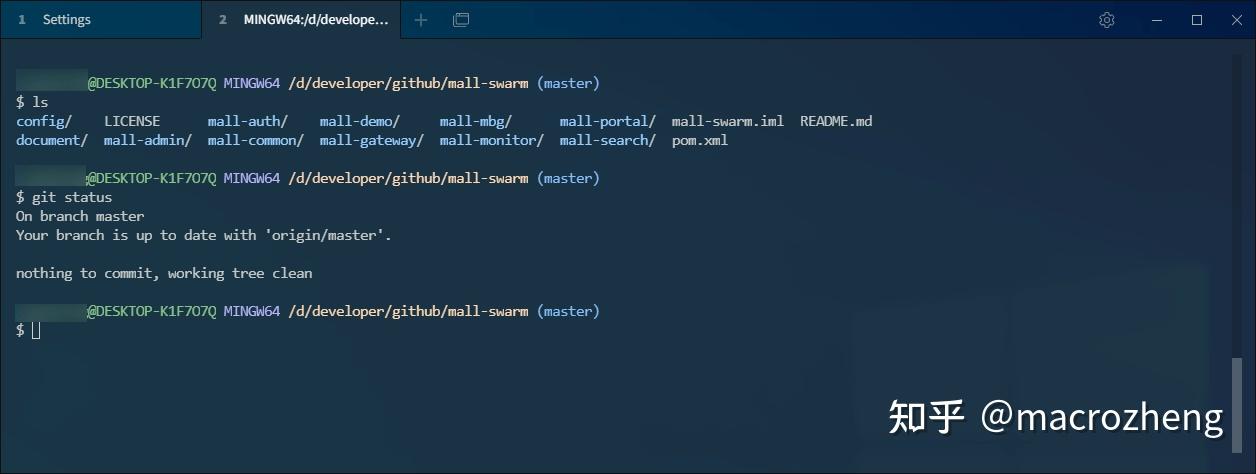
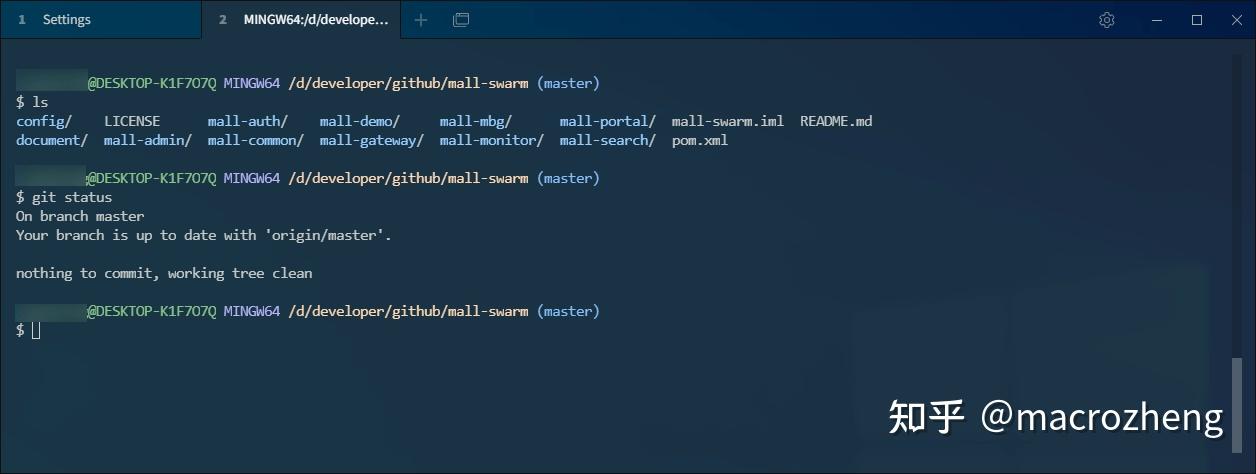

设置
在使用新的工具时,我们往往需要进行设置,接下来讲讲Tabby的常用设置。
外观
终端字体有时候我们会觉得太小,可以在Appearance里面设置。
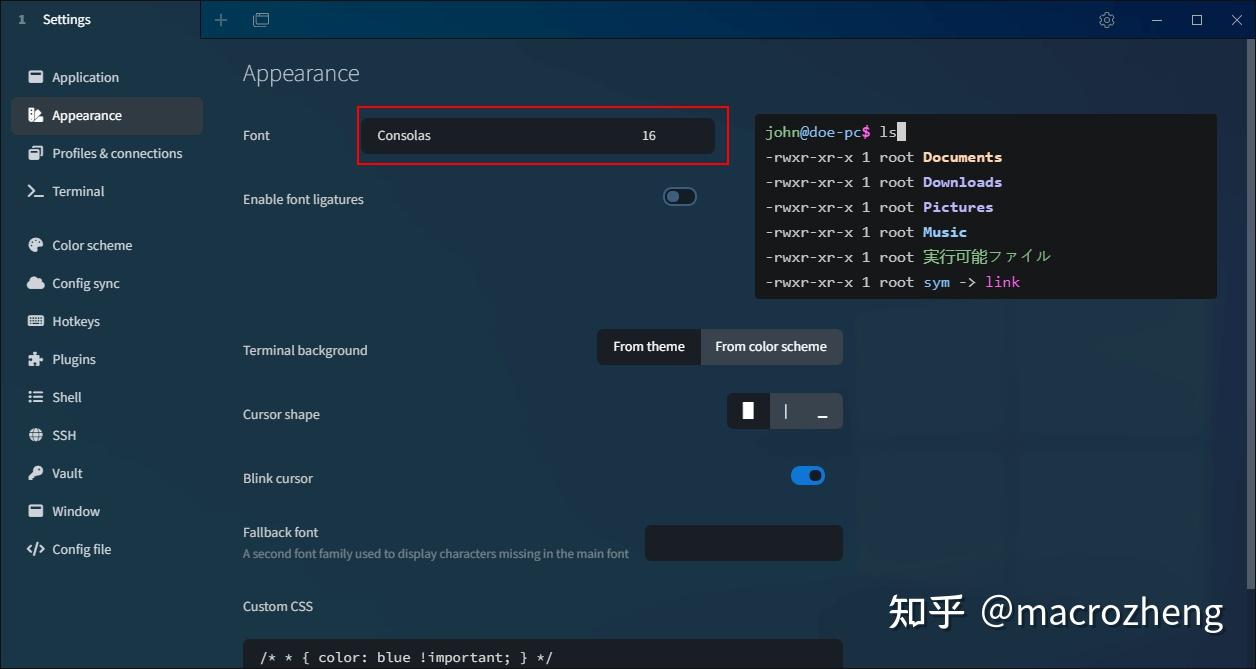
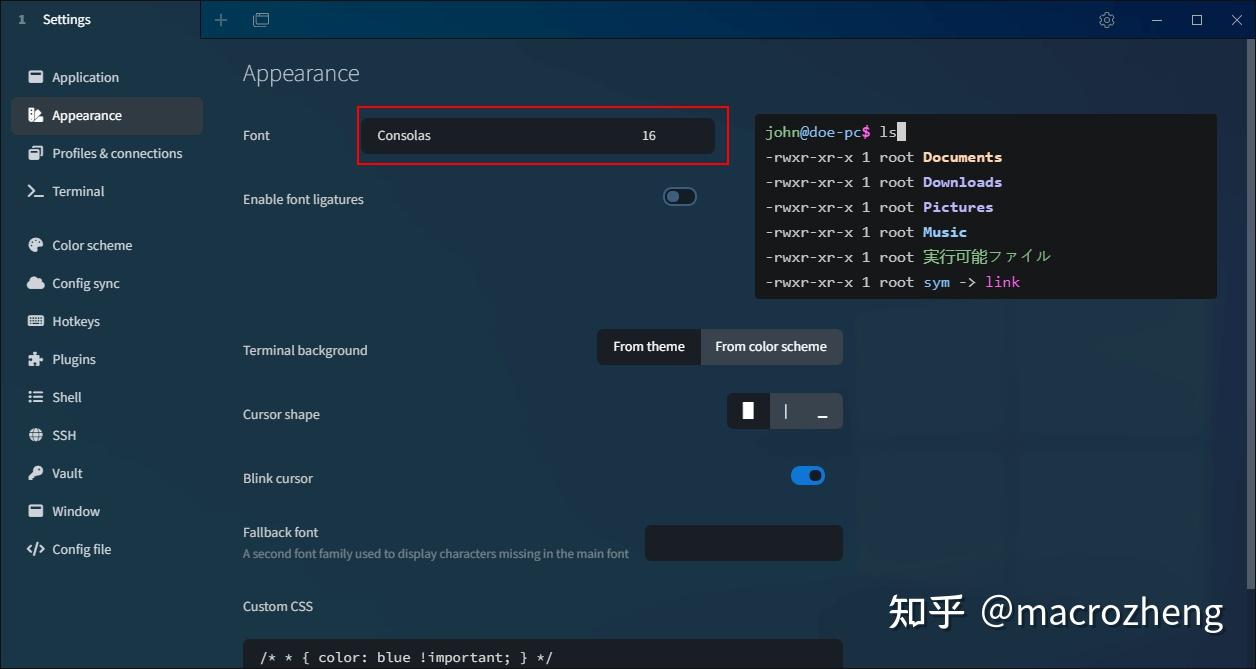

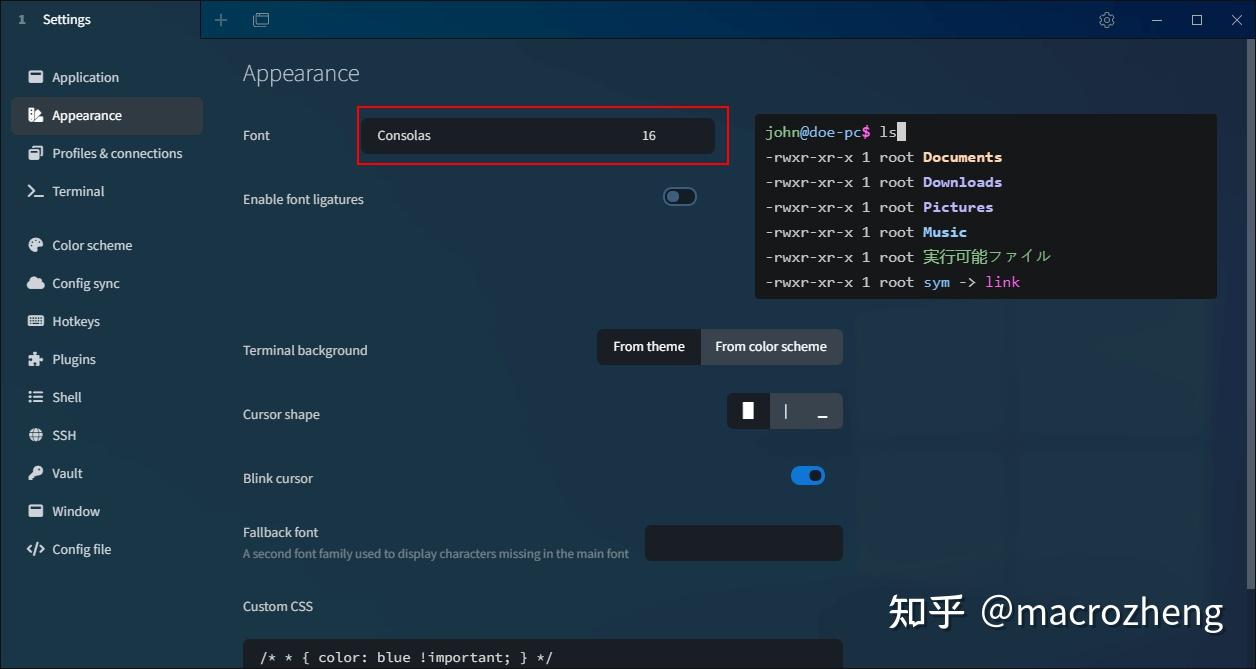
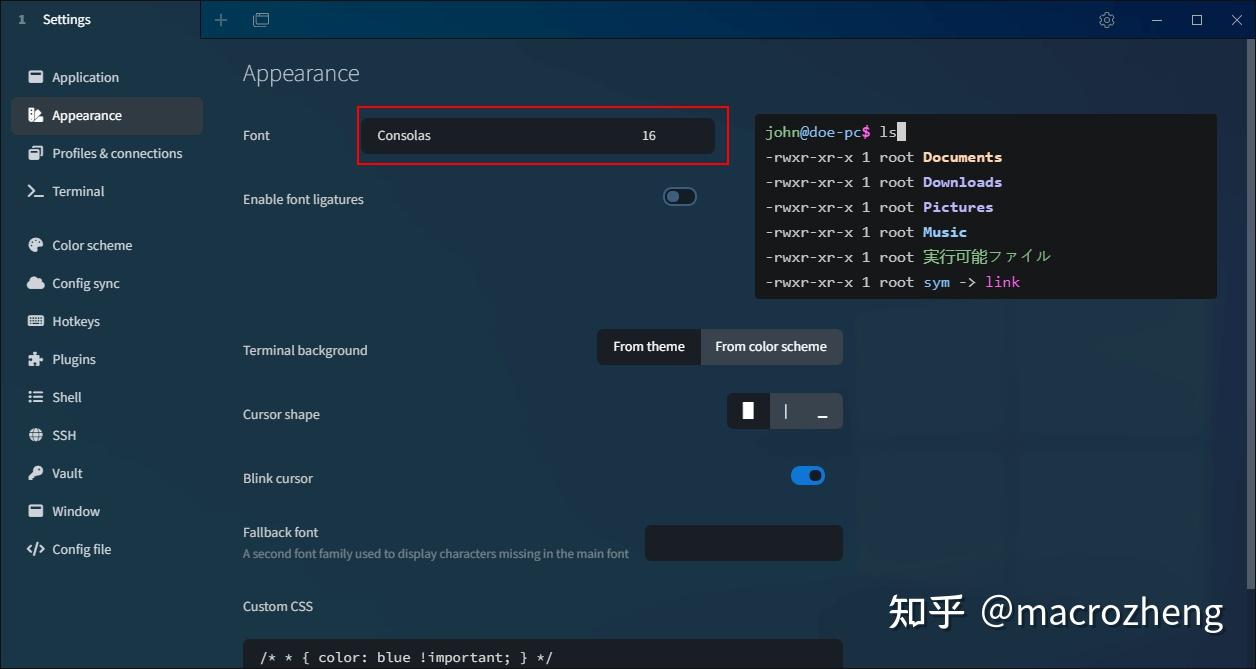

颜色
- 对于终端配色,有一个网站提供了非常多的方案,网站地址:https://iterm2colorschemes.com/






- Tabby对于这些配色方案居然全部支持了,打开
Color Scheme即可设置,颜色主题很多,总有一款适合你!
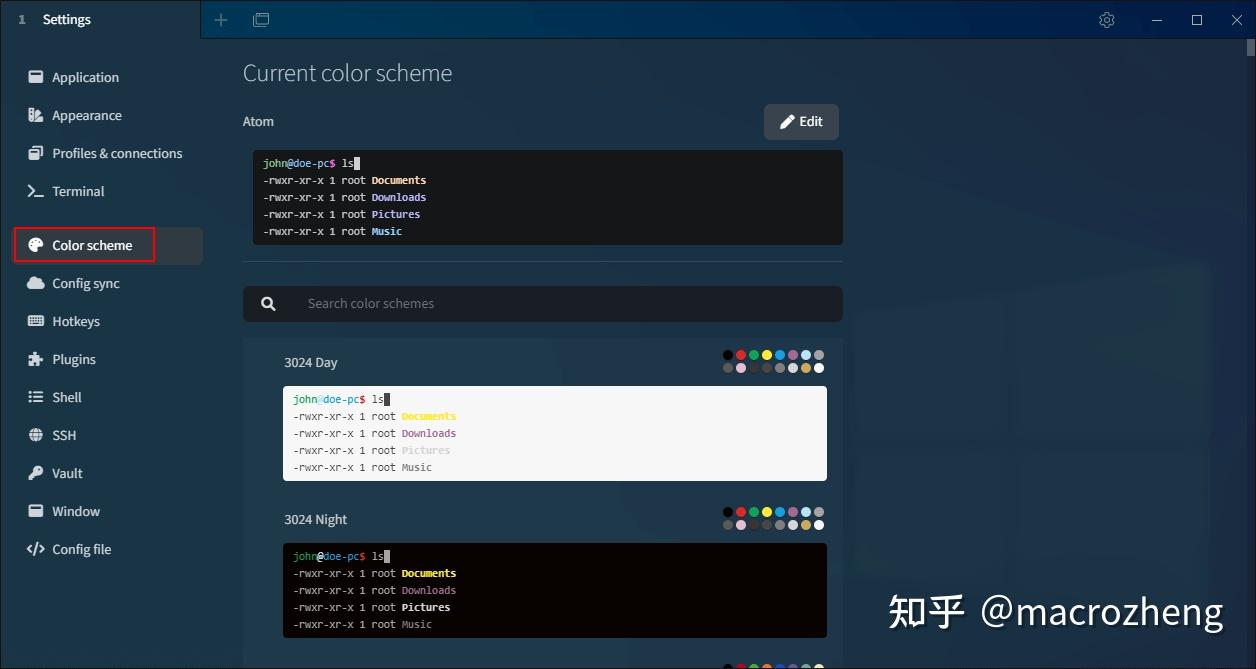
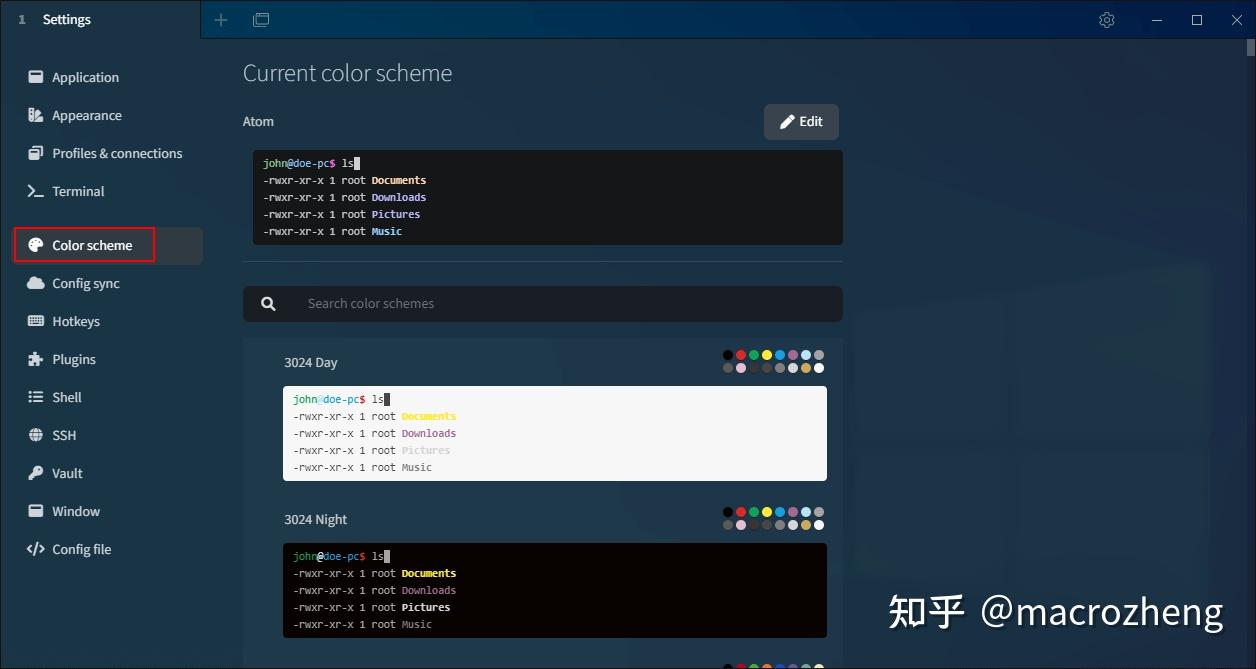

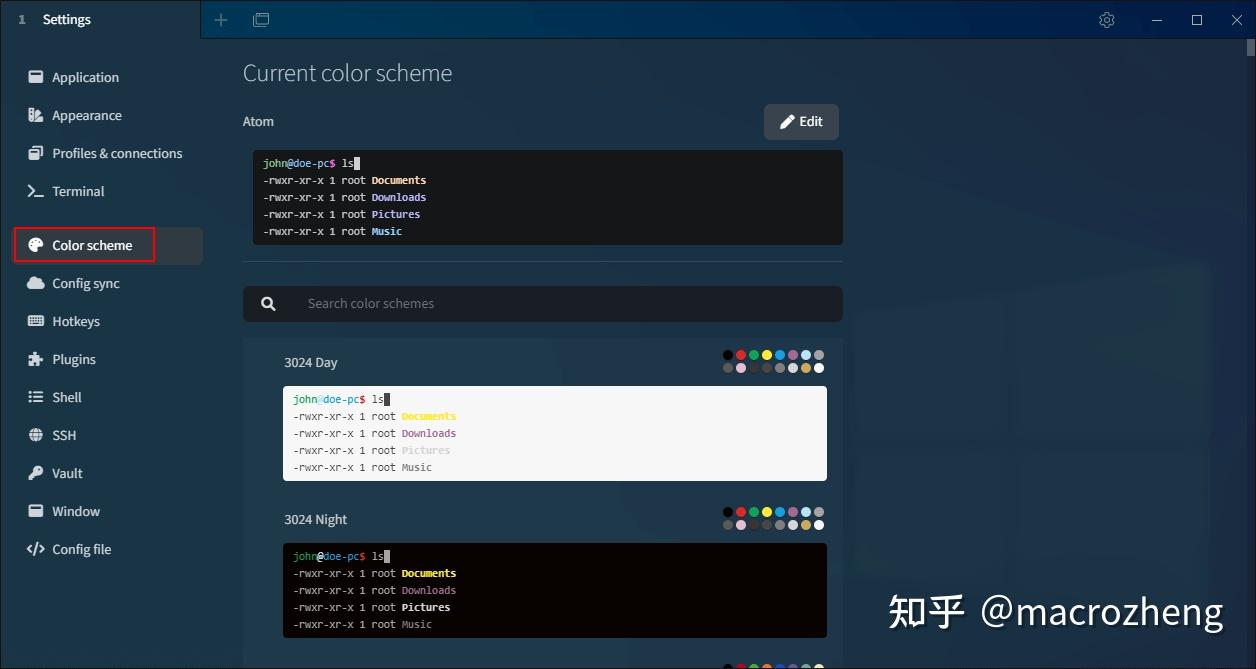
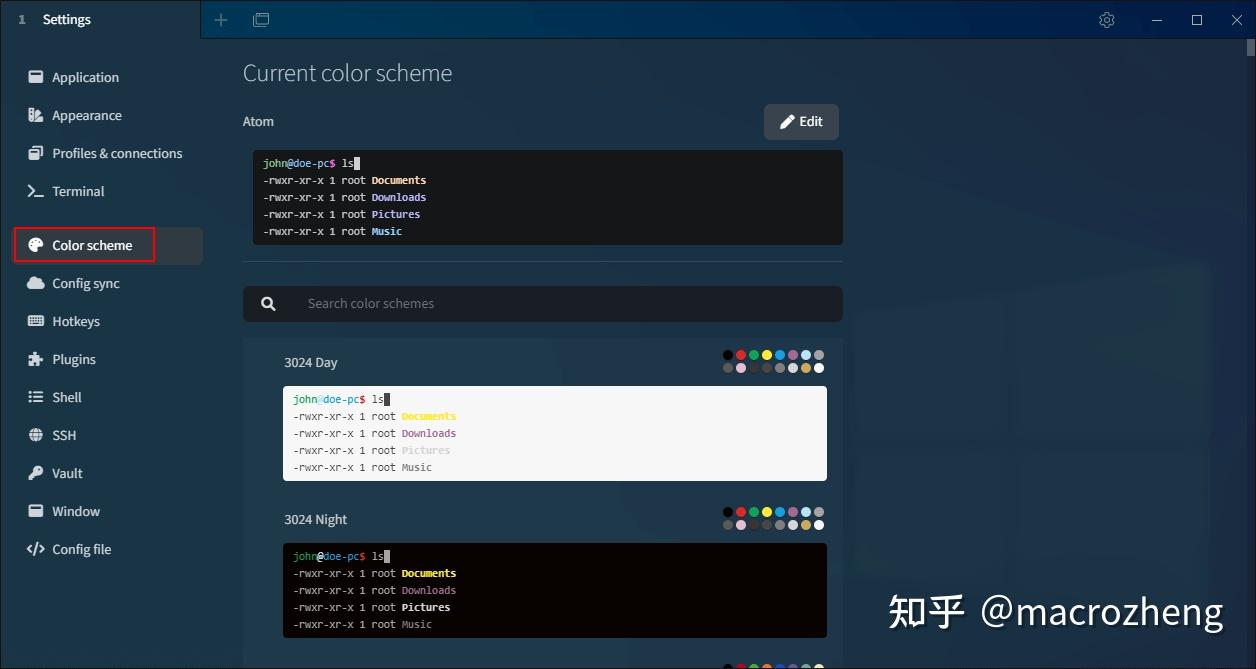

快捷键
如果你想设置或者查看快捷键的话,打开Hotkeys即可!
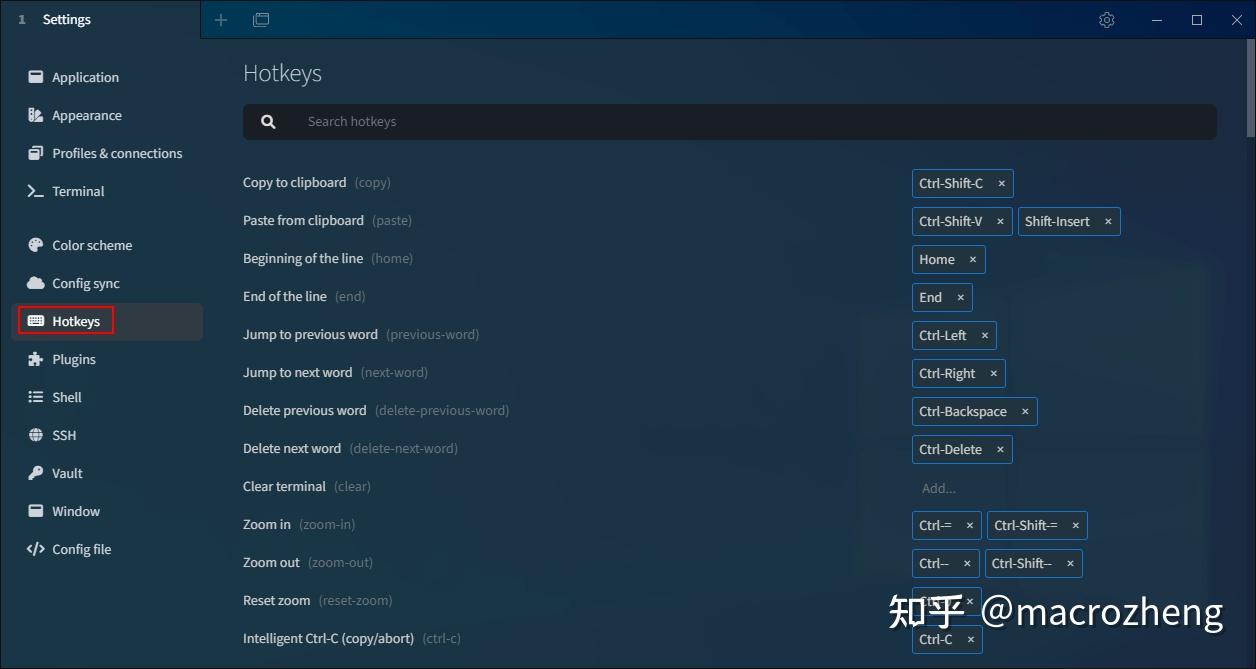
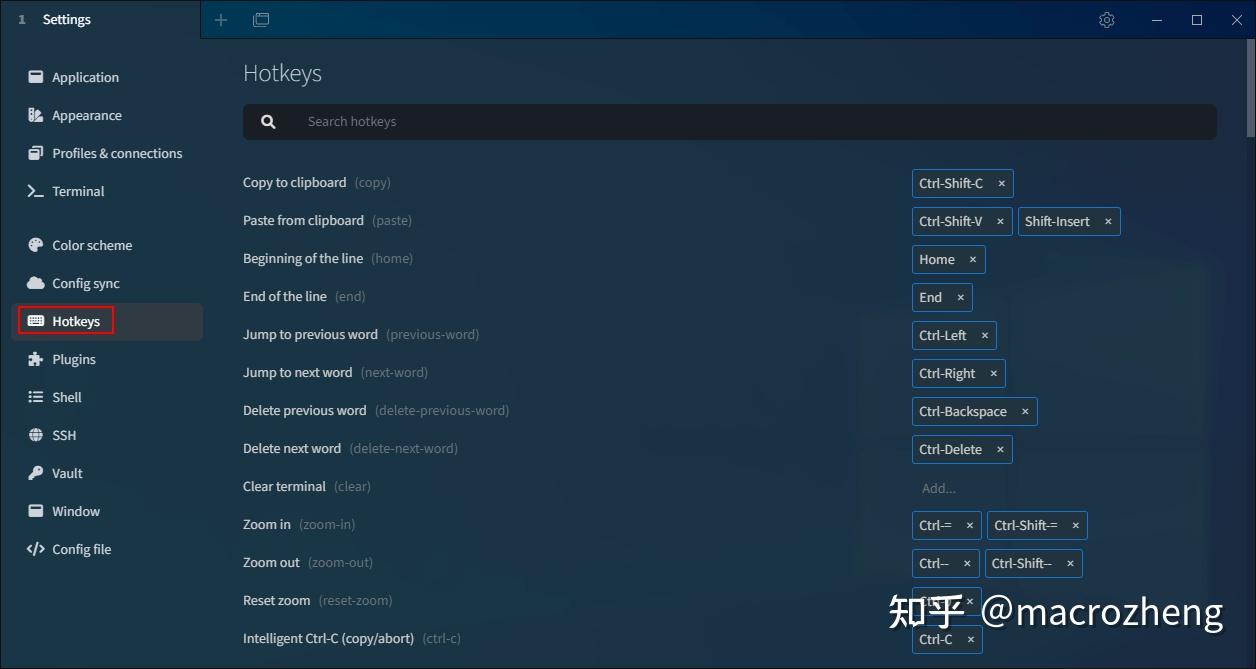

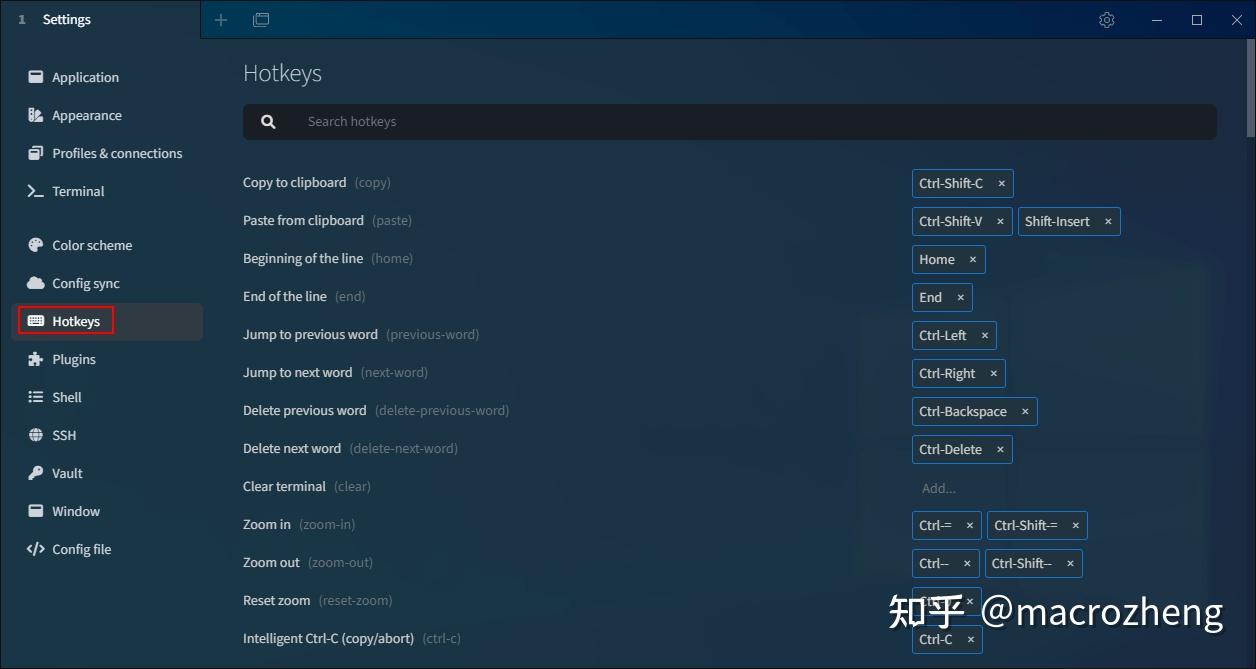
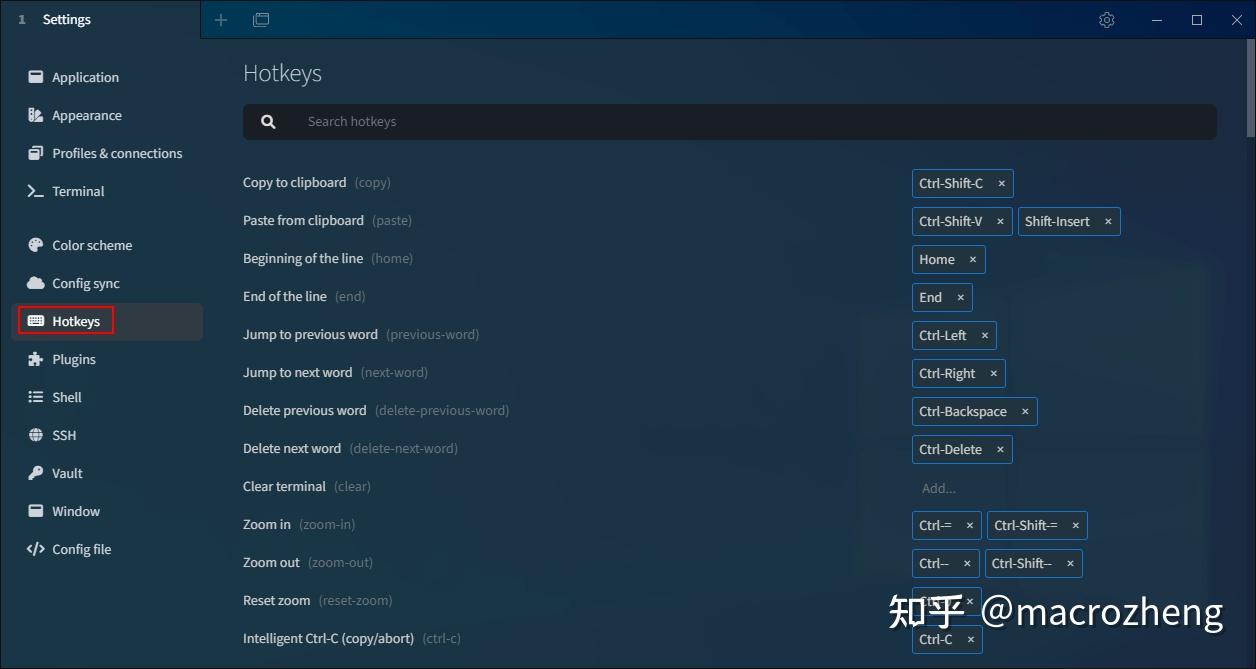

窗口
如果你想设置Tabby的主题的话,打开Window选择相应主题即可。
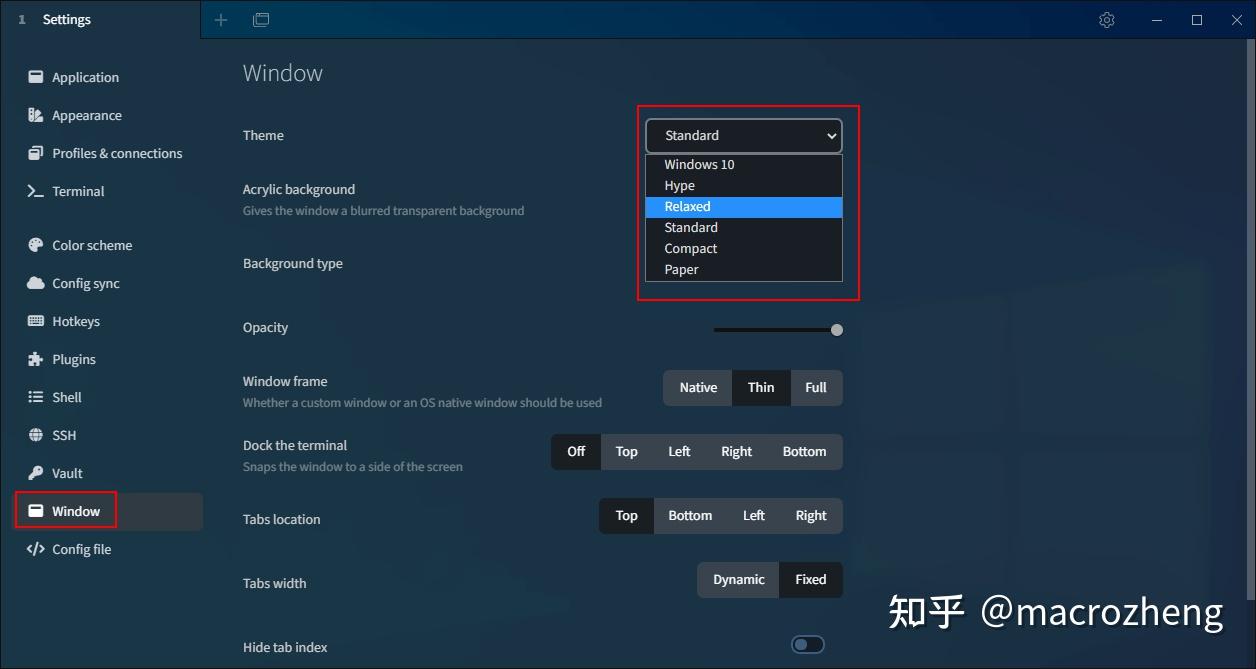
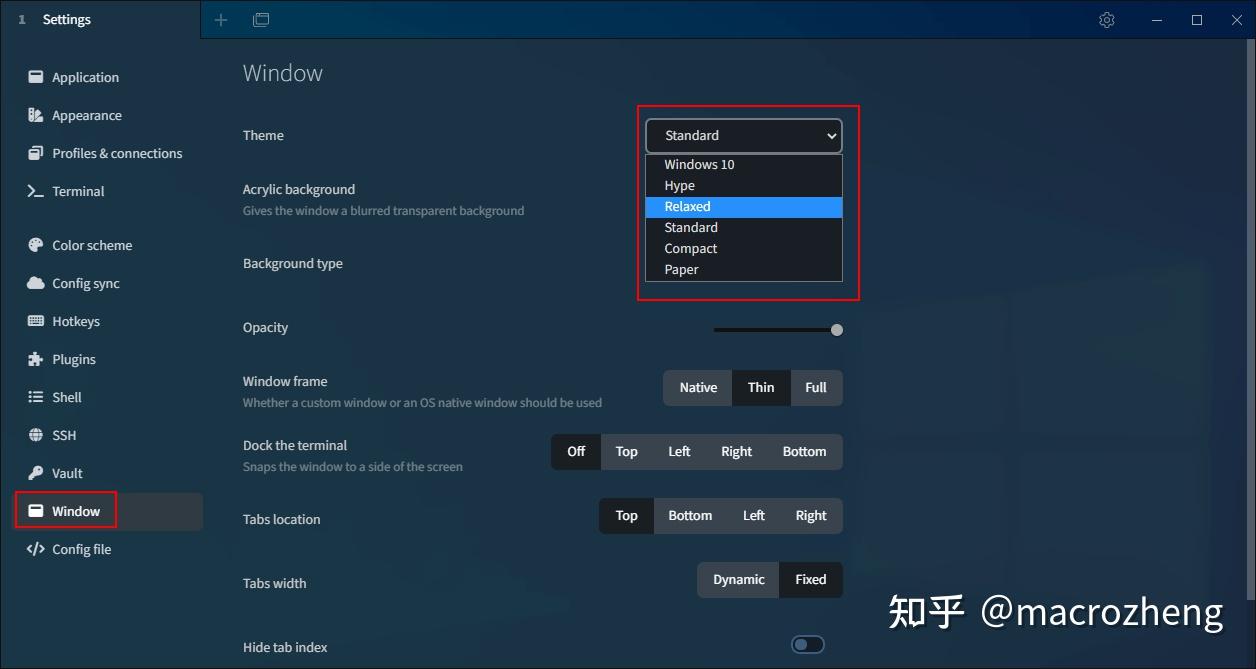

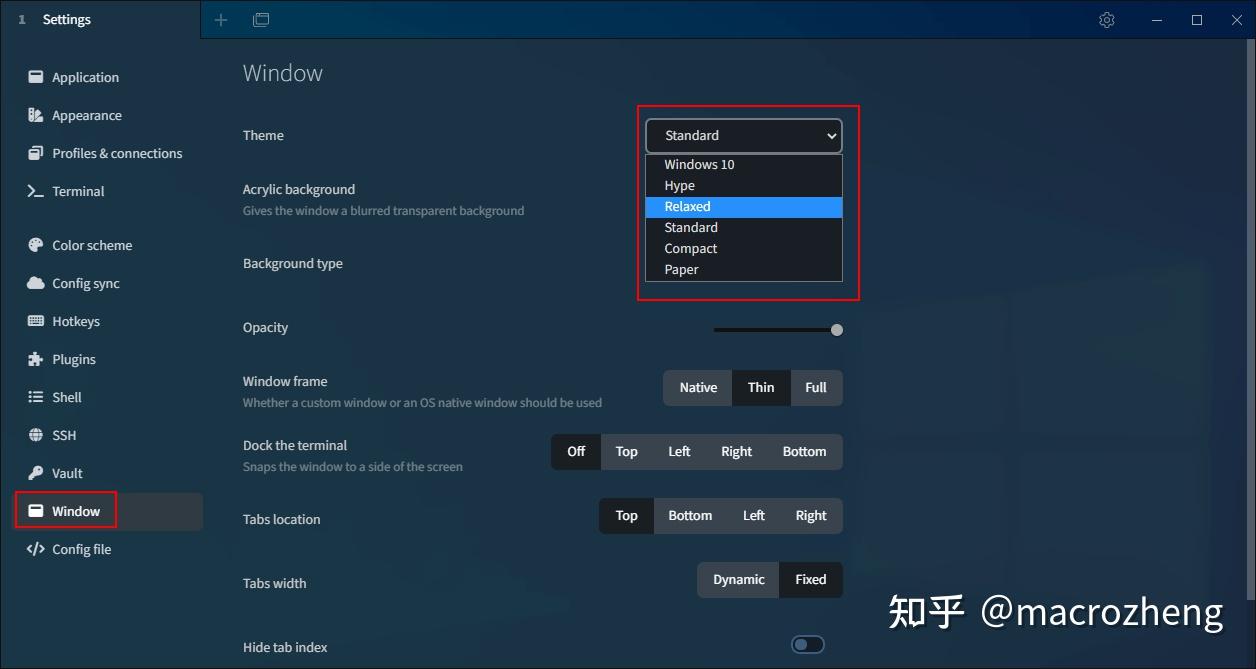
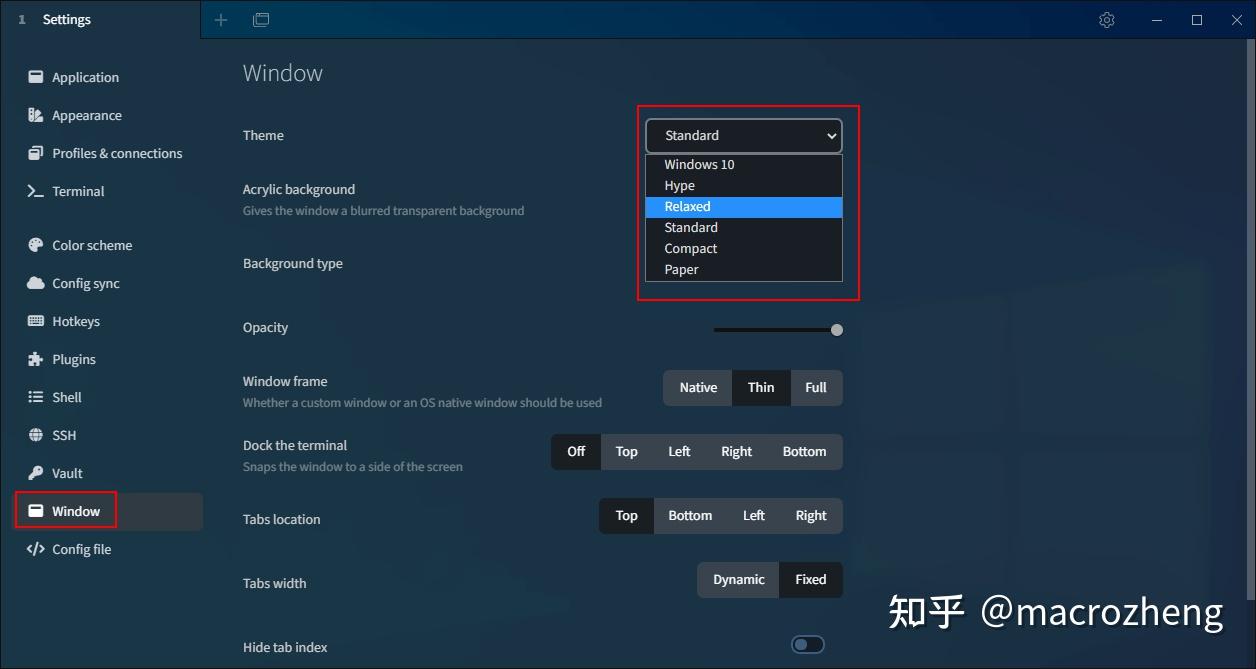

插件支持
Tabby的功能非常强大,还支持一系列的插件,打开
Plugins可查看并安装插件,下面我们来看看有哪些好用的插件!
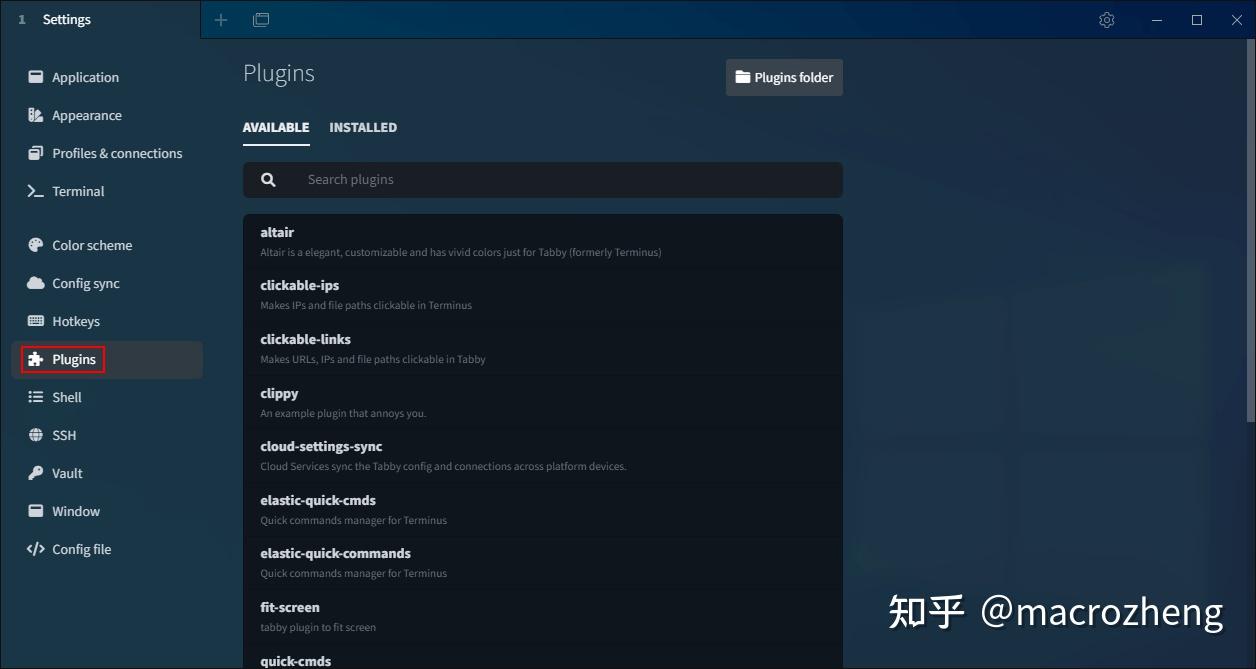
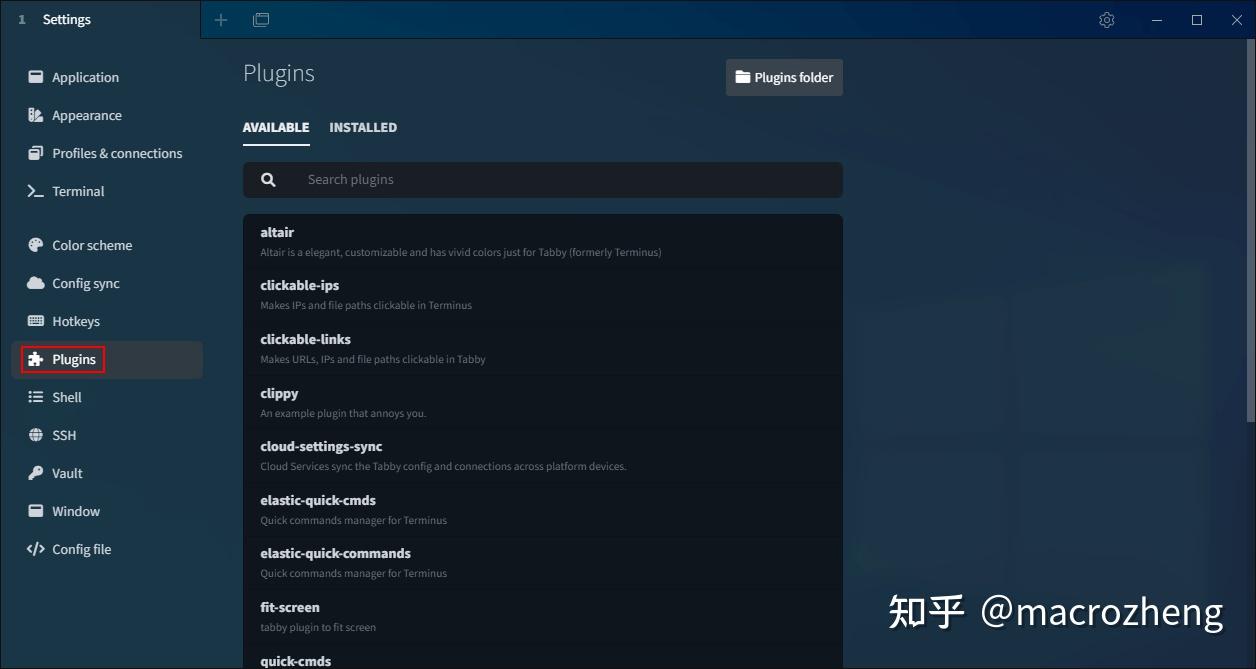

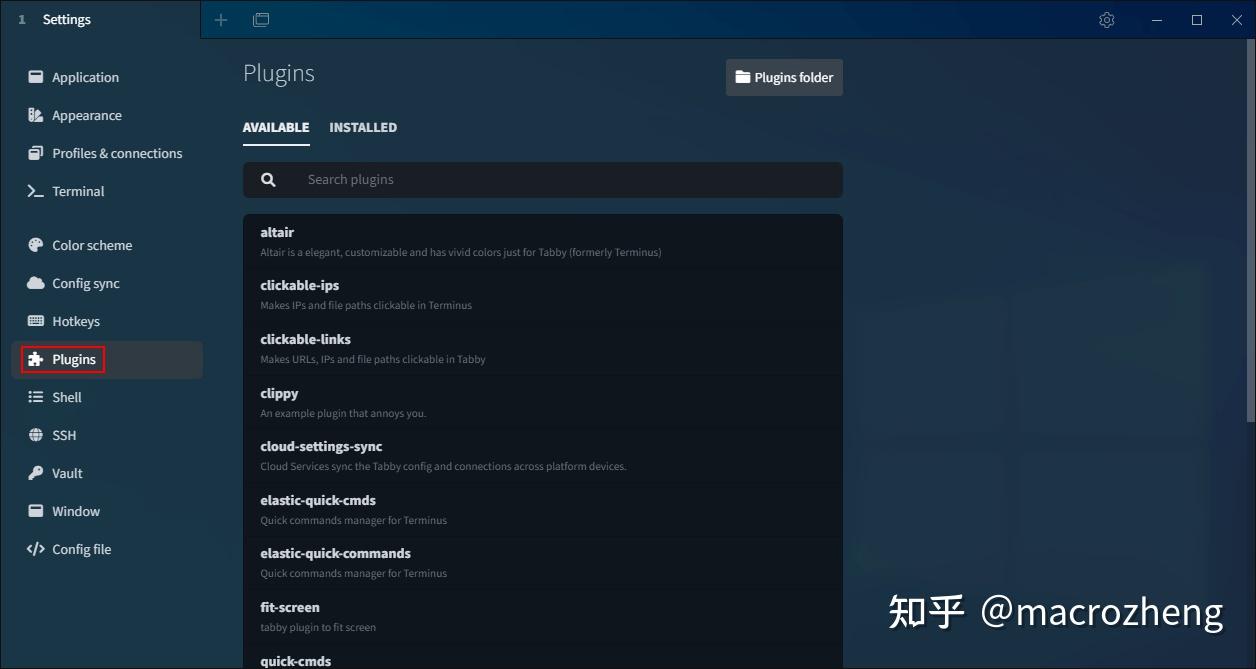
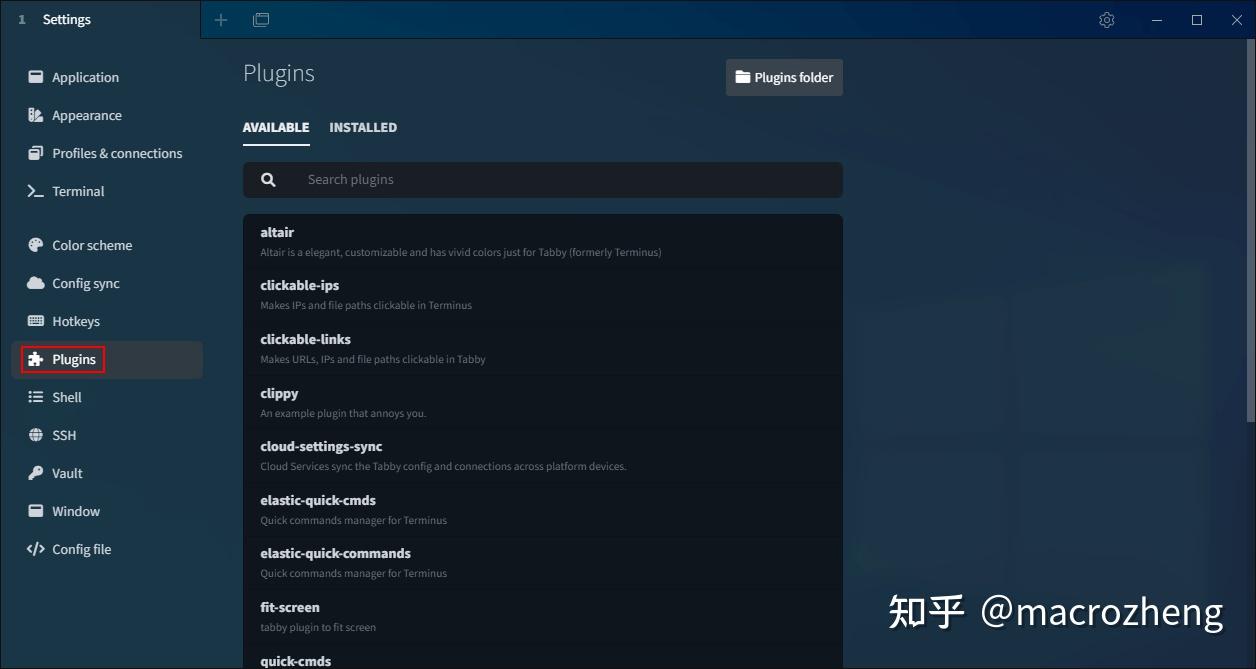

- clickable-links:给URL、IP、路径添加点击跳转功能的插件;
- docker:可以连接到Docker容器命令行的插件;
- title-control:可以控制窗口标签位置的插件;
- sync-config:可以将配置同步到Github或者Gitee的插件;
- theme-windows10:Windows 10 专用主题插件。
总结
Tabby确实是一款非常优秀的终端工具,它免费并且开源。主题非常丰富,功能也很强大,还支持自定义插件,强烈建议大家尝试下!
参考资料
项目官网:https://github.com/Eugeny/tabby
本文 GitHub https://github.com/macrozheng/mall-learning 已经收录,欢迎大家Star!
2024最新激活全家桶教程,稳定运行到2099年,请移步至置顶文章:https://sigusoft.com/99576.html
版权声明:本文内容由互联网用户自发贡献,该文观点仅代表作者本人。本站仅提供信息存储空间服务,不拥有所有权,不承担相关法律责任。如发现本站有涉嫌侵权/违法违规的内容, 请联系我们举报,一经查实,本站将立刻删除。 文章由激活谷谷主-小谷整理,转载请注明出处:https://sigusoft.com/6281.html