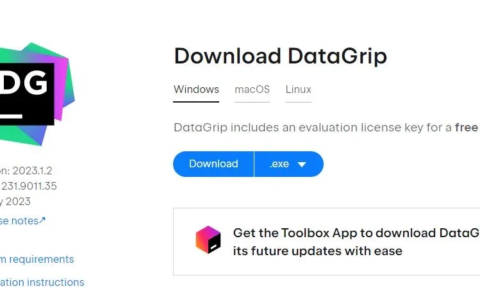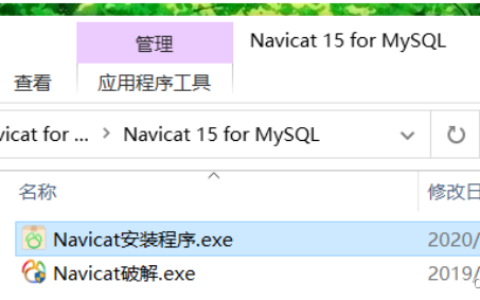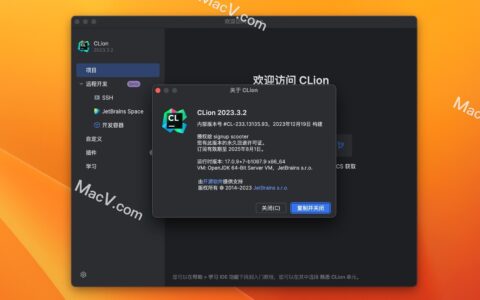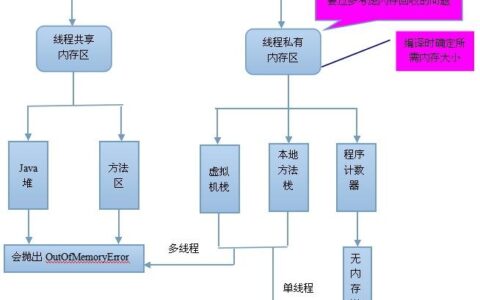如何在Ubuntu Linux中CPU温度 Lm_sensors是一个命令行工具,用于显示所有芯片传感器数据的当前读数,包括CPU温度。默认情况下,Ubuntu LInux没有安装Lm_Sensors,因此,我们必须自己安装它们。 bob@bob-PC:~$ sudo apt install lm-sensors 检测硬件 接下来,我们需要检测安装在电脑上的硬件监控芯片。现在我们可以开始检测电脑的硬件传感器了: bob@bob-PC:~$ sudo sensors-detect # sensors-detect revision 6284 (2015-05-31 14:00:33 +0200) # System: VMware, Inc. VMware Virtual Platform [None] # Board: Intel Corporation 440BX Desktop Reference Platform # Kernel: 4.15.0-30Ubuntu-generic x86_64 # Processor: Intel(R) Core(TM) i7-8700 CPU @ 3.20GHz (6/158/10) This program will help you determine which kernel modules you need to load to use lm_sensors most effectively. It is generally safe and recommended to accept the default answers to all questions, unless you know what you’re doing. Some south bridges, CPUs or memory controllers contain embedded sensors. Do you want to scan for them? This is totally safe. (YES/no): yes Silicon Integrated Systems SIS5595… No VIA VT82C686 Integrated Sensors… No VIA VT8231 Integrated Sensors… No AMD K8 thermal sensors… No AMD Family 10h thermal sensors… No AMD Family 11h thermal sensors… No AMD Family 12h and 14h thermal sensors… No AMD Family 15h thermal sensors… No AMD Family 16h thermal sensors… No AMD Family 17h thermal sensors… No AMD Family 15h power sensors… No AMD Family 16h power sensors… No Intel digital thermal sensor… Success! (driver `coretemp’) Intel AMB FB-DIMM thermal sensor… No Intel 5500/5520/X58 thermal sensor… No VIA C7 thermal sensor… No VIA Nano thermal sensor… No Some Super I/O chips contain embedded sensors. We have to write to standard I/O ports to probe them. This is usually safe. Do you want to scan for Super I/O sensors? (YES/no): yes ……………… 显示cpu温度 可以通过一下命令查看温度数据了: bob@bob-PC:~$ sensors iwlwifi_1-virtual-0 Adapter: Virtual device temp1: +33.0°C pch_skylake-virtual-0 Adapter: Virtual device temp1: +38.5°C BAT0-acpi-0 Adapter: ACPI interface in0: +12.45 V coretemp-isa-0000 Adapter: ISA adapter Package id 0: +39.0°C (high = +100.0°C, crit = +100.0°C) Core 0: +39.0°C (high = +100.0°C, crit = +100.0°C) Core 1: +38.0°C (high = +100.0°C, crit = +100.0°C) thinkpad-isa-0000 Adapter: ISA adapter fan1: 0 RPM temp1: +38.0°C temp2: N/A temp3: +0.0°C temp4: +0.0°C temp5: +0.0°C temp6: +0.0°C temp7: +0.0°C temp8: +0.0°C BAT1-acpi-0 Adapter: ACPI interface in0: +12.49 V acpitz-acpi-0 Adapter: ACPI interface temp1: +38.0°C (crit = +128.0°C) 还可以使用命令实时: bob@bob-PC:~$ watch sensors 使用图形化工具psensor显示cpu温度 使用Psensor,您可以检查以下各项: 主板、CPU传感器和NVidia GPU的温度 硬盘驱动器的温度 风扇的转速 监视CPU使用情况 最新版本的Psensor还为Ubuntu提供了一个applet指示器,因此在Ubuntu上更容易监控硬件温度。您可以选择在顶部面板中显示温度。它甚至可以在温度超过极限时发送桌面通知。 我们可以使用下面的命令安装: bob@bob-PC:~/Desktop$ sudo apt install -y psensor 打开ubuntu的launchpad,在里面找到psensor,打开该应用就可以看到多个传感器: 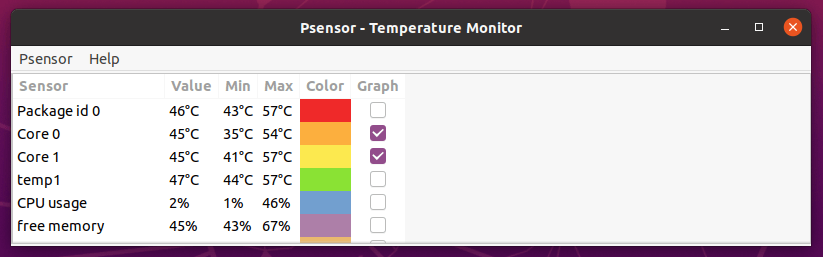
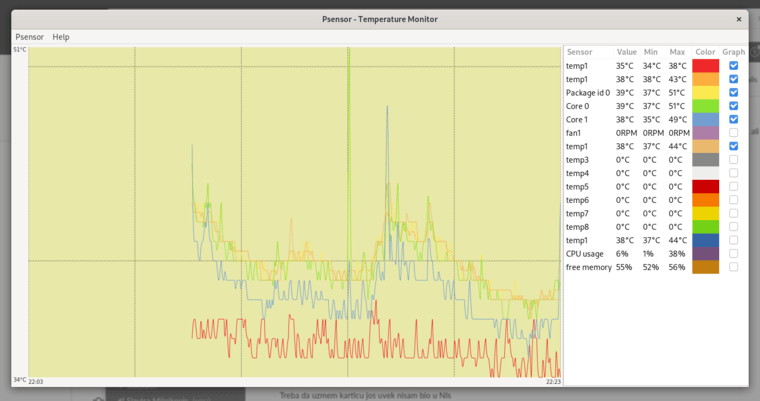
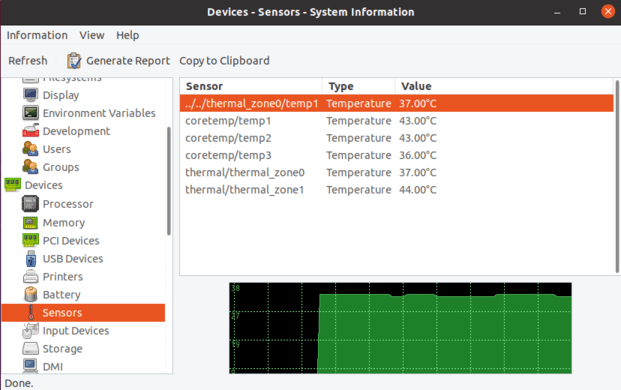
2024最新激活全家桶教程,稳定运行到2099年,请移步至置顶文章:https://sigusoft.com/99576.html
版权声明:本文内容由互联网用户自发贡献,该文观点仅代表作者本人。本站仅提供信息存储空间服务,不拥有所有权,不承担相关法律责任。如发现本站有涉嫌侵权/违法违规的内容, 请联系我们举报,一经查实,本站将立刻删除。 文章由激活谷谷主-小谷整理,转载请注明出处:https://sigusoft.com/54796.html