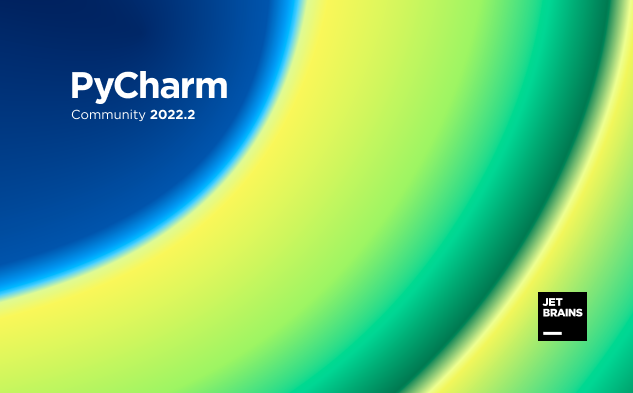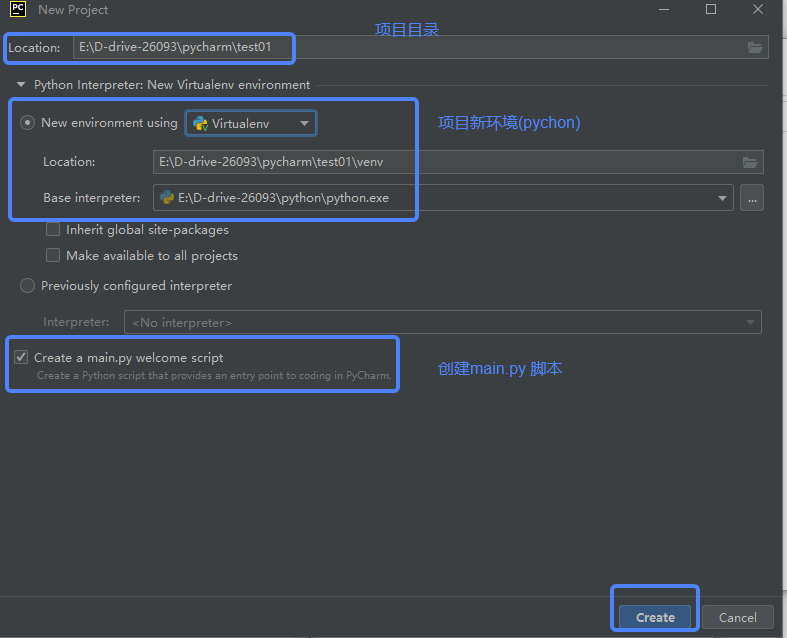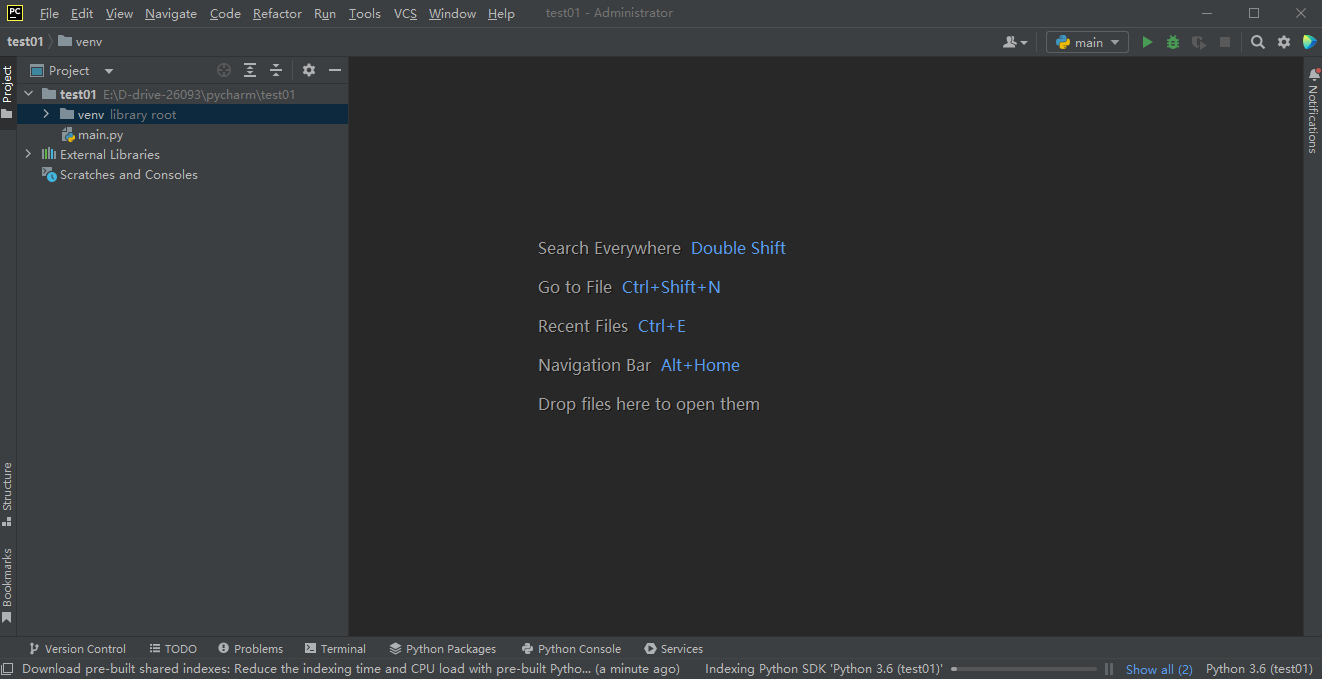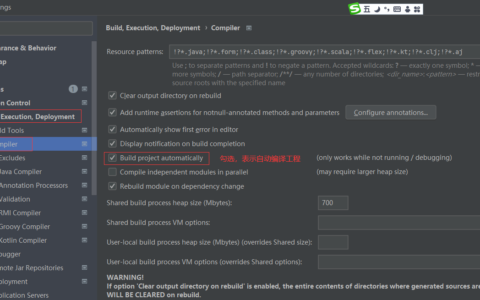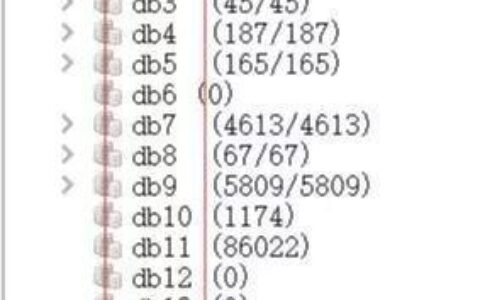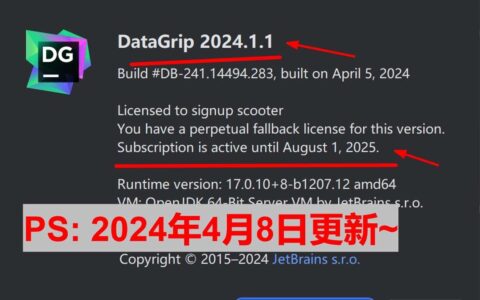- 下载pycharm:https://www.jetbrains.com.cn/pycharm/download/#section=windows
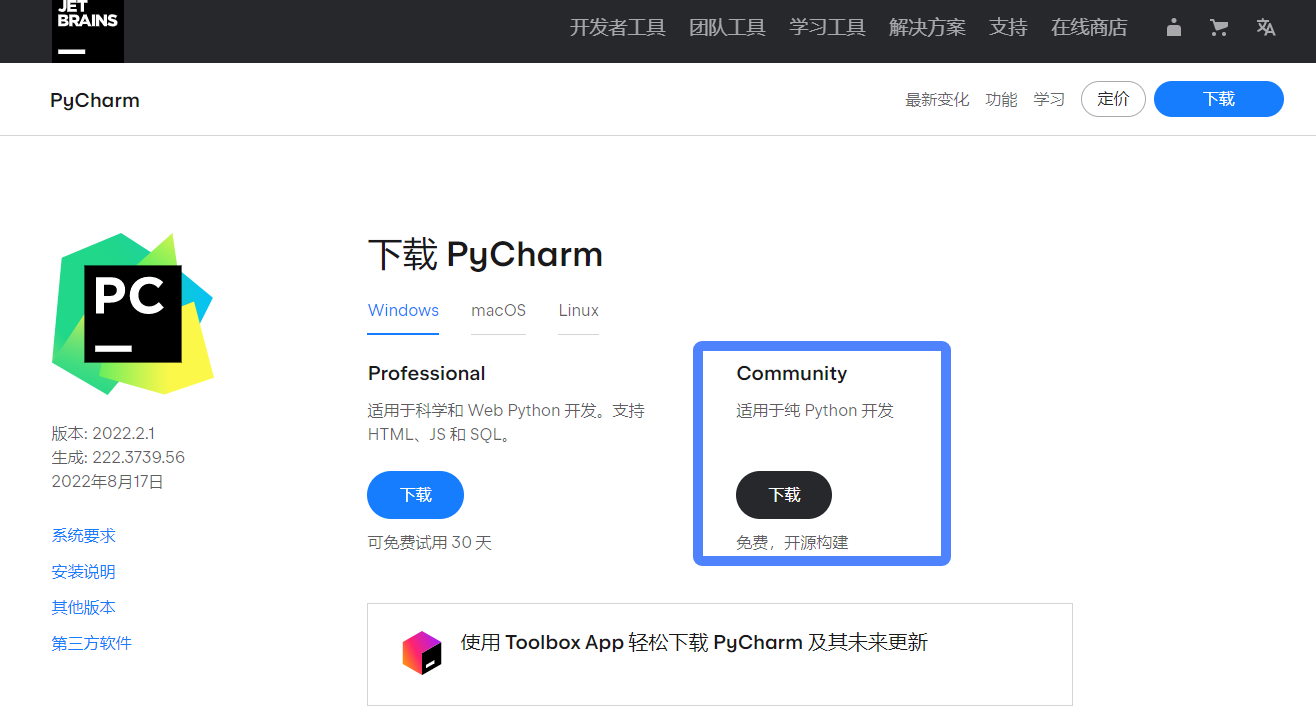
我下载的是社区版”Community”,网盘地址
链接:https://sigusoft.com/s/1t3u-SgefUYk0_HVdIHIL2A
提取码:ZHEN
- 双击安装包”pycharm-community-2022.2.1.exe”,进行安装
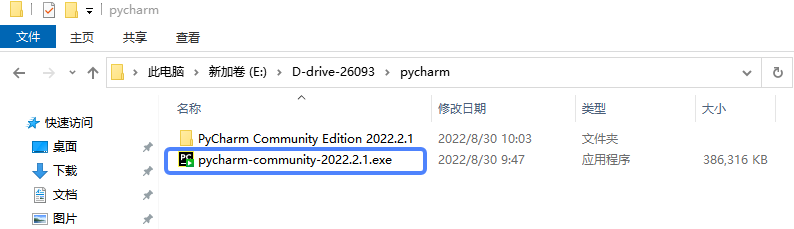
- “Next”
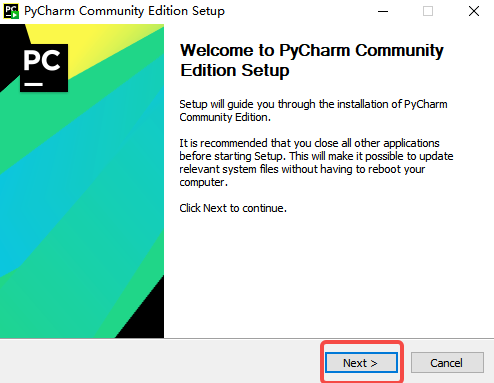
- 选择安装目录,”Next”
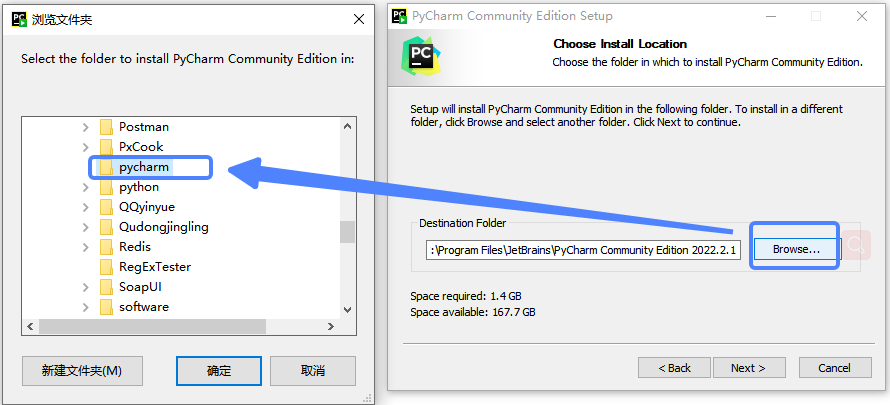
- 勾选”pycharm conmmunity edition、add launchers dir to the path、add open folder as project、.py”,”Next”
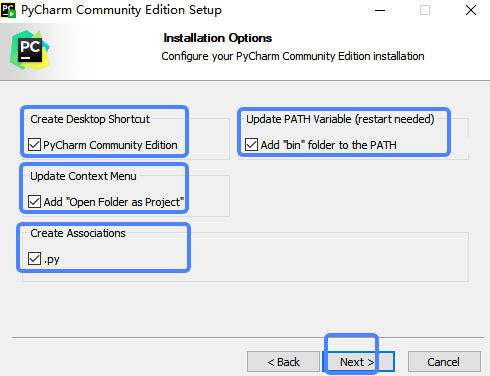
(1). create desktop shortcut表示”创建桌面快捷方式”, pycharm conmmunity edition表示”pycharm社区版”。
(2). update path variable(restart needed)表示”更新路径变量(需要重新启动)”,add launchers dir to the path表示”将启动器目录添加到路径中”。
(3). update context menu表示”更新上下文菜单”,add open folder as project表示”添加打开文件夹作为项目”。
(4). create associations表示”创建关联”,关联.py文件,双击都是以pycharm打开。
- “Install”进行安装
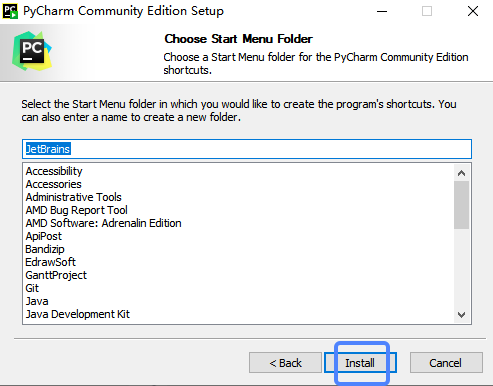
- Finish,完成安装pycharm(“I want to manually reboot later”表示手动重启pycharm)
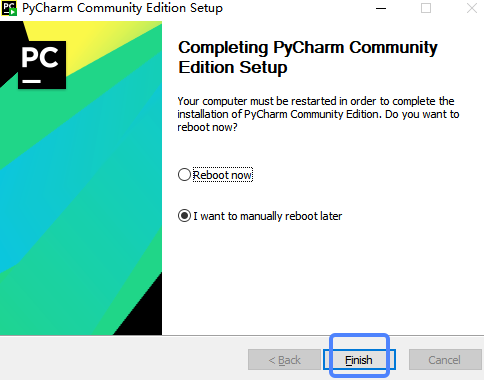
- 在桌面上打开Pycharm,双击pycharm
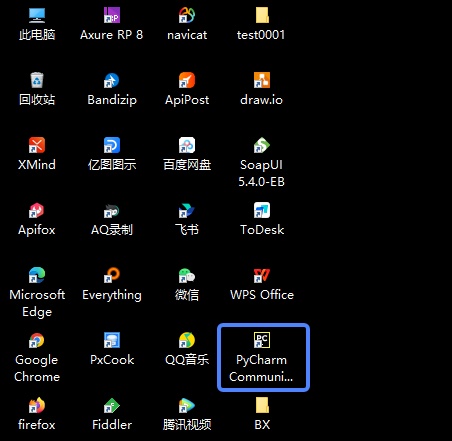
- 勾选”I confirm that I have read and accept the terms of this Use Agreement(本人确认已阅读并接受本使用协议之条款 )”,”Continue(继续)”
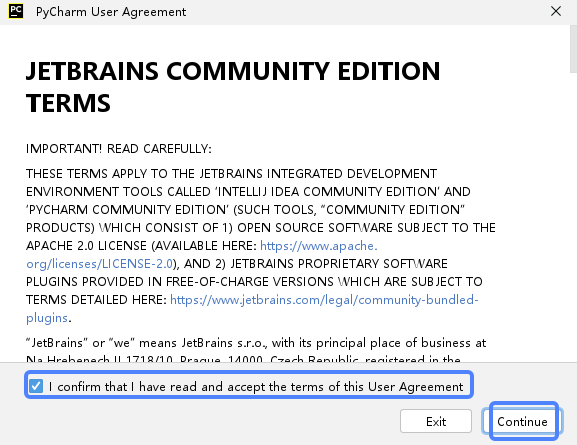
- “Dont’t Send”
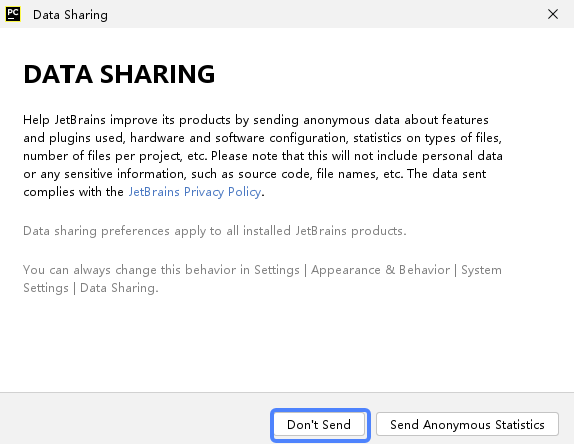
- “Send Anonymous Statistics”代表发送匿名统计
- “don’t send”不要发送
- Help JetBrains improve its products by sending anonymous data about features and plugins used, hardware and software configuration, statistics on types of files, number of files per project, etc. Please note that this will not include personal data or any sensitive information, such as source code, file names, etc. The data sent complies with the JetBrains Privacy Policy.
Data sharing preferences apply to all installed JetBrains products.
You can always change this behavior in Settings | Appearance & Behavior | System Settings | Data Sharing.;代表如下:
通过发送关于使用的特性和插件、硬件和软件配置、文件类型统计数据、每个项目的文件数量等的匿名数据来帮助JetBrains改进其产品。 请注意,这并不包括个人资料或任何敏感资料,例如源代码、档案名称等。 发送的数据符合JetBrains隐私政策。
数据共享偏好适用于所有已安装的JetBrains产品。
您可以在设置|外观和行为|系统设置|数据共享中更改此行为
- 新建项目,进入Pycharm,”New Project”
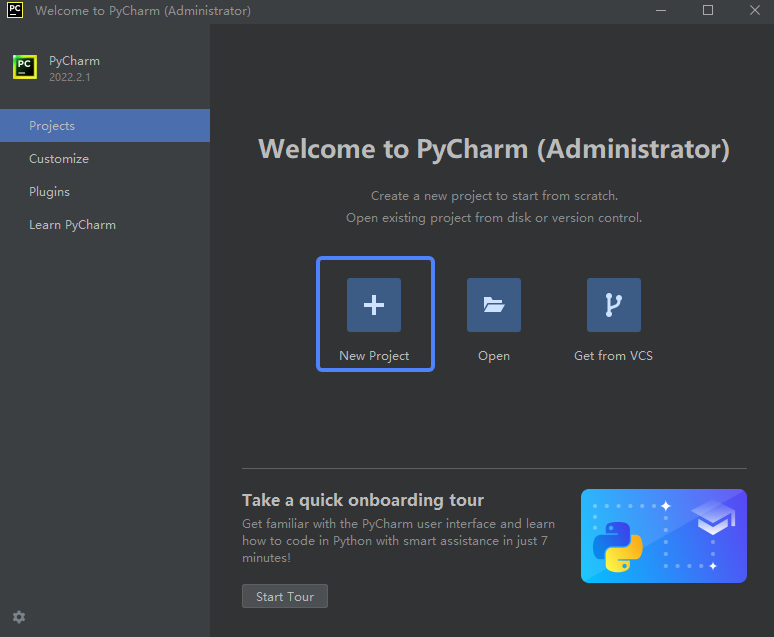
- 选择项目目录、项目环境、勾选”create amain.py welcome script(创建main.py欢迎脚本)”,”Create”,进入此项目的Pycharm内。
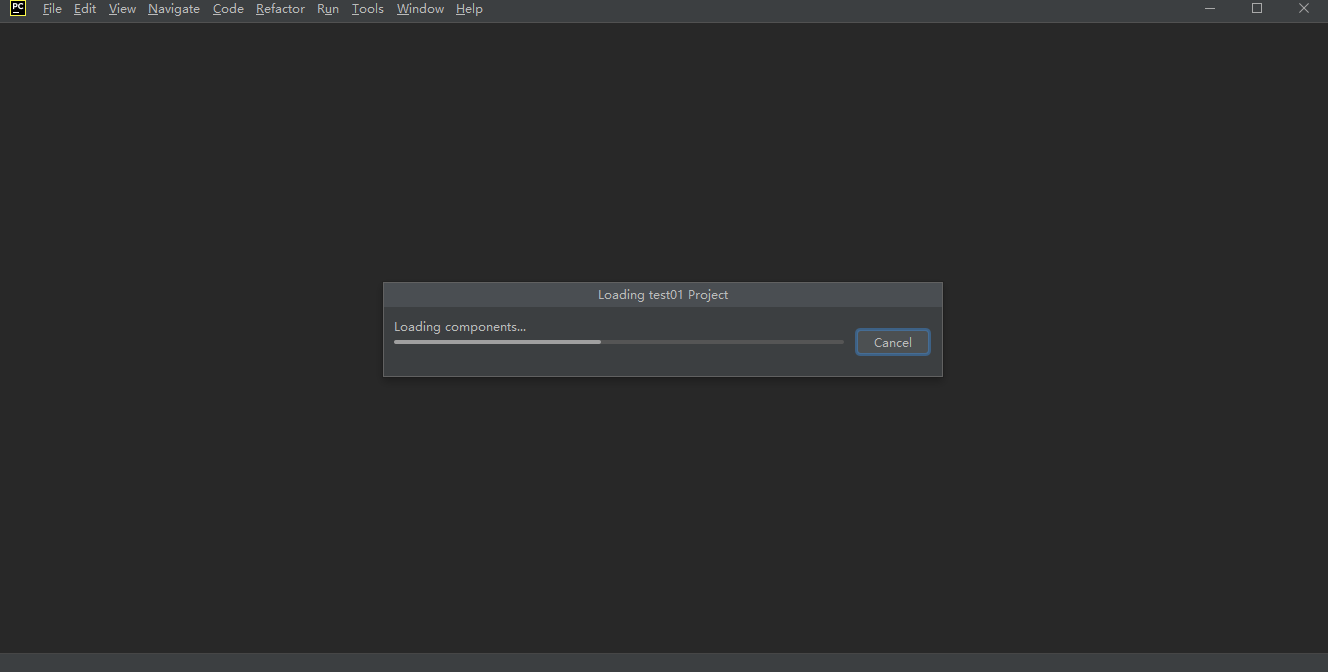
2024最新激活全家桶教程,稳定运行到2099年,请移步至置顶文章:https://sigusoft.com/99576.html
版权声明:本文内容由互联网用户自发贡献,该文观点仅代表作者本人。本站仅提供信息存储空间服务,不拥有所有权,不承担相关法律责任。如发现本站有涉嫌侵权/违法违规的内容, 请联系我们举报,一经查实,本站将立刻删除。 文章由激活谷谷主-小谷整理,转载请注明出处:https://sigusoft.com/178422.html